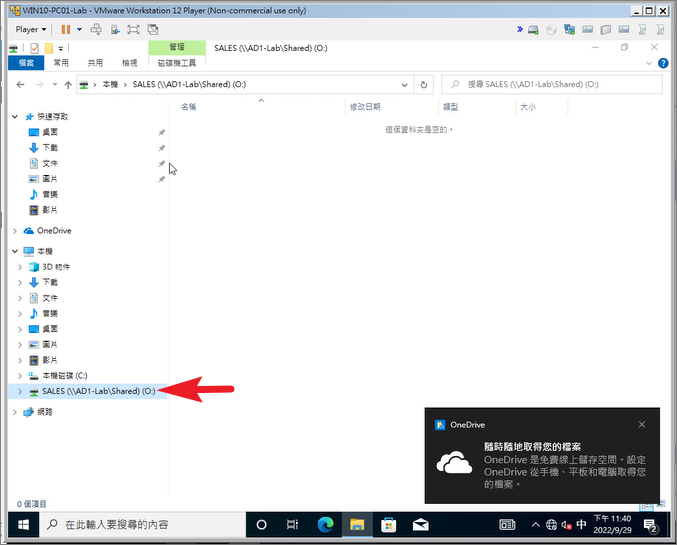隨著網域內的服務陸續增加,而公司電腦越來越多時,管制電腦的工作就會變得逐漸費力耗時。例如我們想指派檔案共用服務並在Client端共用一個網路磁碟機,若要設定100台電腦,相信就不是那麼有效率。這個時候我們就需要使用到 AD 群組原則物件(GPO)來進行有效管理。
範例一、設定第一個GPO,mapping網路磁碟機
Step1.我們在組織單位MIS>右鍵>在這個網域中建立GOP並連結到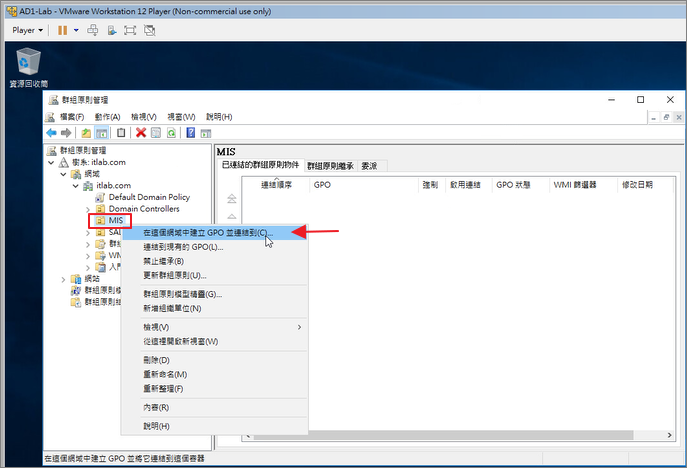
Step2.輸入GPO名稱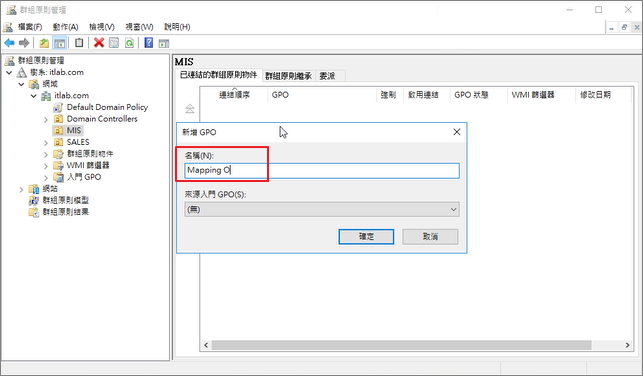
Step3.針對該GOP>右鍵>編輯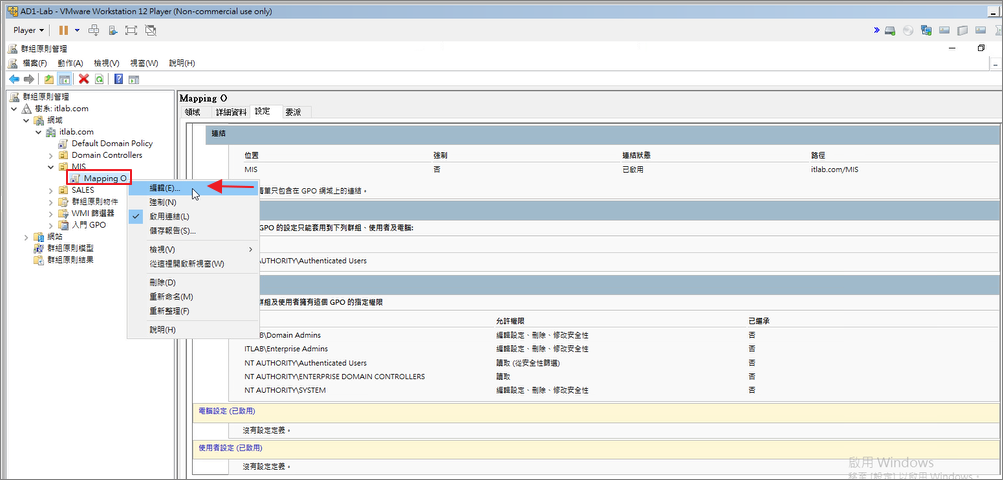
Step4.找到使用者設定下的>磁碟機對應>新增>對應磁碟機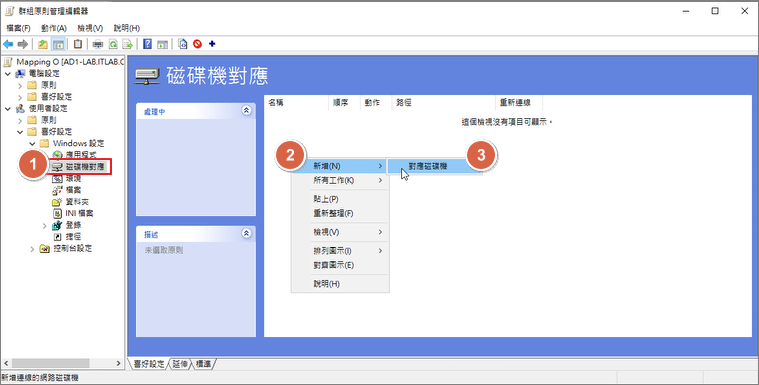
Step5.輸入共用路徑位置及Mapping的網路磁碟機代號>套用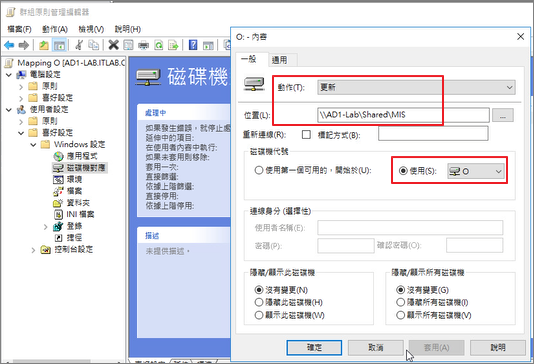
Step6.確定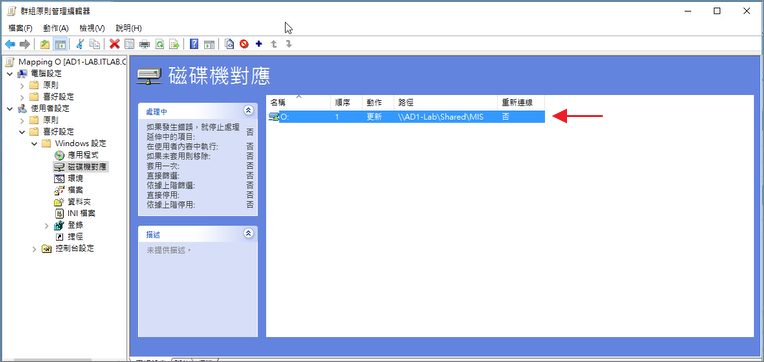
Step7.重新啟動MIS單位的電腦後出現網路磁碟機O槽