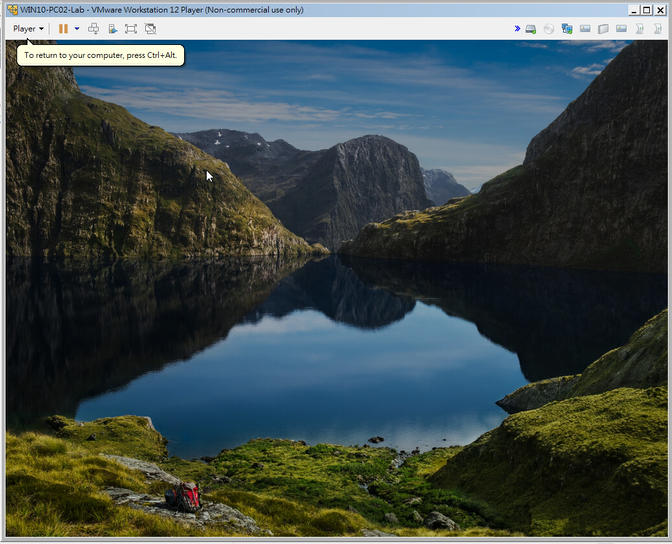前篇我們完成AD的「委派控制」後,若是VMware vSphere 的虛擬機我們也想指派人員進行分工管理應該怎麼做呢?
1.新增User
2.新增Group並指派User
3.新增Role
4.指派物件權限
步驟1.新增User
a.使用具有授權的帳號登入administrator@vsphere.local (此處的vsphere.local可改為你使用的網域)
b.登入vCenter切換至【系統管理】>【使用者和群組】>【使用者】> 選擇你的網域 > 點擊【新增】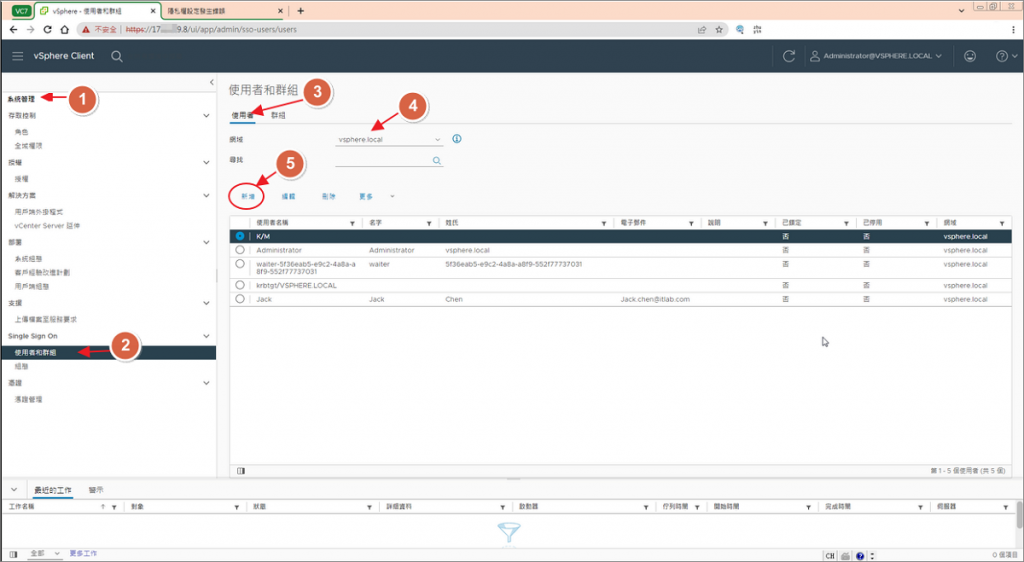
c.輸入使用者名稱、密碼等相關資訊,參考如下: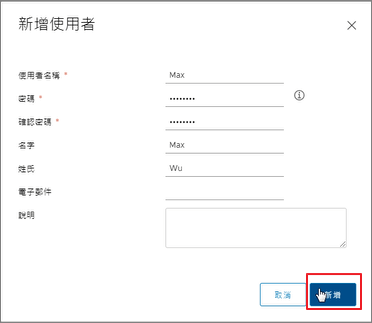
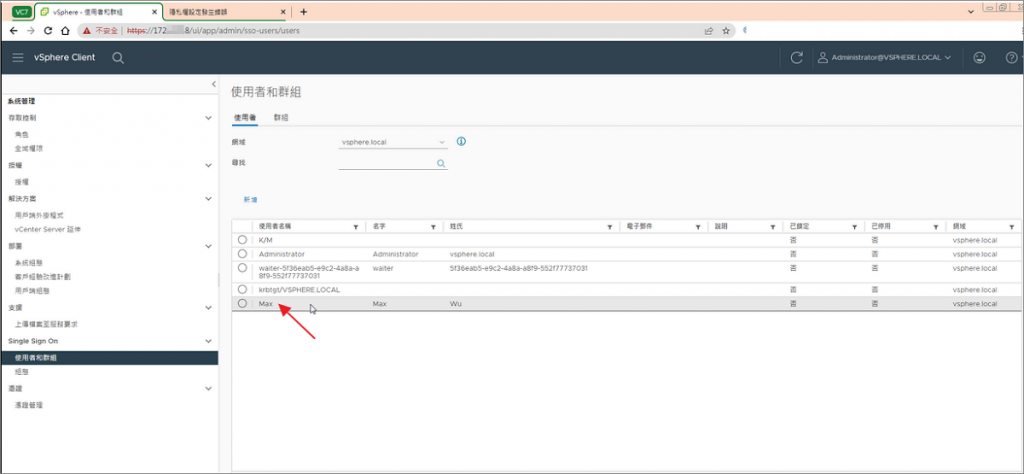
步驟2.新增Group並指派User
a.選擇「群組」> 新增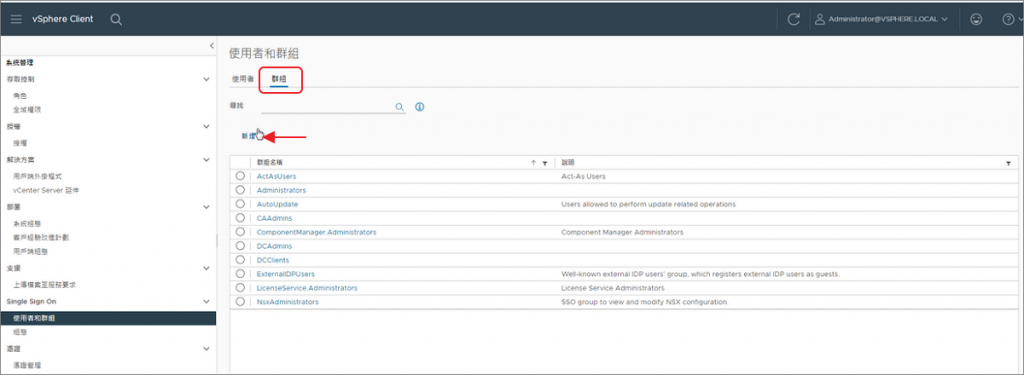
b.輸入群組名稱 > 網域 > 新增成員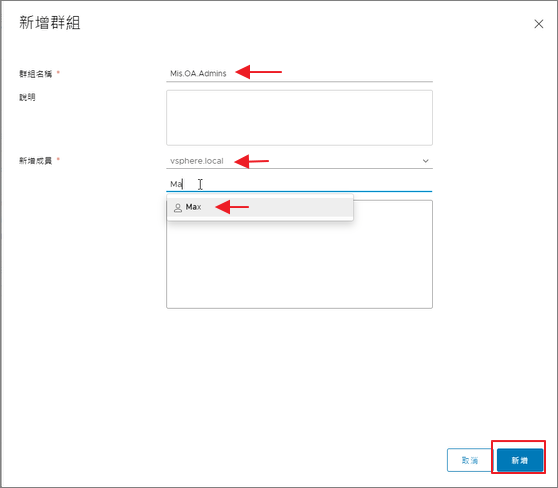
c.新增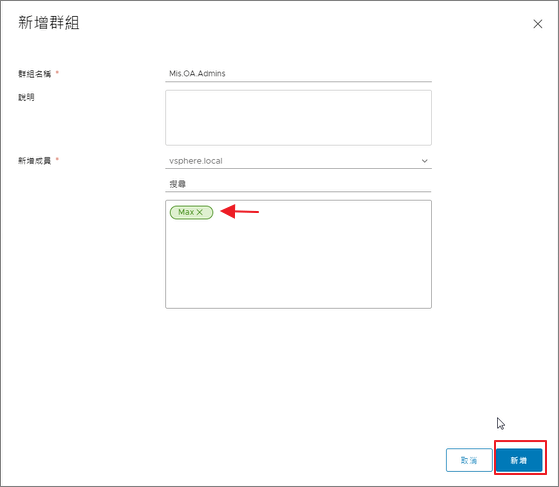
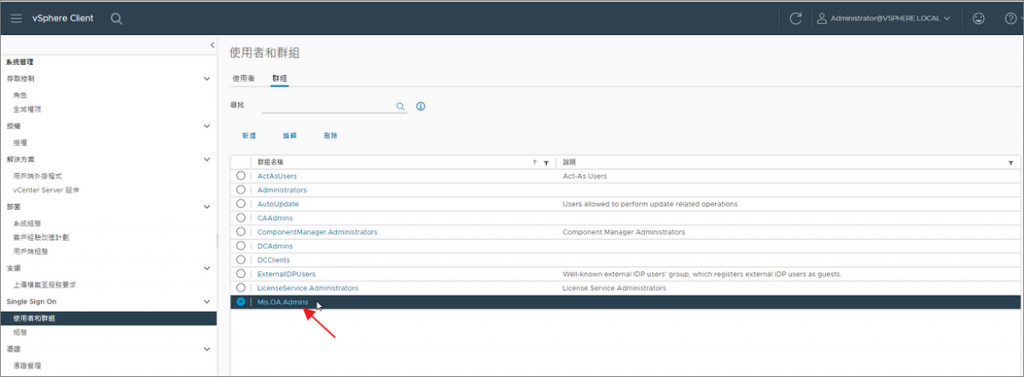
步驟3.新增Role
a.角色 > 選擇Role的範本 > 複製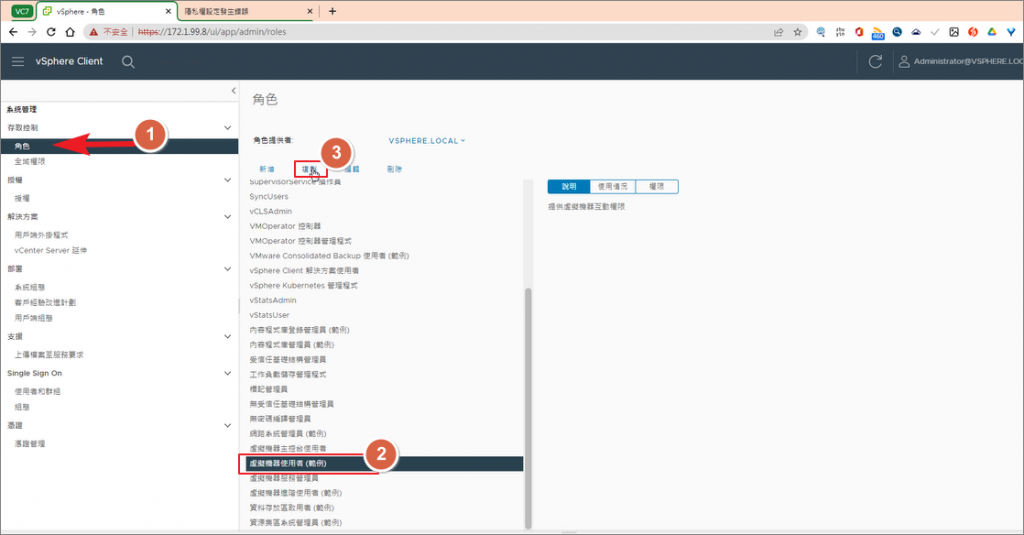
b.輸入角色名稱 >確定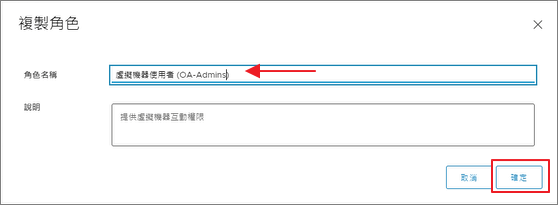
c.選擇該自訂的角色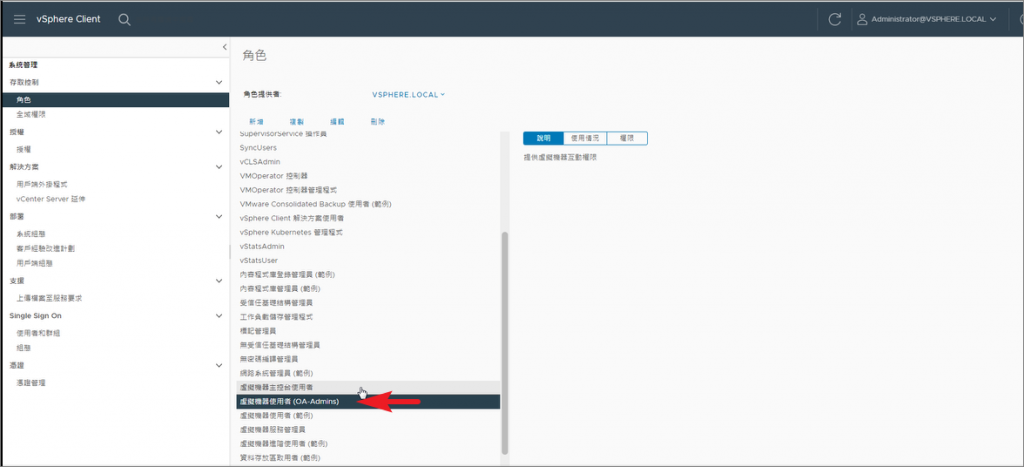
d.可自訂角色權限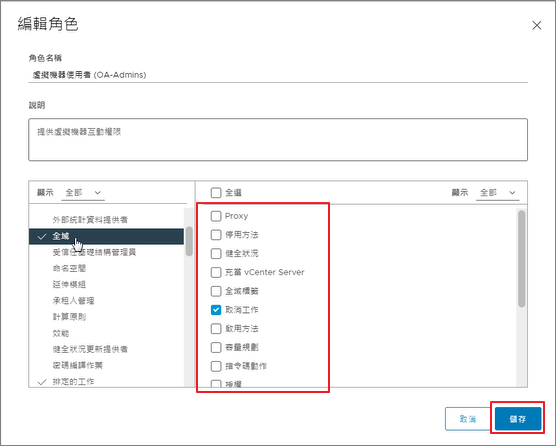
步驟4.指派物件權限
a.選擇指派VM權限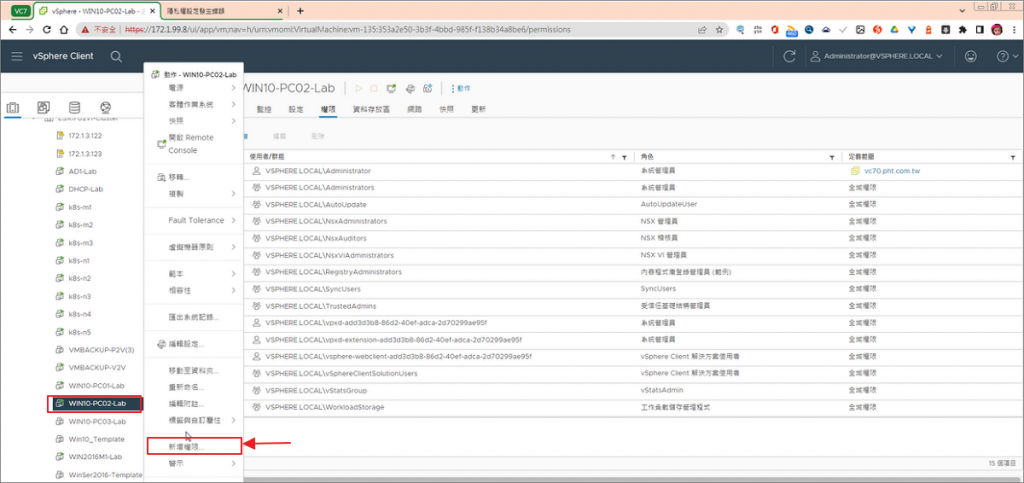
b.輸入要指派的網域、使用者/群組、角色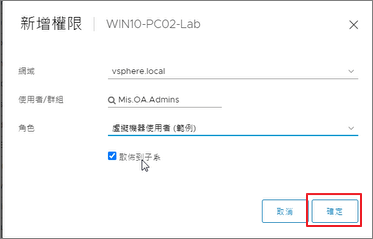
c.使用該帳號登入後,可看到已指派的VM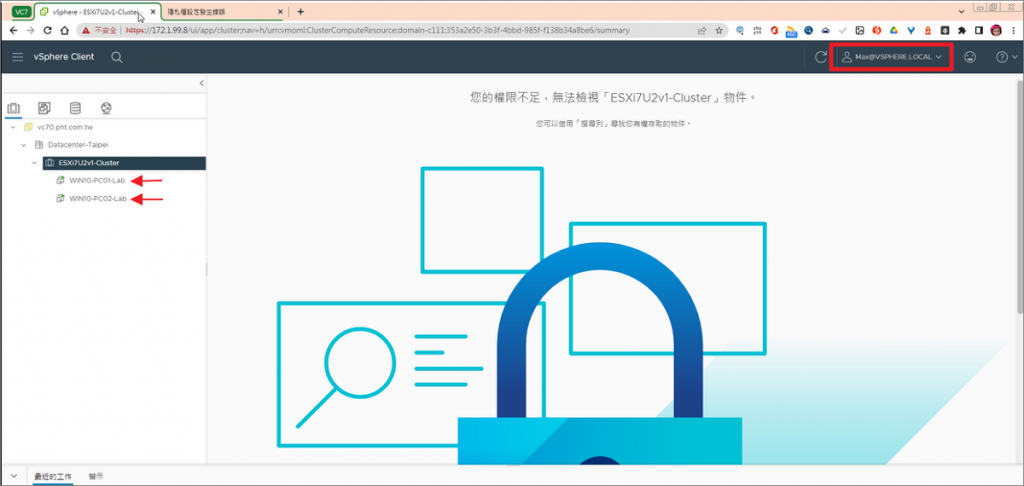
d.針對VM進行管理