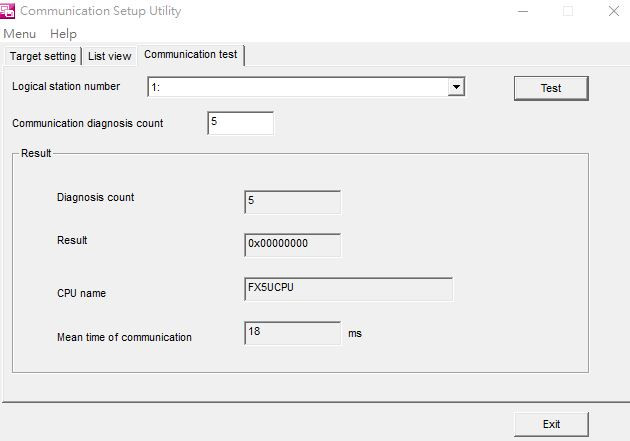以下由GX Simulator仿真PLC的方式做連線設定解說,如有不清楚如何模擬的請看上一篇[模擬PLC]。
執行檔名為[Communication Setup Utility]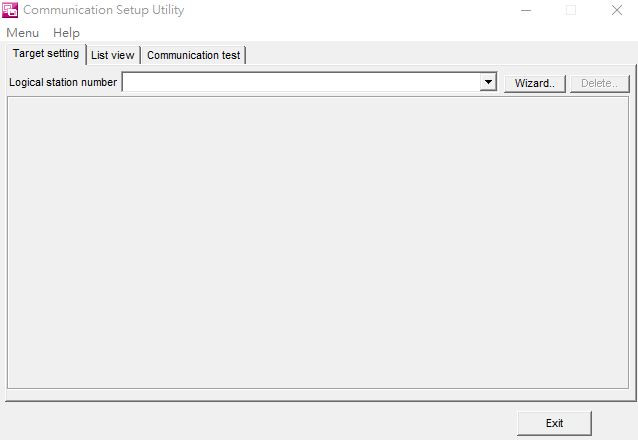
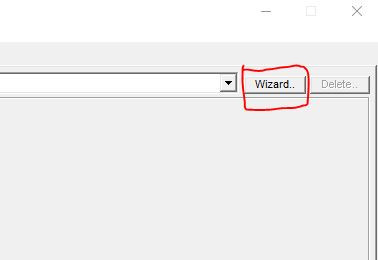
設定邏輯站號(0~1023),請習慣由1開始,有些特殊應用設定0會有問題。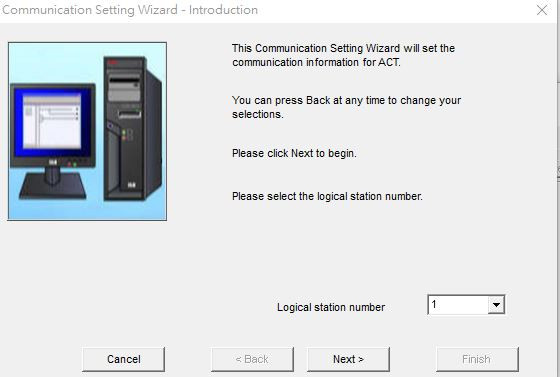
如果是使用Gx work2模擬的選擇[GX Simulator2],反之使用Gx work3模擬的選擇[GX Simulator3]
接著設定好模擬的CPU Type。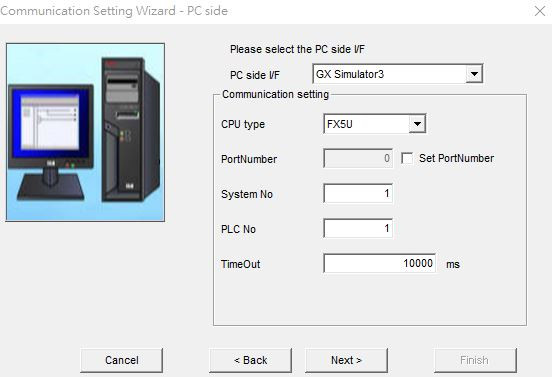
結束設定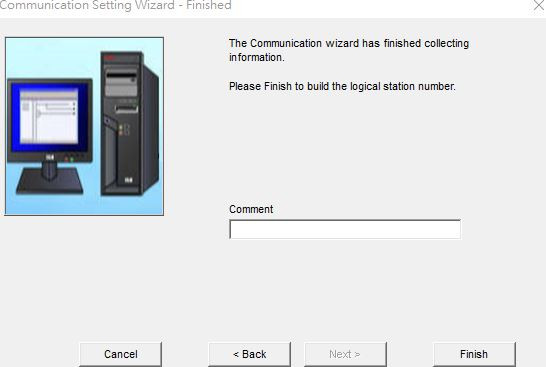
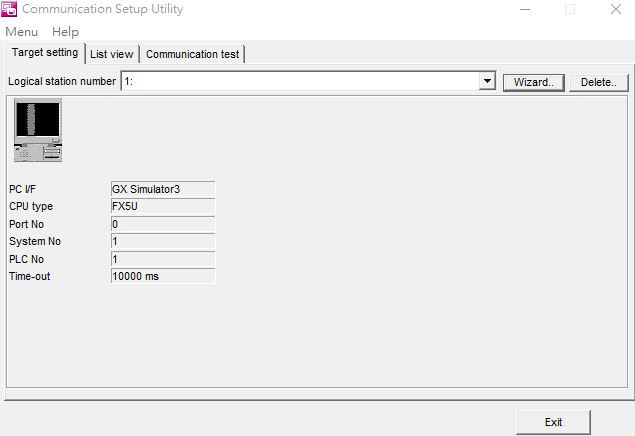
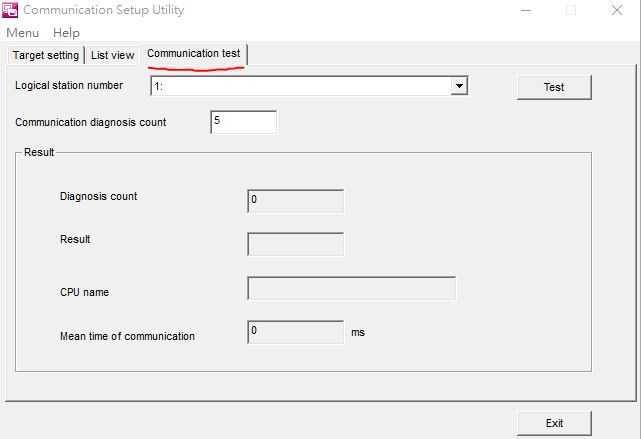
已完成模擬的狀態下,選擇好剛剛設定好的邏輯站號後點選[Test]按鈕,有正確回傳CPU Type和無錯誤值就代表連線是正常的。