在實做本篇前,如果你的word檔案是舊版doc附檔名,
要先參考前一篇,將所有word舊版doc檔轉換成docx檔:
Python學習筆記: 批次將word舊版 doc 檔轉換成 docx 檔
在Python批次處理Word檔案的過程,可以使用docx這個模組,
例如收了20幾個word檔案,想要將word個別檔案的頁首和頁碼等資料去除後,
再來批次轉成pdf檔案編頁碼。
以下為示範檔案的下載連結:
https://drive.google.com/file/d/189VuhPyHImQV88592M9uwjSMcJgm6Bwu/view?usp=share_link
先看一下資料夾中有5個示範檔案,有些有頁首,有些有頁碼,也有些二者皆有: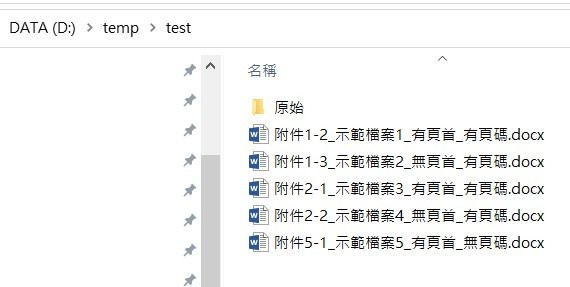
打開「附件2-1_示範檔案3_有頁首_有頁碼.docx」檔案,
看一下頁首是一張相片,頁碼是P.1,P.2。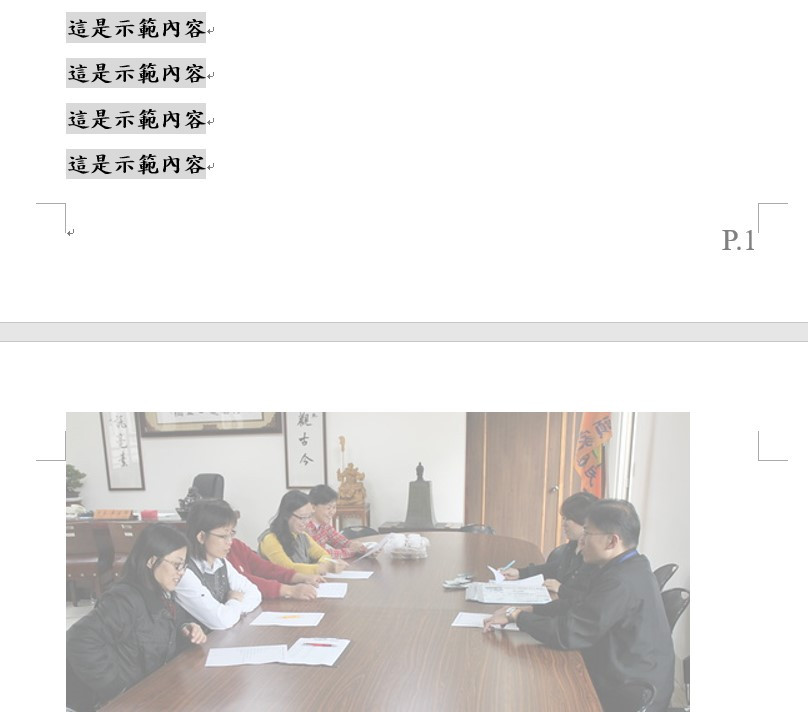
接下來用程式處理這些示範檔案:
import os
from docx import Document
# 設定目標資料夾
file_path = "d:\\temp\\test"
# 找出所有doc檔做成list
files = [x for x in os.listdir(file_path) if x.endswith(".docx")]
for file in files:
docx_file = os.path.join(file_path, file)
edited_docx_file = os.path.join(file_path, os.path.splitext(file)[0] + "_edited" + ".docx")
document = Document(docx_file)
for section in document.sections:
section.different_first_page_header_footer = False
section.header.is_linked_to_previous = True # 如果設定為False,則保留頁首
section.footer.is_linked_to_previous = True # 如果設定為False,則保留頁尾
print(f'正在處理{docx_file}')
print('----------------------')
document.save(edited_docx_file)
print('所有word檔移除頁首、頁尾:已完成')
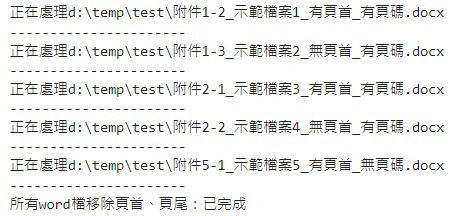
程式處理檔案後,會將原檔名再加_edited後存檔: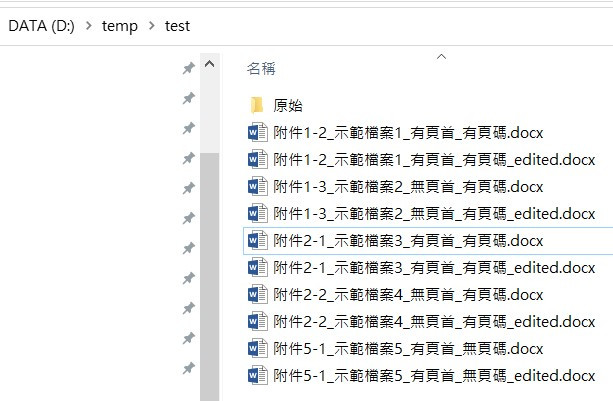
打開「附件2-1_示範檔案3_有頁首_有頁碼_edited.docx」檔案,
原先的相片頁首和P.1,P.2的頁尾已被移除: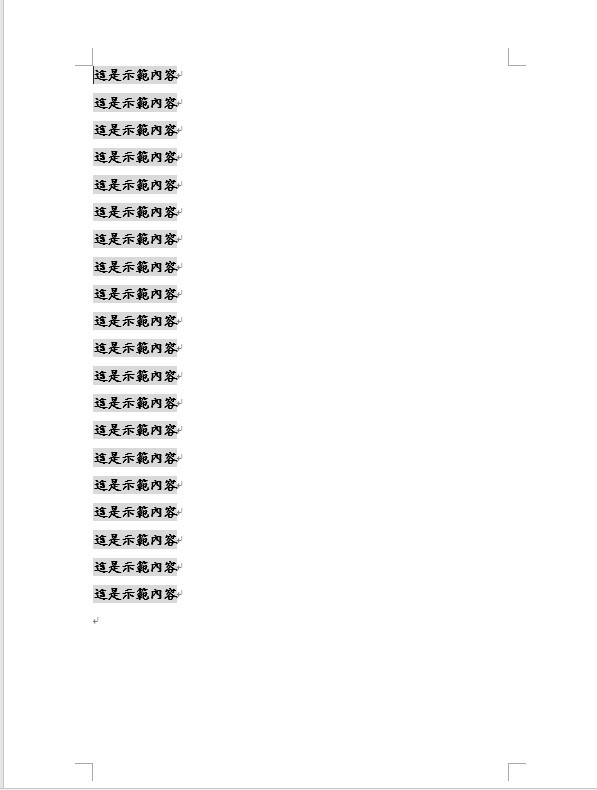
其他的檔案就留給大家自行查看結果。
