今天我要來介紹我如何透過cicd將服務部署上Azure SQL Server,那甚麼是Azure呢? Azure是微軟提供公有雲的服務,公有雲服務御三家【Azure】、【GCP】、【AWS】。那我是透過Azure教育帳號,用學校的email註冊,有一年的有效期限,起始就有一百美金~~真香![]() 。
。
首先我們要先將本地的資料庫部署上Azure SQL Server,我們要先到Azure,在搜尋欄搜尋【Azure Sql Server】,我們選擇 SQL 資料庫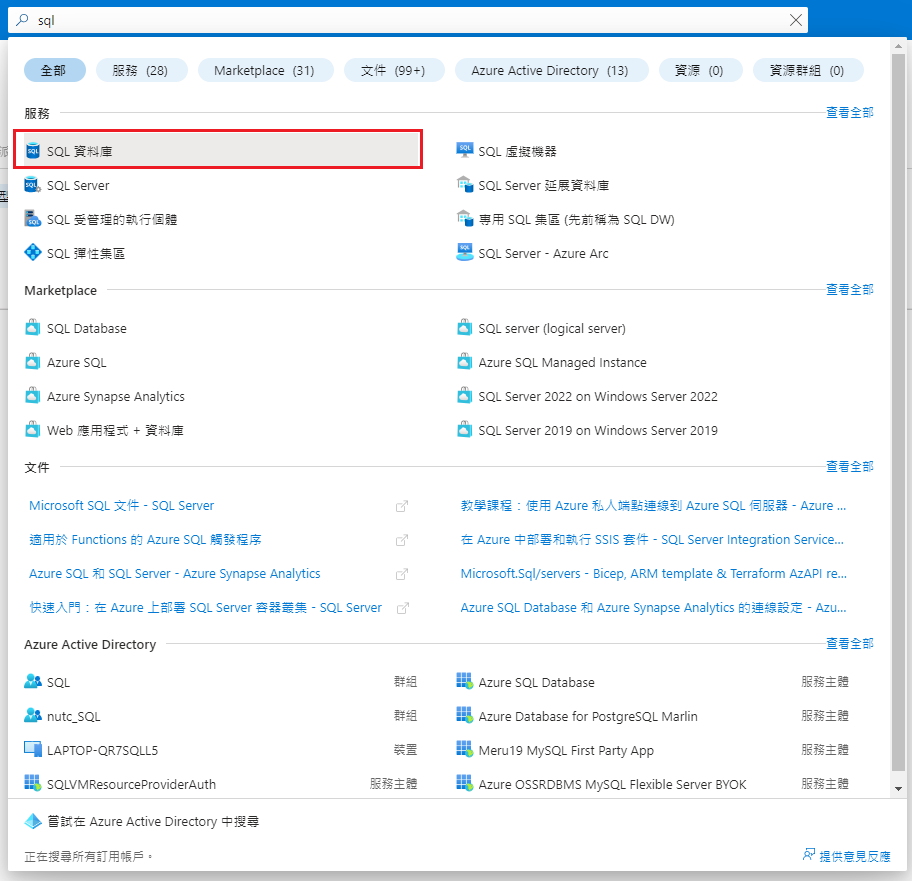
新建一個SQL 資料庫
建立資源群組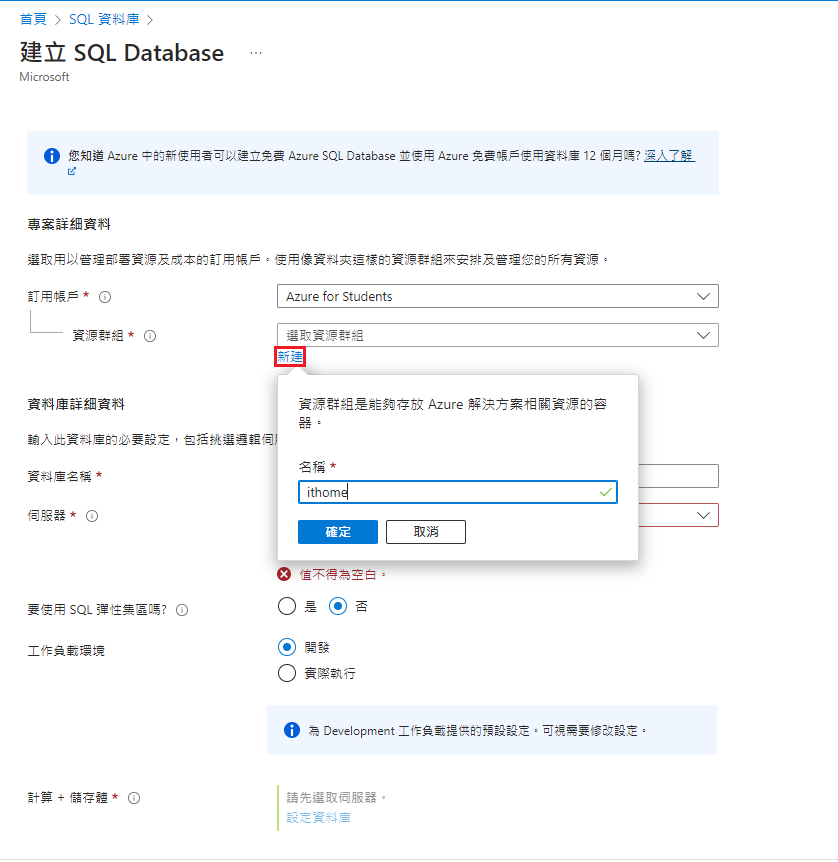
接下來這邊就很重要了,新建一個SQL Server不是資料庫哦,是! Server,取個名稱,選擇 SQL 驗證 和 AD 驗證,註冊帳號密碼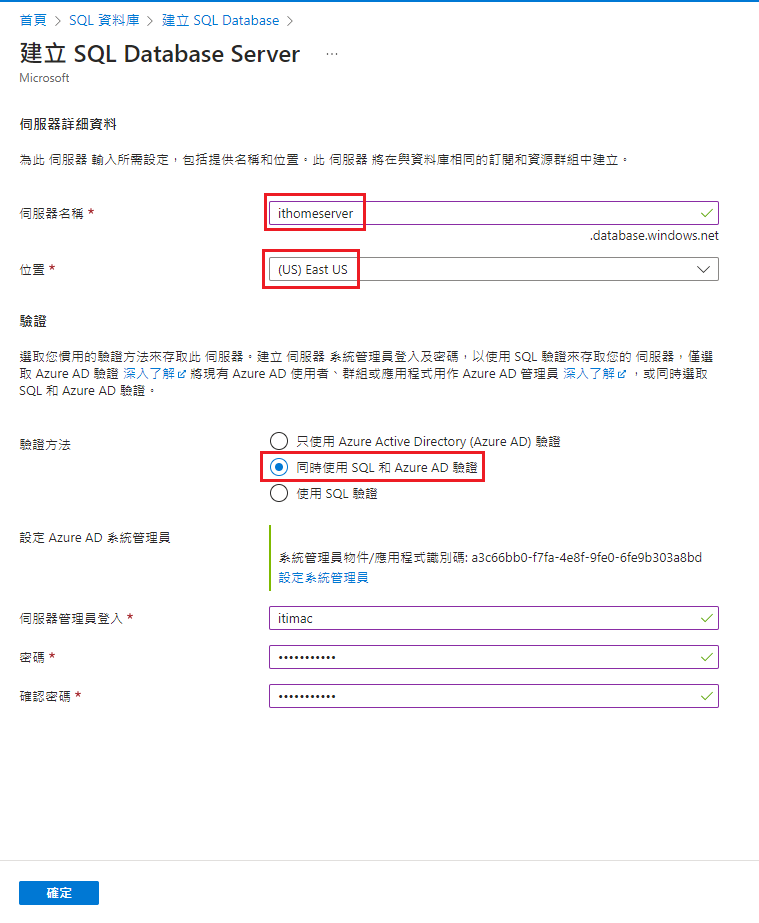
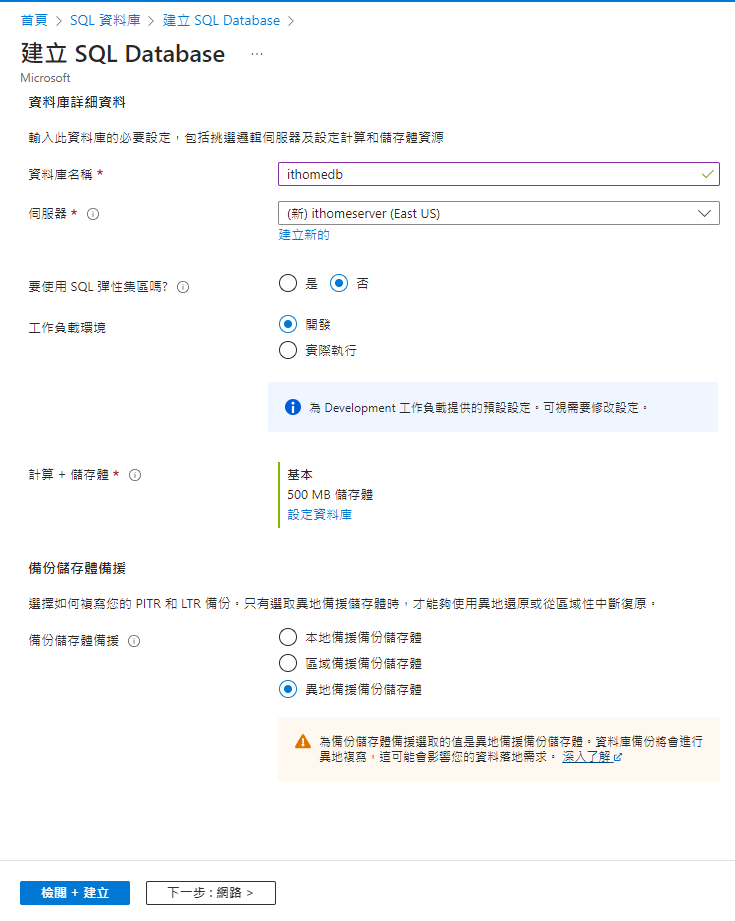
然後這邊注意要開啟【公開端點】然後把【本機IP加入】,這樣才能讓我們能夠連線

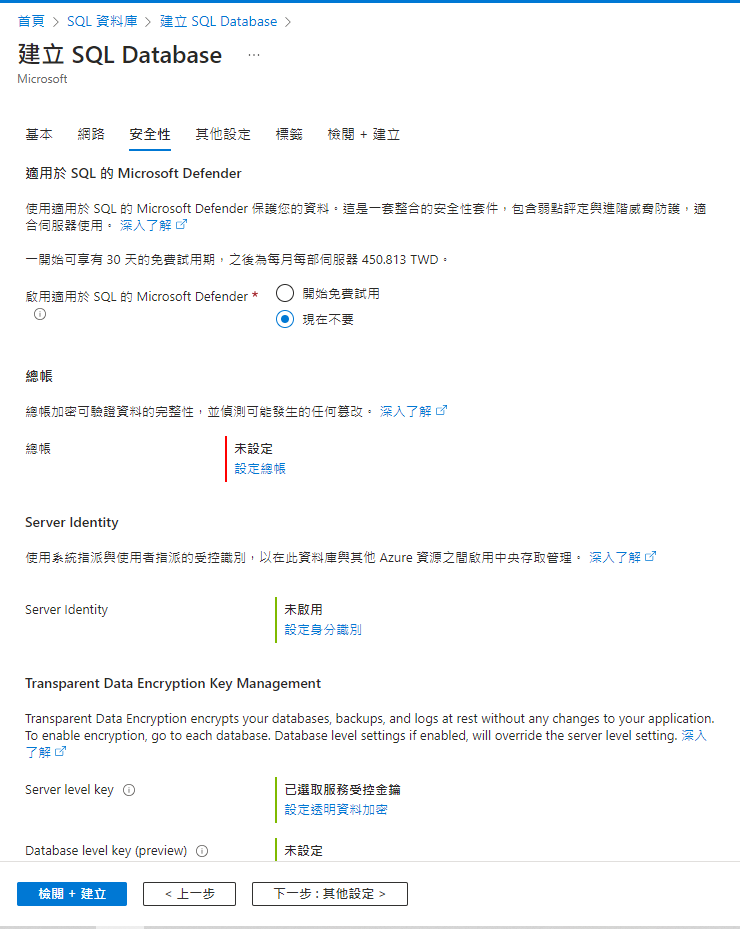
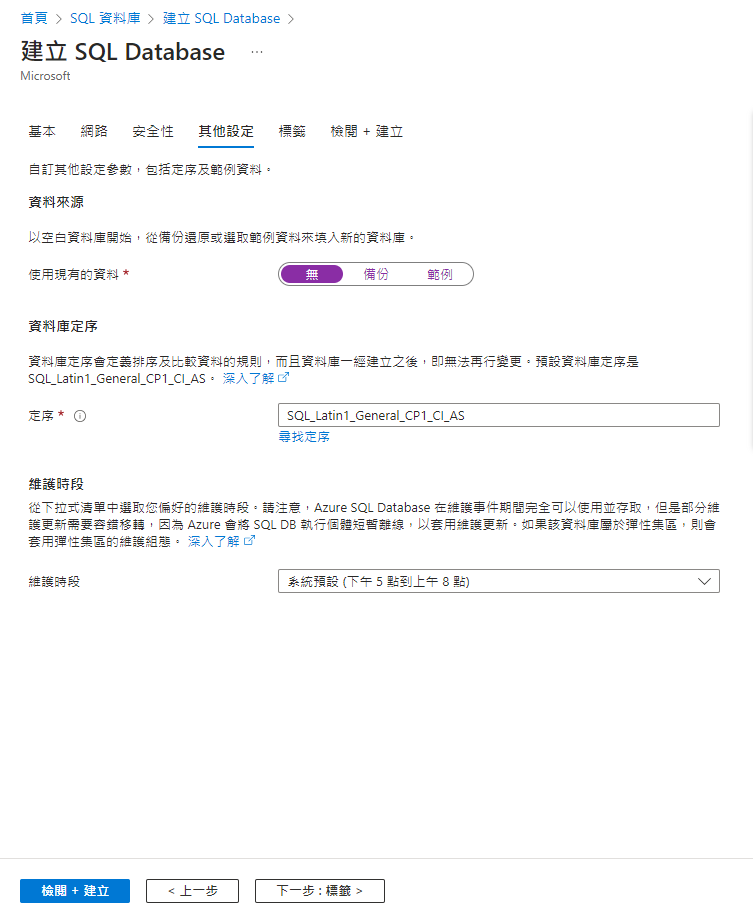
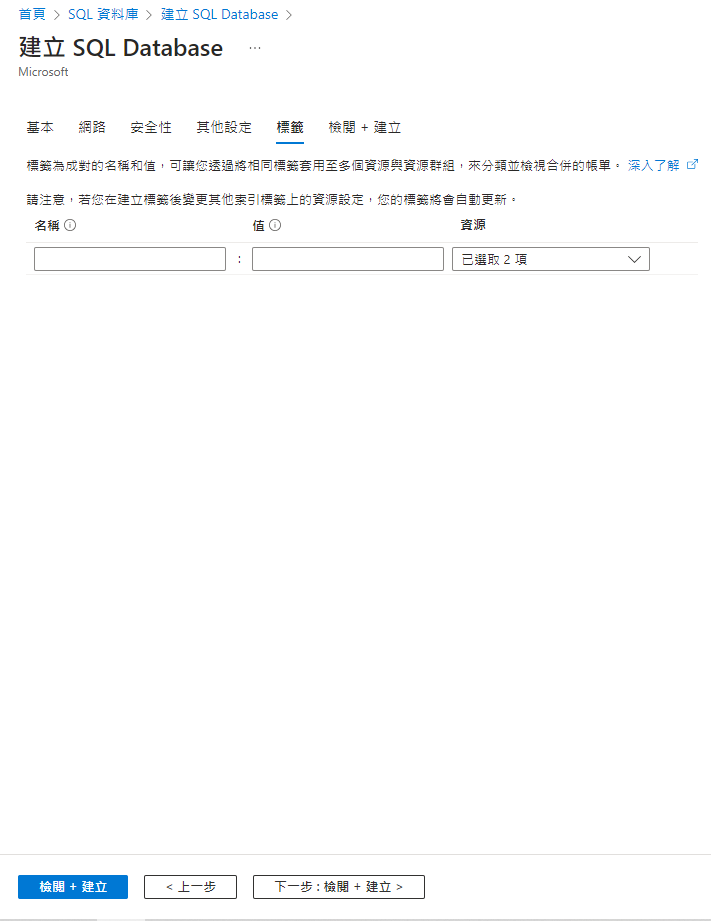
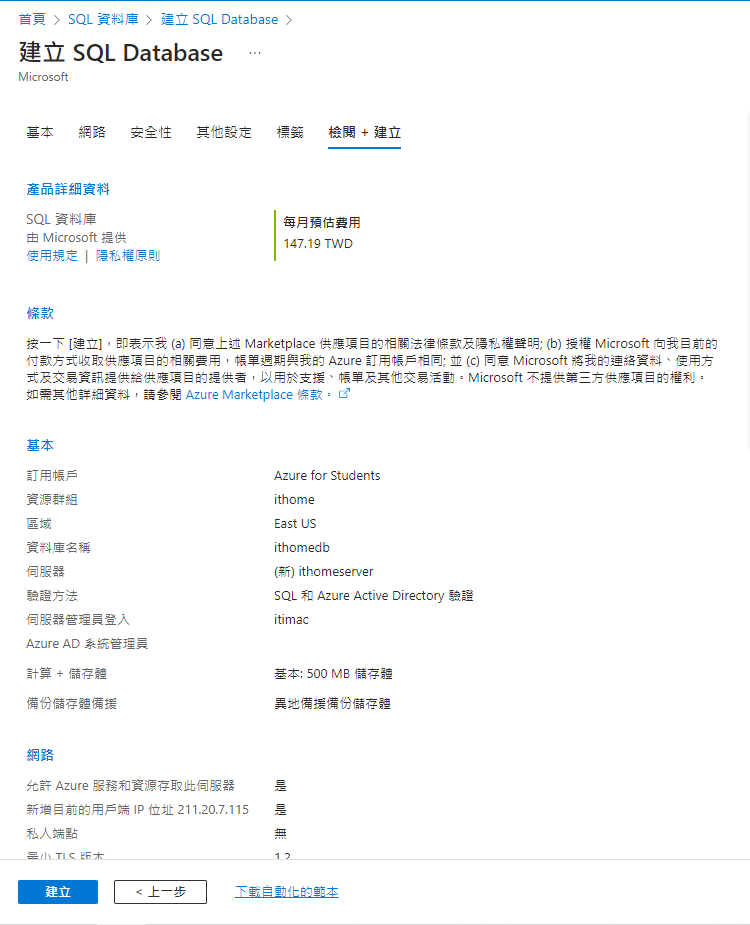
建立完之後,先到Server的介面,複製伺服器名稱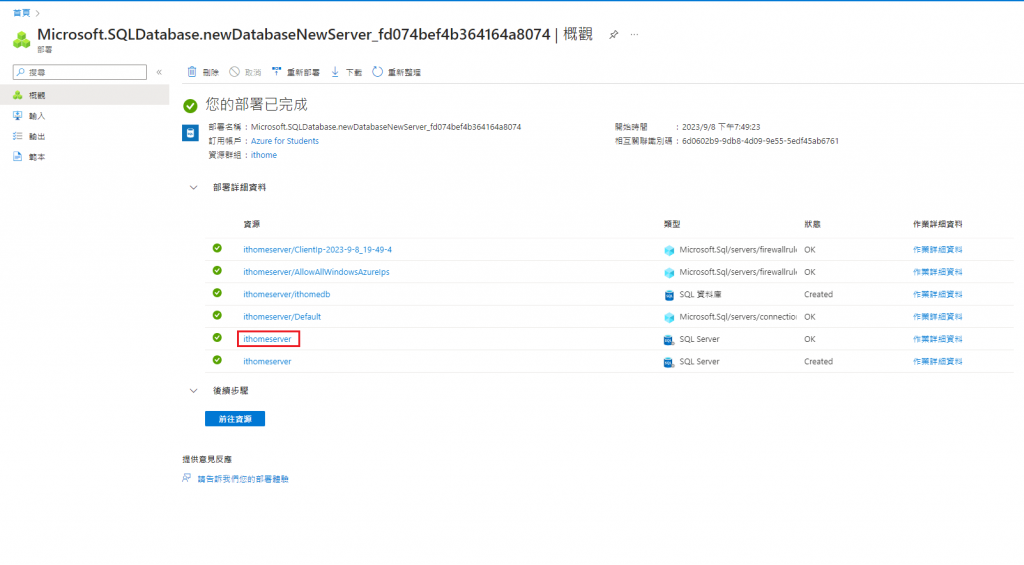
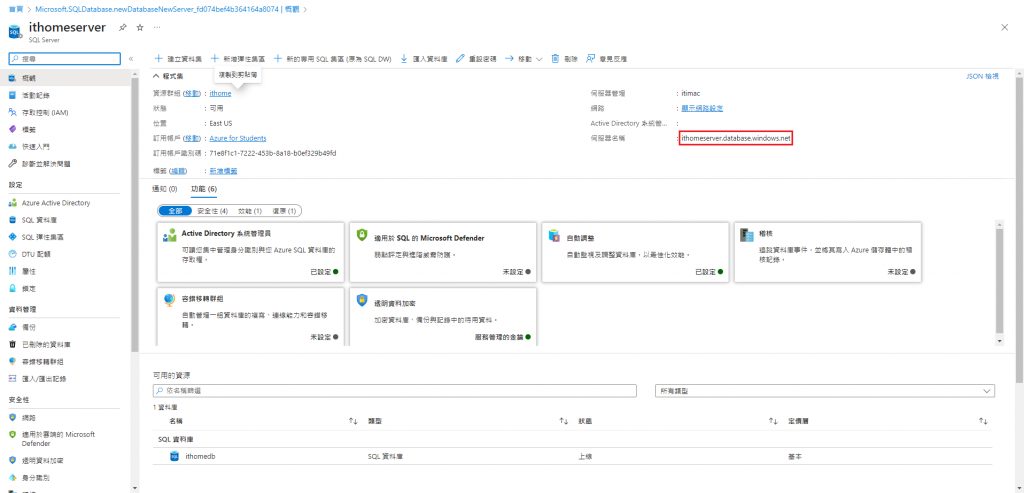
接著到 SQL Server Management Studio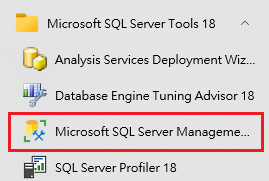
先登入本地資料庫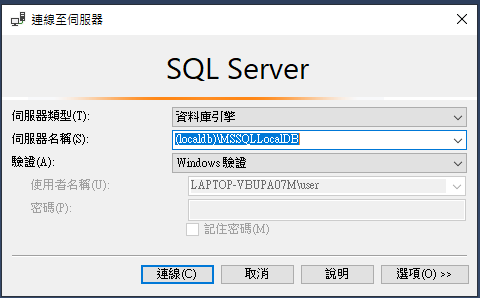
不知道名稱的,可以回到Visual Studio 前往SQL Server 物件總管查看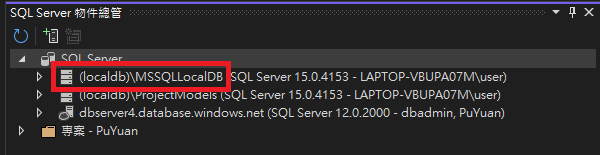
接著對要部署上Azure Sql Server的資料庫右鍵,選取工作 > 將資料庫部署到Microsoft Azure SQL資料庫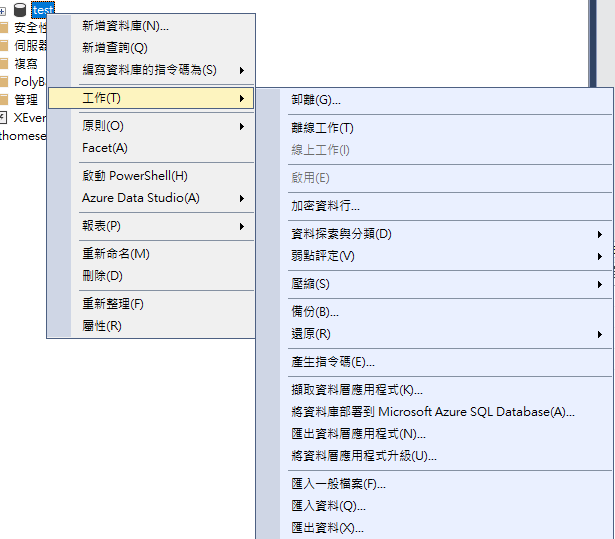
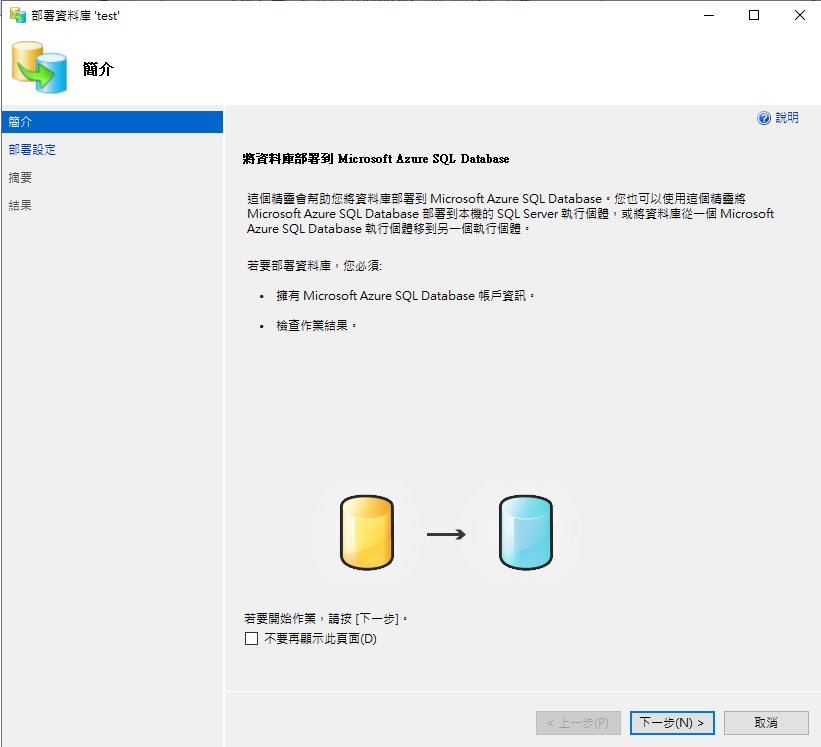
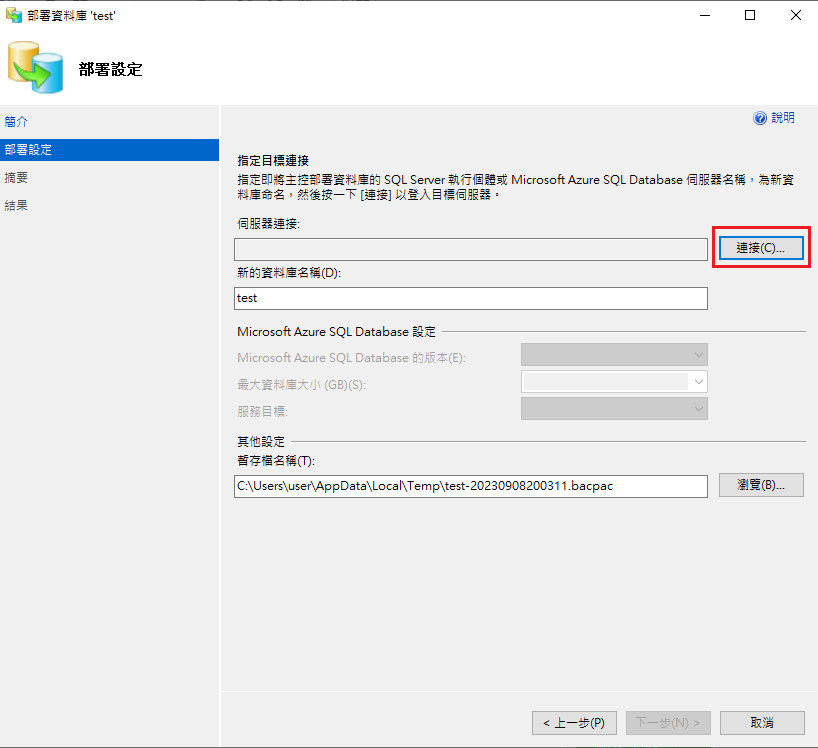
然後會跳出一個登入畫面,驗證方法選擇【SQL Server驗證】,這時候要輸入剛剛找到的【伺服器名稱】以及前面在新建SQL Server所註冊的帳號密碼。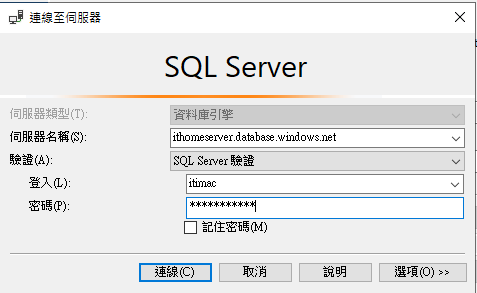
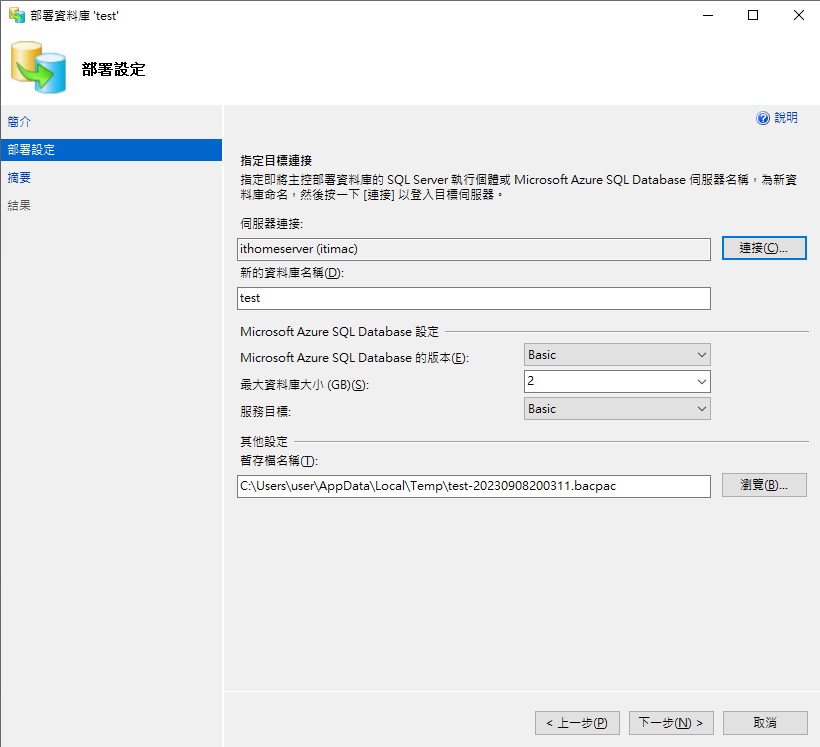
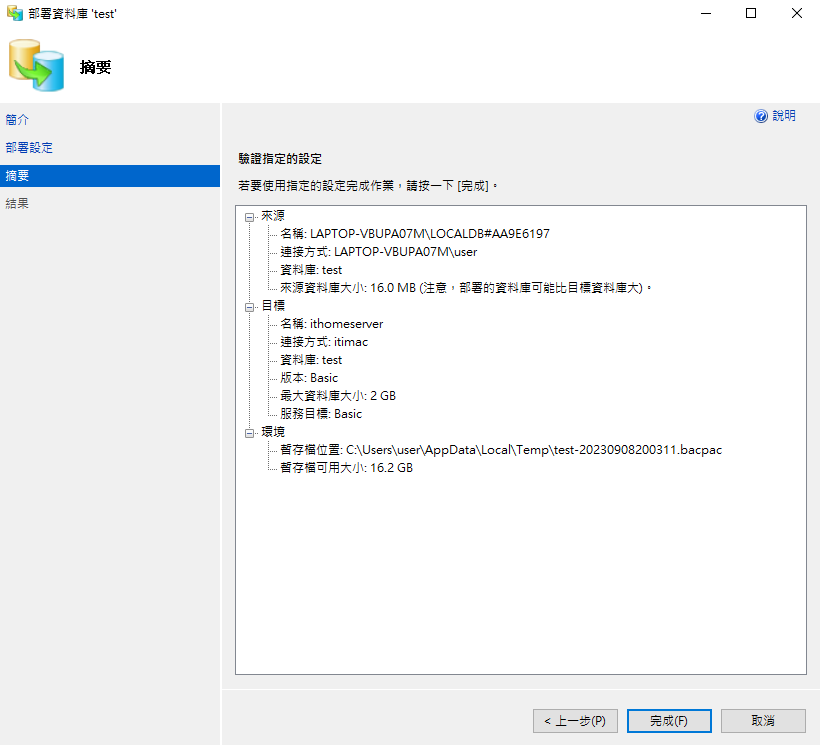
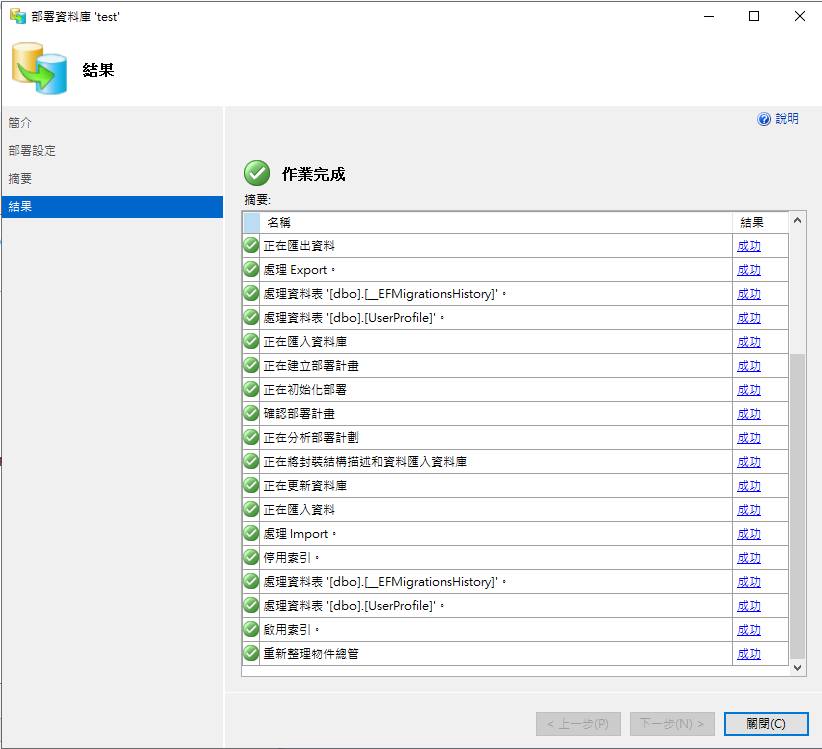
遷移上雲之後,可以回到創建的SQL Server介面下,發現有我們本地搬遷過去的資料庫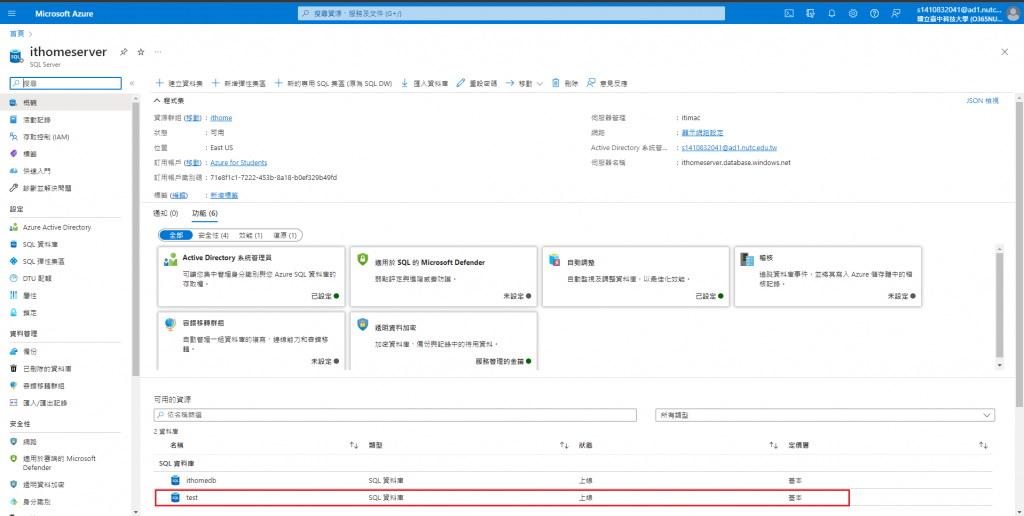
接著我們進入資料庫查看【連結字串】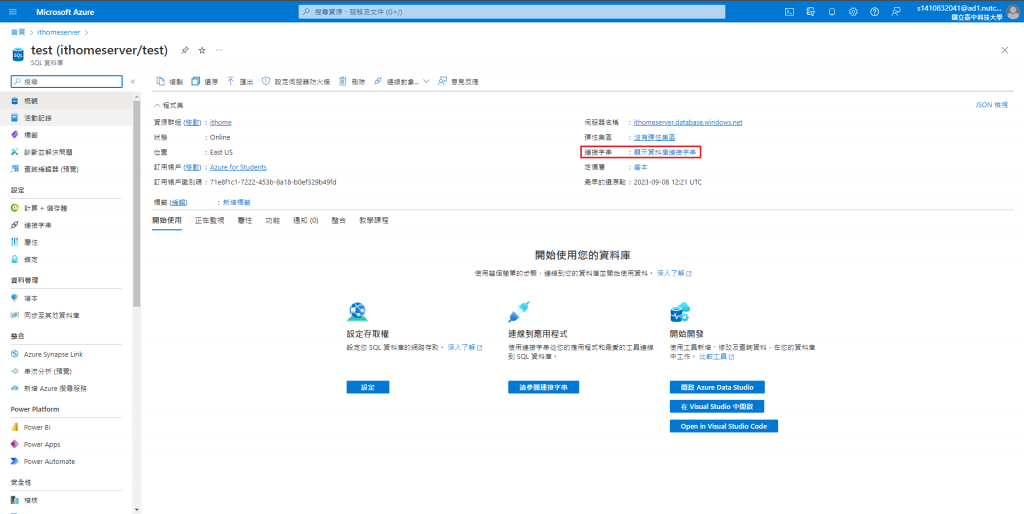
我們可以選擇上面兩種方式的連結字串來做連線,第二種方式密碼記得要修改哦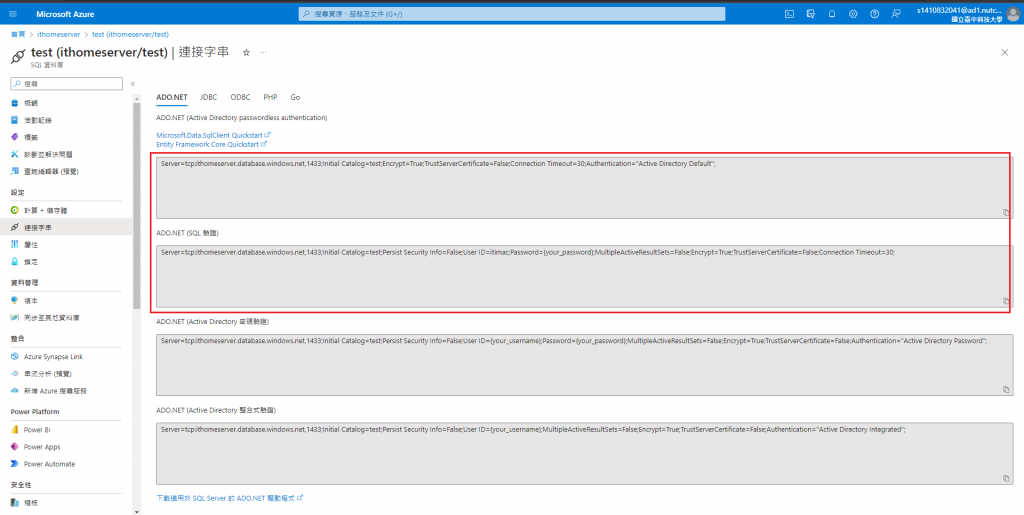
複製好後,回到我們的appsettings裡面對ConnectionStrings重新做設定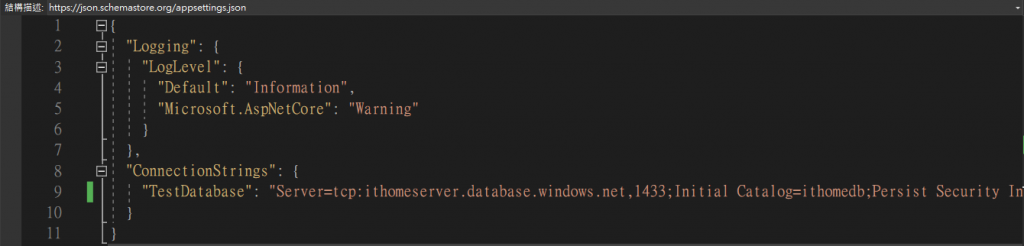
接下來我們就是一樣測試API的流程,打開Swagger,打api,檢查資料庫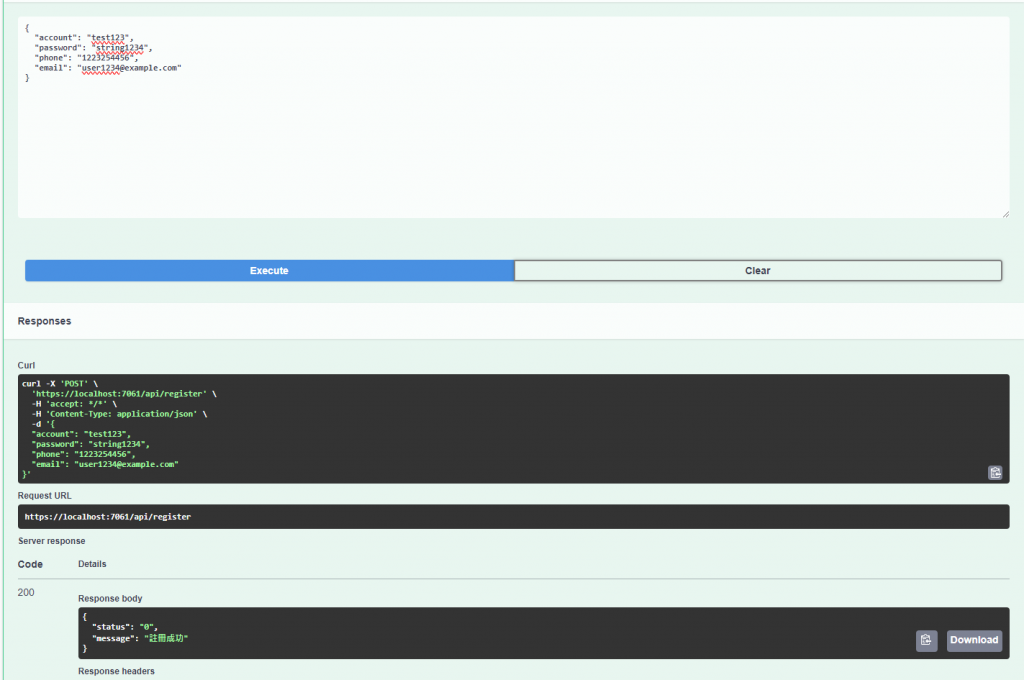
檢查的方式有兩種,一種是使用SSMS在連線一個資料庫引擎,像剛剛遷移一樣,輸入伺服器名稱、帳號密碼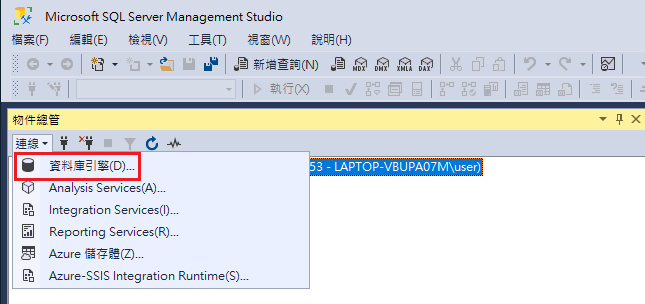
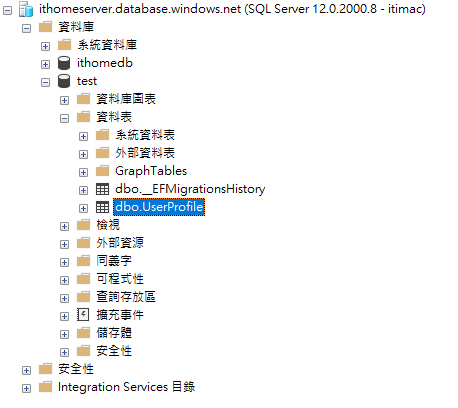
或者是回到Azure 點開建立的資料庫,側邊欄選擇【查詢編輯器】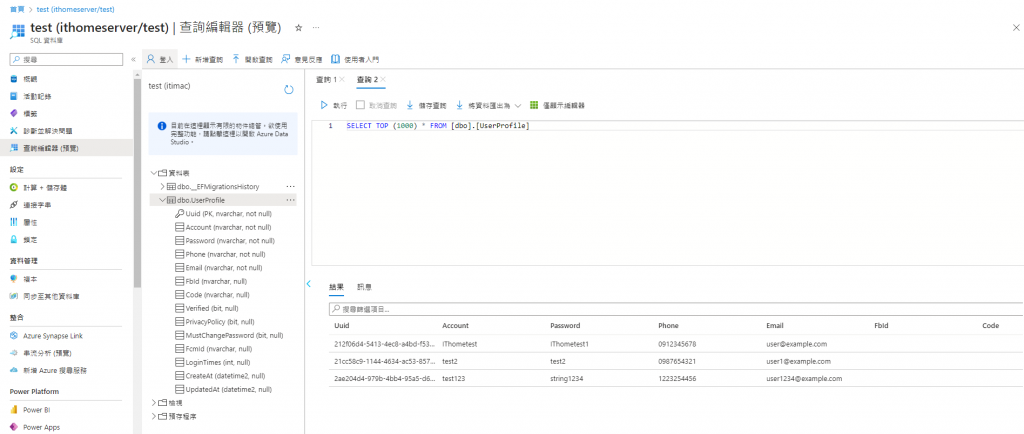
查看後有新增的資料後,恭喜 !! 終於弄好了一件很簡單的事情,做一次很難、做兩次很難,做到第十次的時候,還是覺得有點一點點難,但是有好一點了,明天我們要接著把CD的部分補上![]()
