VMware
先下載 VMware : https://www.vmware.com/tw/products/workstation-player.html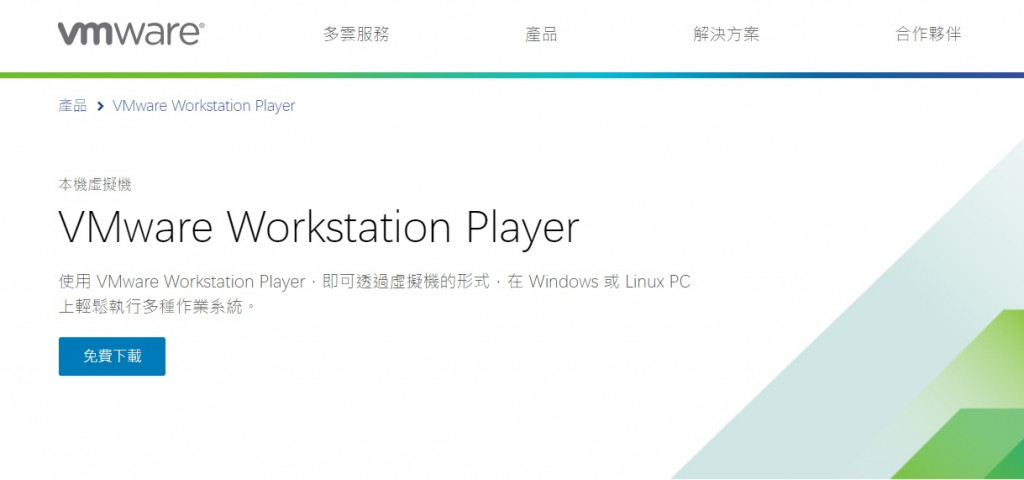
安裝一下 VMware
Ubuntu
一樣先下載 Ubuntu :
中文的: https://www.ubuntu-tw.org/modules/tinyd0/
英文的: https://ubuntu.com/download
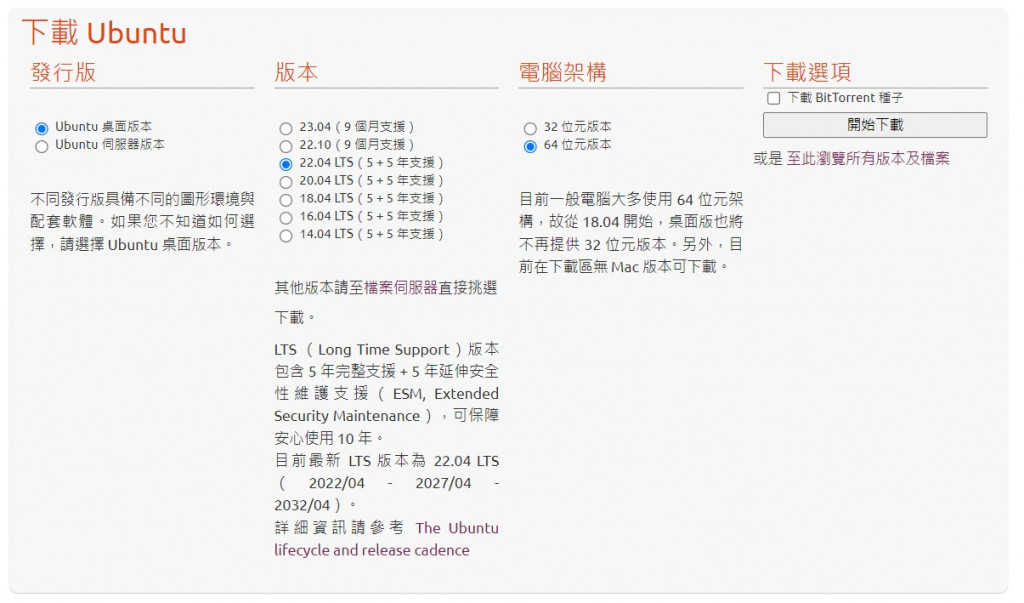
VMware上安裝Ubuntu
首先先按 Create a new Virtual Machine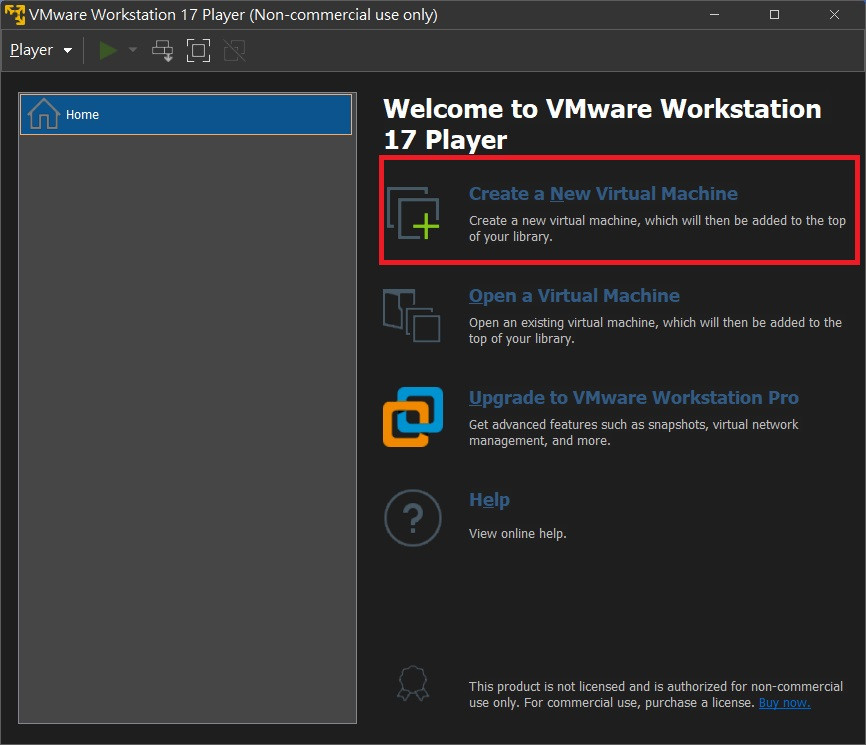
再來是設定安裝的 Ubuntu的位置 ,就是剛剛下載的 Ubuntu
(由於有點懶得再下載Ubuntu,我就用以前的 Ubuntu)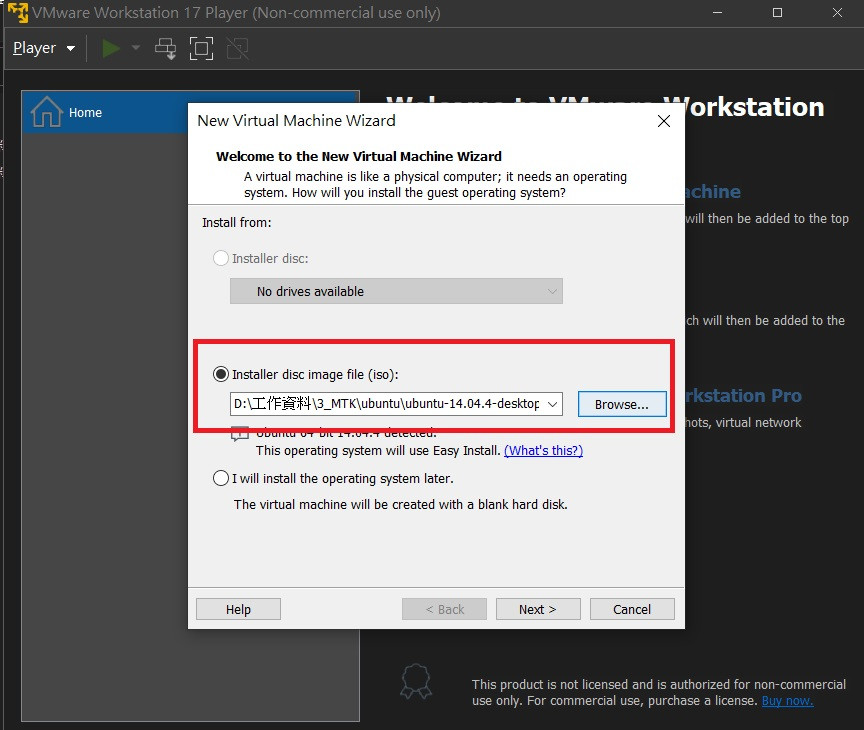
接下來設定
Full name : 計算機名稱
User name : 登入用戶名稱
Password : 登入密碼
Confirm : 再次確認密碼
設定 儲存文件名稱 跟 虛擬機的儲存位置
最後設定分配大小,建議設定大一點,動態加載滿麻煩的
接下來就是等待一下安裝
好了之後就可以登入看看了( 帳密就是剛剛設定的 )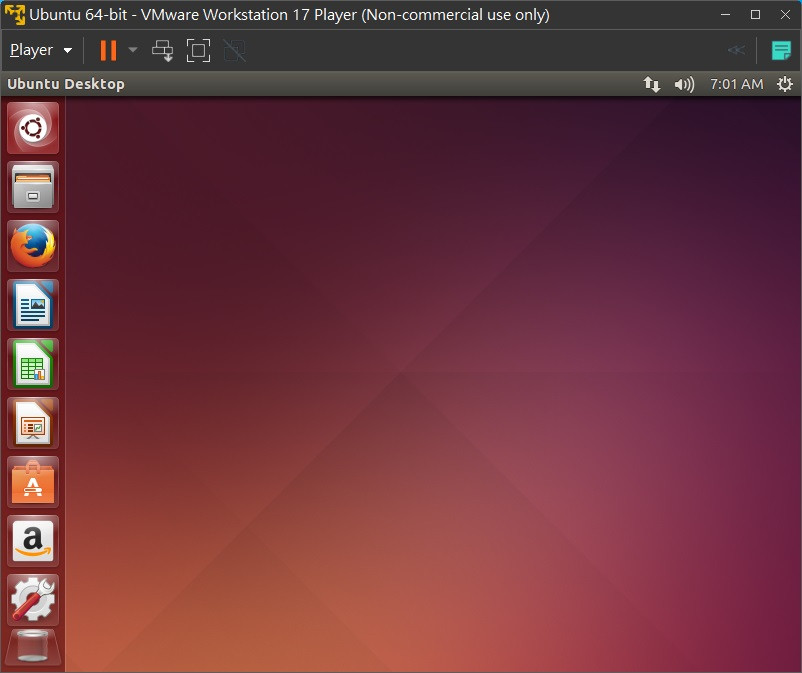
Ubuntu調整一下
先把 Terminal叫出來,並且鎖在launcher上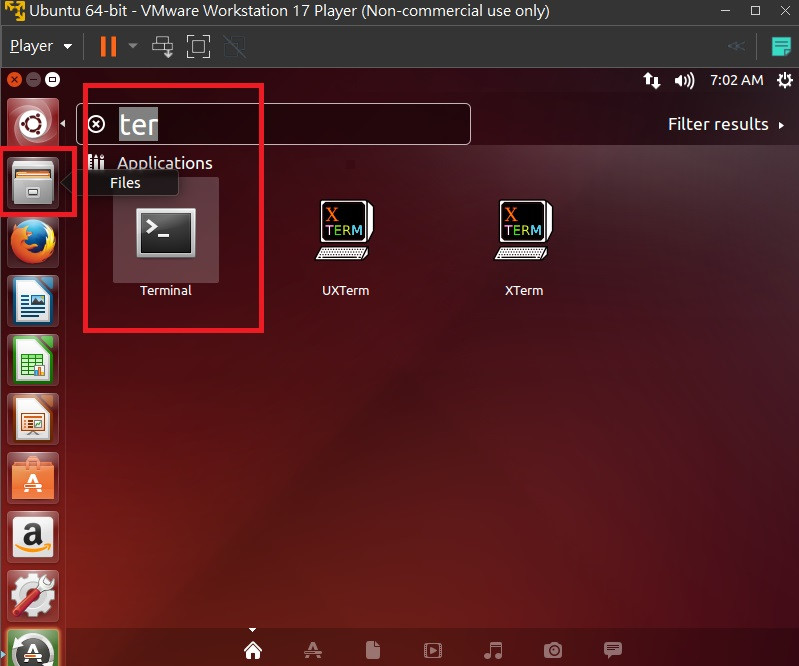
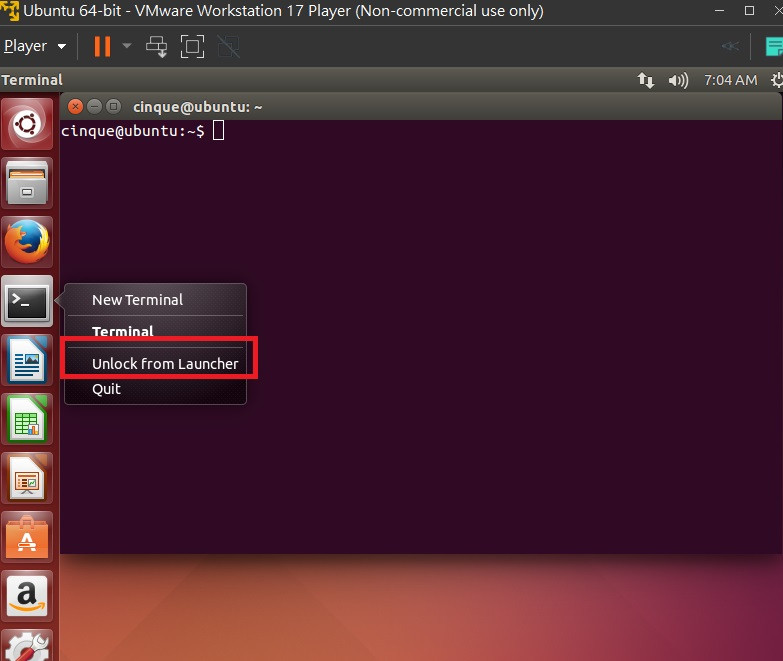
這樣就裝好了喔
