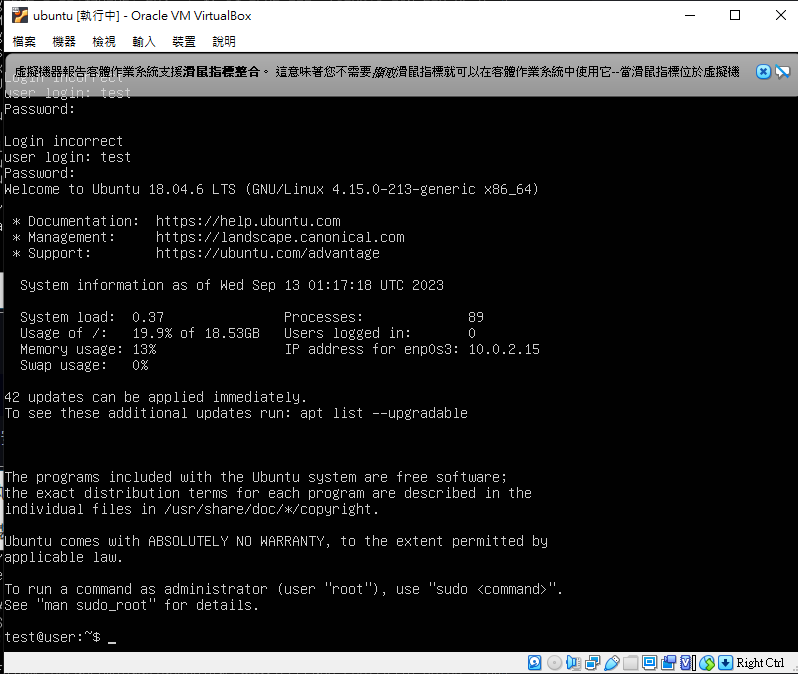下載virtualbox後開啟畫面
(圖一)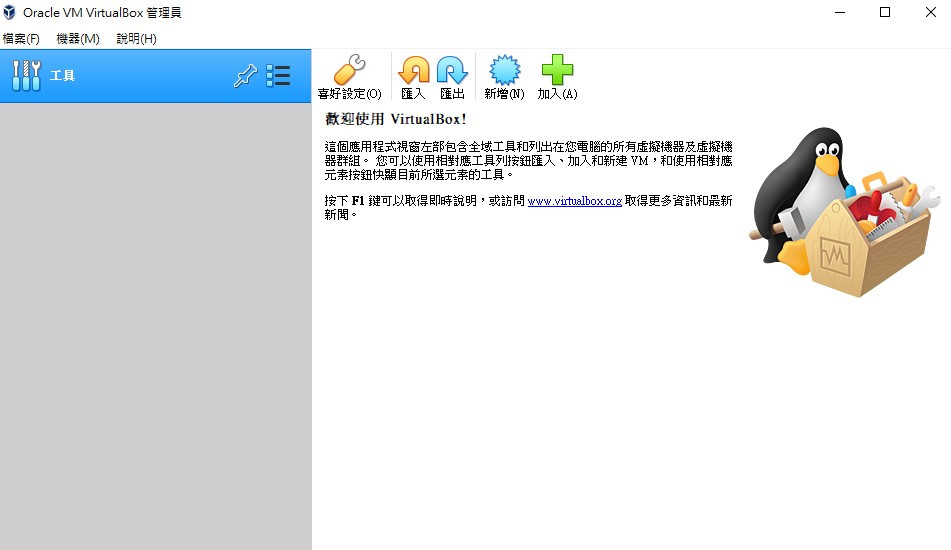
按下新增並且在名稱上打上Ubuntu他下面並會自動選擇
(圖二)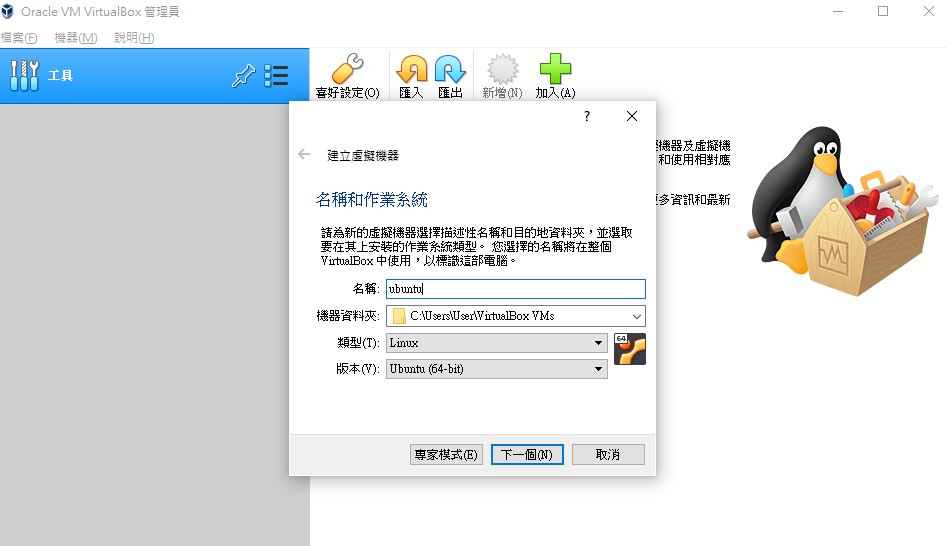
建議磁碟方面自行分配,如不需要則選固定大小
(圖三)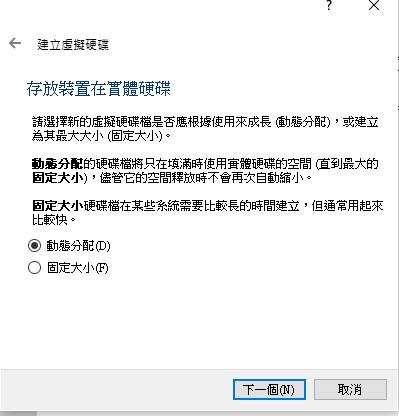
建立完後"啟動",他會需要取得Ubuntu的光碟來開機,所以要到Ubuntu的官方網站做下載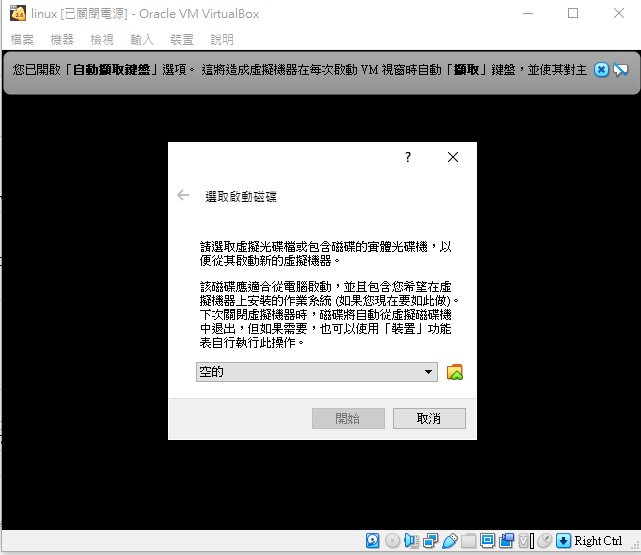
https://www.ubuntu-tw.org/modules/tinyd0/
加入並選擇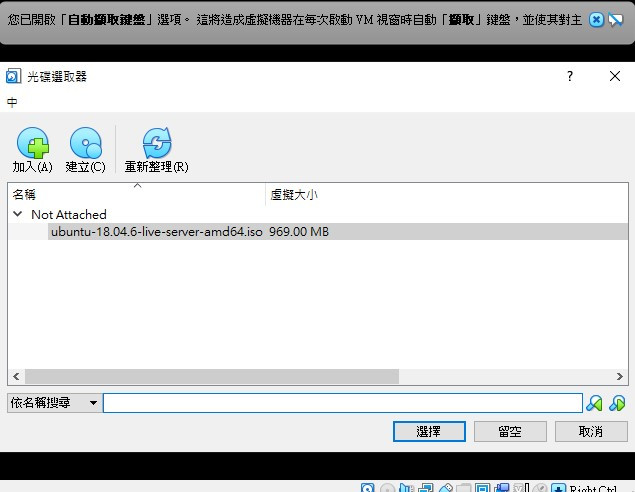
我們這邊建議不做更新開啟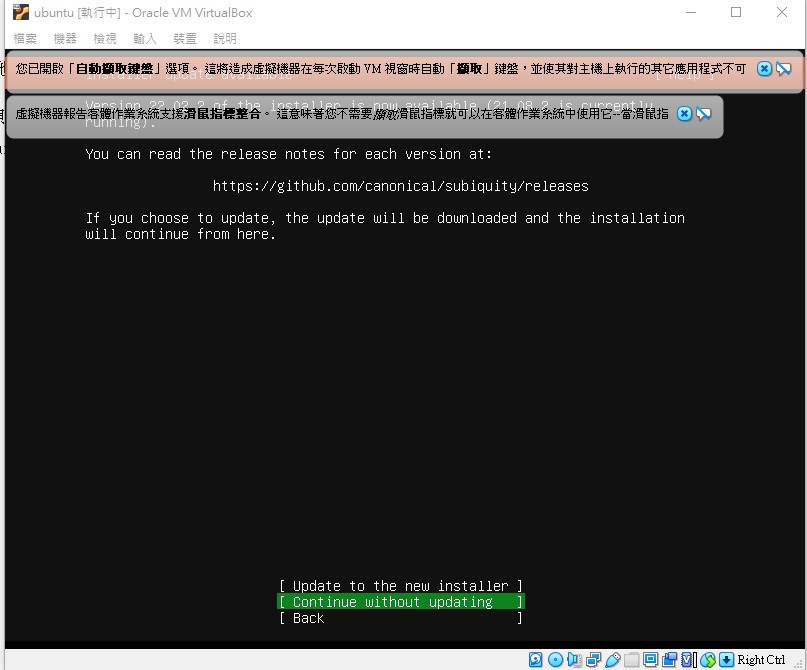
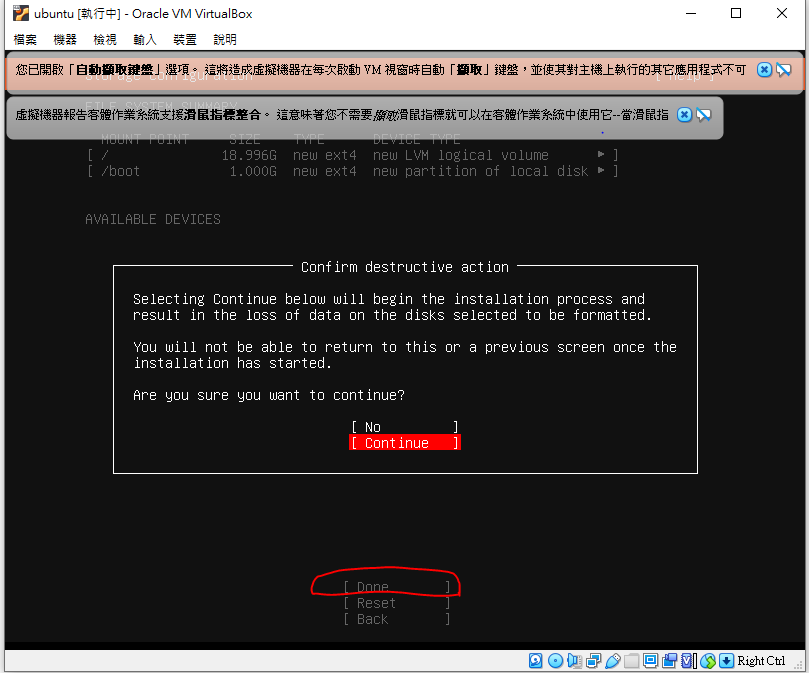
打上自己要的帳密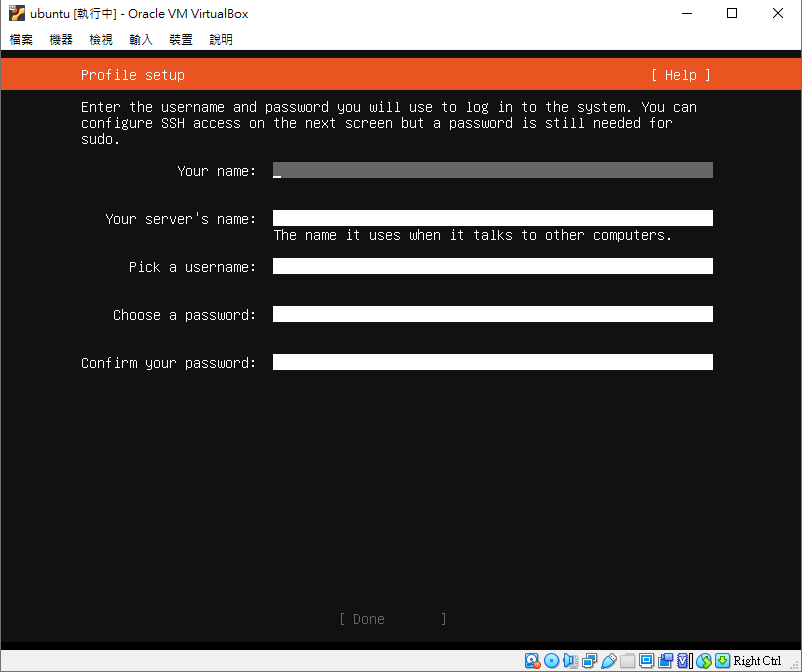
ssh可以打開,方便可以在本機下指令給你面(因為裡面不能複製貼上)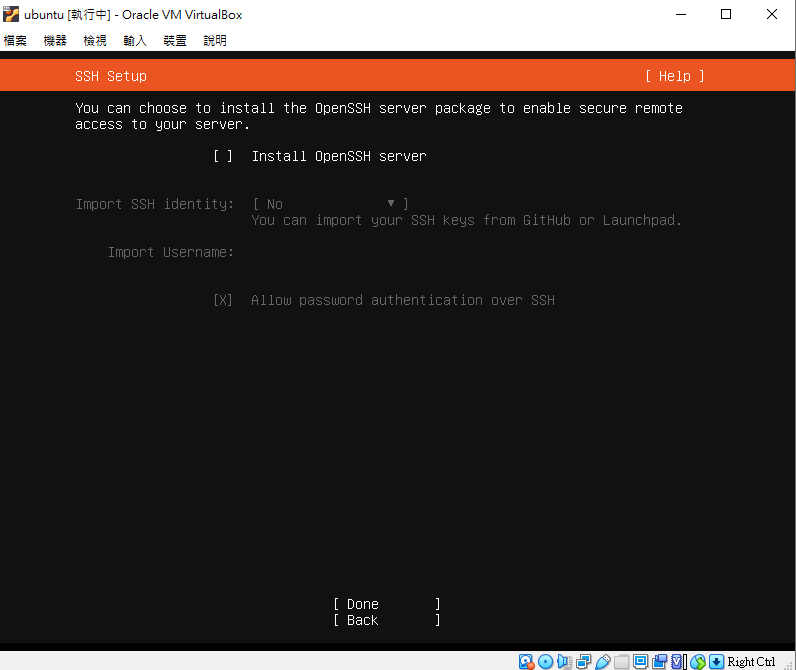
按下面部更新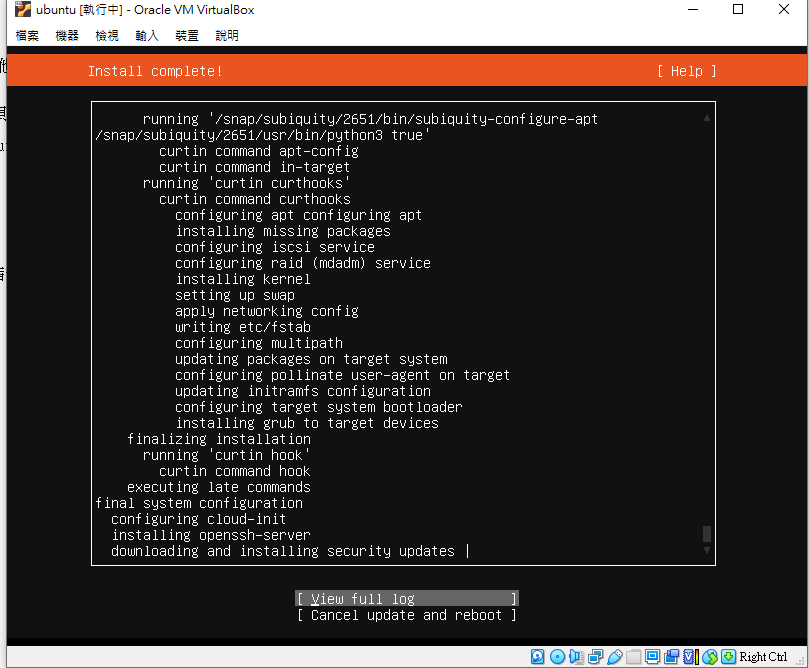
等他開始下載
好了之後登入帳號密碼即可使用!