CyberPanel可以讓我們輕鬆的切換PHP版本,因為CyberPanel的Web Server是採用LiteSpeed,因此嚴格來說是LiteSpeed有支援多個PHP版本的機制。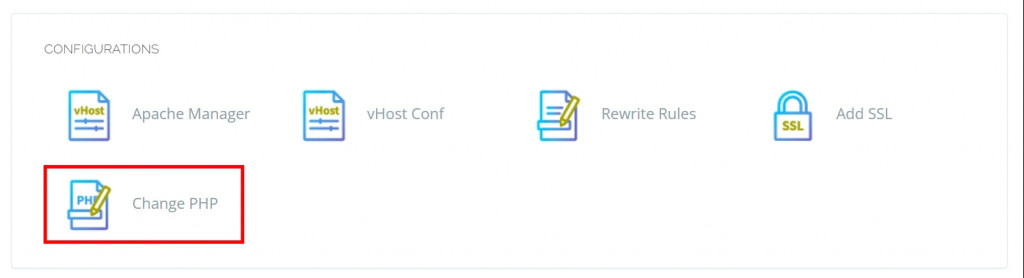
lsphp字串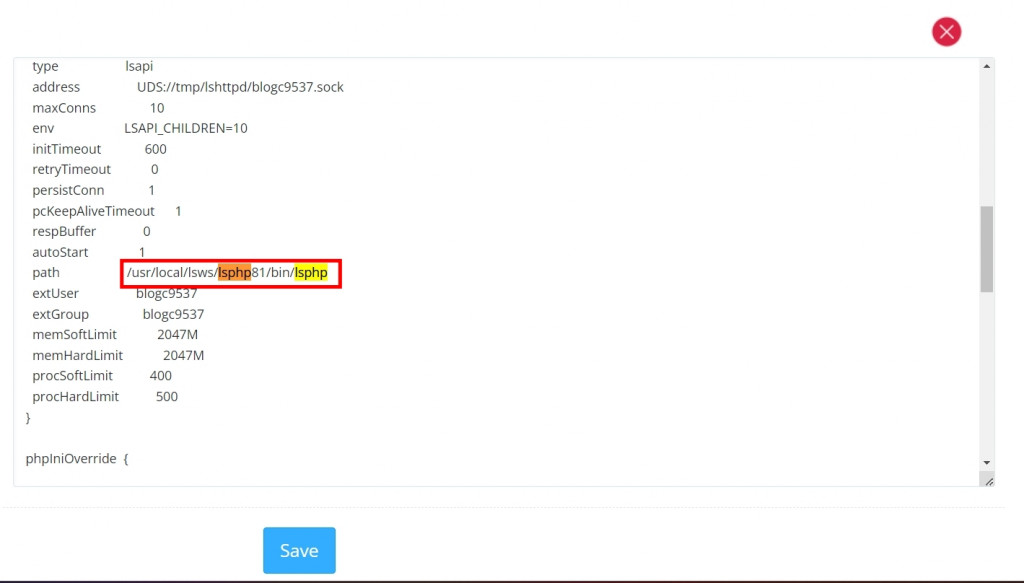
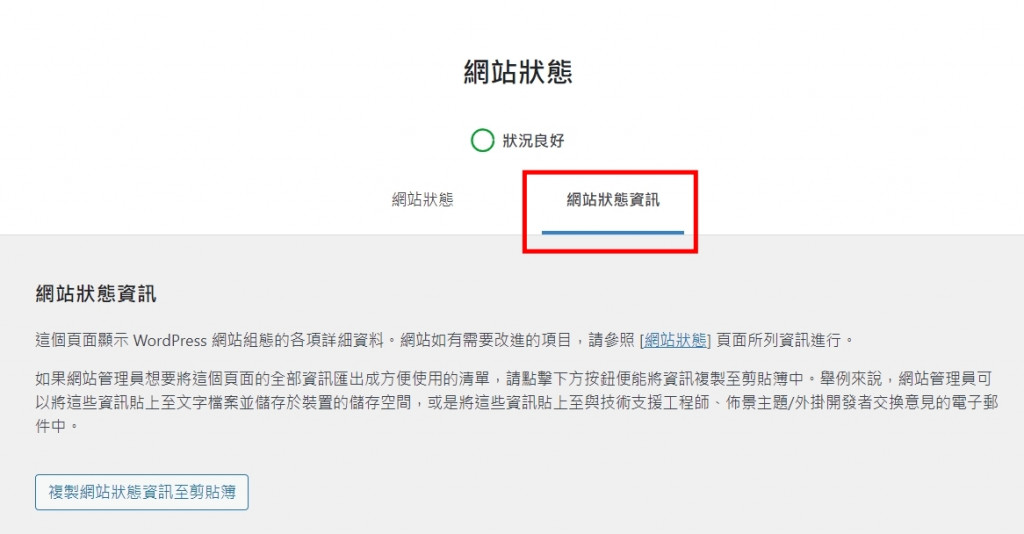
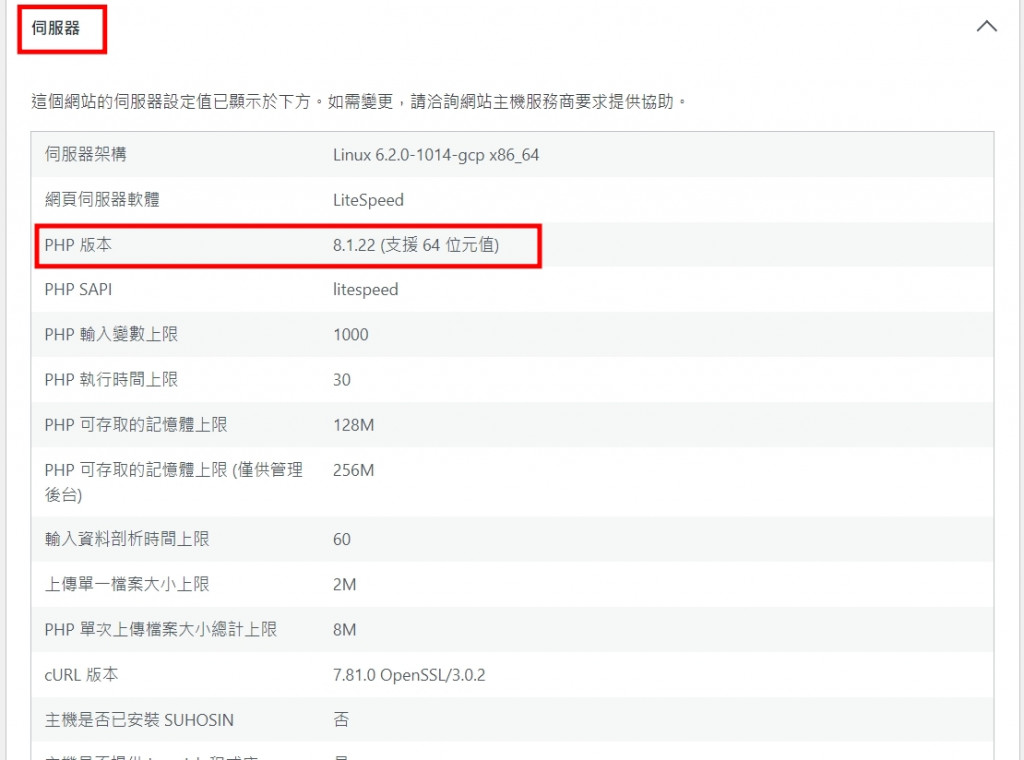
2MB。若是要調整WordPress上傳檔案的大小,便要了解PHP的設定,先讓我們透過,WordPress後台功能選單 媒體->新增媒體,來看目前檔案大小的限制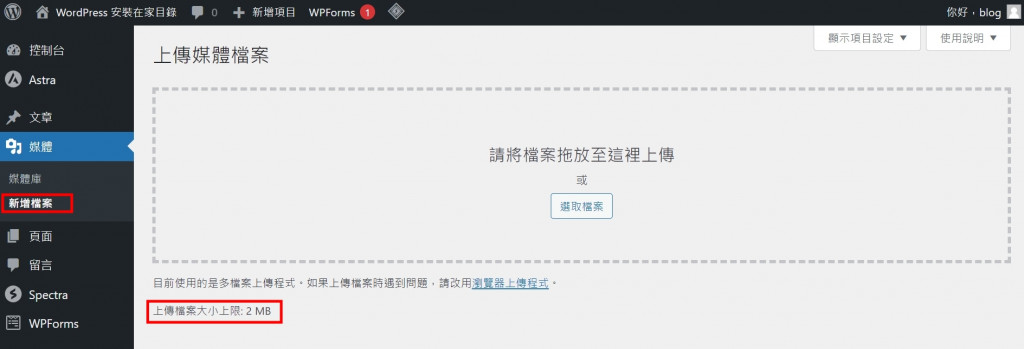
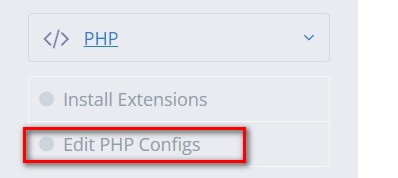
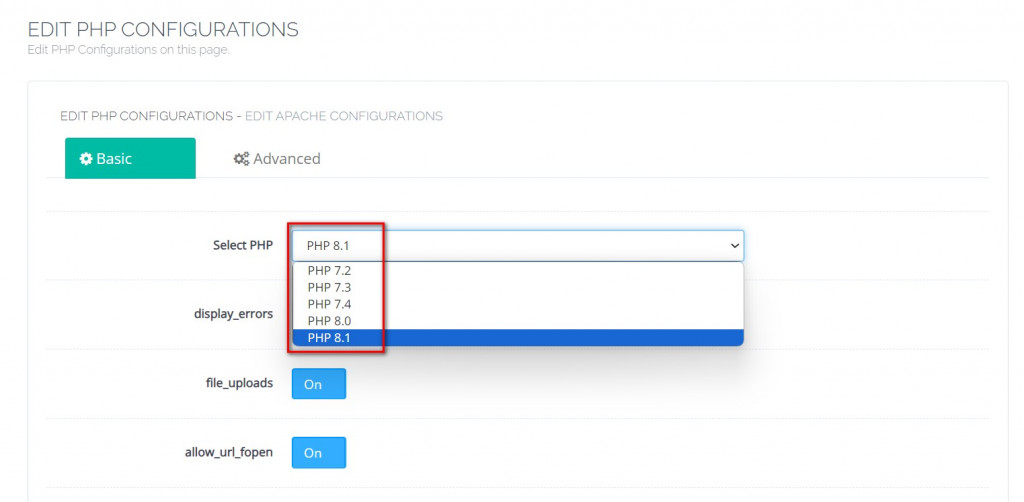
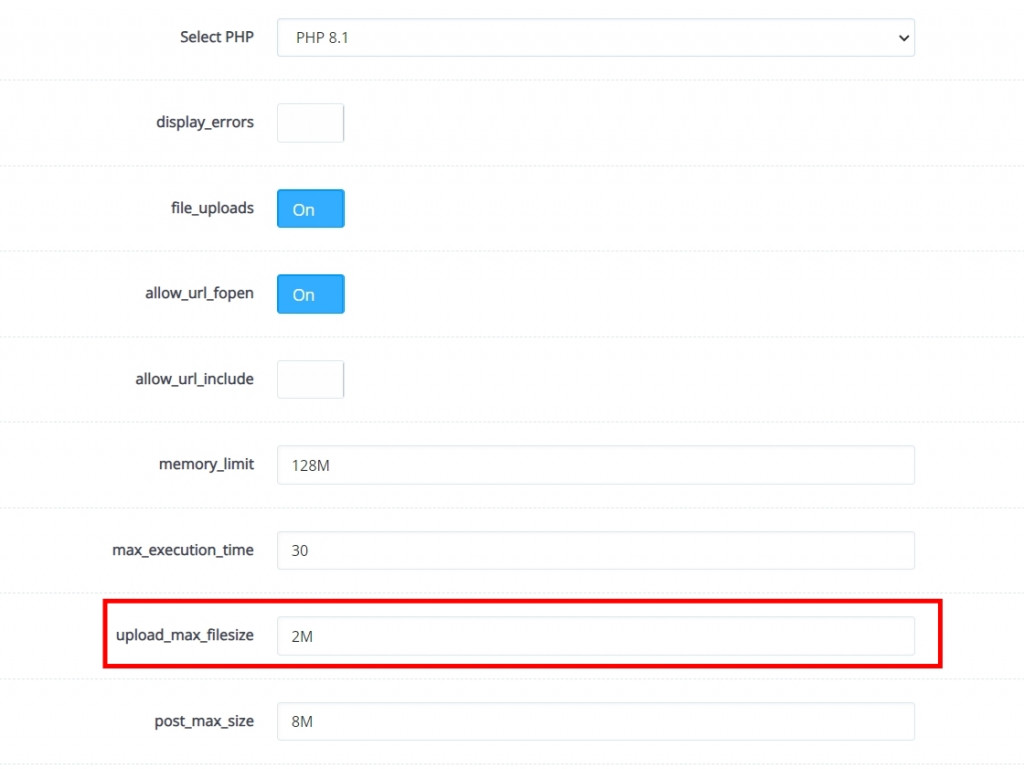
CyberPabel 官方網站 https://cyberpanel.net/
CyberPanel 線上文件 https://community.cyberpanel.net/docs
