因為CyberPanel管理介面,預設使用的Port是8090,這個在某些公司場景就會遭遇到問題,因為現在很多的防火牆規則政策是僅允許80、443,所以要將CyberPanel管理介面預設使用的Port 8090改成443,步驟滿簡單的主要有3個步驟。
今天實作分享的使用的網址是 https://ssl.cloudwp.me
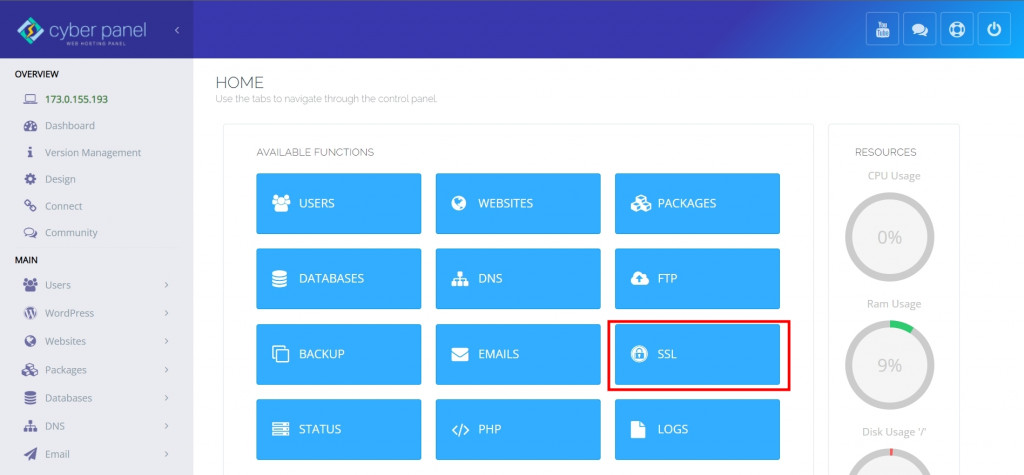
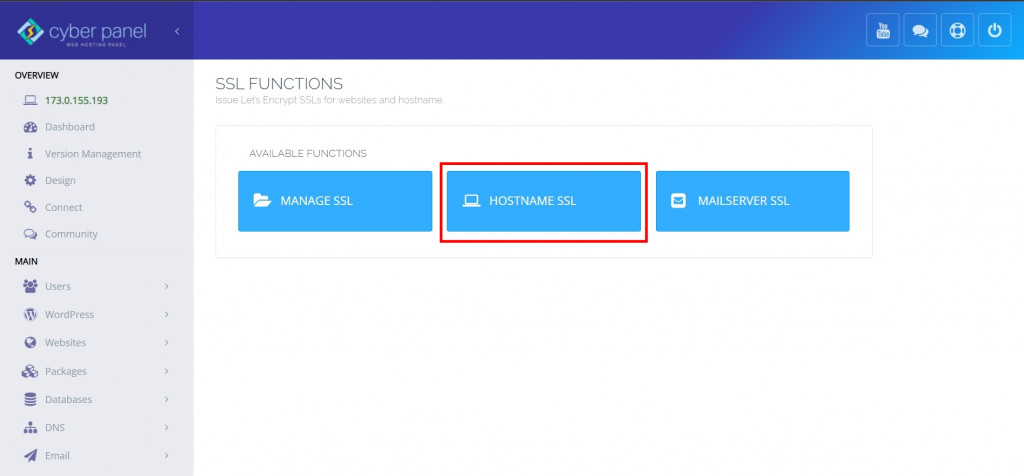
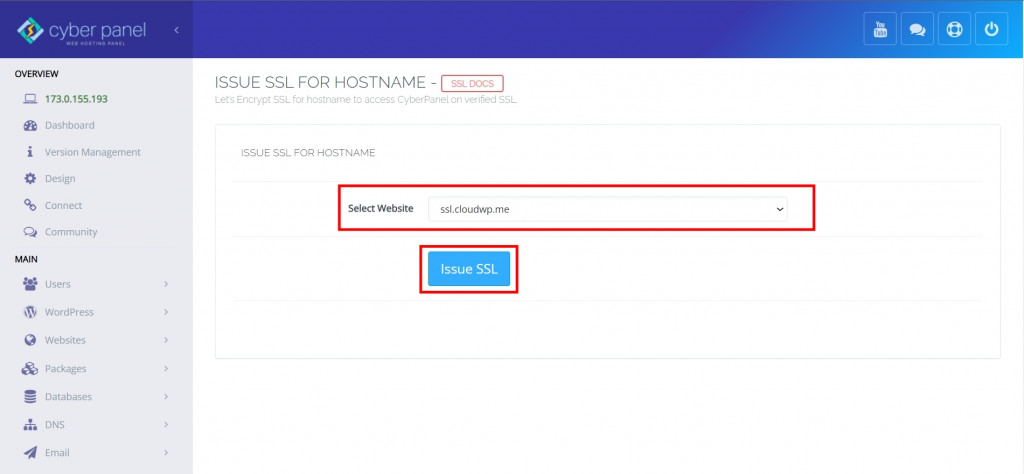
extprocessor cyberpanel {
type proxy
address https://ssl.cloudwp.me:8090
maxConns 100
pcKeepAliveTimeout 60
initTimeout 60
retryTimeout 0
respBuffer 0
}
RewriteEngine On
REWRITERULE ^(.*)$ HTTP://cyberpanel/$1 [P]
CyberPabel 官方網站 https://cyberpanel.net/
CyberPanel 線上文件 https://community.cyberpanel.net/docs
