我們現在要將修改流程,讓使用者參與進來,與流程偕同工作。
為此,請在 Camunda Modeler 中打開流程。
從建模器的左側菜單中選擇create/remove space tool(<||>),並使用它在開始事件和“Charge Credit Card”服務任務之間創建空間(單擊並將其拖動到右側) 。
接下來,從建模器的左側菜單中,選擇活動(activity)形狀(圓角矩形)並將其拖動到“開始事件”(Start Event)和“Charge Credit Card”服務任務之間的位置。將其命名為 批准付款(**Approve Payment)。
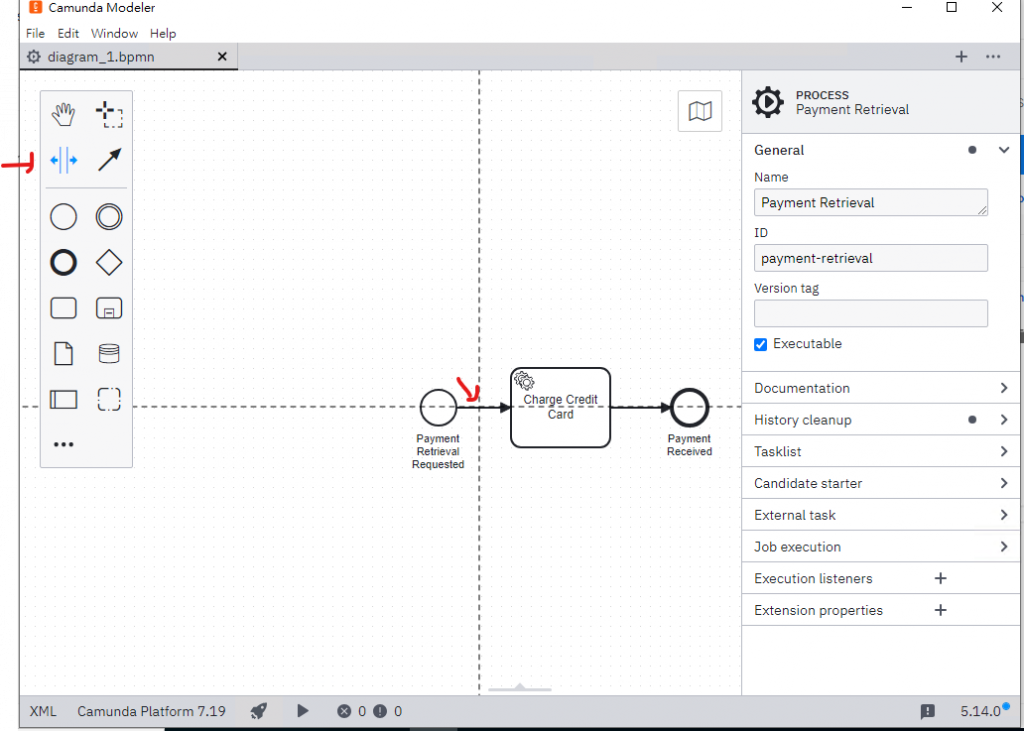
新增activity
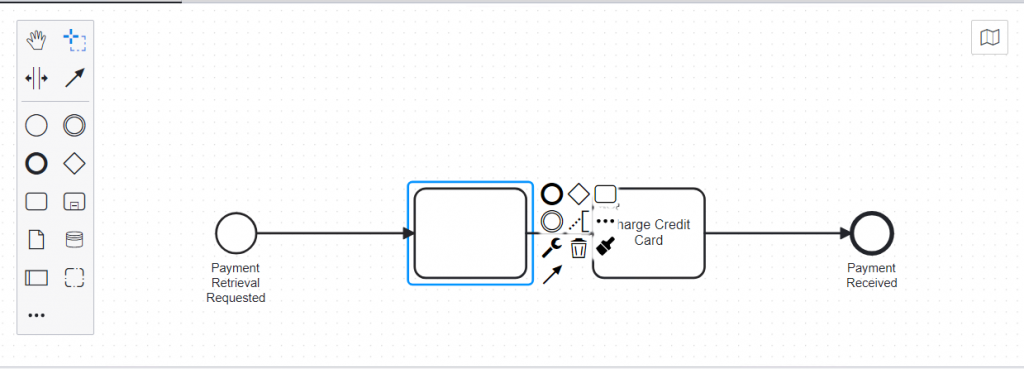
選擇User Task
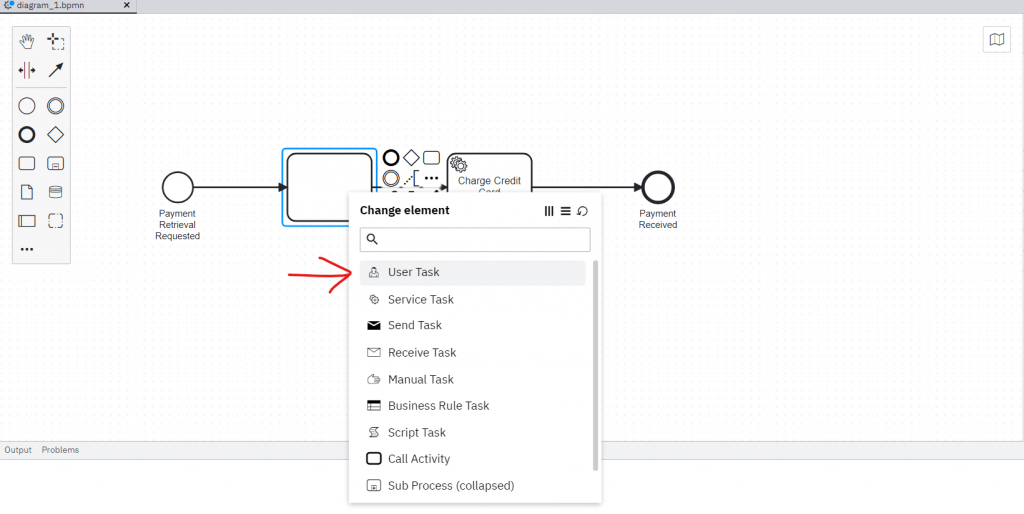
User Task 圖形如下:
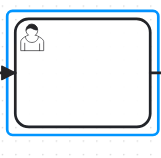
單擊活動類型並使用扳手按鈕菜單, 將活動類型更改為*“用戶任務” 。*
!https://docs.camunda.org/get-started/quick-start/img/modeler-usertask2.png
接下來,打開屬性視圖“Properties Panel”。
選擇用戶任務,更新屬性視圖中的Assignee輸入demo。
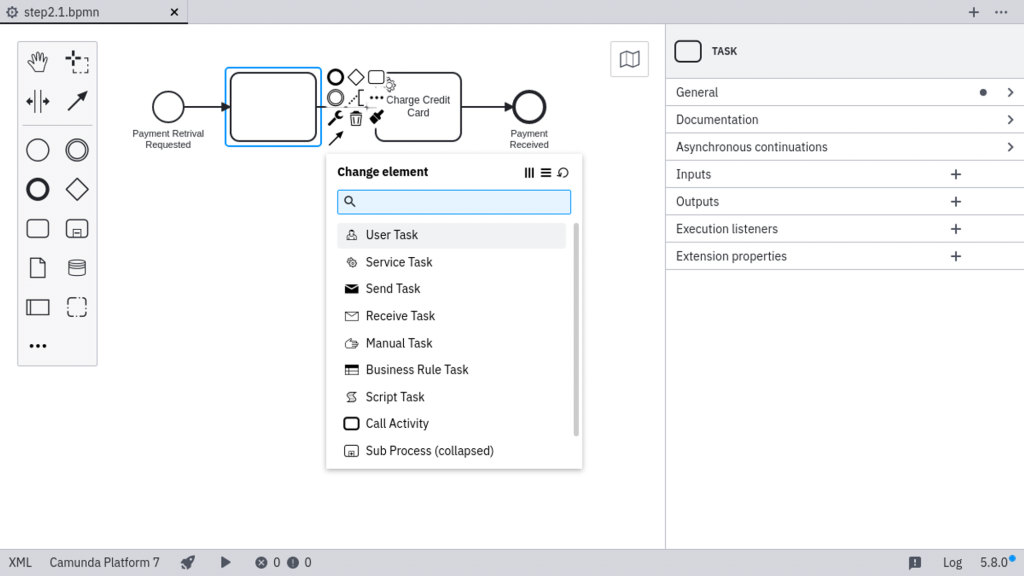
在畫布上選擇用戶任務。這將更新屬性視圖中的選擇。
單擊Forms屬性面板中的選項卡。
使用Camunda Forms將表單添加到流程中。我們將創建一個名為 的表單文件payment.form。設置以下字段以將此流程鏈接到要創建的表單:
💡 要先選定 Type: Camunda Forms,才會顯示以下參數表格
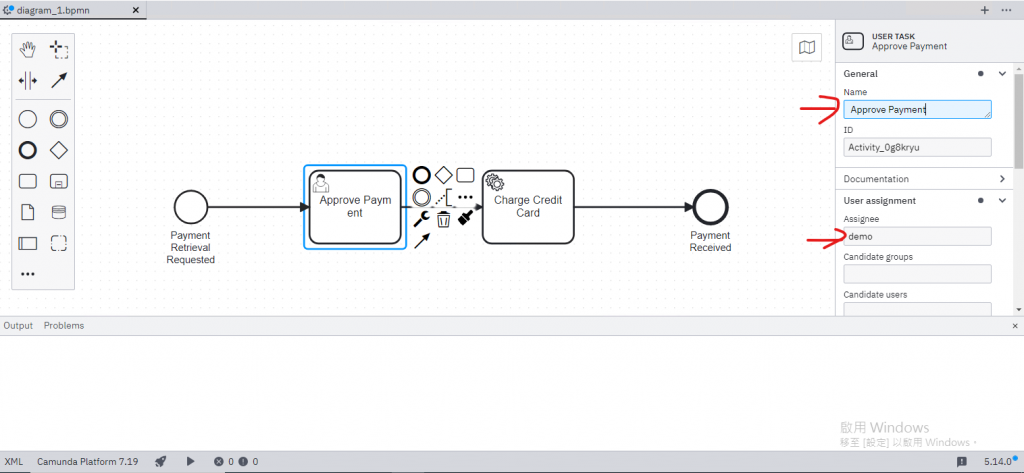
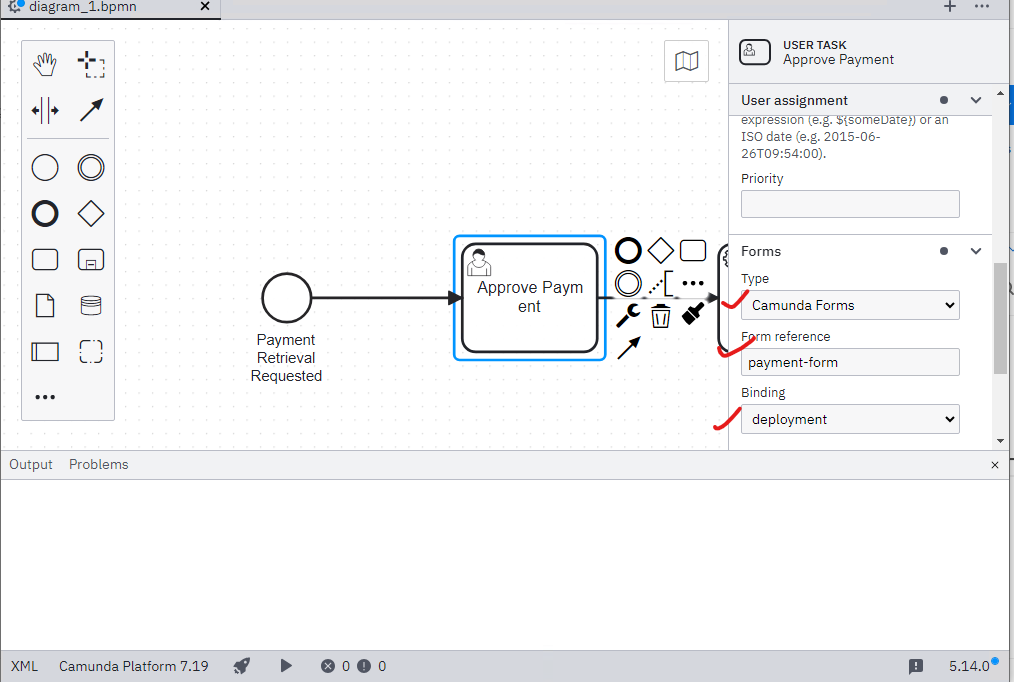
現在,通過單擊File > New File > Form創建一個新表單並添加payment-form為Id字段。
💡 要選擇Camunda7 Form
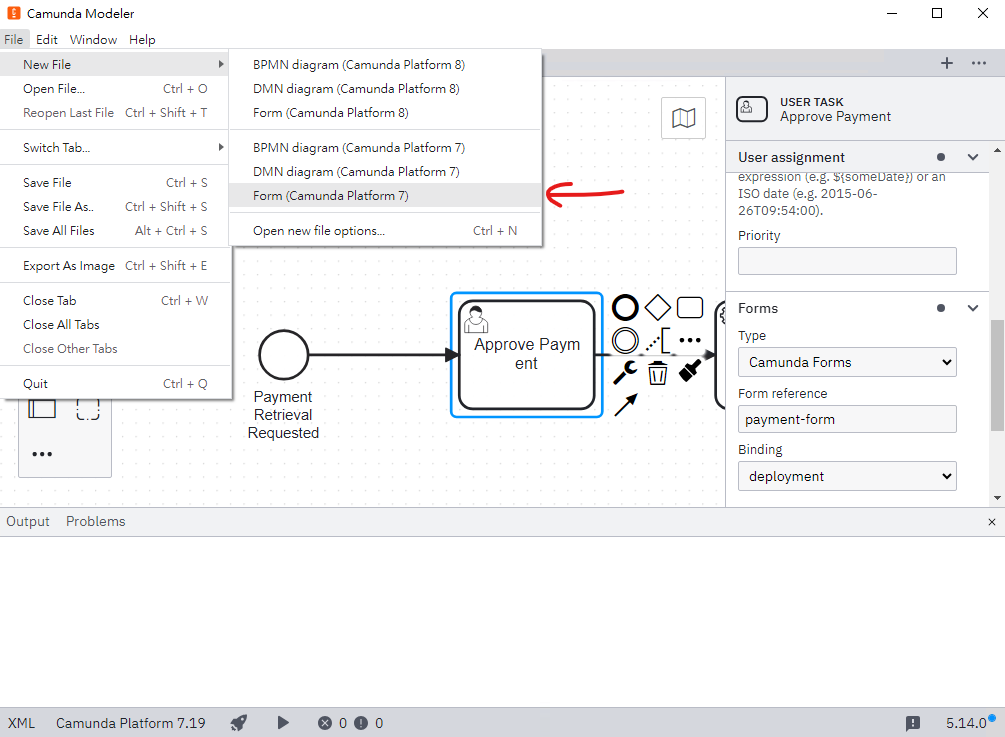
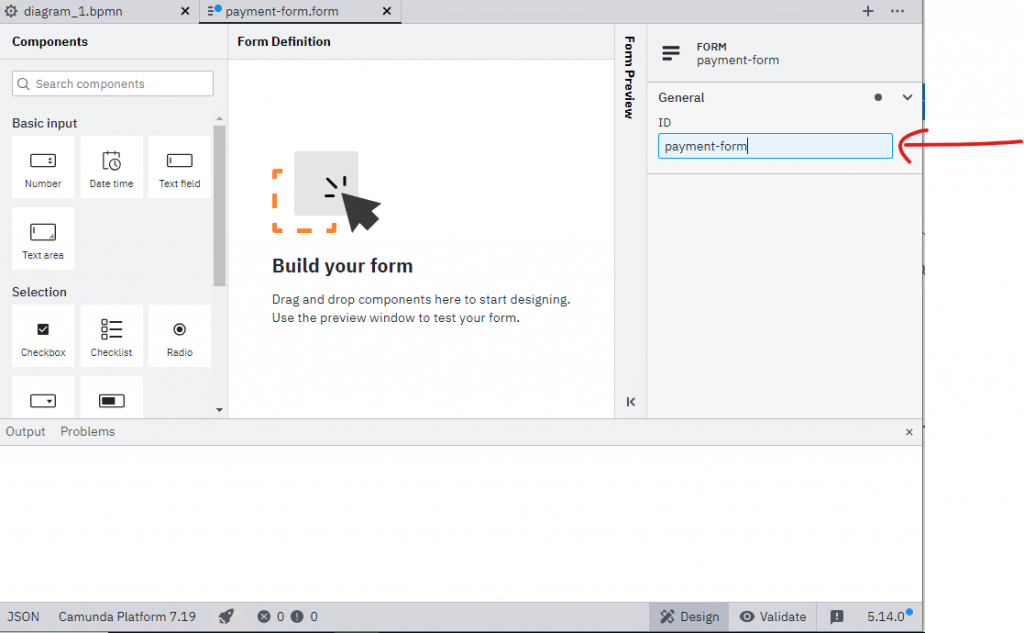
您可以通過從左側的*“表單元素庫”(FORM ELEMENTS LIBRARY)*中拖放元素來添加表單字段。添加以下三個表單字段”form fields”:
💡 直接拖曳左側的元素到窗口中就好
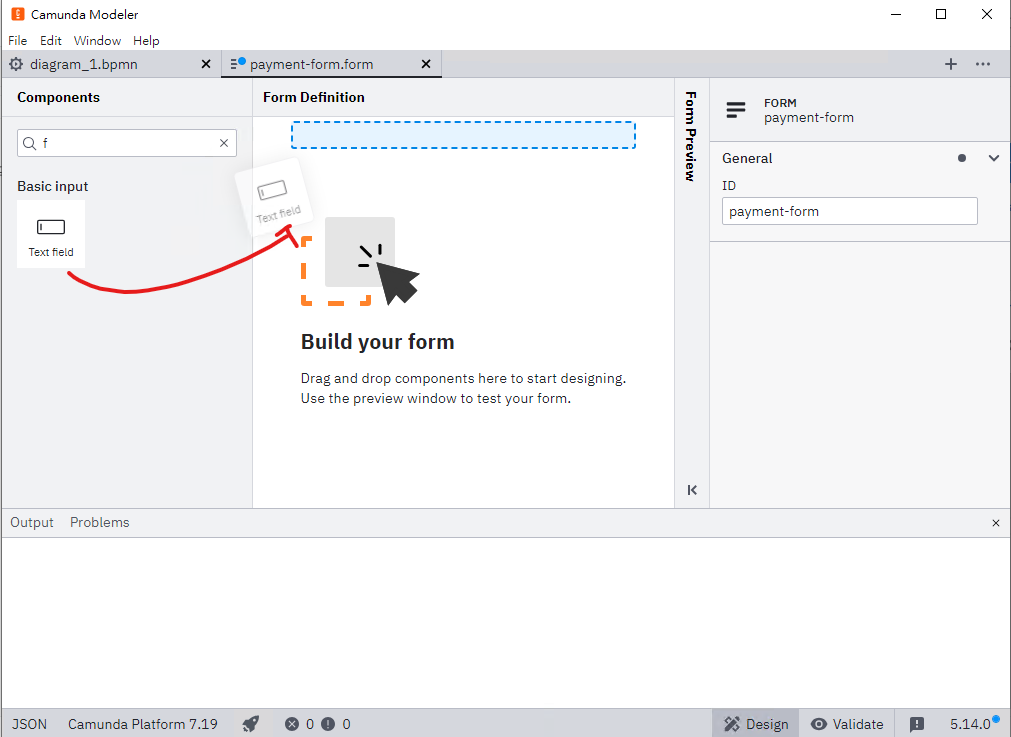
Field 1:
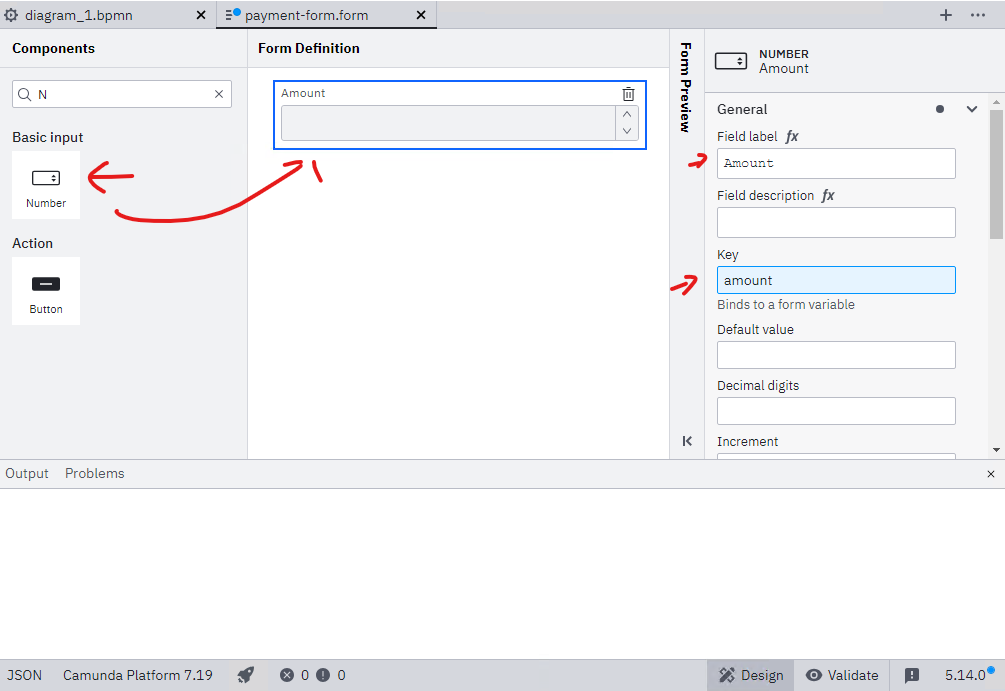
Field 2:
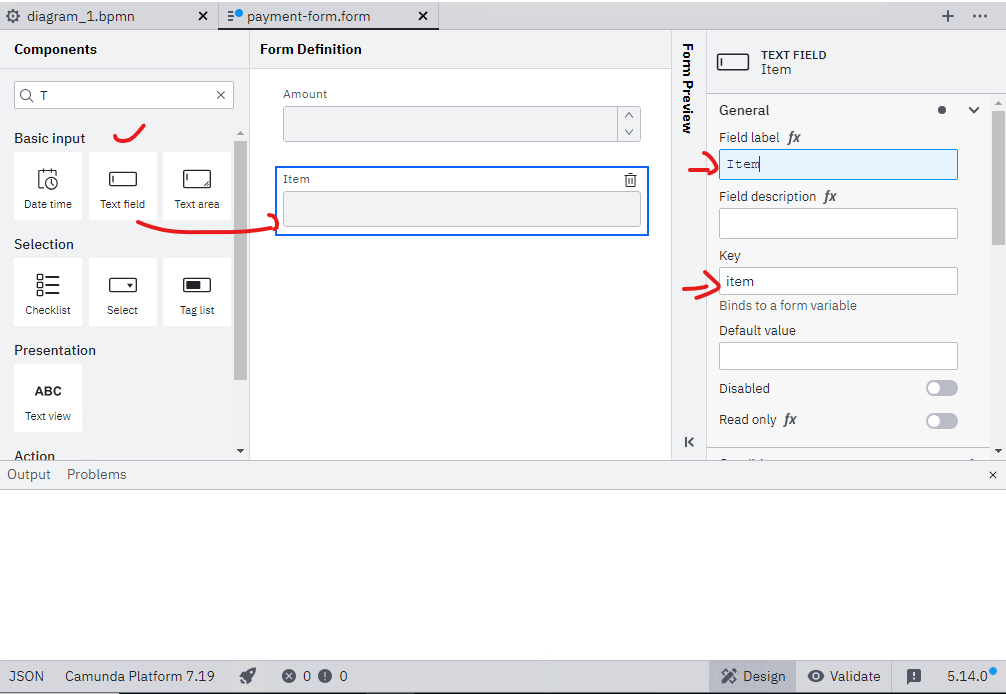
Field 3:
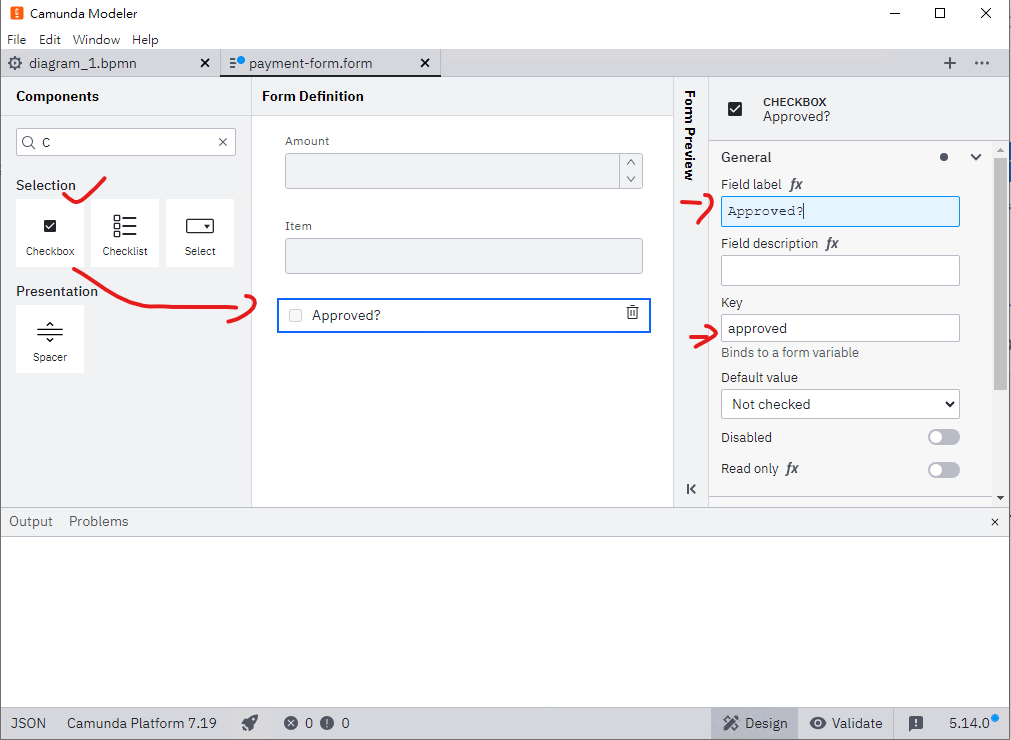
現在,在建模器左下角選擇 Camunda Platform 作為執行平台,選擇7.19,然後點擊Apply。
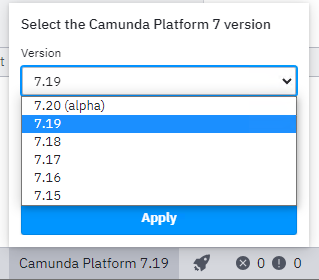
最後,將表格另存為
payment.form
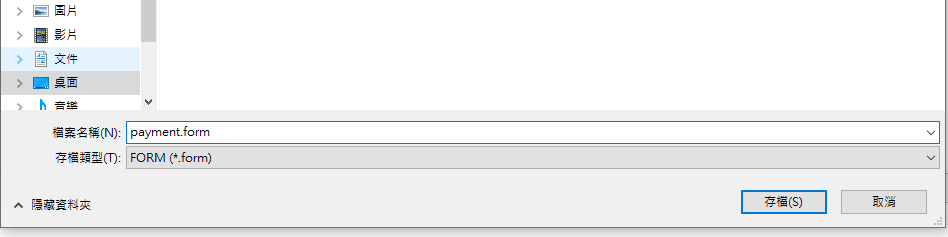
payment.form
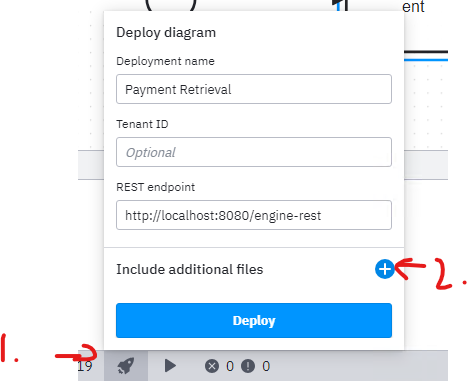
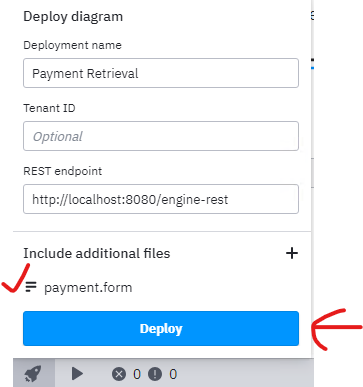
執行成功
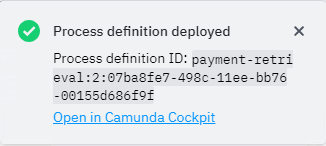
轉到Tasklist ( http://localhost:8080/camunda/app/tasklist/ ) 並登錄。
點擊start process 按鈕來啟動流程實例。
系統會跳出一個對話框,您可以在其中從列表中選擇*“付款檢索” (**Payment Retrieval)。*現在您可以使用通用表單為流程實例設置變量。
💡 Tasklist 預設密碼為 = 帳號:demo / 密碼:demo
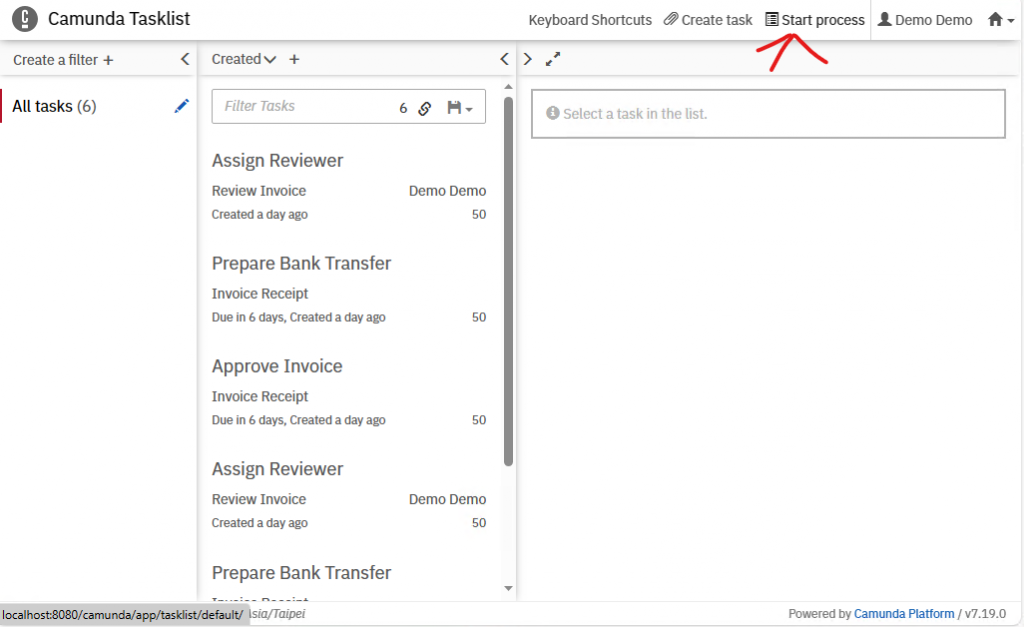
點擊Payment Retrieval
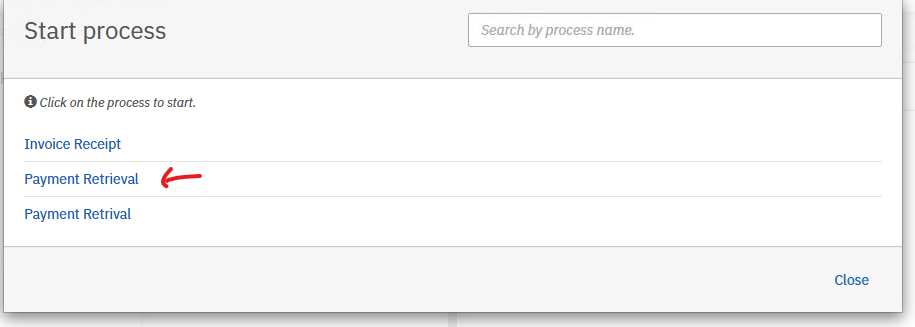
先點擊add
新增以下參數(可以自由變換)
參數一:
參數二:
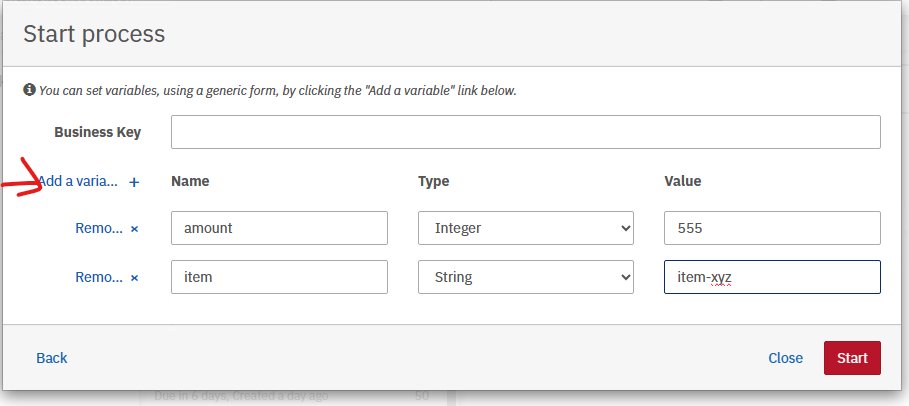
完成後,單擊*“開始”(Start)*。
💡 如果您在任務列表中沒有看到任何任務,則可能需要過濾器。單擊左側的*“Add a simple filte**”即可添加過濾器。*
您現在應該在Tasklist中看到*“Approve Payment”任務。選擇任務並單擊Diagram*選項卡,顯示等待處理的用戶任務的流程圖,藍底的代表現在的進度。
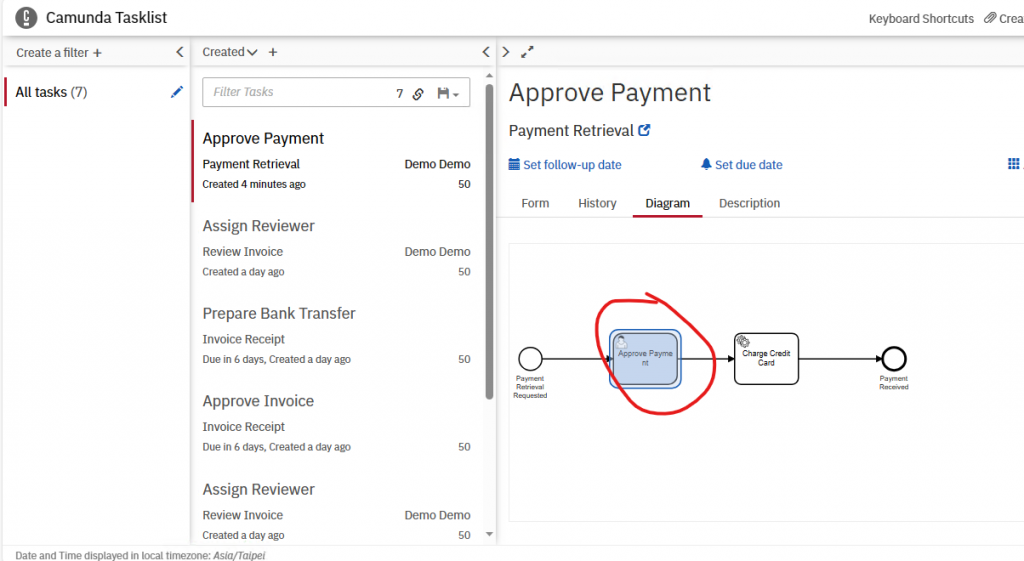
要處理該任務,請選擇Form選項卡。因為我們在 Camunda Modeler 的Form選項卡中定義了變量,所以任務列表已自動為我們生成表單字段。
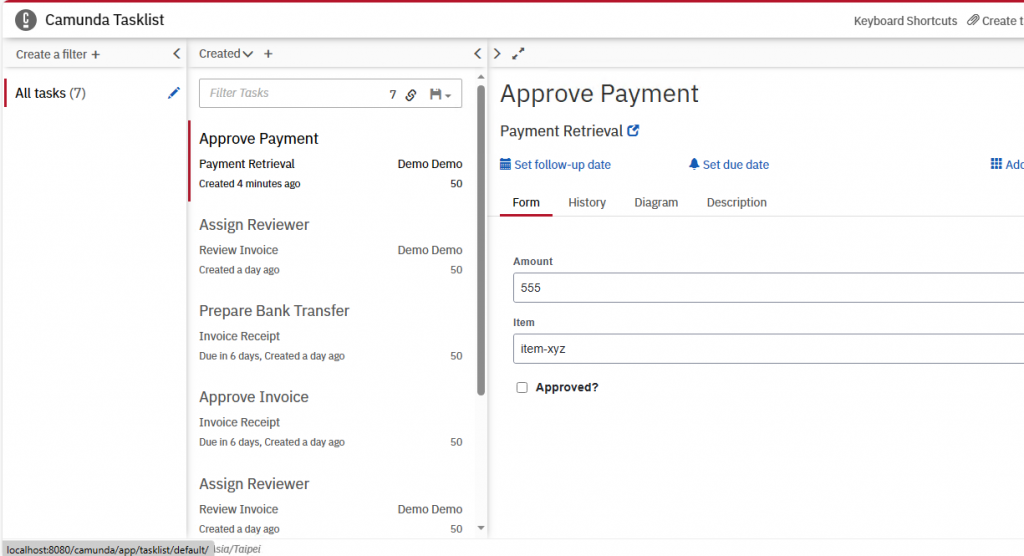
💡 到此第三部分結束,如果想直接獲取到現在為止的進度,可以使用如下命令
git checkout -f Step-3

💡 如果有任何問題,歡迎在下方留言!! 筆者頭一回寫技術文,如果內容有誤,或者內容的呈現上有所缺陷,如果您願意,歡迎在下方留言給我呦~~
這是我的部落格,歡迎點擊閱覽喔~~會不定期更新文章
