今天來分享CyberPanel的WordPress Manager功能,此功能更專注在WordPress站台的管理,雖然筆者對這個WordPress Manager功能還有很多的想法與期望(CyberPanel團隊加油XD),也還有改進的地方,但是整體來說還是很好用的,今天使用的是網址是 day12.cloudwp.me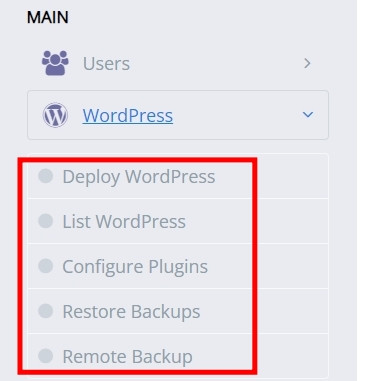
WordPress Manager 內建了以下的機制
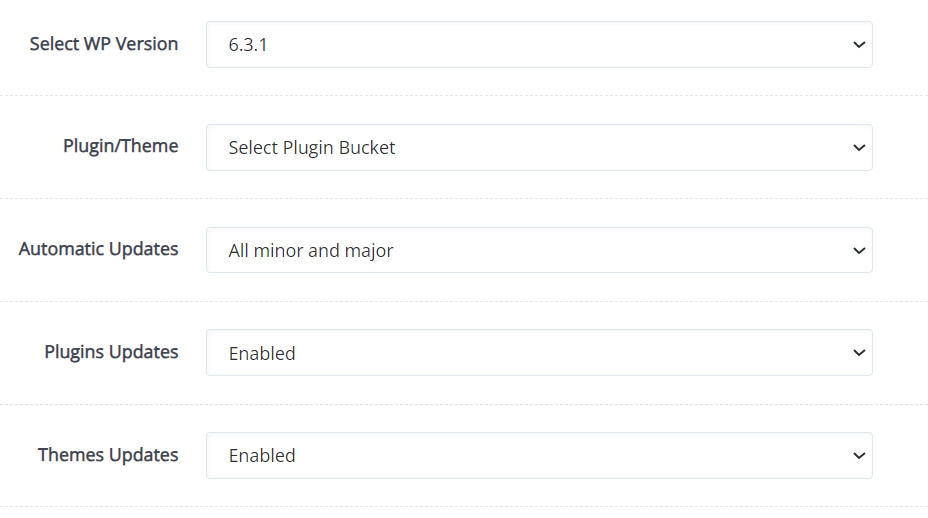
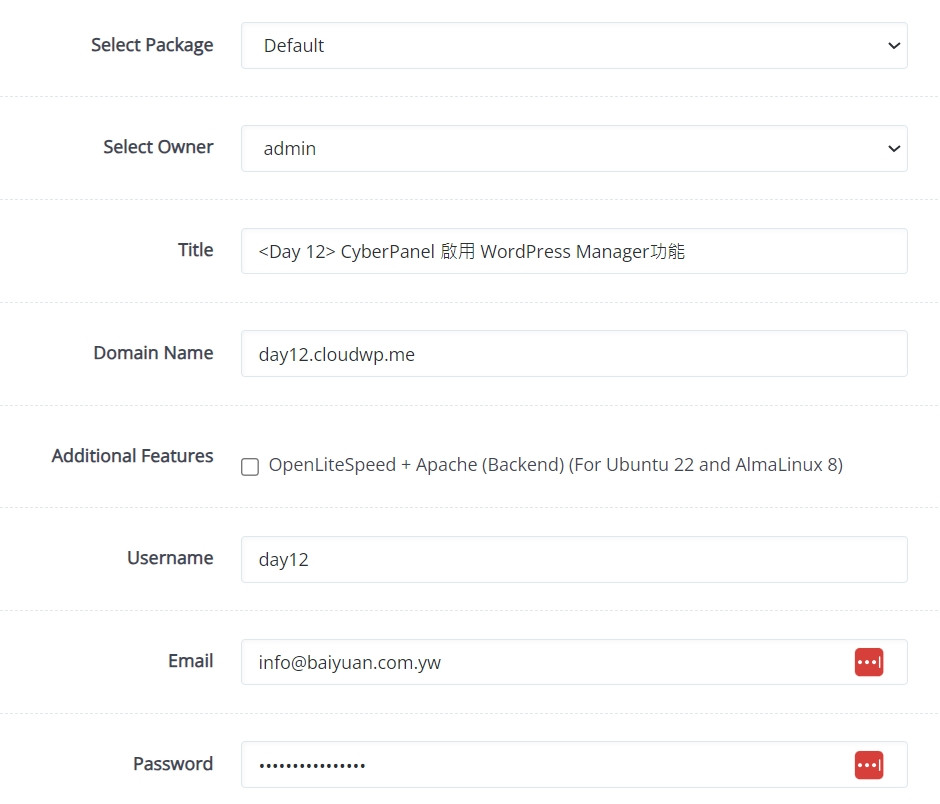
Select WP Version 可以選擇建立WordPress站台,要使用的核心程式的版本Plugin/Theme 建立WordPress站台時,順便安裝佈景主題以及外掛,可以事先定義常用的佈景主題以及外掛Automatic Updates 有3個自動化更新的機制,分別是Disabled、All minor and major、Minor and Security UpdatesPlugins Updates 這個功能我個人是會啟用,但是啟用外掛自動更新,也要多方考量Themes Updates 這個功能我個人是會啟用,一樣的若要啟用佈景主題自動更新,也要多方考量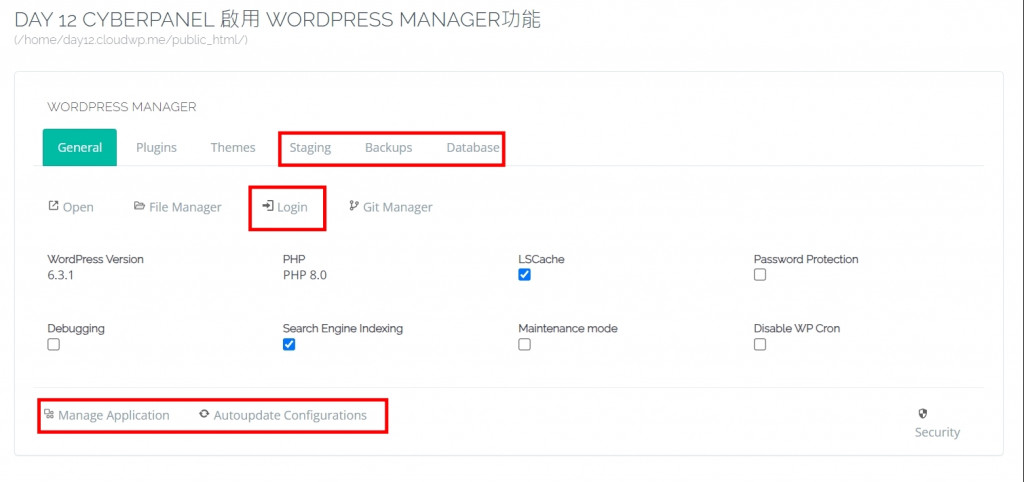
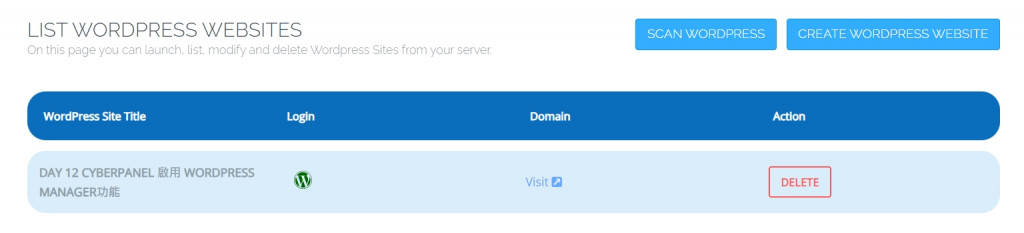
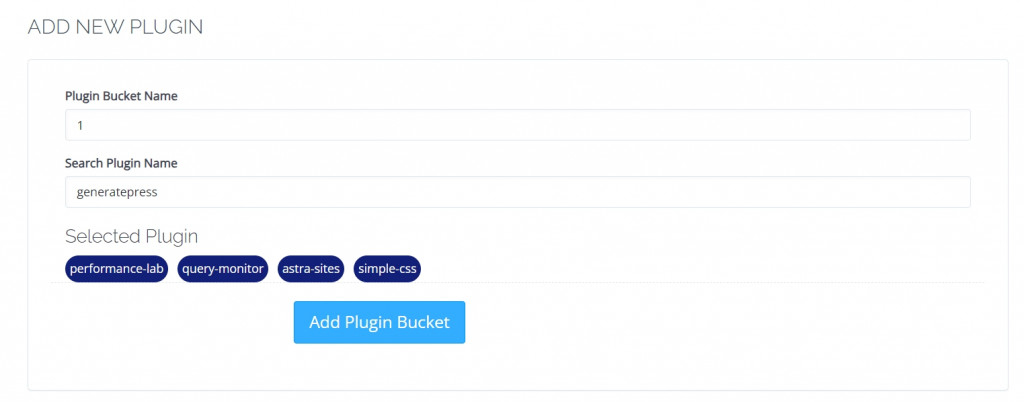

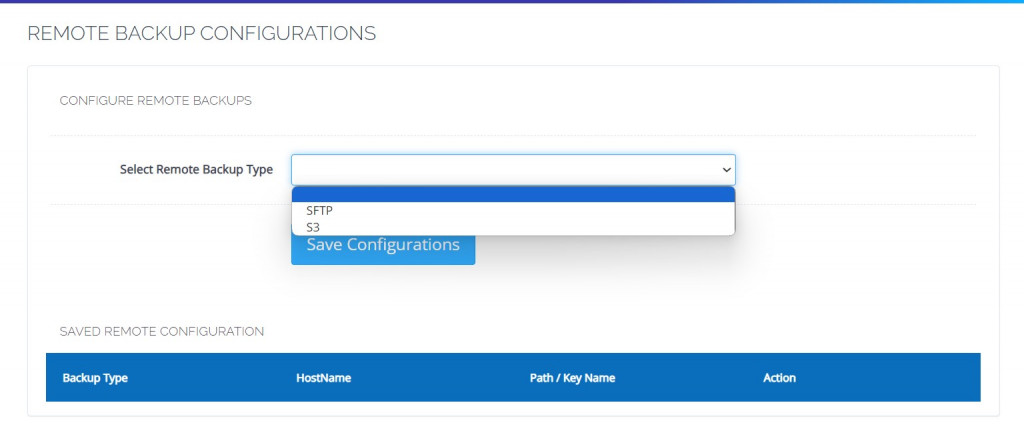
CyberPabel 官方網站 https://cyberpanel.net/
CyberPanel 線上文件 https://community.cyberpanel.net/docs
