Hello, 各位 iT 邦幫忙 的粉絲們大家好~~~
在本系列文會延續 Re: 從零改用 .NET MAUI 技術來繼續過去用 Xamarin 技術開發的一個 App : TopStore 使用 .NET MAUI 技術所建立的 TopStore App ,更新 .NET MAUI 在 .NET 6 轉換到 .NET 7 時所需要調整的部分,並持續地的開發 TopStore App 其他需要的功能。
本篇是 Re: 從零續用 .NET MAUI 技術開發過去的一個 App : TopStore 系列 系列文的 EP12。
接續前一篇,那就先來設計一下 OrderDetailsPage 的部分。
其本身在頁面雖然要呈現的是某筆訂單當中詳細的商品訂購資訊,但大體的呈現方式仍是跟 OrderOwnersPage 或 OrdersPage 差不多,仍都是可以利用 CollectionView 來作呈現即可(會改變是每個項目根據所繫結的物件,而進行不同內容的呈現)。
在 Pages 底下新增 OrderDetailsPage.xaml,並將其頁面的 XAML 改為如下:
<?xml version="1.0" encoding="utf-8" ?>
<ContentPage
x:Class="TopStoreApp.Pages.OrderDetailsPage"
xmlns="http://schemas.microsoft.com/dotnet/2021/maui"
xmlns:x="http://schemas.microsoft.com/winfx/2009/xaml"
xmlns:models="clr-namespace:TopStoreApp.Models"
xmlns:viewmodels="clr-namespace:TopStoreApp.ViewModels"
Title="{Binding OrderOwner}"
x:DataType="viewmodels:OrderDetailsPageViewModel"
Shell.TabBarIsVisible="False">
<VerticalStackLayout>
<Label
HorizontalOptions="CenterAndExpand"
HorizontalTextAlignment="Center"
Text="{Binding OrderDate}" />
<CollectionView
ItemSizingStrategy="MeasureFirstItem"
ItemsSource="{Binding OrderDetailDisplays}"
SelectionMode="Single">
<CollectionView.ItemTemplate>
<DataTemplate x:DataType="models:OrderDetailDisplay">
<Grid>
<Grid.ColumnDefinitions>
<ColumnDefinition Width="3*" />
<ColumnDefinition Width="1*" />
<ColumnDefinition Width="Auto" />
</Grid.ColumnDefinitions>
<Label
Grid.Column="0"
FontSize="Large"
HorizontalOptions="FillAndExpand"
HorizontalTextAlignment="Start"
LineBreakMode="HeadTruncation"
Text="{Binding ProductName}"
VerticalOptions="CenterAndExpand"
VerticalTextAlignment="Center" />
<Button
Grid.Column="2"
Margin="10,6"
BackgroundColor="Cyan"
Command="{Binding Source={RelativeSource AncestorType={x:Type viewmodels:OrderDetailsPageViewModel}}, Path=SelectCommand}"
CommandParameter="{Binding Source={RelativeSource Self}, Path=BindingContext}"
HorizontalOptions="CenterAndExpand"
Text=">>"
TextColor="Chocolate"
VerticalOptions="Center" />
</Grid>
</DataTemplate>
</CollectionView.ItemTemplate>
</CollectionView>
</VerticalStackLayout>
</ContentPage>
完成結果如下圖:
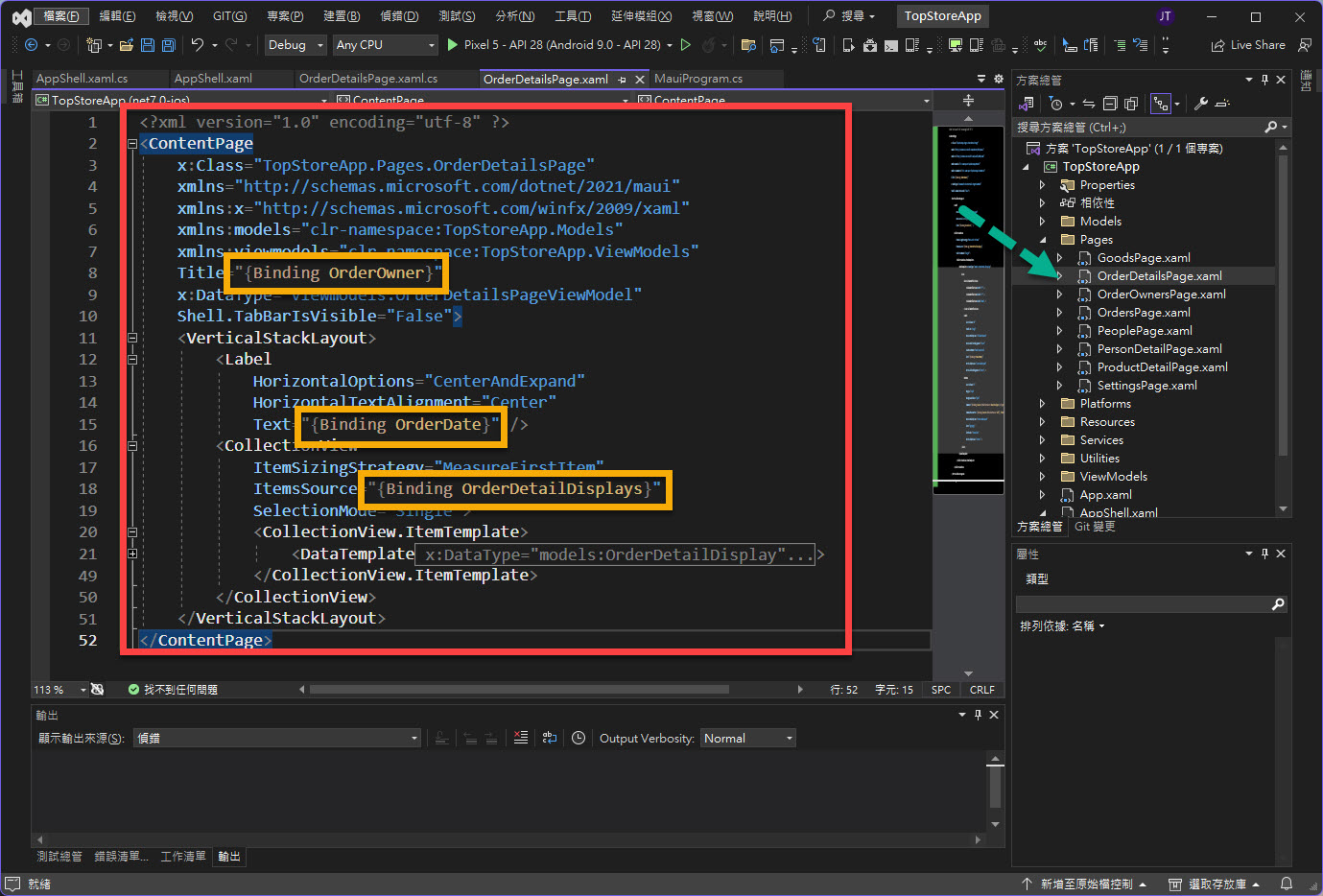
其中黃框的部分是為了繫結在 OrderDetailsPageViewModel 當中所設計的 OrderOwner、OrderDate、OrderDetailDisplays 屬性所做的處理。
而在 Button 的部分,就直接將 Command 與 CommandParameter 的撰寫一次完成,沒有像前面的頁面在設計時拆分到不同的 EP 去調整的。
完成後,接續調整一下 OrderDetailsPage.xaml.cs,跟前面的設計雷同要增添傳遞 ViewModel 的建構方法:
public OrderDetailsPage(ViewModels.OrderDetailsPageViewModel orderDetailsPageViewModel) : this()
{
BindingContext = orderDetailsPageViewModel;
}
完成結果如下圖:
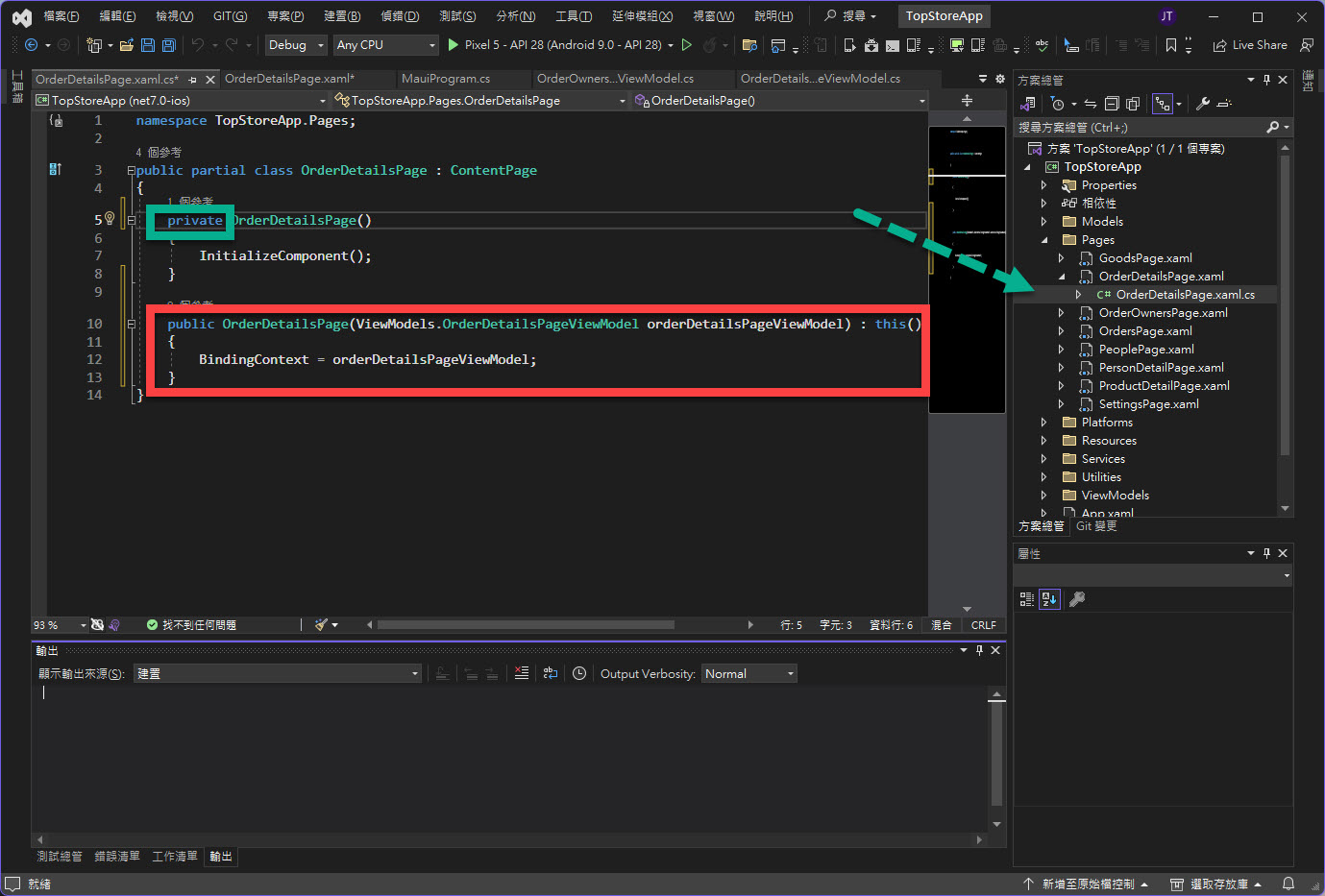
接著,開啟 AppShell.xaml.cs 在 AppShell 的建構式當中加入以下程式碼:
Routing.RegisterRoute("Orders/OrderOwners/OrderDetails", typeof(Pages.OrderDetailsPage));
完成結果如下圖:
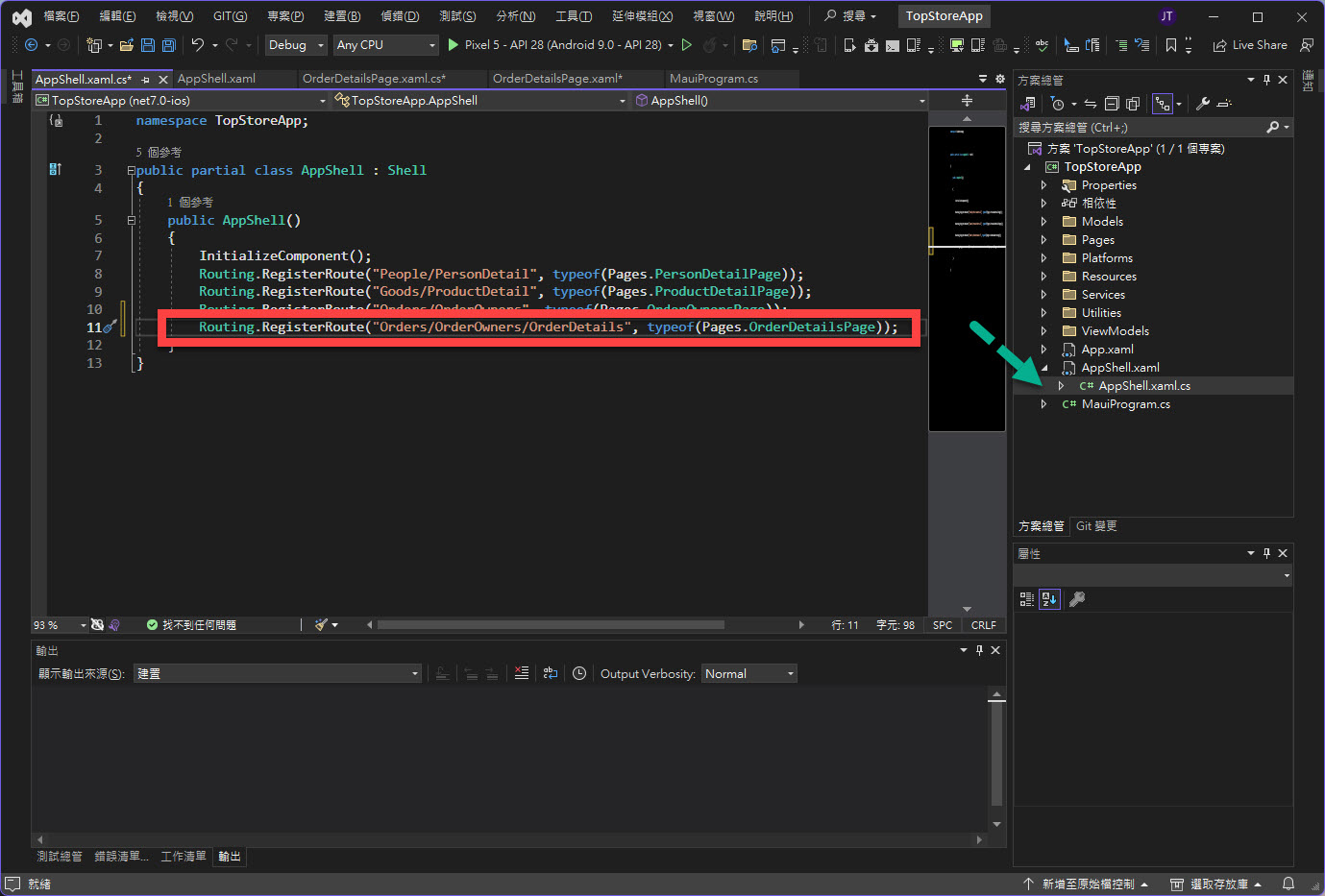
接著,開啟 MauiProgram.cs 在 RegisterAppViewsAndViewModels 方法當中加入以下程式碼:
builder.Services.AddTransient<Pages.OrderDetailsPage>();
builder.Services.AddTransient<ViewModels.OrderDetailsPageViewModel>();
完成結果如下圖:
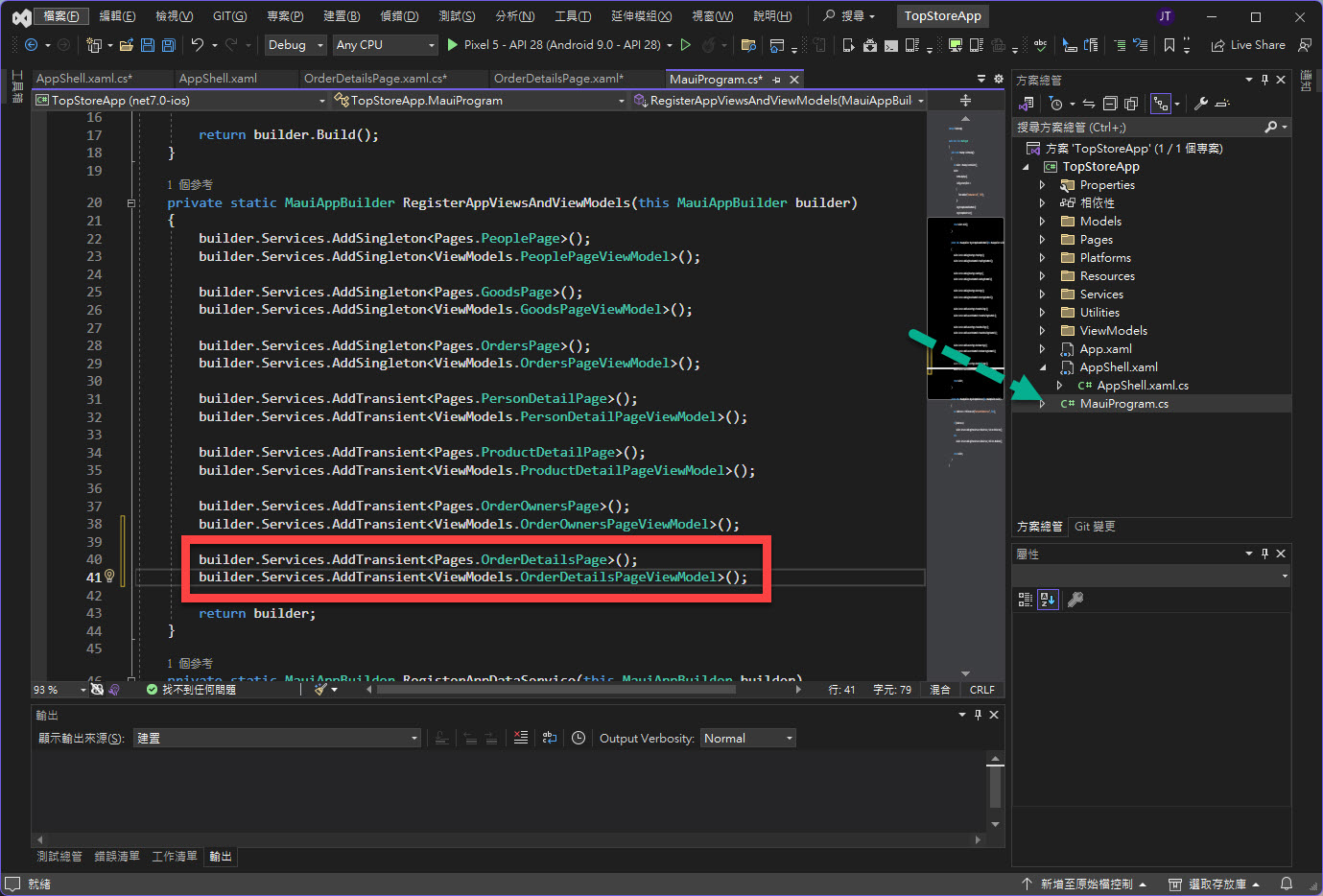
如果一切順利完成的話,理應可以在訂單看到以下的頁面轉跳呈現效果:
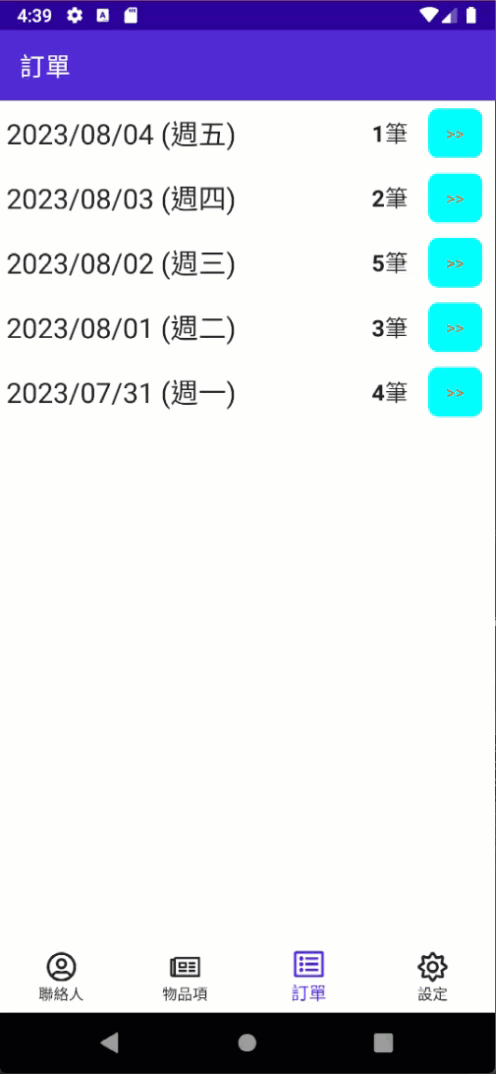
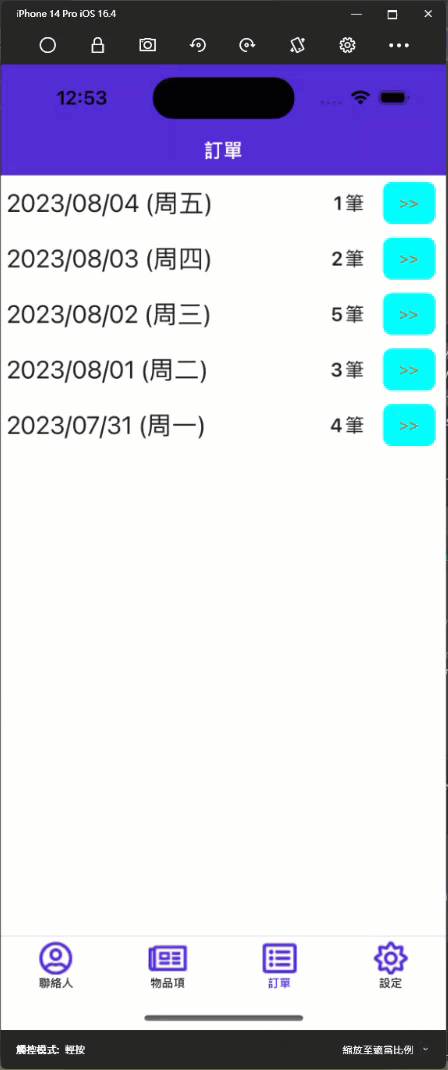
那下一回就來設計一下 DataService 及其 MockData 應該要處理的資料環節吧~~~
