當我們第一次使用某網站時,有時候網站會跳出導覽指引(就是教你怎麼用?),這可稱作網頁導覽或者用戶導覽(User Tour)或者 Onboarding (是指使用者第一次使用產品時認識、熟悉產品的過程),有時候也稱為 FRUX (First Run User Experience)
根據公司專案情況,可以選擇有SaaS(Software as a Service)解決方案來實現用戶onboarding,像是Appcues: 這個平台允許你創建各種用戶導覽和onboarding流程,而不需要編碼...等,那如果要由前端製作的話,可以考慮Intro.js: 這是一個非常簡單且易於使用的JavaScript庫,當然不同框架也推出系列套件。
而今天我們要介紹的v-onboarding 是Vue 3的超薄的入門元件
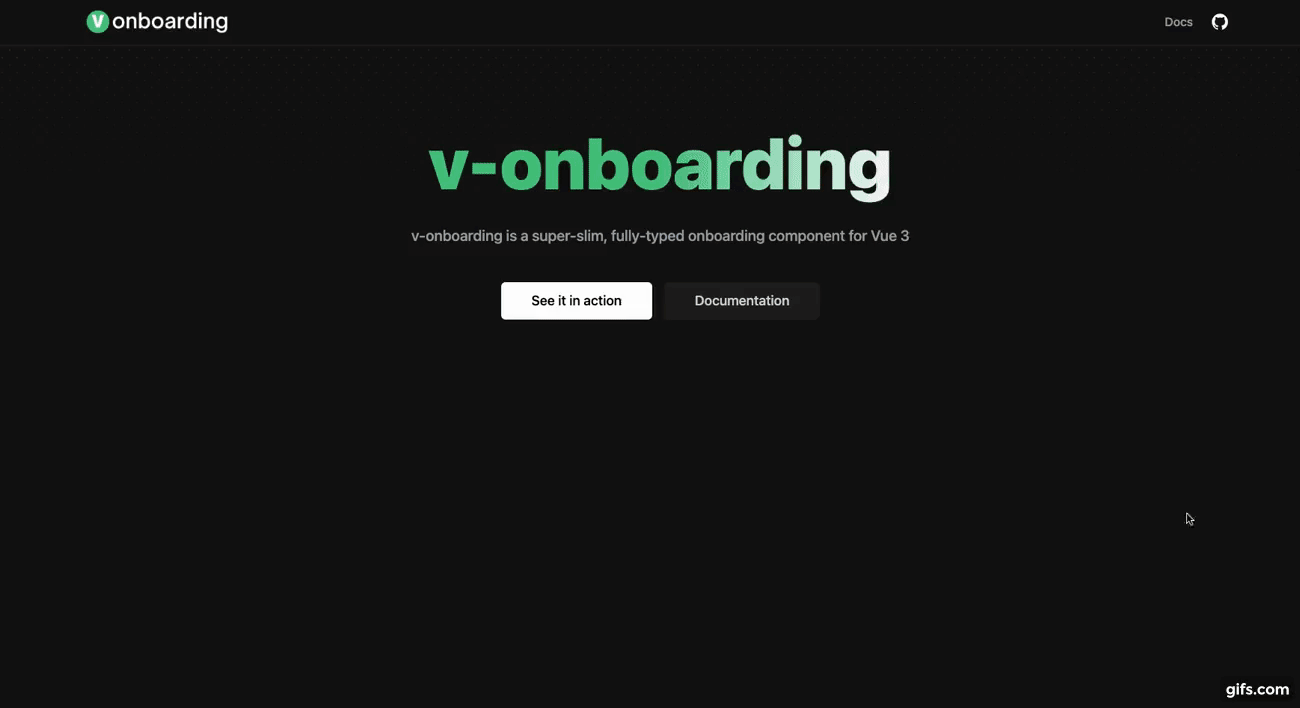
官網:https://v-onboarding.fatihsolhan.com/
npm install v-onboarding
const steps = [
{ attachTo: { element: '#foo' }, content: { title: "Welcome!" } }
]
element是要在哪出現提示框的元素/content提示內容
這只是簡單的範例,還可以放其他參數
const wrapper = ref(null)
const { start, goToStep, finish } = useVOnboarding(wrapper)
onMounted(() => start())
這樣就完成拉!已經可以入門款的啟動
(單一組件內或APP.vue)
<template>
<VOnboardingWrapper ref="wrapper" :steps="steps" />
<div>
<button id="foo">Welcome</button>
</div>
</template>
<script>
import { ref,onMounted} from 'vue'
import { VOnboardingWrapper, useVOnboarding } from 'v-onboarding' // 引用
import 'v-onboarding/dist/style.css' // 引用
export default ({
components: {
VOnboardingWrapper
},
setup() {
const wrapper = ref(null)
const { start, goToStep, finish } = useVOnboarding(wrapper)
const steps = [
{ attachTo: { element: '#foo' }, content: { title: "Welcome!" } }
]
onMounted(() => start()) // 啟動
return {
wrapper,
steps
}
}
})
</script>
在進階應用中,可以自行設定css以及插槽內容
前往 >> 官方進階應用範例
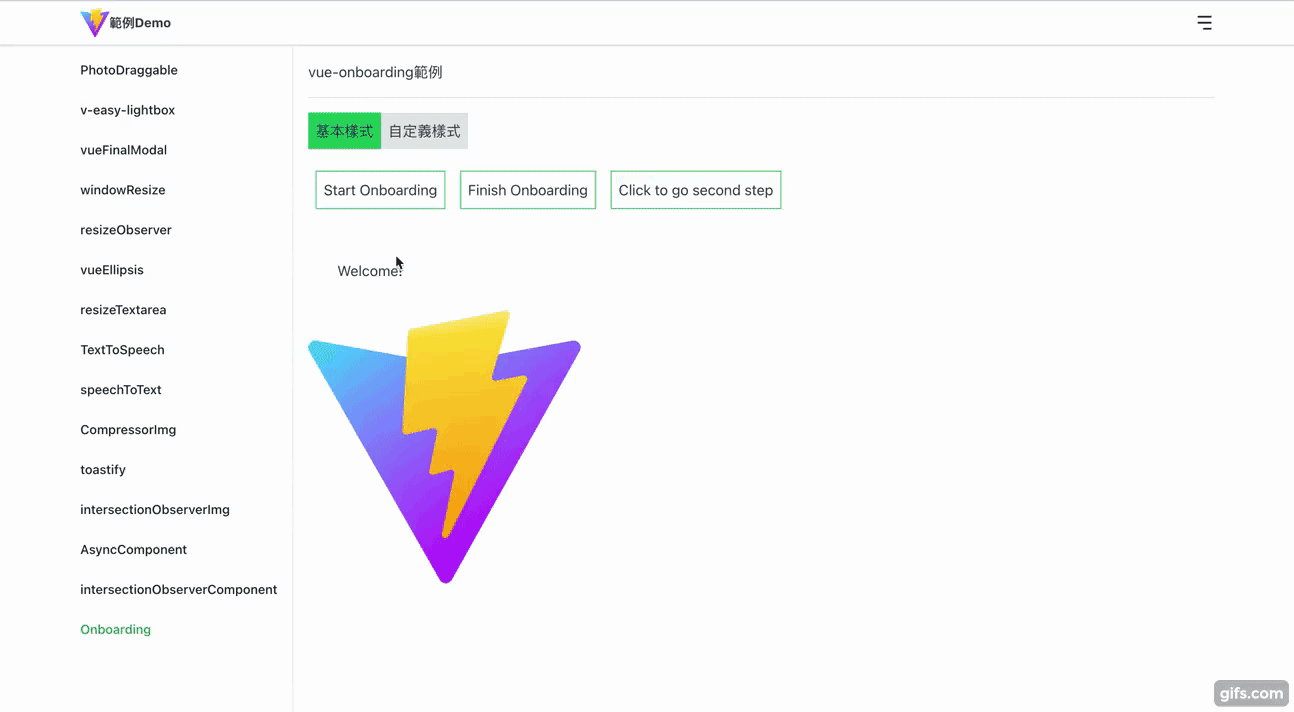
Demo網址:https://hahasister-ironman-project.netlify.app/#/onboarding
GitHub:https://github.com/hahaalin/ironman-project/blob/master/src/views/Onboarding.vue
功能大綱
程式碼
<template>
<div>
<VOnboardingWrapper ref="wrapper" :steps="steps" :options="options" />
<div class="flex mb-4">
<button @click="start" class="p-2">Start Onboarding</button>
<button @click="finish" class="p-2">Finish Onboarding</button>
<button @click="() => goToStep(1)" class="p-2">
Click to go second step
</button>
</div>
<div class="p-8">
<p id="foo">Welcome!</p>
</div>
<div class="bar">
<img src="/vite.svg" alt="" width="300" />
</div>
</div>
</template>
▼ options 中有特別修改預設的按鈕內容以及箭頭的偏移offset
另外,
<script setup>
import { ref } from 'vue';
import { VOnboardingWrapper, useVOnboarding } from 'v-onboarding';
import 'v-onboarding/dist/style.css';
const wrapper = ref(null);
const { start, goToStep, finish } = useVOnboarding(wrapper);
const steps = [
{
attachTo: { element: '#foo' },
content: { title: 'welcome' }
},
{
attachTo: { element: '.bar' },
content: {
title: 'Do it!',
description: '測試'
}
},
{
attachTo: { element: '#demo' },
content: { title: '回到首頁' }
}
];
const options = {
popper: {
modifiers: [
{
name: 'offset',
options: {
offset: [0, 10]
}
}
]
},
labels: {
previousButton: '上一步',
nextButton: '下一步',
finishButton: '完成'
}
};
</script>
▼ 專案的class 我都是採用tailwindCSS,
<style lang="scss" scoped>
button {
@apply border border-green-500 block m-2 bg-white;
}
</style>
<style lang="scss">
:root {
--v-onboarding-overlay-fill: lightseagreen; // 修改預設覆蓋顏色
}
</style>
詳細可看官方文件
{
attachTo: {
element: "#foo"
classList: ["attached", "bar"]
},
content: {
title: "..."
description: "..."
},
on: {
beforeStep: function() {},
afterStep: function() {}
},
options: {}
}
可用的屬性:
attachTo: 物件型態
content: 物件型態(選填)
on: 物件型態(選填)
options: 型態(選填)- 步驟的選項。這會覆蓋 VOnboardingWrapper 的選項。(詳細可看下面)
預設值為以下(若沒有在建立步驟steps時沒有特別寫,則就照下面)
{
popper: {},
overlay: {
enabled: true,
padding: 0,
borderRadius: 0
},
scrollToStep: {
enabled: true,
options: {
behavior: 'smooth',
block: 'center',
inline: 'center'
}
},
autoFinishByExit: true,
hideButtons: {
previous: false,
next: false,
exit: false
},
labels: {
previousButton: 'Previous',
nextButton: 'Next',
finishButton: 'Finish'
}
}
可用的屬性:
popper: 參考PopperJS (預設為{})
overlay
scrollToStep
autoFinishByExit: 布林值(預設為 true)- 當點擊退出按鈕時關閉覆蓋層。
hideButtons
labels(按鈕的名稱)
不懂插槽是什麼意思可以看 VUE官方文件
可用的屬性和方法
| 屬性 | 用法 | 類型 | 描述 |
|---|---|---|---|
| step | 物件 | 當前的步驟物件 | |
| next | next() | 函數 | 移動到下一個步驟 |
| previous | previous() | 函數 | 移動到上一個步驟 |
| exit | exit() | 函數 | 退出新手引導 |
| isFirst | 布林值 | 判斷當前步驟是否是第一個步驟 | |
| isLast | 布林值 | 判斷當前步驟是否是最後一個步驟 | |
| index | 步驟的索引(開始為0) |
可以修改以下值
<style>
:root {
--v-onboarding-step-arrow-background: #f5f5f5; // 預設為白色
--v-onboarding-step-arrow-size: 14px; // 預設為10
}
</style>
<style>
:root {
--v-onboarding-overlay-fill: lightseagreen; // 修改填滿顏色
--v-onboarding-overlay-opacity: 0.9; //透明度
}
</style>
exit - 透過點擊退出按鈕或呼叫方法關閉引導時觸發
finish - 透過點擊完成按鈕或呼叫該finish方法完成入門時觸發
整體來說,整個是簡單好用拉!![]()
那我們明天再見拉~
