https://openlayers.org/en/latest/examples/measure-style.html
控制測量工具Day08是透過overlay來標記,所以可以用css控制
本篇是透過feature style來控制顯示的樣式
只有新增控制label的checkbox開關
<!DOCTYPE html>
<html lang="en">
<head>
<meta charset="UTF-8" />
<meta name="viewport" content="width=device-width, initial-scale=1.0" />
<title>Document</title>
<script src="https://cdn.jsdelivr.net/npm/ol@v8.2.0/dist/ol.js"></script>
<link rel="stylesheet" href="https://cdn.jsdelivr.net/npm/ol@v8.2.0/ol.css">
<link rel="stylesheet" href="style.css">
</head>
<body>
<div id="map"></div>
// 開關
<label for="segments" id="segments-label">
<input type="checkbox" id="segments" checked />
隱藏或開啟label
</label>
<script type="module" src="./main.js"></script>
</body>
</html>
html,
body {
margin: 0;
padding: 0;
}
#map {
width: 100vw;
height: 100vh;
}
#segments-label {
position: absolute;
top: 10px;
right: 10px;
}
特別注意styleFunction中是如何控制點的顯示,通篇重點我認為應該是這個funciton的理解,其餘都只是針對樣式或顏色的配置
const style = new ol.style.Style({
fill: new ol.style.Fill({
color: 'rgba(255, 255, 255, 0.2)',
}),
stroke: new ol.style.Stroke({
color: 'rgba(0, 0, 0, 0.5)',
lineDash: [10, 10],
width: 2,
}),
image: new ol.style.Circle({
radius: 5,
stroke: new ol.style.Stroke({
color: 'rgba(0, 0, 0, 0.7)',
}),
fill: new ol.style.Fill({
color: 'rgba(255, 255, 255, 0.2)',
}),
}),
});
const labelStyle = new ol.style.Style({
text: new ol.style.Text({
font: '25px Calibri,sans-serif',
fill: new ol.style.Fill({
color: 'rgba(255, 255, 255, 1)',
}),
backgroundFill: new ol.style.Fill({
color: 'rgba(0, 0, 0, 0.7)',
}),
padding: [3, 3, 3, 3],
textBaseline: 'bottom',
offsetY: -15,
}),
image: new ol.style.RegularShape({
radius: 8,
points: 3,
angle: Math.PI,
displacement: [0, 10],
fill: new ol.style.Fill({
color: 'rgba(0, 0, 0, 0.7)',
}),
}),
});
const segmentStyle = new ol.style.Style({
text: new ol.style.Text({
font: '20px Calibri,sans-serif',
fill: new ol.style.Fill({
color: 'rgba(255, 255, 255, 1)',
}),
backgroundFill: new ol.style.Fill({
color: 'rgba(0, 0, 0, 0.4)',
}),
padding: [2, 2, 2, 2],
textBaseline: 'bottom',
offsetY: -12,
}),
image: new ol.style.RegularShape({
radius: 6,
points: 3,
angle: Math.PI,
displacement: [0, 8],
fill: new ol.style.Fill({
color: 'rgba(0, 0, 0, 0.4)',
}),
}),
});
const segmentStyles = [segmentStyle];
const formatLength = function (line) {
const length = ol.sphere.getLength(line);
let output;
if (length > 100) {
output = Math.round((length / 1000) * 100) / 100 + ' km';
} else {
output = Math.round(length * 100) / 100 + ' m';
}
return output;
};
const source = new ol.source.Vector();
function styleFunction(feature, segments, drawType) {
const styles = [];
const geometry = feature.getGeometry();
const type = geometry.getType();
let point, label, line;
if (!drawType || drawType === type || type === 'Point') {
styles.push(style);
if (type === 'LineString') {
point = new ol.geom.Point(geometry.getLastCoordinate());
label = formatLength(geometry);
line = geometry;
}
}
// 線段中間
if (segments && line) {
let count = 0;
//不斷計算線段長度
line.forEachSegment(function (a, b) {
const segment = new ol.geom.LineString([a, b]);
const label = formatLength(segment);
if (segmentStyles.length - 1 < count) {
segmentStyles.push(segmentStyle.clone());
}
const segmentPoint = new ol.geom.Point(segment.getCoordinateAt(0.5)); // 指定線段中間的位置標記
segmentStyles[count].setGeometry(segmentPoint);
segmentStyles[count].getText().setText(label);
styles.push(segmentStyles[count]);
count++;
});
}
// 最後一點的位置標記
if (label) {
labelStyle.setGeometry(point);
labelStyle.getText().setText(label);
styles.push(labelStyle);
}
return styles;
}
const vector = new ol.layer.Vector({
source: source,
style: function (feature) {
return styleFunction(feature, showSegments.checked);
},
});
const map = new ol.Map({
layers: [
new ol.layer.Tile({
source: new ol.source.OSM()
}),
vector
],
target: 'map',
view: new ol.View({
projection: "EPSG:3857",
center: ol.proj.fromLonLat([120.846642, 23.488793]),
zoom: 7.5,
maxZoom: 20,
minZoom: 5,
enableRotation: false,
}),
controls: []
});
let draw; // global so we can remove it later
function addInteraction() {
const drawType = 'LineString';
draw = new ol.interaction.Draw({
source: source,
type: drawType,
style: function (feature) {
return styleFunction(feature, showSegments.checked, drawType);
},
});
draw.on('drawstart', function () {
source.clear();
});
map.addInteraction(draw);
}
addInteraction();
const showSegments = document.getElementById('segments');
showSegments.onchange = function () {
vector.changed();
draw.getOverlay().changed();
};
如果成功右上可以看到控制開關,自己玩玩看吧,成果如下圖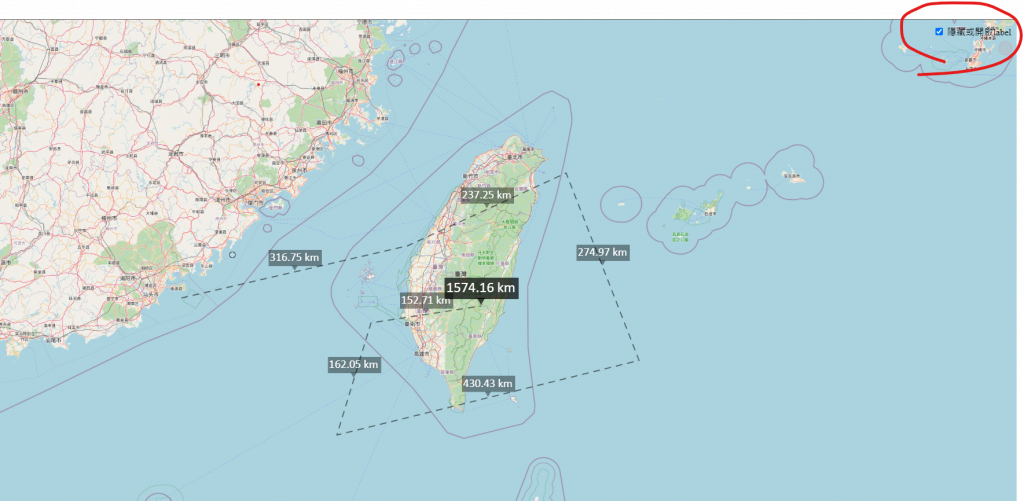
依據這兩天的操作,我們可以學到兩種控制的方式
我個人更喜歡第二種透過style function控制,因這樣可以讓我們的樣式更自由。
https://github.com/weijung0923/learning-openlayers-micromastery/tree/day09
