如果上一篇有了解的話,此篇只是單純加上取得額外json後再進行地圖點標註,未來可以依照需求更換想要的展示圖案。
上一篇是用新增的方式慢慢加入style和layer,本篇是直接將layer和style都設定好,這樣當我們加入feature到source中的時候,就可以直接渲染出來顯示圖案。
補充:新增feature的方式也有不同方法,可以透過geojson直接加入或是像這篇一個一個加入feature都是可以的。
// 建立空layer
let coffeeLayer = new ol.layer.Vector({
// 設定空source
source: new ol.source.Vector(),
// 設定此layer feature style
style: new ol.style.Style({
image: new ol.style.Icon({
anchor: [0.5, 1],
anchorXUnits: 'fraction',
anchorYUnits: 'fraction',
src: 'coffee.png',
scale: 0.1
}),
})
});
const map = new ol.Map({
layers: [
new ol.layer.Tile({
source: new ol.source.OSM()
}),
coffeeLayer // layer在這
],
target: 'map',
view: new ol.View({
projection: "EPSG:3857",
center: ol.proj.fromLonLat([120.846642, 23.488793]),
zoom: 7.5,
maxZoom: 20,
minZoom: 5,
enableRotation: false,
}),
controls: []
});
function getCoffeeData() {
axios.get("coffee.json")
.then((res) => {
// 解構資料
let { data } = res;
// 加入資料變成feature,注意座標轉換
for (let i = 0; i < data.length; i++) {
coffeeLayer.getSource().addFeature(
new ol.Feature({
geometry: new ol.geom.Point(
ol.proj.fromLonLat([
data[i]['longitude'],
data[i]['latitude']
])
)
})
)
}
})
.catch((err) => {
console.log(err)
})
}
// 執行抓取API的function
getCoffeeData();
成果如下圖: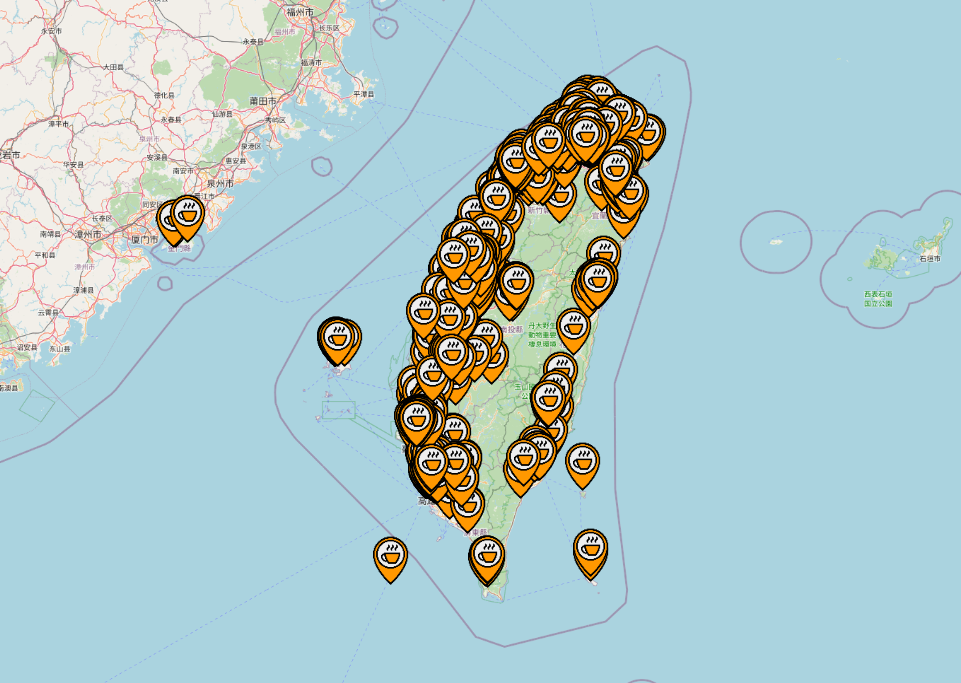
https://github.com/weijung0923/learning-openlayers-micromastery/tree/day11
