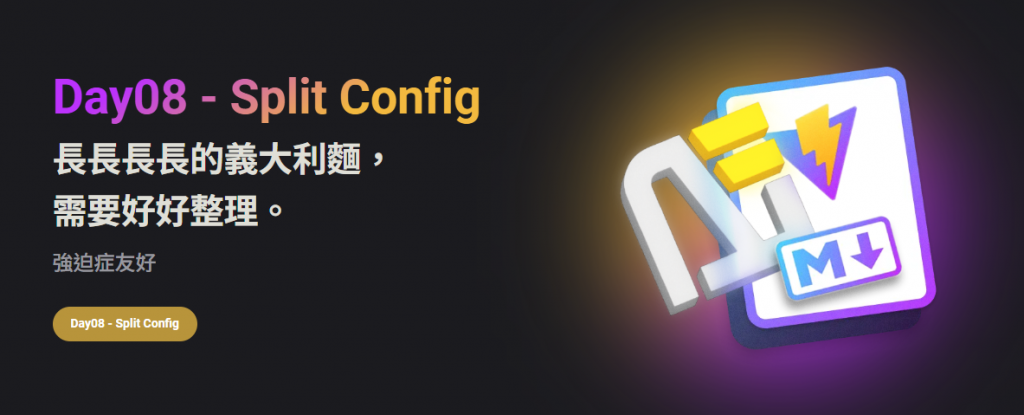
加完了字型和 SCSS 之後 又要繼續在 config 加設定啦~~
不過現在的 themeConfig 由於要一個個連結設定的原因,
已經是長長長長長的義大利麵的狀態了,
我們先來把會常常改到的幾個設定(nav、sidebar、socialLinks)獨立出來吧
先在 docs/.vitepress/theme 目錄下面,建立目錄並命名為 configs,然後在把這些設定分別製作成檔案,然後在 config 裡面引用:
import { DefaultTheme } from 'vitepress';
export default [
{
text: '✨️ Vitepress Thirty Day',
link: '/vitepress-thirty-day'
},
{
text: 'Article',
items: [
{
text: 'Life\'s Mumurs',
link: '/article/life-murmurs/life'
},
{
text: 'Code Sea',
items: [
{
text: 'developer',
link: '/article/code-sea/developer/authenticate/01-session-cookie'
},
{
text: 'javascript',
link: '/article/code-sea/javascript/how-is-this'
},
{
text: 'typescript',
link: '/article/code-sea/typescript/enum'
},
{
text: 'vitepress',
link: '/article/code-sea/vitepress/day-1'
}
]
}
]
},
] as DefaultTheme.NavItem[];
import { DefaultTheme } from 'vitepress';
export default {
'/article/code-sea/typescript/': [
{
text: 'Typescript',
items: [
{ text: '1. 前言', link: '/article/code-sea/typescript/day-1' },
{ text: 'Enum & 使用情境', link: '/article/code-sea/typescript/enum' }
]
}
],
'/article/code-sea/vitepress/': [
{
text: 'Vitepress',
items: [
{ text: '1. Opshell 碎碎念', link: '/article/code-sea/vitepress/day-1' },
{ text: '2. Environment Alignment', link: '/article/code-sea/vitepress/day-2' },
{ text: '3. Why is Vitepress', link: '/article/code-sea/vitepress/day-3' },
{ text: '4. Init a home', link: '/article/code-sea/vitepress/day-4' }
]
}
],
'/article/life-murmurs/': [
{
text: 'Life Murmurs',
items: [
{ text: 'Life is it', link: '/article/life-murmurs/life' }
]
}
]
} as DefaultTheme.Sidebar;
import { DefaultTheme } from 'vitepress';
export default [
{
icon: 'github',
link: 'https://github.com/Opshell',
ariaLabel: 'opshell\'s github'
},
{
icon: 'instagram',
link: 'https://www.instagram.com/phenomx9990/',
ariaLabel: 'opshell\'s instagram'
}
] as DefaultTheme.SocialLink[];
import nav from './theme/configs/nav';
import sidebar from './theme/configs/sidebar';
import socialLinks from './theme/configs/socialLinks';
export default defineConfig({
themeConfig: {
nav,
socialLinks,
sidebar
}
});
拆分完之後繼續來補設定吧~
在一個部落格中,search(搜尋)也是很重要的一個功能,能在一大堆的文章中找到相關的內容,
而 vitepress 的搜尋功能是建立在 minisearch 的架構上,
所以能夠使用瀏覽器內的索引來模糊全文搜尋。
所以我們來把 search的功能補完吧
在 docs/.vitepress/theme/configs 目錄下,新增檔案 search.ts 然後輸入下面的內容:
import { DefaultTheme } from 'vitepress';
// 要排除的目錄
const ignorePath = [
'pages/article/life-murmurs'
];
export default {
provider: 'local', // 啟動 miniSearch
options: {
translations: {
button: {
buttonText: '搜尋文章',
buttonAriaLabel: '搜尋文章'
},
modal: {
noResultsText: '找不到相關內容',
displayDetails: '詳細訊息',
resetButtonTitle: '清除搜尋條件',
backButtonTitle: '返回搜尋结果',
footer: {
selectText: '選擇',
selectKeyAriaLabel: 'enter',
navigateText: '切換',
navigateUpKeyAriaLabel: 'up arrow',
navigateDownKeyAriaLabel: 'down arrow',
closeKeyAriaLabel: 'escape'
}
}
},
_render(src, env, md) {
const html = md.render(src, env);
// 排除 有設定不給搜尋 或者 沒有發布的頁面
if (env.frontmatter?.search === false || !env.frontmatter?.isPublished)
return '';
// 要排除特定的目錄
for (const path of ignorePath) {
if (env.relativePath.startsWith(path)) {
return '';
}
}
// 新增錨點
if (env.frontmatter?.title)
return md.render(`# ${env.frontmatter.title}`) + html;
return html;
}
}
} as DefaultTheme.Config['search'];
除了 miniSearch 外, vitepress 也提供 Algolia Search 當作搜尋核心,
只要把 provider 改成 'algolia' 然後把設定改成 Algolia DocSearch 的樣子即可,
由於 Opshell 懶惰,所以使用最不需要做什麼的 miniSearch 。
最後像上面 sidebar 的方式引入設定。
如果有自定義
_render,在呼叫md.render之前,env不會完全填充,所以上面程式中,對env的屬性操作(如env.frontmatter),都放在const html = md.render(src, env);的後面。
接下來就是設定一些小東西啦~
outline 是文章中的目錄標題,預設會顯示文章中的 h2,level 可以單給數字代表要顯示的 Level,也可以給Array(陣列),第一個數字代表開始層,第二個數字代表結束層,下面範例中代表他會顯示 h2~h4 之間的全部層級,如果要顯示 h2~h6 全部,則可以直接輸入 level: 'deep'。
outline是文章目錄功能,而 h1 是文章標題,所以outline不會顯示 h1 喔,設定也不會顯示。
lastUpdated 文章最後修改的時間,會顯示在文章的最後面,要提交 md 之後才會有喔,可以在 md 的 frontmatter 中為個別文章設定該選項,例:lastUpdated: false。notFound 設定 page not Found 頁面的文字,當然你也可以透過擴展預設主題來客製一個屬於自己的 page not found 頁面,後面會提到。export default defineConfig({
themeConfig: {
outline: {
level: [2, 4],
label: '目錄:'
},
lastUpdated: {
text: 'Last Updated at',
formatOptions: {
dateStyle: 'medium',
timeStyle: 'medium'
}
},
notFound: { // 404
title: 'Page Not Found ~!!',
quote: '請檢查網址或目前頁面不開放觀看,使用下方按鈕回到首頁。',
linkText: '回到首頁'
}
}
});
基本設定到這邊就結束啦,如果想了解更多,推薦去看看官方的文件,vue 官方在做文件真的沒在開玩笑的,真的好。
