要實作切換樣式前,我們先分別利用 Angular CLI 定義淺色與深色兩種樣式檔案。
// light-theme
$light-theme: mat.define-theme(
(
color: (
theme-type: light,
primary: $_primary,
tertiary: $_tertiary,
),
)
);
body.light-theme {
@include mat.all-component-themes($light-theme);
}
// dark-theme
$dark-theme: mat.define-theme(
(
color: (
theme-type: dark,
primary: $_primary,
tertiary: $_tertiary,
),
)
);
body.dark-theme {
@include mat.all-component-themes($dark-theme);
}
如上面程式,我們分別在淺色與深色樣式檔案的最後面,針對 body 加入不同樣式類別名稱的設定,以便用來切換時指定對應的樣式。接著,在 angular.json 檔案中把這兩個樣式檔案加入到 style 定義內。
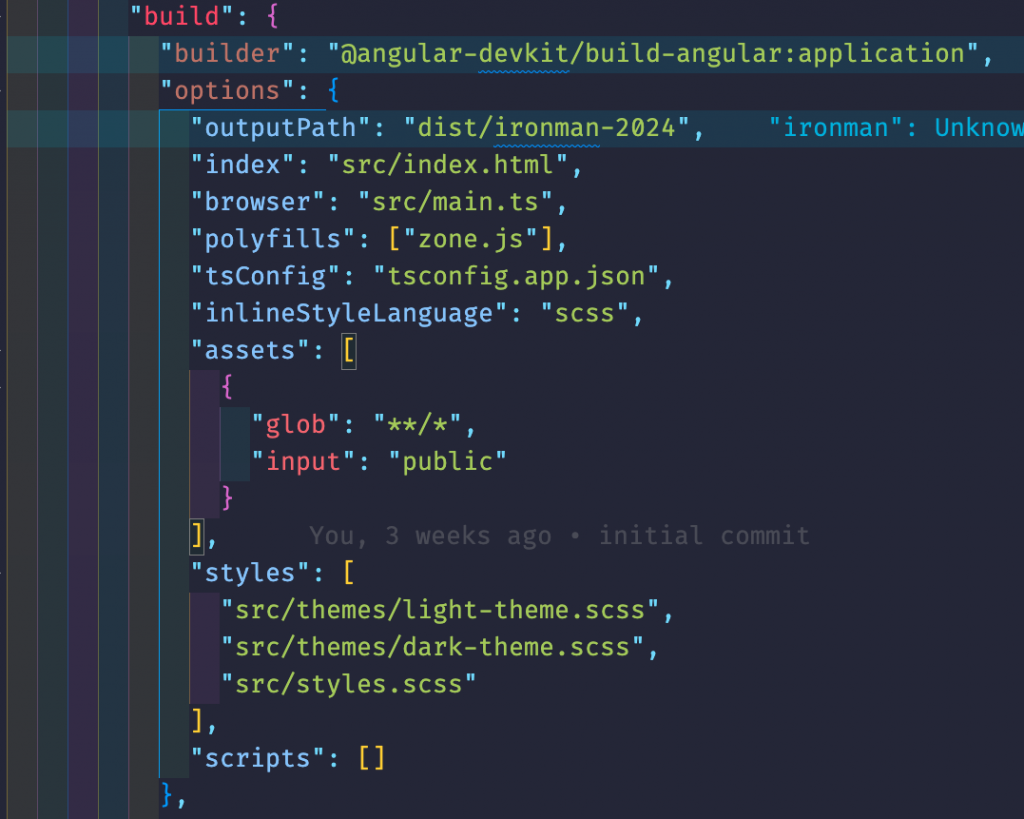
另外,因為我們沒有載入 Material 預設樣式,所以還需要在 style.scss 檔案載入核心樣式,否則如彈跳視窗會無法正常顯示。
@use "@angular/material" as mat;
@include mat.core();
如此一來,就可以在 AppComponent 中,利用 Renderer2 服務來針對 body 標籤設定 class 屬性。
export class AppComponent implements OnInit {
...
private readonly renderer = inject(Renderer2);
private readonly themes = signal('light-theme');
ngOnInit(): void {
this.renderer.addClass(document.body, this.themes());
}
protected onToggleTheme(): void {
const fromTheme = this.themes();
const toTheme = fromTheme === 'light-theme' ? 'dark-theme' : 'light-theme';
this.renderer.removeClass(document.body, fromTheme);
this.renderer.addClass(document.body, toTheme);
this.themes.set(toTheme);
}
...
}
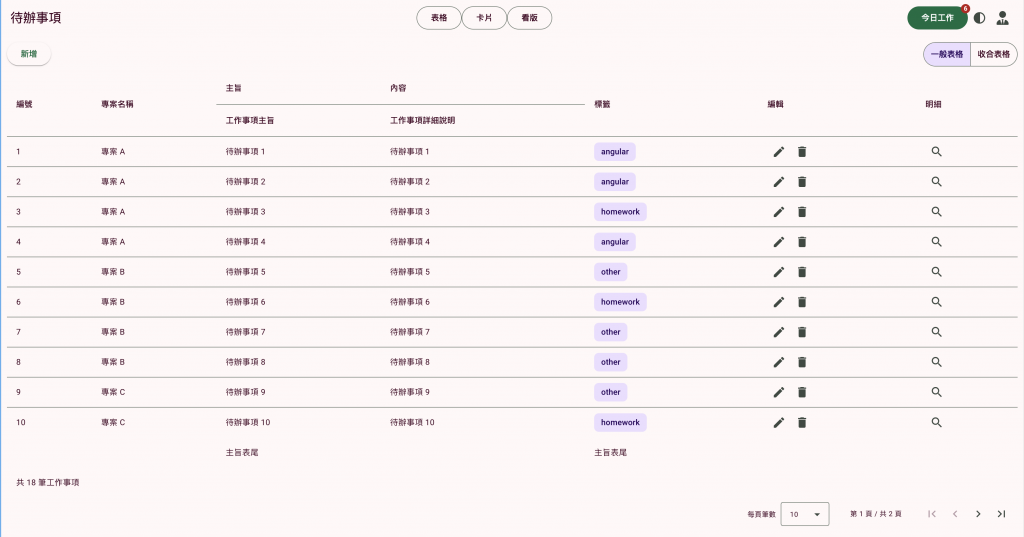
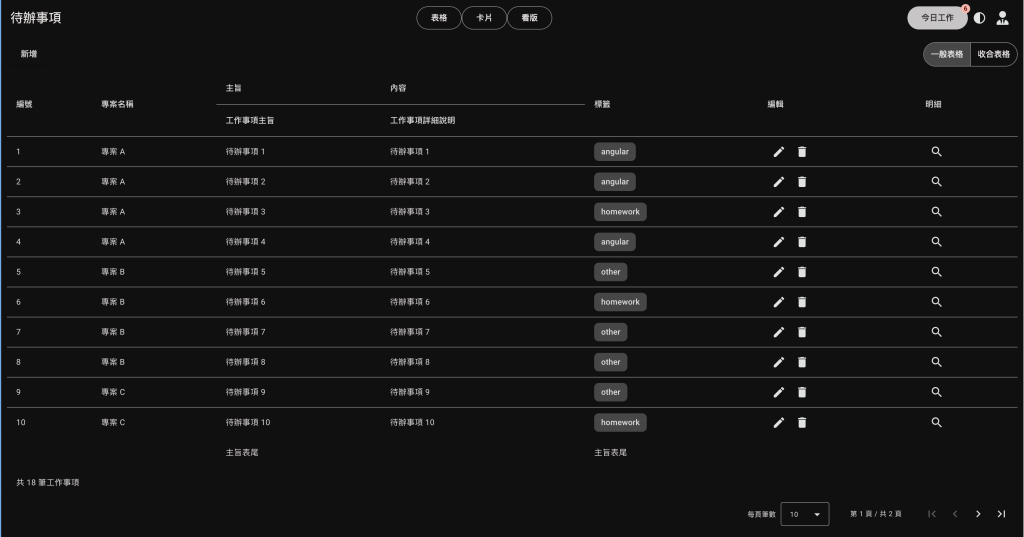
這幾天簡單地描述 Material 相關的樣式設定。接下來,我們來利用 Material 的工具自訂元件。
