Hello, 各位 iT 邦幫忙 的粉絲們大家好~~~
在本系列文會展開使用 Avalonia UI 技術所建立的 TopAOAIConnector App 。由於使用 Avalonia UI 可以很快速的進行各平台的 桌面 應用程式開發,並且透過此 TopAOAIConnector App 來串接 Azure OpenAI Service 時所需的功能研究。
本篇是 就是要來點 A.I. 的 TopAOAIConnector App 系列文的 EP29。
在 EP 28 的調整中,如果只做單一一次的檔案上傳時,沒什麼太大問題,但如果一直換文字檔案上傳處理時,就發生狀況了🫨🫨🫨
而且因為處理上是直接把所有的內容重新顯示到畫面上,感覺顯示新內容時會閃一下畫面。
本回就再來改進處理吧!
P.S. 達到相同目的的做法有很多種,這邊選擇可以改動最少的方式。
首先,找到 ViewModels/ChatPageViewModel.cs 的 ChatPageViewModel 類別,幫其設計增加一個欄位。
private string appandText = string.Empty;
完成如下圖紅框:
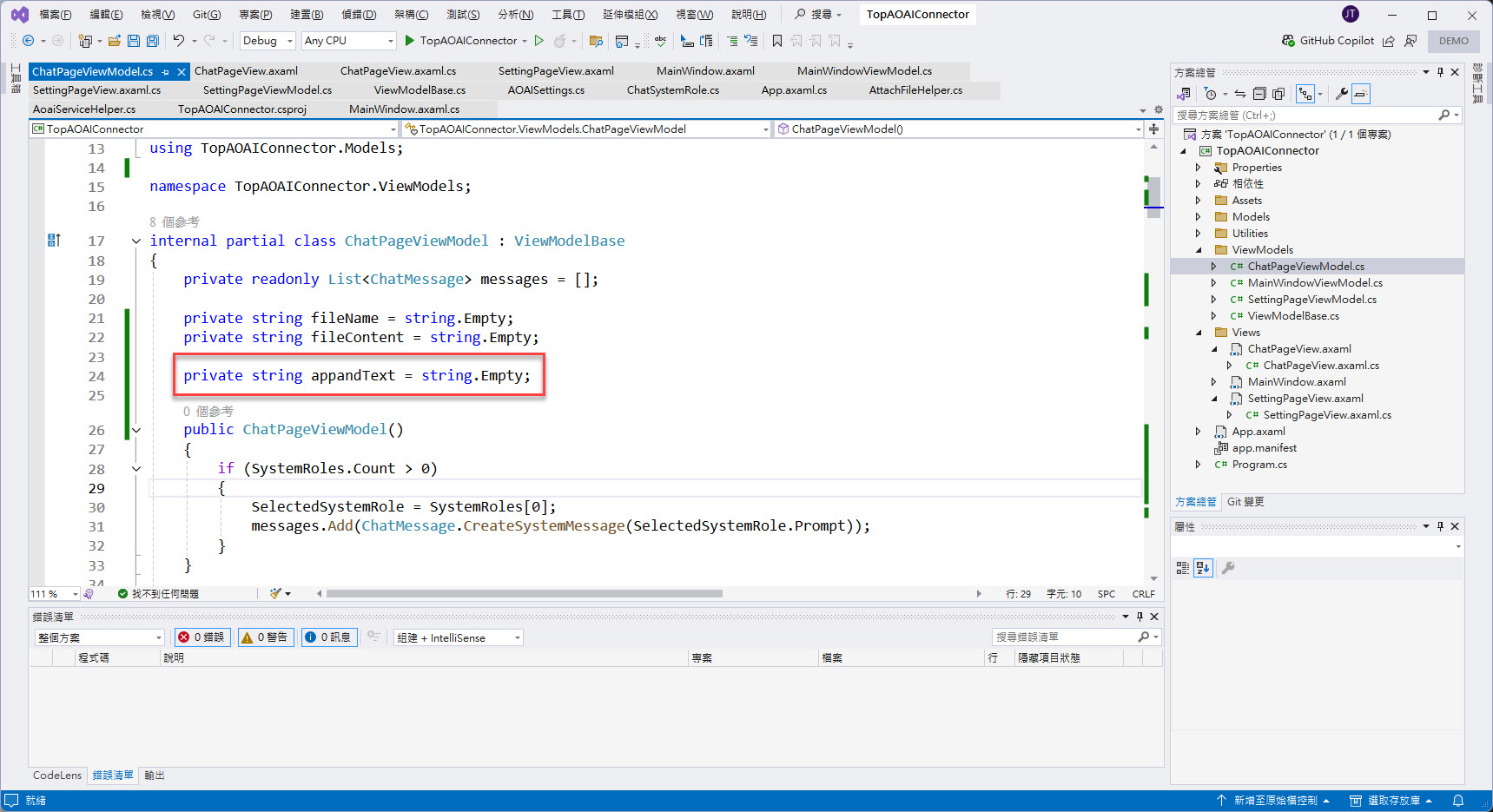
再次找到 ChatPageViewModel 類別當中的 Attach 方法,在前一回撰寫讀取文字檔後設定上述兩欄位的資料的部分與之後的 if 判斷順序與內容稍作改變,原本為:
fileName = resultFiles[0].Name;
fileContent = await reader.ReadToEndAsync();
if (!string.IsNullOrEmpty(fileContent) && messages.Count > 1)
{
ChatText = $"{Environment.NewLine}{ChatText}{Environment.NewLine}=======Another Attach TextFile======={Environment.NewLine}";
messages.Clear();
messages.Add(ChatMessage.CreateSystemMessage(SelectedSystemRole!.Prompt));
}
替換為:
fileContent = await reader.ReadToEndAsync();
if (!string.IsNullOrEmpty(fileContent) && messages.Count > 1)
{
appandText = $"{Environment.NewLine}======= Another Attach TextFile =======";
ChatText = $"{ChatText}{appandText}";
messages.Clear();
messages.Add(ChatMessage.CreateSystemMessage(SelectedSystemRole!.Prompt));
}
fileName = resultFiles[0].Name;
完成如下圖紅框:
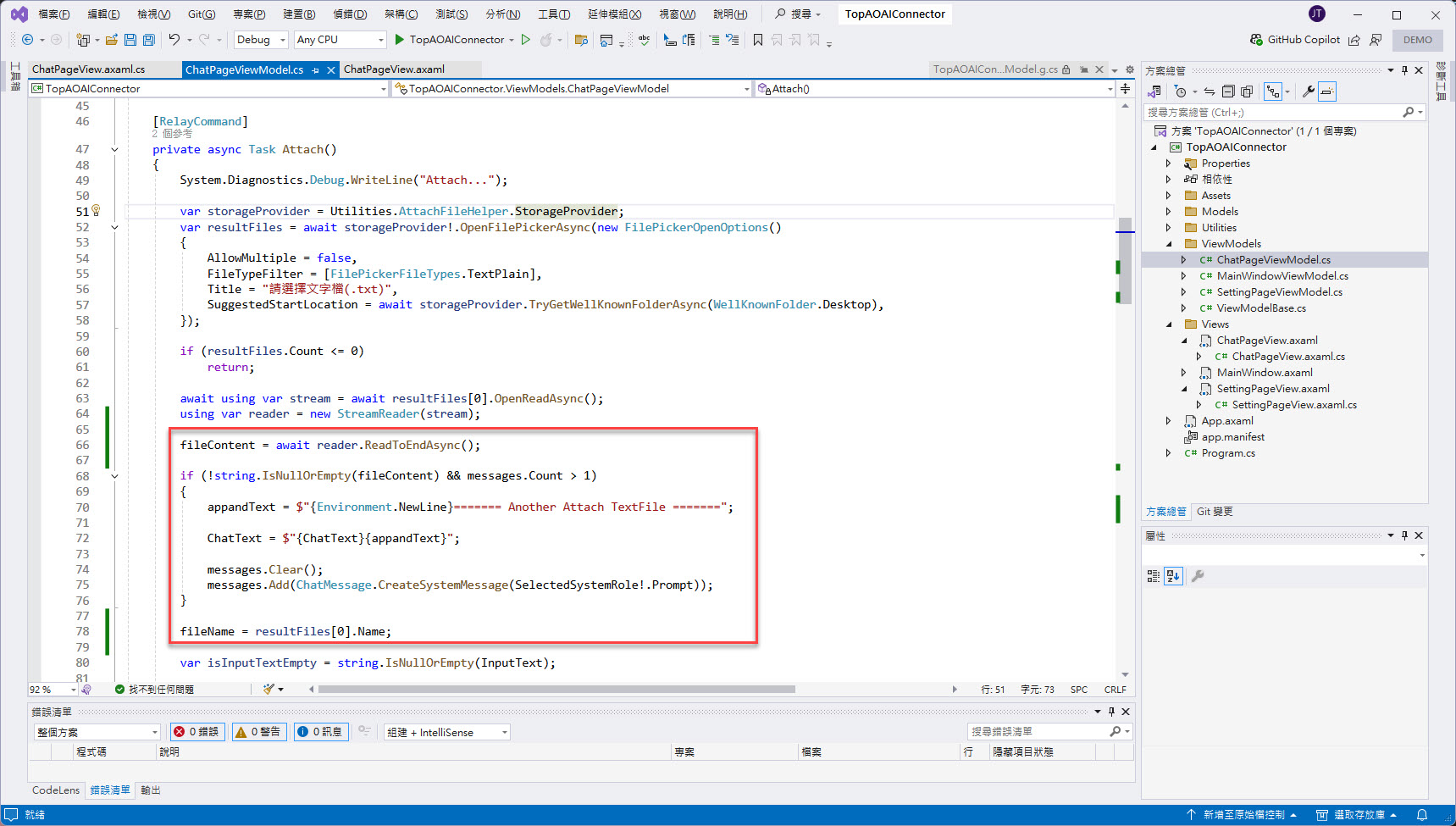
繼續找到 ChatPageViewModel 類別當中的 BuildInline 方法,在前一回的 if 判斷內容稍作改變,原本為:
selectableTextBlock.Text = string.Empty;
selectableTextBlock.Inlines?.Clear();
int index = ChatText.IndexOf(fileContent);
selectableTextBlock.Inlines?.Add(new Run(ChatText[..index]));
var fileStackPanel = new StackPanel()
{
Children =
{
new SymbolIcon() { FontSize = 60, Symbol = FluentIcons.Common.Symbol.Document, HorizontalAlignment = Avalonia.Layout.HorizontalAlignment.Left},
new TextBlock() { FontSize = 20, Text = fileName }
}
};
selectableTextBlock.Inlines?.Add(fileStackPanel);
selectableTextBlock.Inlines?.Add(new Run(ChatText[(index + fileContent.Length)..]));
替換為:
if (!string.IsNullOrEmpty(fileName))
{
appandText = appandText.Replace(fileContent, string.Empty);
selectableTextBlock.Inlines?.Add(new Run(appandText));
var fileStackPanel = new StackPanel()
{
Children =
{
new SymbolIcon() { FontSize = 60, Symbol = FluentIcons.Common.Symbol.Document, HorizontalAlignment = Avalonia.Layout.HorizontalAlignment.Left},
new TextBlock() { FontSize = 20, Text = fileName }
}
};
selectableTextBlock.Inlines?.Add(fileStackPanel);
fileName = string.Empty;
}
else
{
selectableTextBlock.Inlines?.Add(new Run(appandText));
}
selectableTextBlock.Inlines?.Add(new LineBreak());
appandText = string.Empty;
完成如下圖紅框:
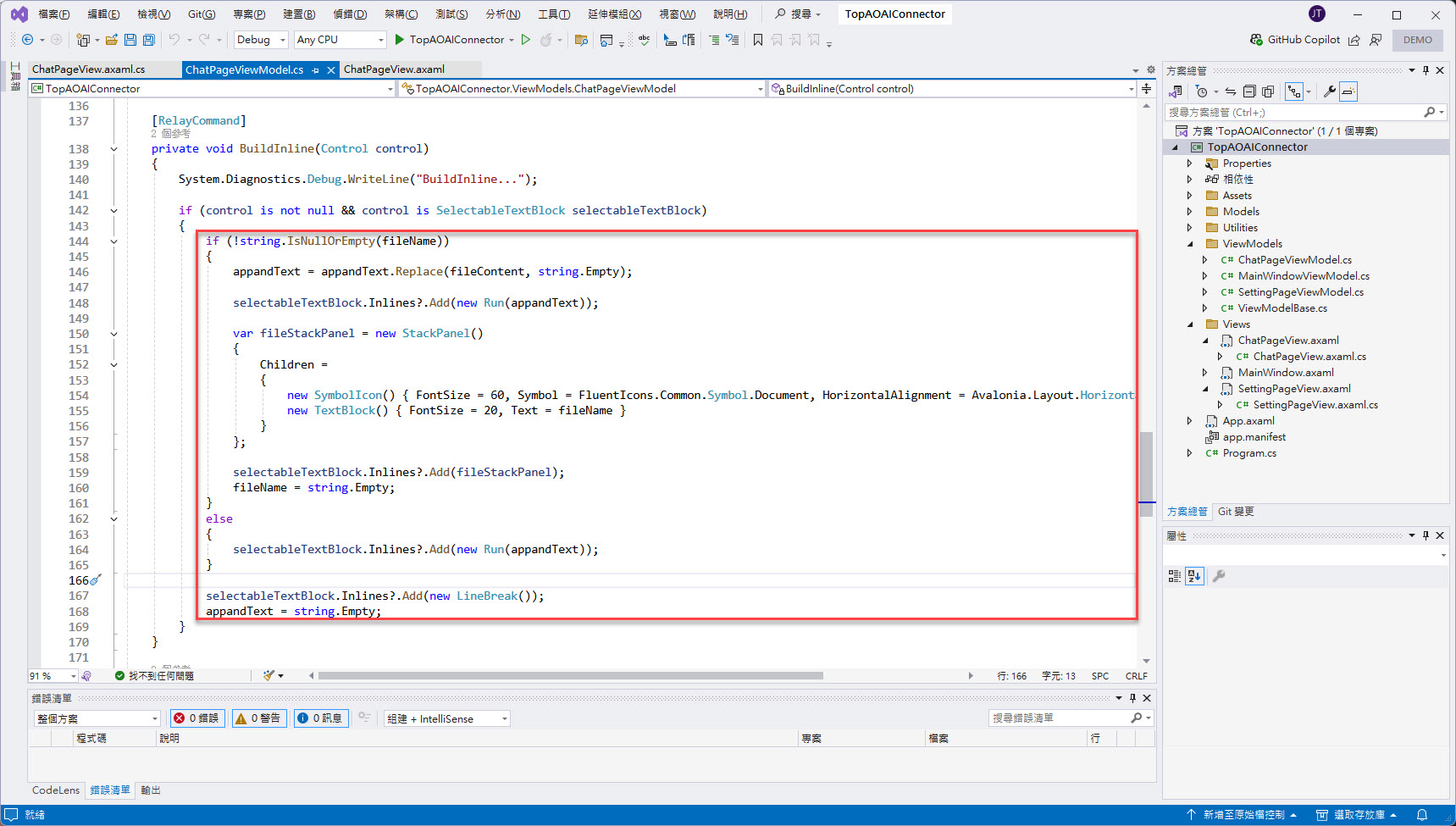
繼續找到 ChatPageViewModel 類別當中的 BuildChatText 方法內容稍作改變,原本為:
ChatText = $"{ChatText}{Environment.NewLine}You:{Environment.NewLine}{textContent}{Environment.NewLine}";
替換為:
appandText = $"{Environment.NewLine}You:{Environment.NewLine}{textContent}";
ChatText = $"{ChatText}{appandText}";
而 BuildAoaiResultToChatText 方法內容稍作改變,原本為:
var textResult = $"{chatCompletion.Role}:{Environment.NewLine}{chatCompletion.Content[0].Text}";
ChatText = $"{ChatText}{Environment.NewLine}{textResult}{Environment.NewLine}";
替換為:
appandText = $"{Environment.NewLine}{chatCompletion.Role}:{Environment.NewLine}{chatCompletion.Content[0].Text}";
ChatText = $"{ChatText}{Environment.NewLine}{appandText}{Environment.NewLine}";
完成如下圖紅框:
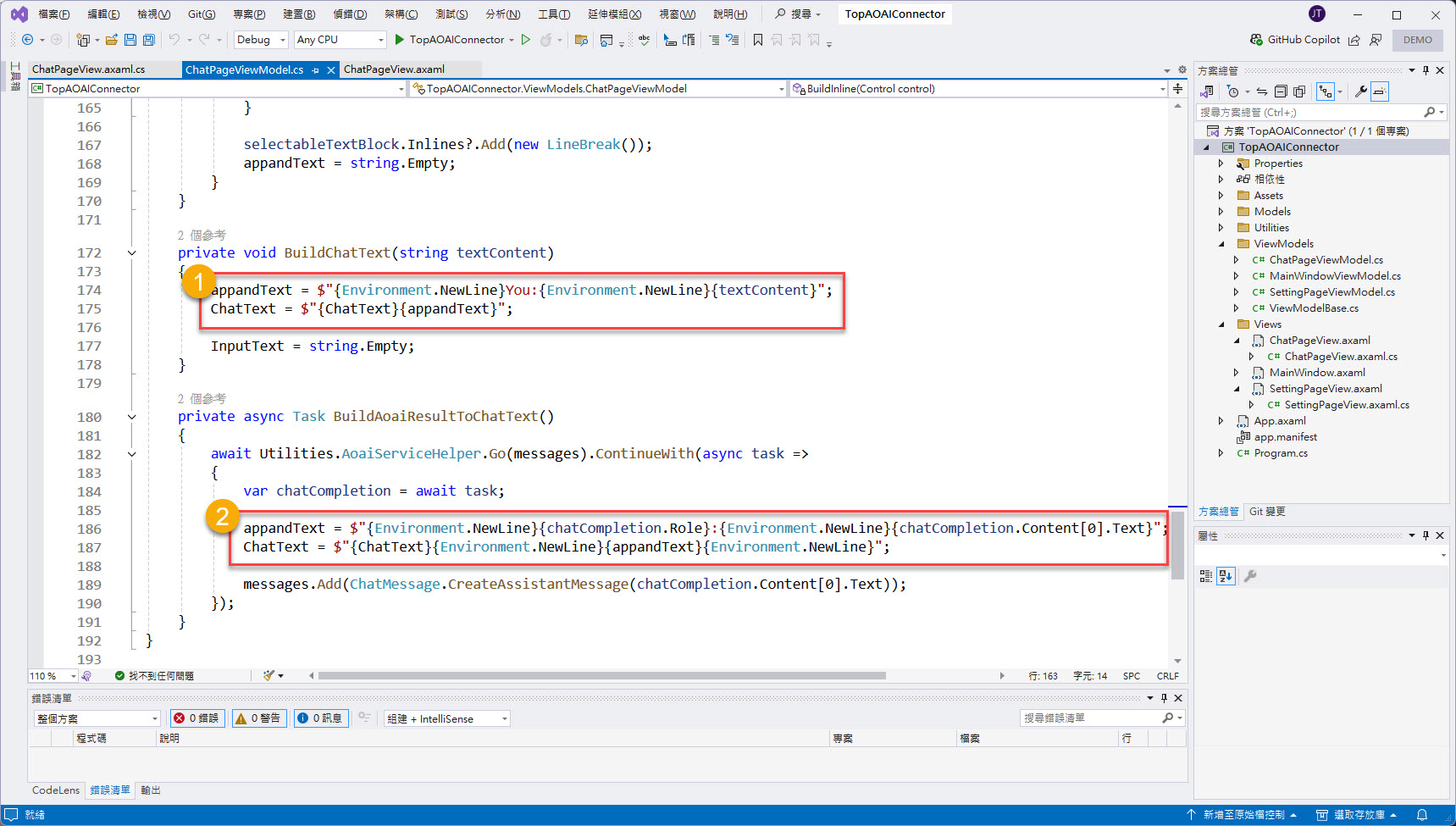
接著來偵錯執行(F5)與測試看看吧!
輸入 "總結下列新聞為 40 字。" 的問題,並附加第一則新聞內容檔案:
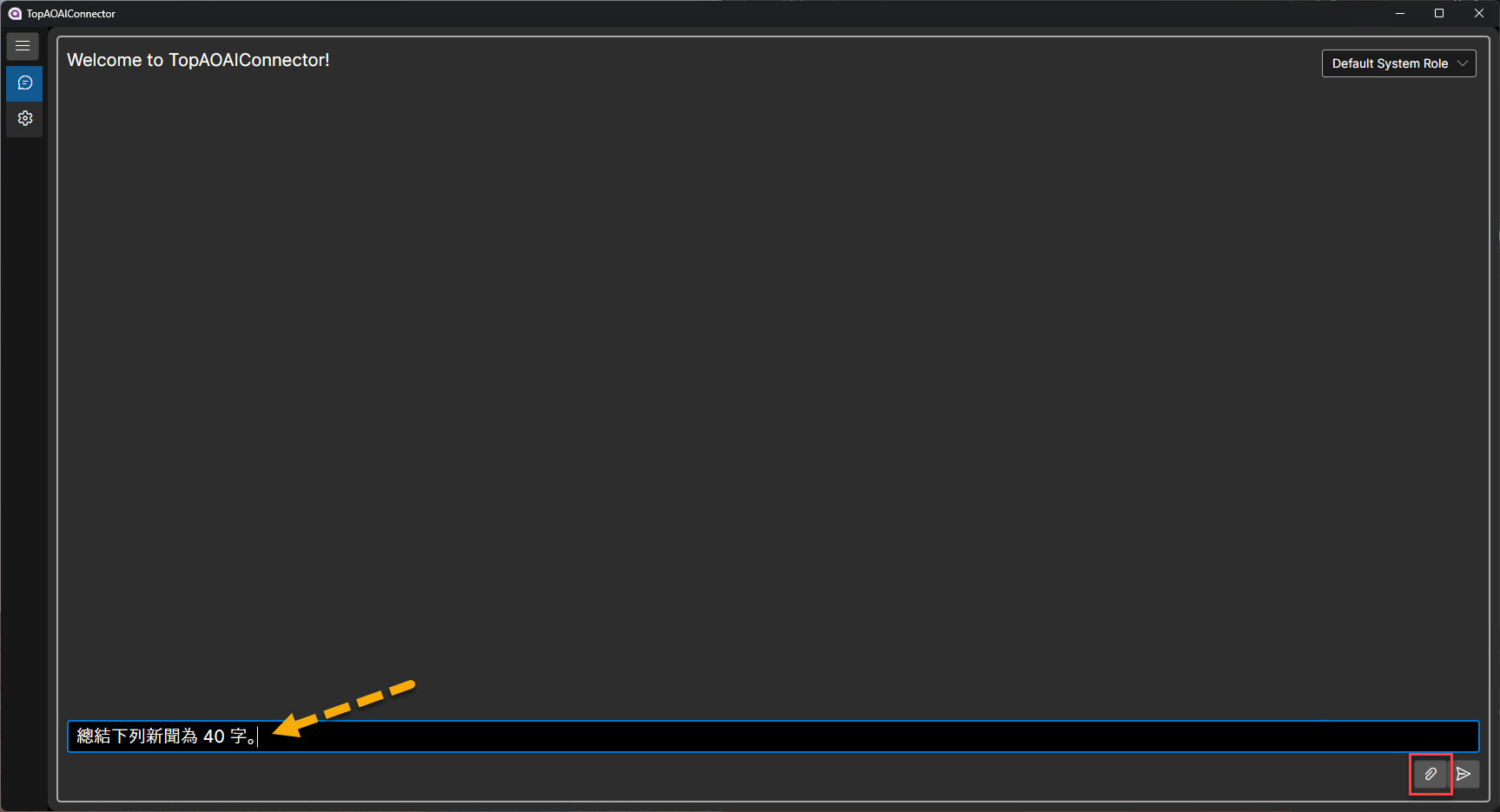
等待回應與顯示結果:
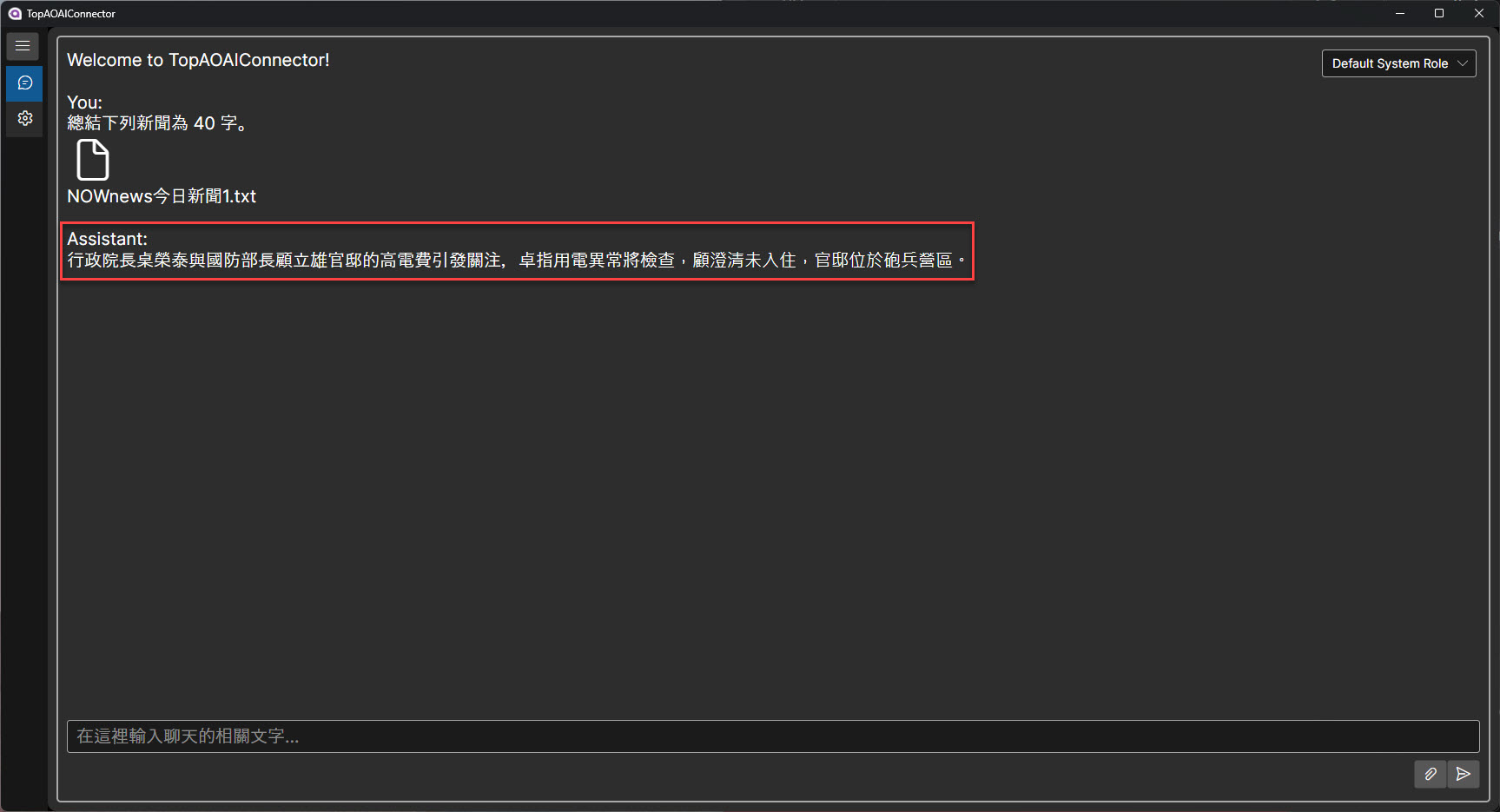
輸入 "其中提到的人物名稱有?" 的問題,直接點選 "Send":
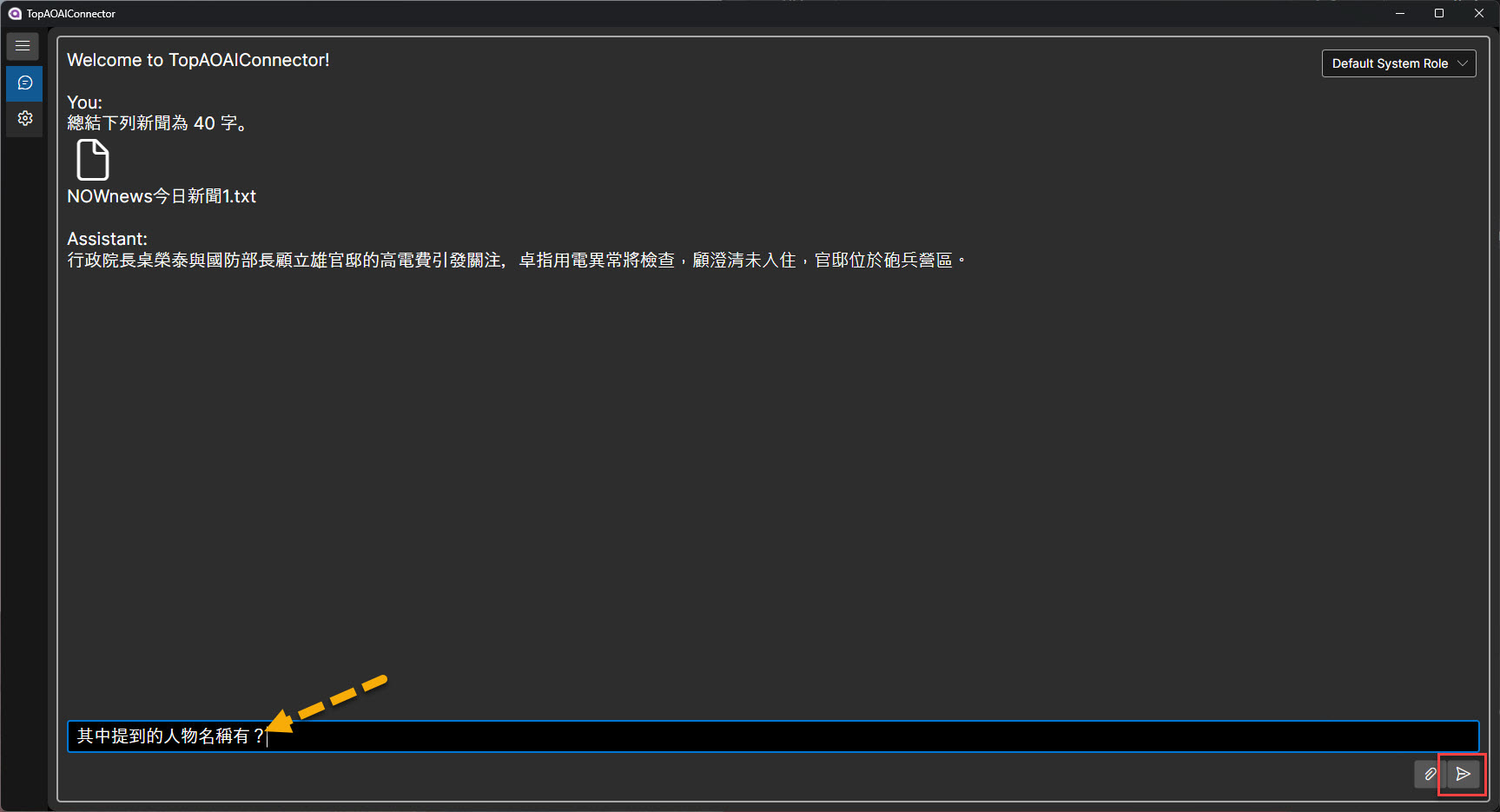
等待回應與顯示結果:
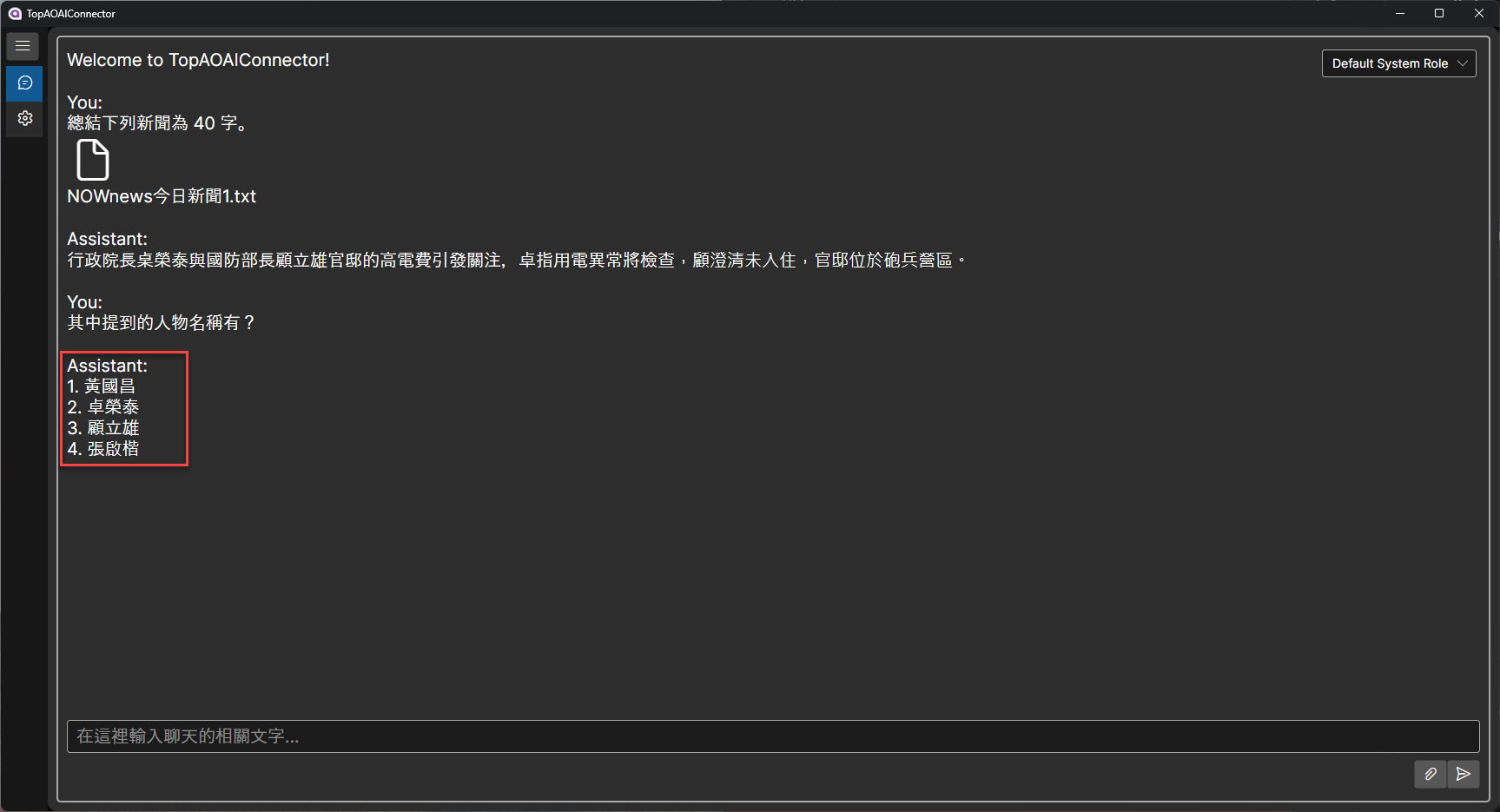
輸入 "總結下列新聞為 40 字。" 的問題,並附加第二則新聞內容檔案:
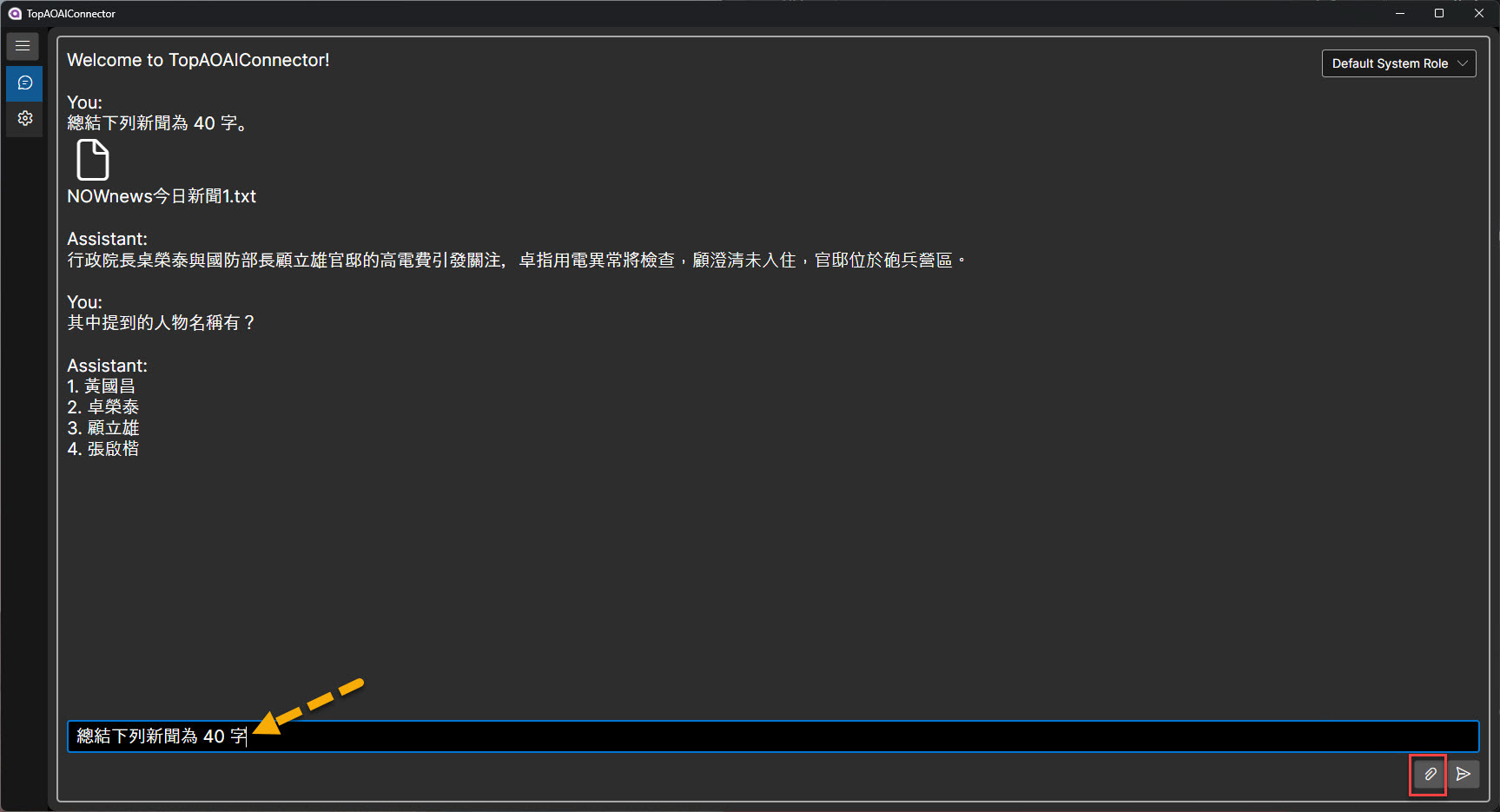
等待回應與顯示結果:
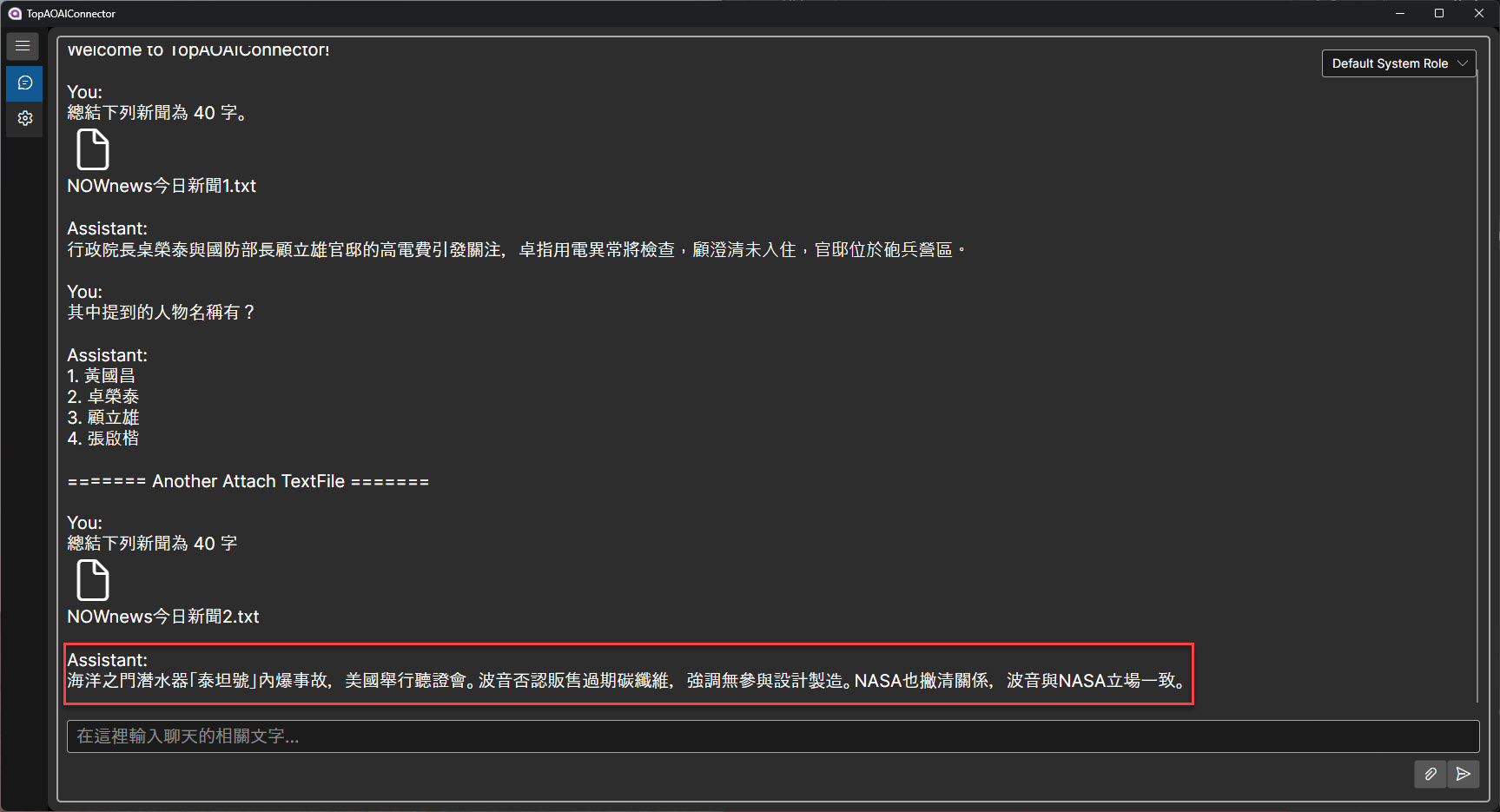
輸入 "其中提到的人物名稱有?" 的問題,直接點選 "Send":
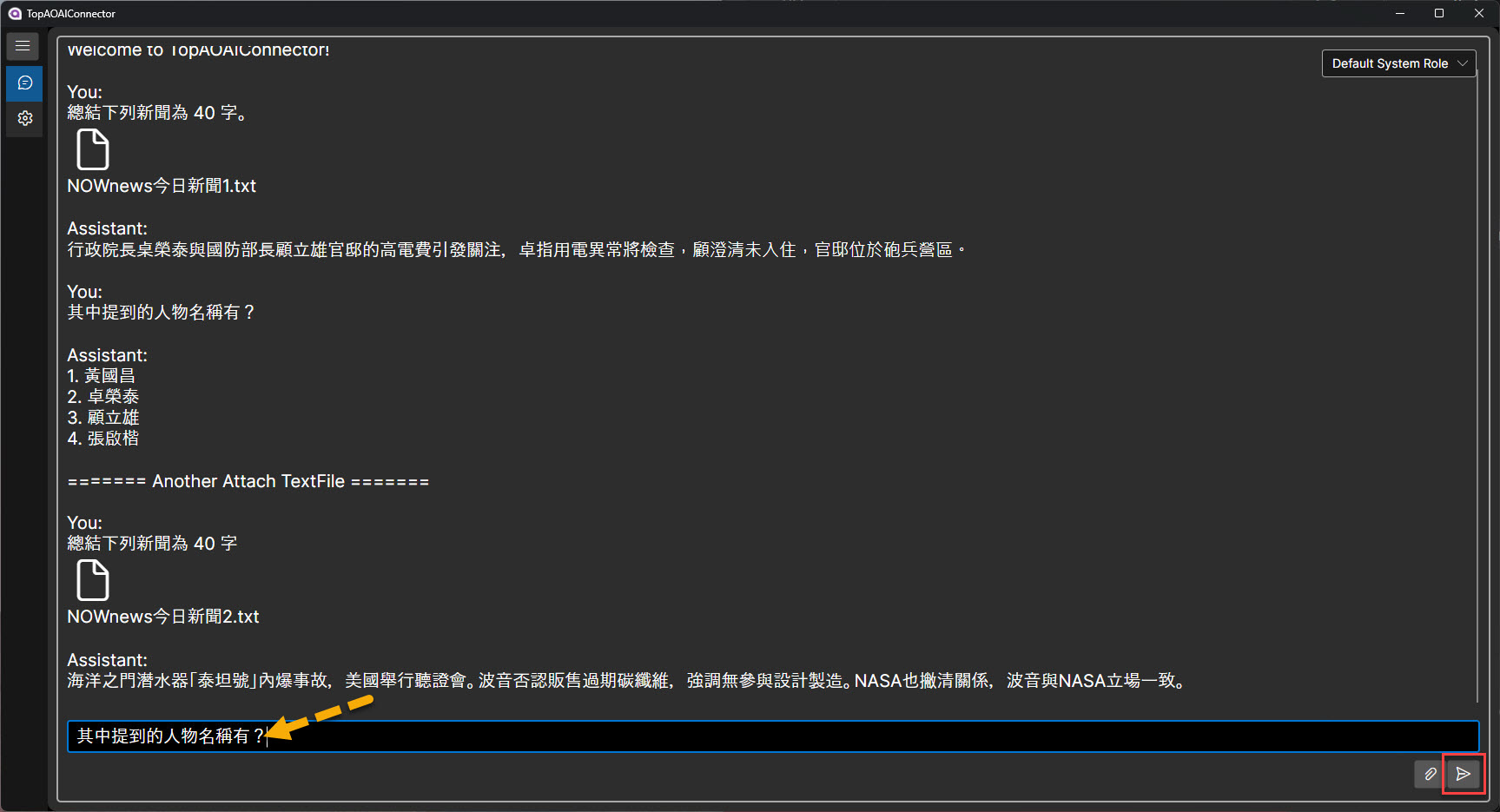
等待回應與顯示結果:
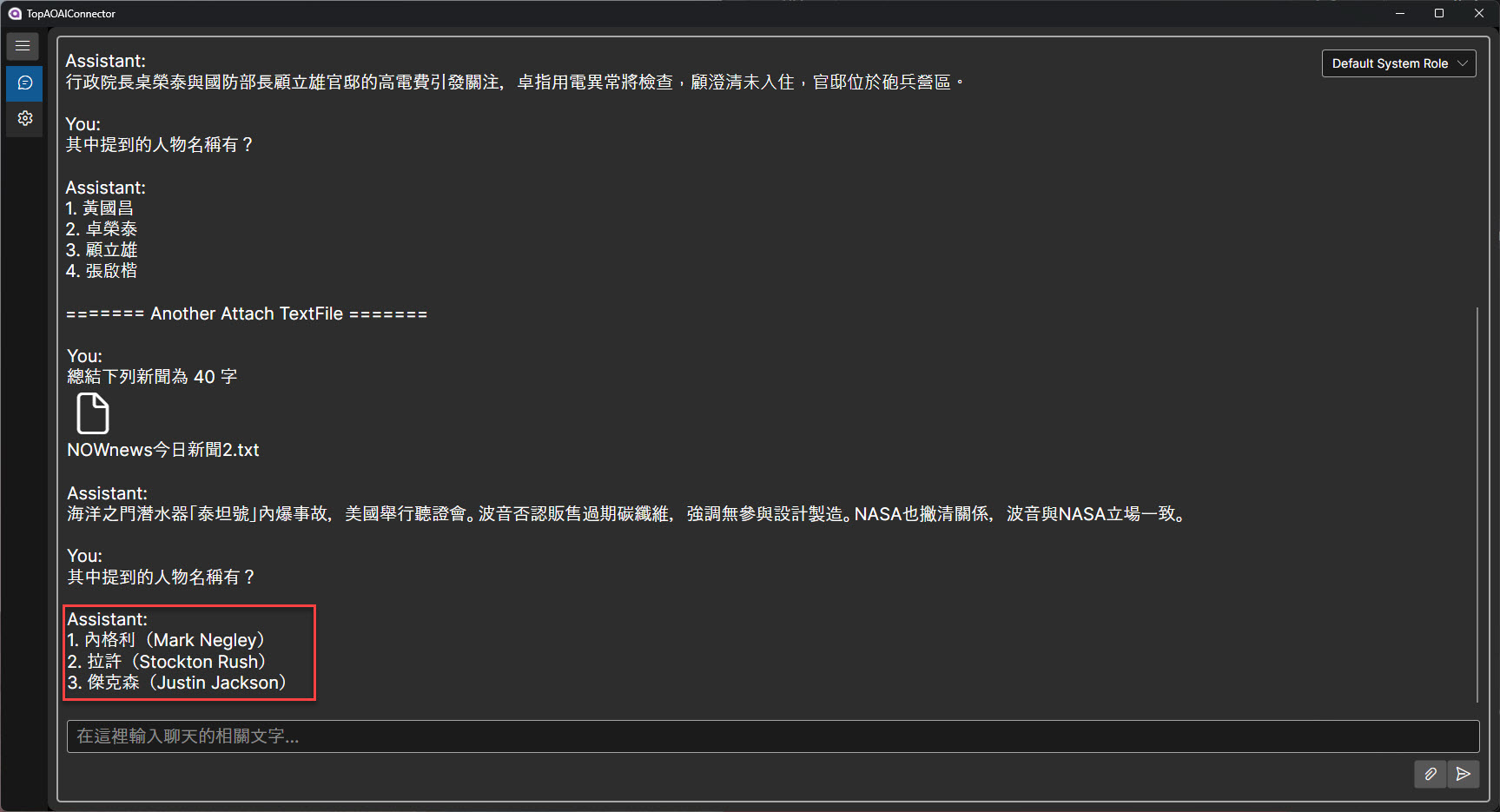
輸入 "總結下列新聞為 40 字。" 的問題,並附加第三則新聞內容檔案:
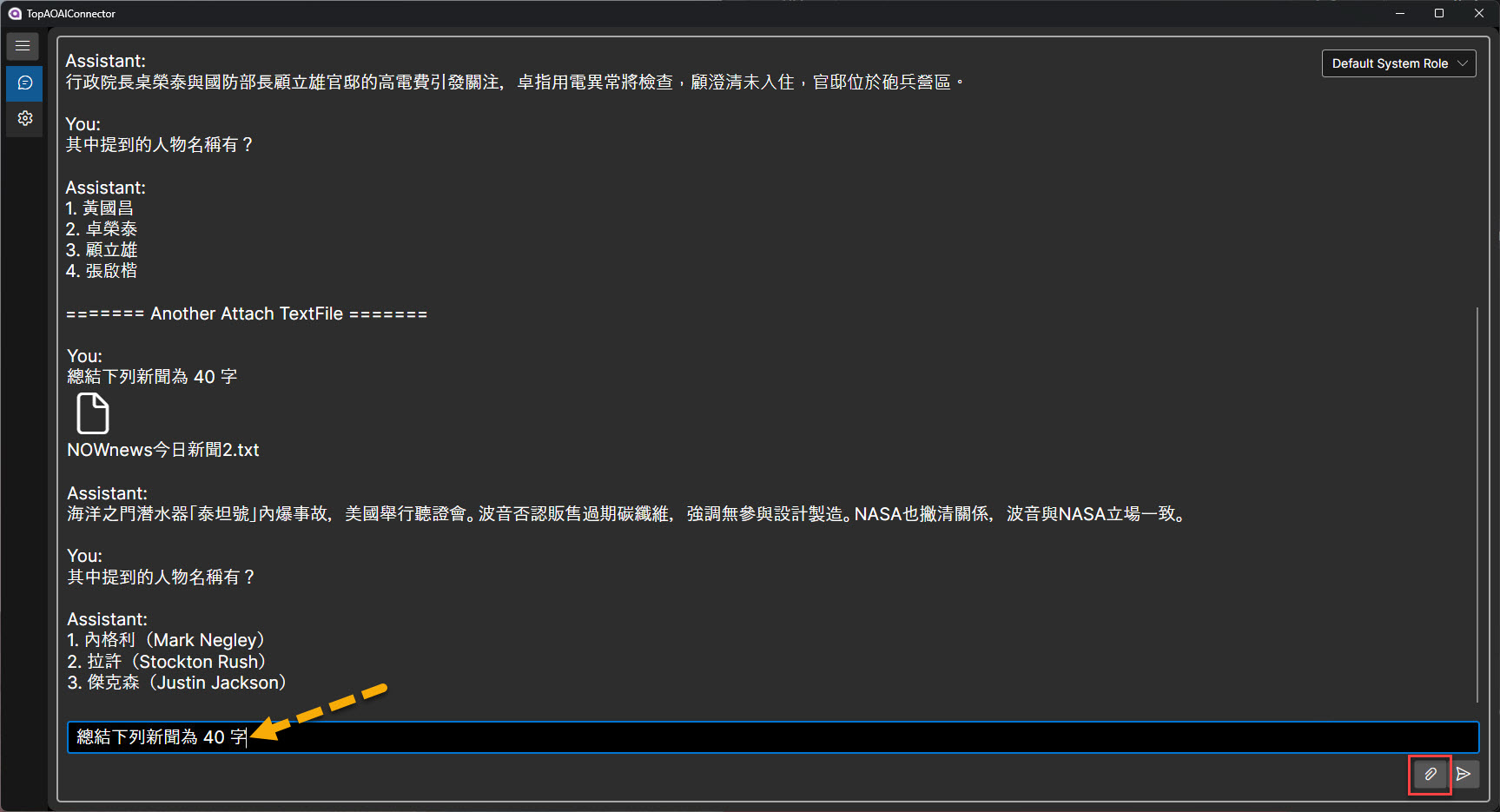
等待回應與顯示結果:

輸入 "其中提到的人物名稱有?" 的問題,直接點選 "Send":
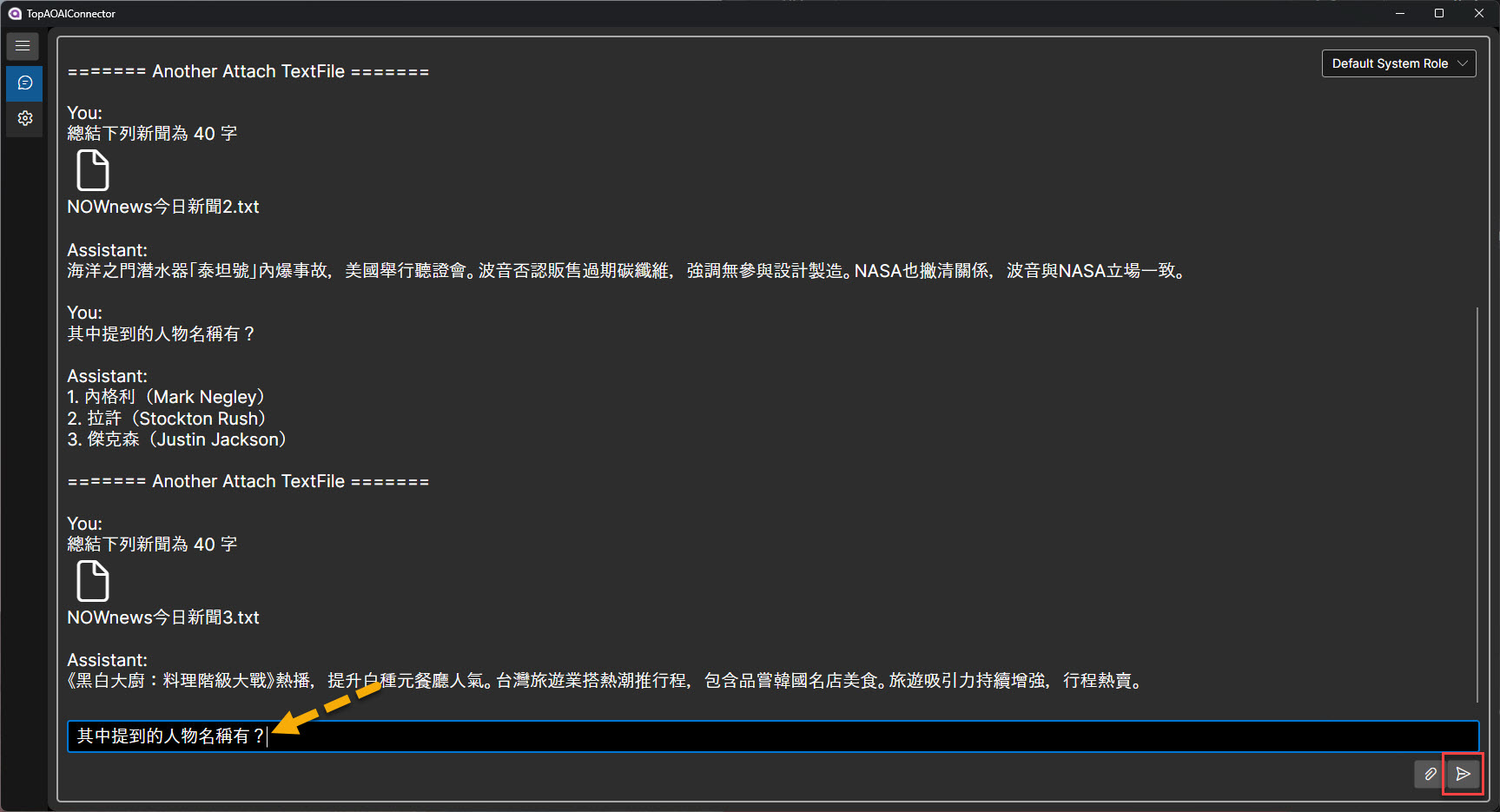
等待回應與顯示結果:
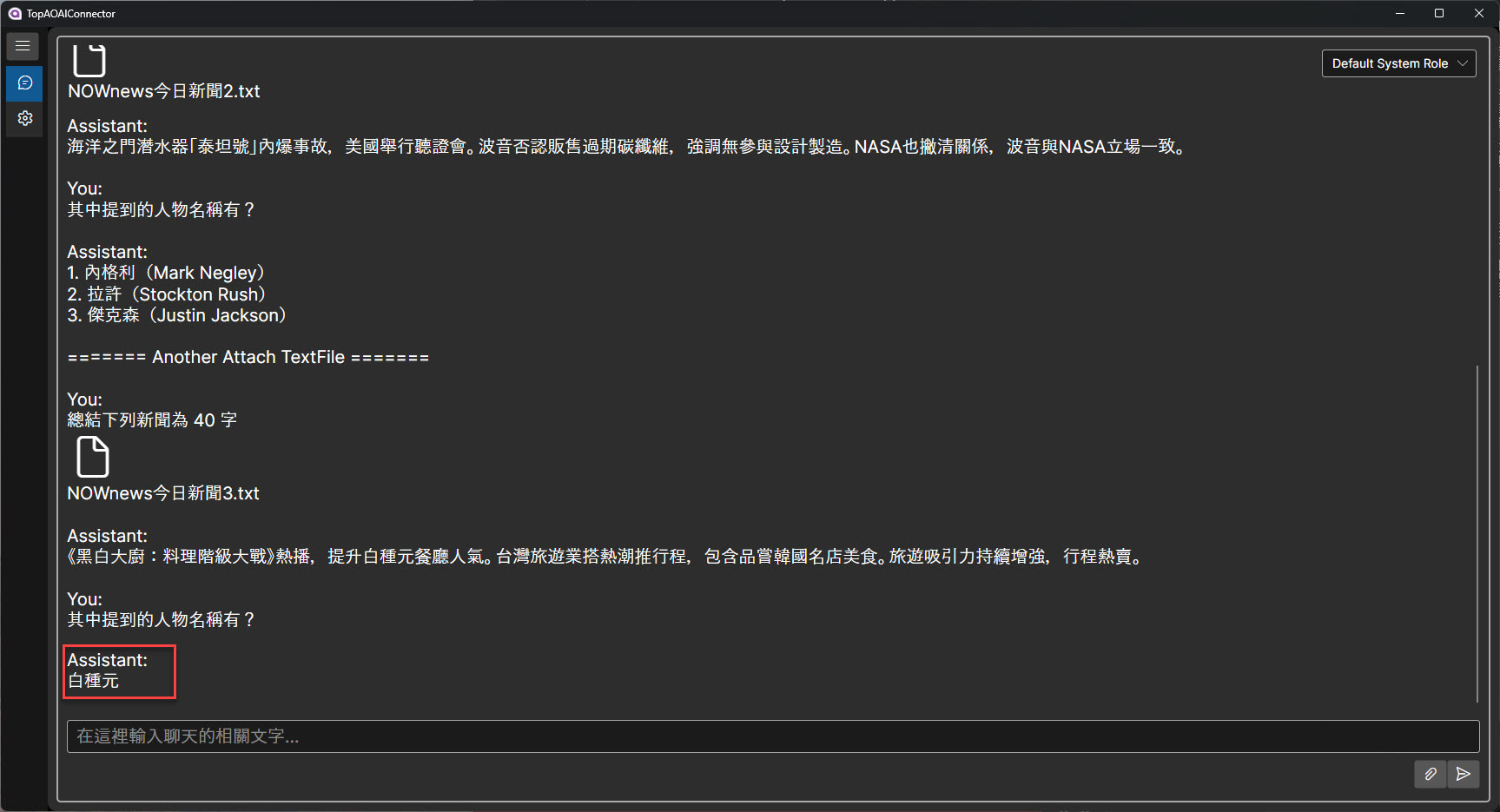
完成!!!
