在講解繁瑣的軟體使用之前,
先來研究如何將 World Creator 中預設建立好的地形導出並匯入 Unity 內並使用。
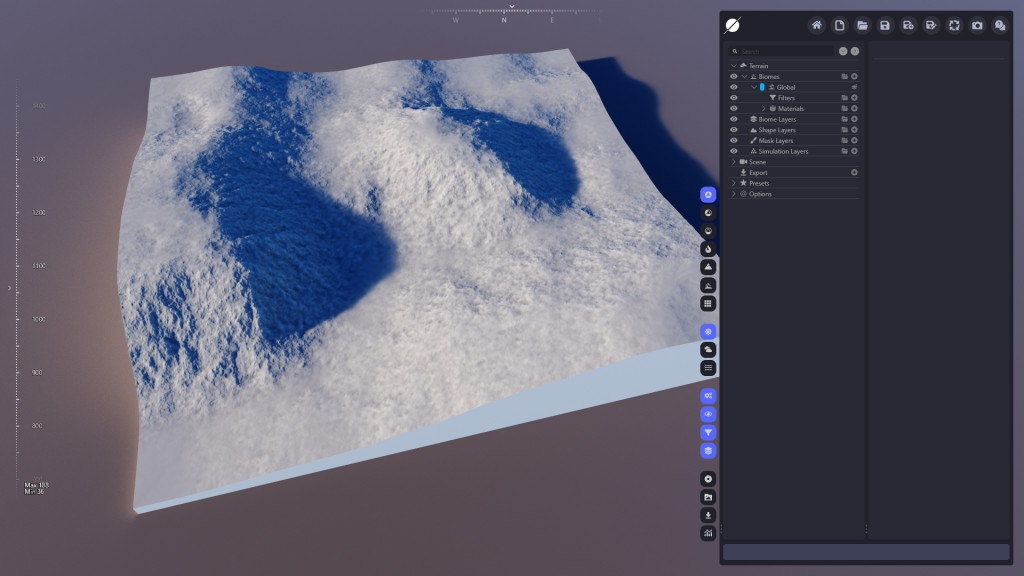
先以最基本的地形為例,然後我們試著在 Export Preset 加入 Height Map
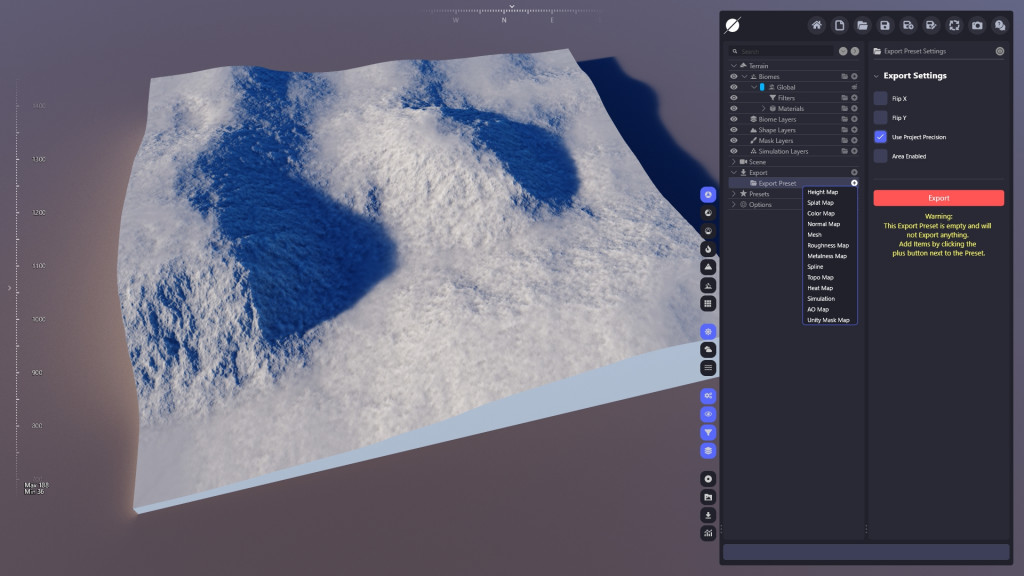
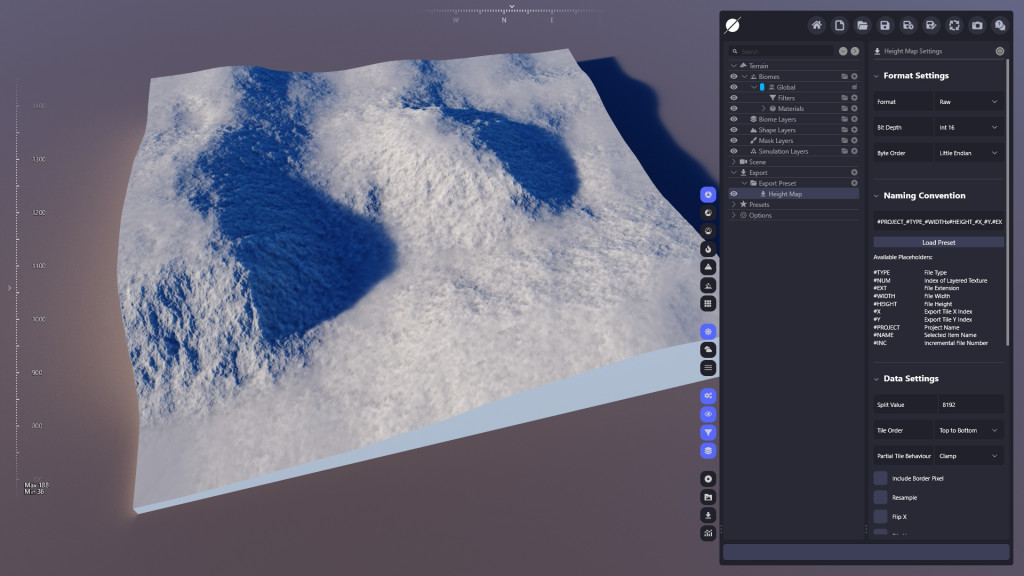
導出的檔案使用.exr (32-Bit float)
然後放入 Unity 資料夾內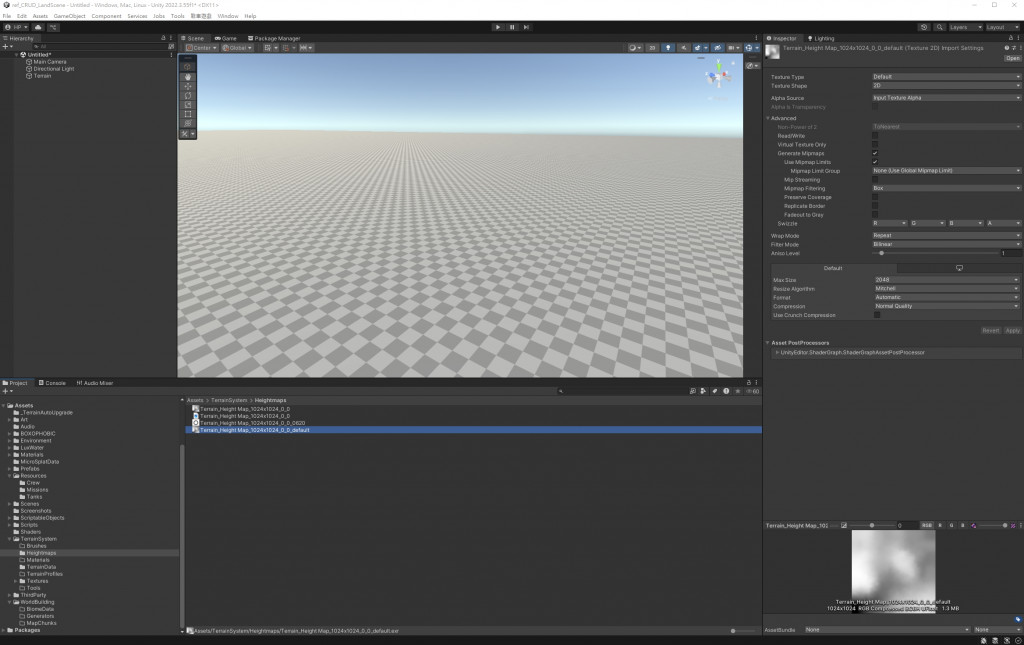
然後我們要針對匯出的圖檔進行設定上的調整
Texture Type: Default
Wrap Mode: Clamp
Filter Mode: Bilinear
Compression: None
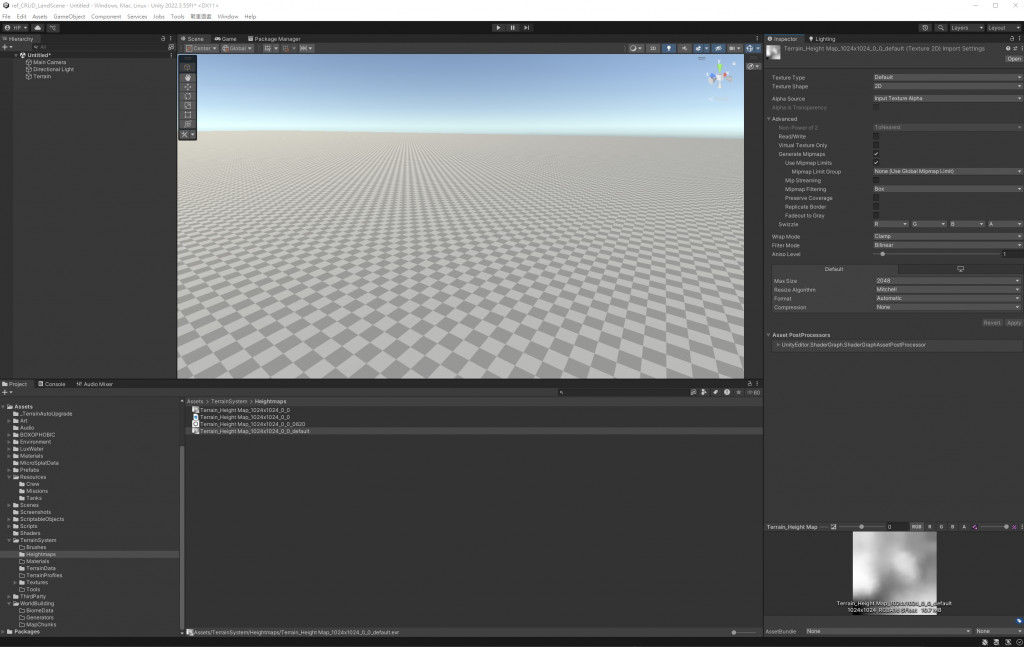
這邊選擇使用 MicroVerse > Create MicroVerse With Terrain 去建立一塊空白地形
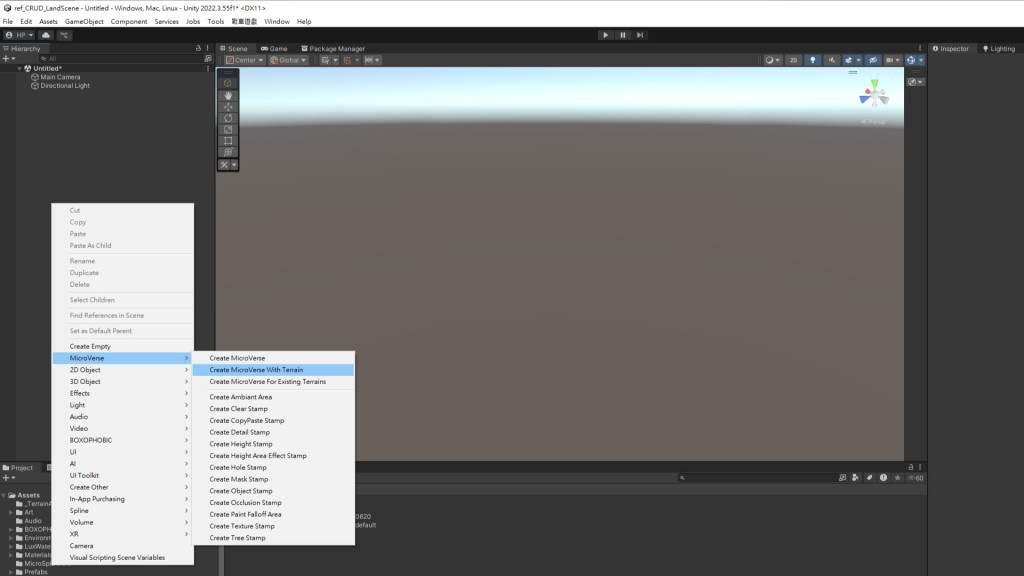
然後加入 高度圖的印章 (Height Stamp)
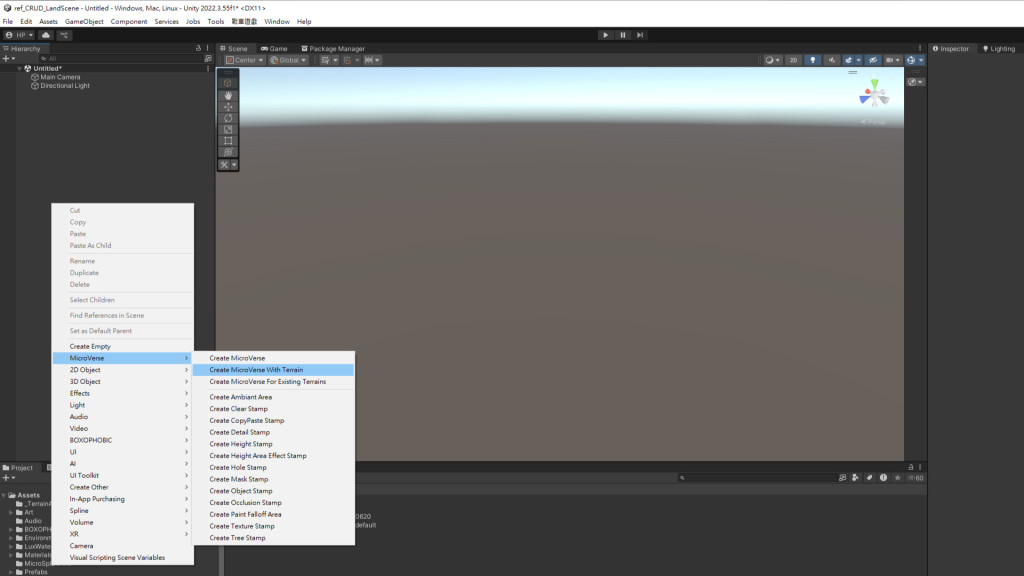
然後將 .exr 放入 Height Stamp 內
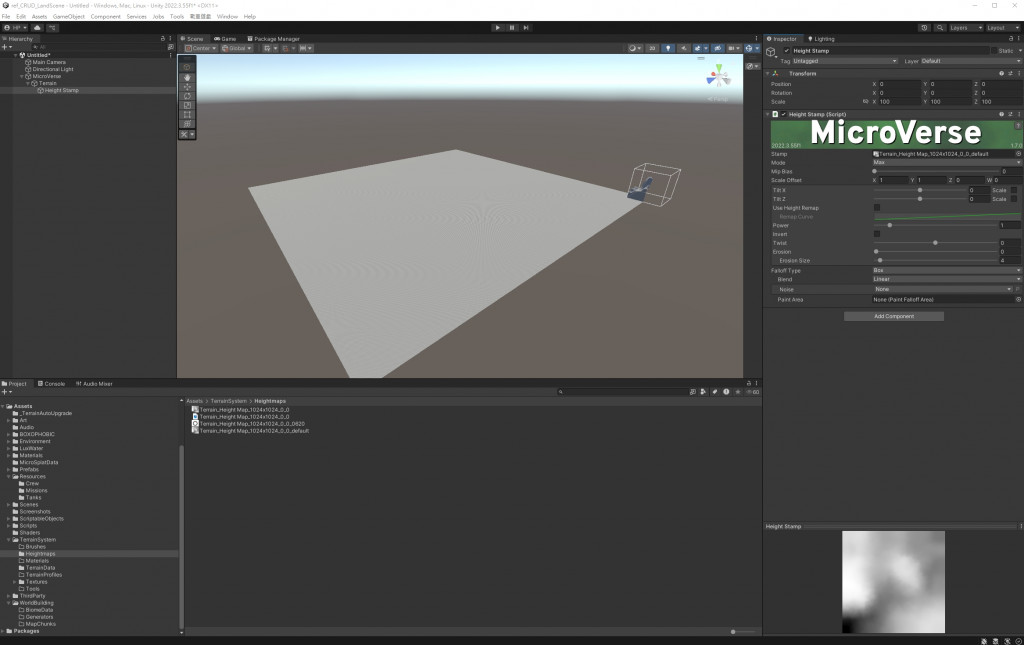
然後你可以看到,你的地形好像出來了,但只在邊邊角角,接著我們就可以利用調整 Transform 來將地形符合原本的長、寬、高
World Creator 將地形導出的時候,可以看到你設定的地圖尺寸,只要將尺寸填回 Unity 的 Transform 內,你就可以得到一塊一模一樣的地形。
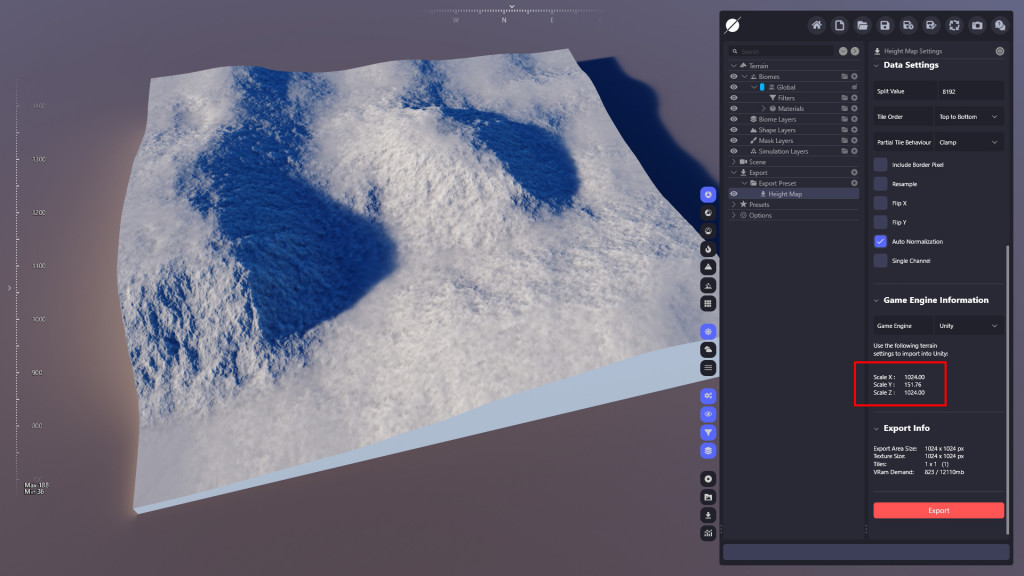
我看到我們的地形尺寸
X:1024
Y:151.76
Z:1024
X軸 跟 Z軸 都是 1024,所以中心點位置都是 512


將資訊都填入之後,我們就可以得到一塊近乎一樣的地形了。
