今天要來新增按下選單以跳轉的網頁
新增頁面的方式,跟製作主頁面一樣,在檔案區新增一個xxxx.html的檔案,這裡我們因為有兩個頁面要跳轉,
所以要新增兩個檔案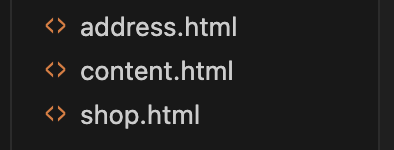
css檔案同樣要新增兩個,一樣要加與html檔案連結的程式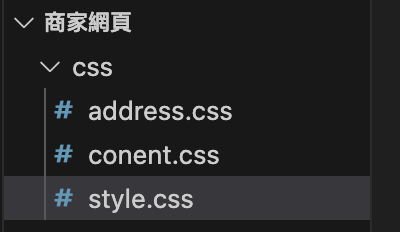
address.css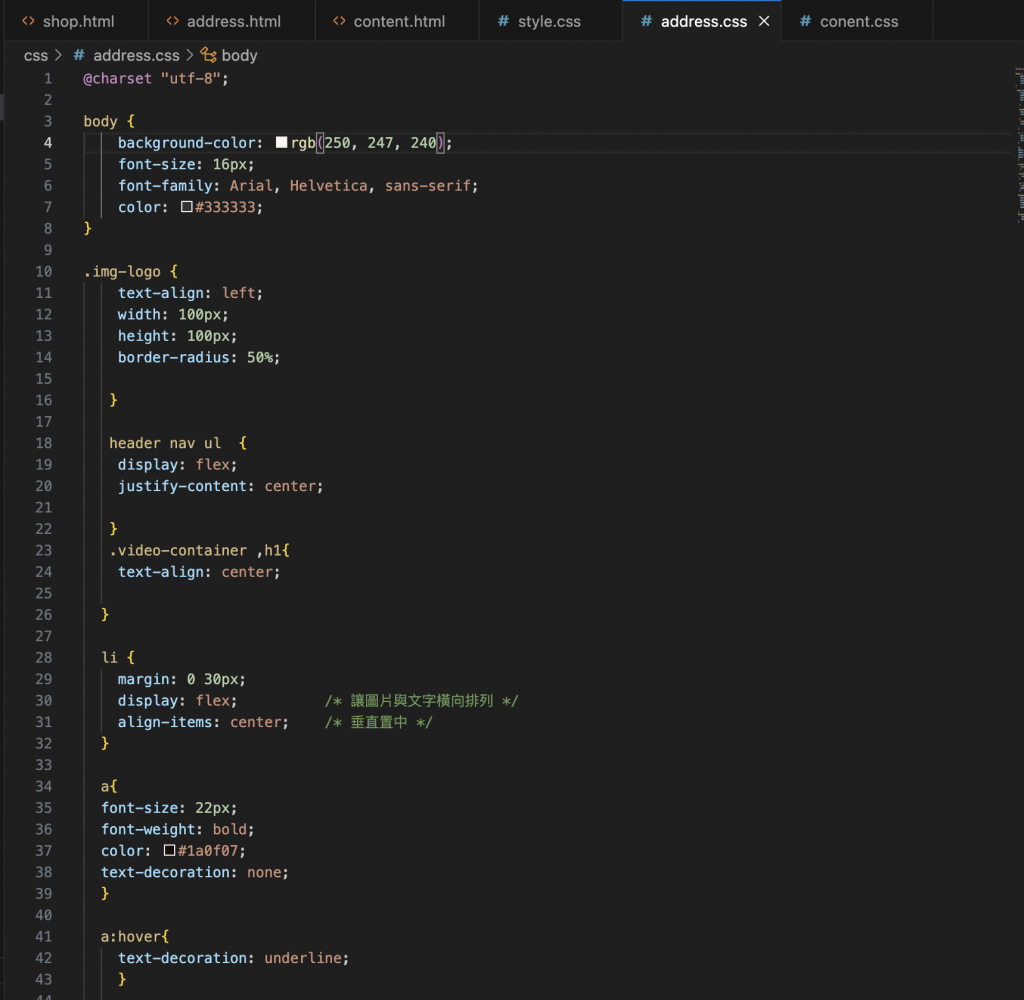
content.css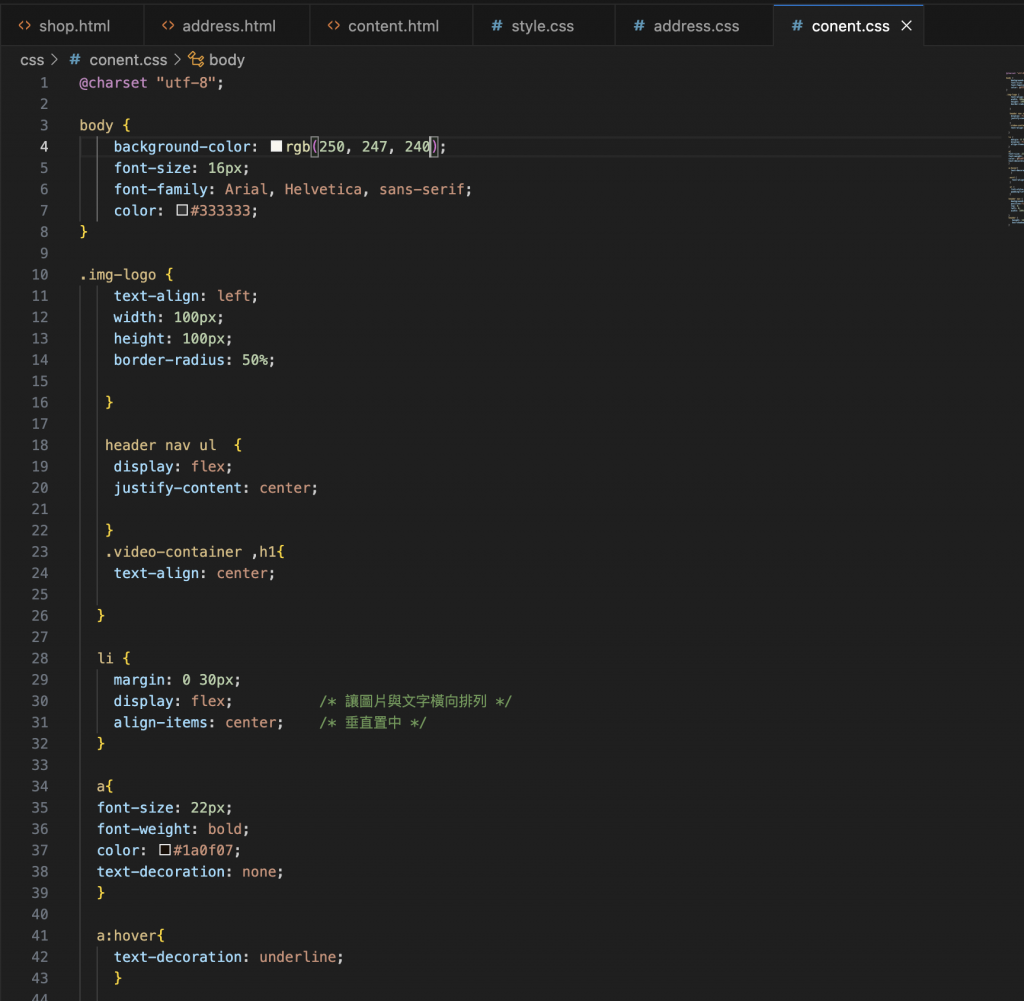
連結html檔案的程式
為了確保每個頁面的版面都相同,我們要將之前製作主頁面的程式碼複製過去
address.html
content.html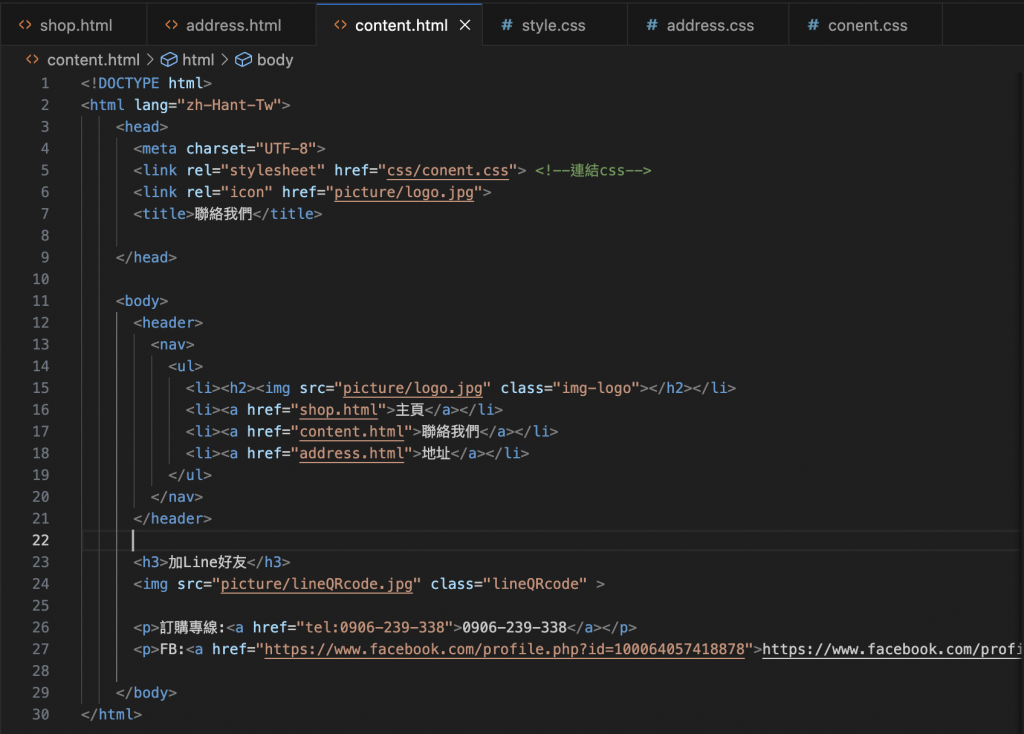
這樣就完成新增的跳轉頁面了
address網頁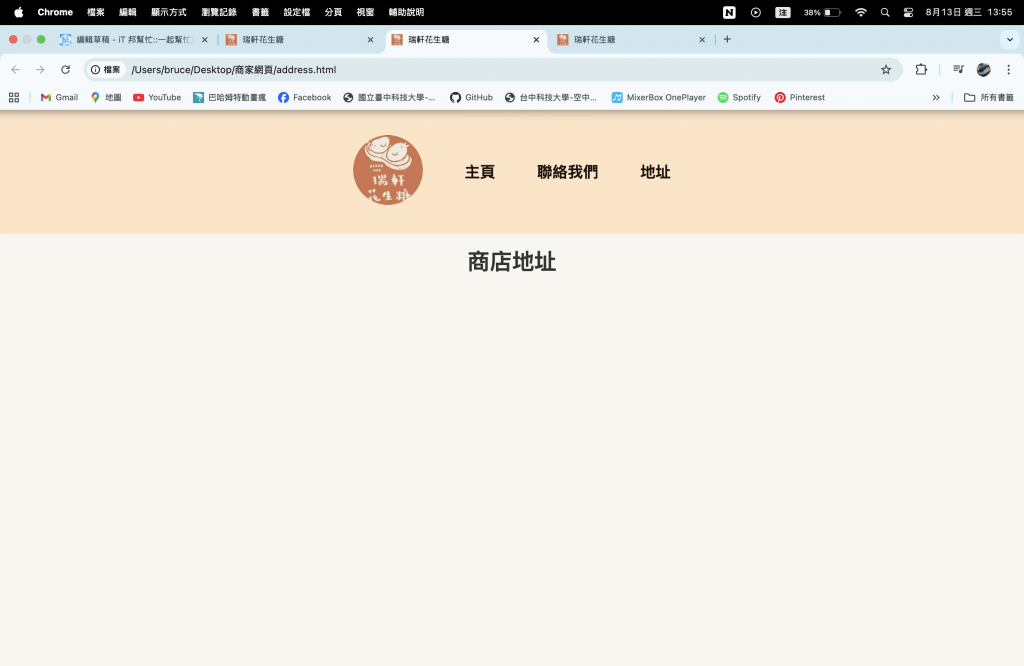
content網頁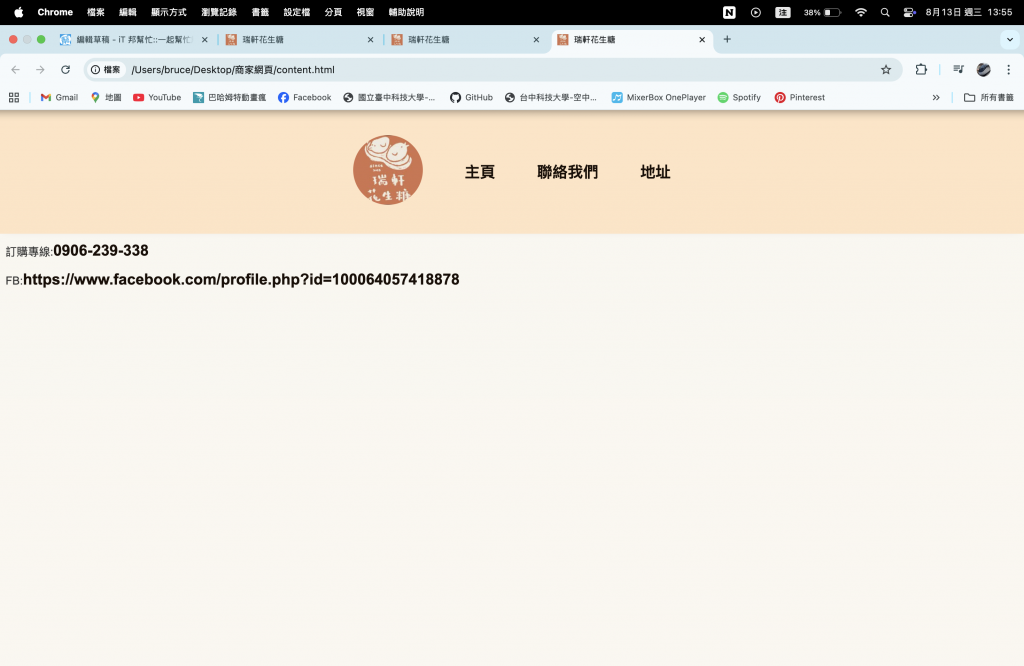
今天就先做到這裡我們明天繼續!
