大家還記得周星馳「破壞之王」打敗斷水流的絕招嗎?當何金銀和大師兄在旋轉幸運輪裡滾動時,不知道他們眼中的畫面是怎樣,是不是和網頁的視差滾動一樣呢?所以我決定做個純 CSS 視差滾動來體驗無敵風火輪的威力~( 並不是這樣 )
這篇教學會運用 background-attachment 固定背景、sticky 黏貼定位以及 animation-timeline 控制動畫進度等方法,使用純粹的 CSS 製作視差滾動效果。
注意,這個效果目前僅支援 Chrome 和 Edge,其他部分瀏覽器或行動裝置瀏覽器可能不支援。

使用 background-attachment: fixed 可以「固定」背景,當其他元素因捲軸捲動覆蓋背景時,就會出現簡單的視差滾動效果,雖然這個做法很簡單,但因為 fixed 屬性質會以 body 為參考依據,所以只能處理單一張或少量圖片,如果要進行多張圖片不同位置的視差滾動,或要進行位置或尺寸修改,就必須撰寫額外的 CSS 或透過 animation-timeline 或 JavaScript 輔助才能實現。
下方範例會使用一個寬度為 400px 的 div 模擬有捲軸的網頁,展示固定背景的視差滾動效果。
<!-- HTML 程式碼 -->
<div class="main">
<div class="banner"></div>
<div class="contain">CSS 教學會透過一系列的文章和許多由淺入深的範例,介紹 CSS 的相關知識,從 CSS 的基本概念、選擇器的應用一直到排版佈局、動畫效果都有完整介紹,希望對於網頁初學者、網頁設計師、甚至是網頁前端工程師,提供非常有幫助的知識內容。</div>
</div>
<!-- CSS 程式碼 -->
<style>
div {box-sizing: border-box;}
.main {
width: 400px;
height: 400px;
border: 1px solid #000;
overflow: scroll; /* 模擬視窗,超過範圍出現捲軸 */
}
.banner {
width: 100%;
aspect-ratio: 3/2; /* 元素保持 3:2 比例 */
background-image: url("https://steam.oxxostudio.tw/image/index-css.jpg");
background-size: 400px; /* 背景寬度 */
background-attachment: fixed; /* 背景固定 */
}
.contain{
padding: 10px;
width: 100%;
height: 500px;
}
</style>
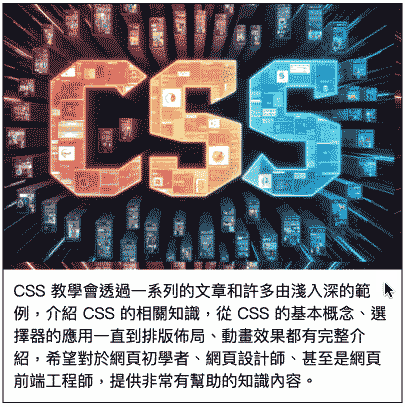
*position: sticky 黏貼定位是個很特別的排版樣式,同時具備了 relative 和 fixed 的效果,當黏貼定位的元素指定了 top 之類的位置距離樣式,就會在元素抵達顯示畫面的該位置時,觸發為類似 fixed 的樣式,當元素的父元素底部碰觸到元素時,又會回復 relative 的行為,對於使用「多種圖片」或「多層區塊」的單頁式網頁而言,是製作視差滾動相當方便的做法。
下方範例會使用一個寬度為 400px 的 div 模擬有捲軸的網頁,展示黏貼定位的視差滾動效果,當中運用 z-index 讓後方元素可以覆蓋前方。
<!-- HTML 程式碼 -->
<div class="main">
<div class="parallax">
<img class="img-a" src="https://steam.oxxostudio.tw/image/index-css.jpg">
<img class="img-b" src="https://steam.oxxostudio.tw/download/css/function-filter-demo.png">
<div class="note-1">CSS 教學會透過一系列的文章和許多由淺入深的範例,介紹 CSS 的相關知識,從 CSS 的基本概念、選擇器的應用一直到排版佈局、動畫效果都有完整介紹,希望對於網頁初學者、網頁設計師、甚至是網頁前端工程師,提供非常有幫助的知識內容。</div>
<img class="img-c" src="https://steam.oxxostudio.tw/download/python/line-template-message-demo2.jpg">
<div class="note-2">大家好,我是 OXXO,是個即將邁入中年的斜槓青年。如果大家有課程講師、研習授課、寫作、書籍出版、產品顧問、網站顧問...等需求,都可以與我聯繫,一起來做點又酷、又好玩、又有創意的東西吧!</div>
</div>
<div class="contain"></div>
</div>
<!-- CSS 程式碼 -->
<style>
div {box-sizing: border-box;}
.main {
width: 400px;
height: 500px;
border: 1px solid #000;
overflow: scroll; /* 模擬視窗,超過範圍出現捲軸 */
}
.parallax {
width: 100%;
margin-bottom: 30px;
text-align: center;
}
.parallax * {
position: sticky; /* 內容元素都是黏貼定位 */
width: 100%;
}
.img-a {
z-index: 1;
top: 0; /* 遇到 top 為 0 時黏貼 */
}
.img-b {
width: 100px;
z-index: 2;
margin-top: -50px;
top: 20px; /* 遇到 top 為 20px 時黏貼 */
}
.note-1, .note-2{
top: 0; /* 遇到 top 為 0 時黏貼 */
z-index: 3;
padding: 10px;
background: #fffc;
}
.img-c {
z-index: 4;
top: 0; /* 遇到 top 為 0 時黏貼 */
}
.note-2{z-index: 5;}
.contain{
width: 100%;
height: 500px;
}
</style>
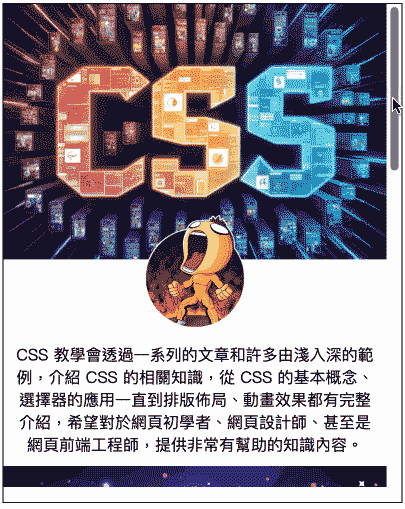
animation-timeline 是一個可以運用「元素在可視範圍中的位置」或「捲軸位置」控制「動畫進度」的樣式,隨著瀏覽器支援度的提升,逐漸取代了使用 JavaScript 獲取位置或捲軸資訊的能力,使用方式需要先定義動畫內容,設定將元素改變過程的位置或尺寸,接著根據需求使用 view() 或 scroll() 將動態的位置對應到元素的時間軸,就能產生非常漂亮的視差滾動效果,下方範例會定義三組動畫,並會根據捲軸下拉的程度,執行不同的動畫進度。
注意,目前除了 Chrome 與 Edge,其他瀏覽器可能不支援這個樣式屬性!
<!-- HTML 程式碼 -->
<div class="main">
<div class="parallax">
<div class="ball b1"><div></div><div></div><div></div><div></div><div></div></div>
<div class="ball b2"><div></div><div></div><div></div><div></div><div></div></div>
<div class="ball b3"><div></div><div></div><div></div><div></div><div></div></div>
<h1>OXXO.STUDIO</h1>
</div>
<div class="contain"></div>
</div>
<!-- CSS 程式碼 -->
<style>
div {position: relative;}
.main {
width: 400px;
height: 400px;
border: 1px solid #000;
overflow: scroll; /* 模擬視窗,超過範圍出現捲軸 */
}
.main > * {width: 100%;}
.contain {height: 500px;}
.parallax {
height: 300px;
background: #06a;
}
.parallax * {position: absolute;} /* 內容元素都是絕對定位 */
.ball {
top: 0;
width: 100%;
height: 100%;
}
.ball * {border-radius: 50%;}
.b1 {
animation: oxxo forwards; /* 名稱 oxxo,動畫結束後保持在最後一格 */
animation-range: 0 500px; /* 捲軸下拉範圍 0~500px 對應動畫的 0%~100% */
animation-timeline: scroll(); /* 捲軸控制動畫進度 */
}
.b1 * {
width: 30px;
height: 30px;
background: #fff3;
}
.b1 div:nth-child(1){top:120px; left: 50px;}
.b1 div:nth-child(2){top:70px; left: 150px;}
.b1 div:nth-child(3){top:90px; left: 300px;}
.b1 div:nth-child(4){top:170px; left: 200px;}
.b1 div:nth-child(5){top:220px; left: 20px;}
.b2 {
animation: oxxo forwards; /* 名稱 oxxo,動畫結束後保持在最後一格 */
animation-range: 0 400px; /* 捲軸下拉範圍 0~400px 對應動畫的 0%~100% */
animation-timeline: scroll(); /* 捲軸控制動畫進度 */
}
.b2 * {
width: 40px;
height: 40px;
background: #fff6;
}
.b2 div:nth-child(1){top:40px; left: 50px;}
.b2 div:nth-child(2){top:80px; left: 150px;}
.b2 div:nth-child(3){top:50px; left: 250px;}
.b2 div:nth-child(4){top:220px; left: 250px;}
.b2 div:nth-child(5){top:170px; left: 50px;}
.b3 {
animation: oxxo forwards; /* 名稱 oxxo,動畫結束後保持在最後一格 */
animation-range: 0 300px; /* 捲軸下拉範圍 0~300px 對應動畫的 0%~100% */
animation-timeline: scroll(); /* 捲軸控制動畫進度 */
}
.b3 * {
width: 60px;
height: 60px;
background: #fff9;
}
.b3 div:nth-child(1){top:70px; left: 80px;}
.b3 div:nth-child(2){top:60px; left: 200px;}
.b3 div:nth-child(3){top:120px; left: 300px;}
.b3 div:nth-child(4){top:220px; left: 180px;}
.b3 div:nth-child(5){top:200px; left: 80px;}
h1 {
animation: oxxo forwards; /* 名稱 oxxo,動畫結束後保持在最後一格 */
animation-range: 0 500px; /* 捲軸下拉範圍 0~500px 對應動畫的 0%~100% */
animation-timeline: scroll(); /* 捲軸控制動畫進度 */
}
h1 {
margin-top: 120px;
width: 100%;
color: white;
text-align: center;
}
/* 動畫定義 */
@keyframes oxxo {
0% {top: 0;}
100% {top: -200px;}
}
</style>
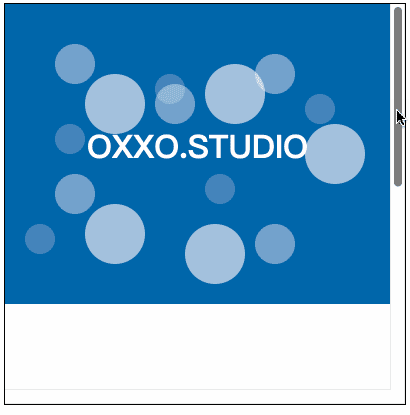
除了單純的控制元素位置,也可以搭配「sprite 圖片」,實作透過捲軸控制的動畫效果,下方範例會用一張 3D 地球的 sprite 圖片,搭配動畫速度 animation-timing-function: step-start;,就能在拖拉捲軸時,呈現地球轉動的動畫,此外在搭配上述的 position: sticky,就能做出更別致的視差滾動。
<!-- HTML 程式碼 -->
<div class="main">
<div class="banner">
<div class="earth"></div>
</div>
<div class="contain">
<h2>STEAM 教育學習網</h2>
STEAM 教育學習網秉持著 STEAM/STEM 的精神,透過一系列免費且高品質的教學與範例,讓所有人都能輕鬆跨入 STEAM 的學習領域。
<h2>CSS 教學</h2>
CSS 教學會透過一系列的文章和許多由淺入深的範例,介紹 CSS 的相關知識,從 CSS 的基本概念、選擇器的應用一直到排版佈局、動畫效果都有完整介紹,希望對於網頁初學者、網頁設計師、甚至是網頁前端工程師,提供非常有幫助的知識內容。
</div>
</div>
<!-- CSS 程式碼 -->
<style>
div {box-sizing: border-box;}
.main {
position: relative;
width: 400px;
height: 400px;
border: 1px solid #000;
overflow: scroll; /* 模擬視窗,超過範圍出現捲軸 */
}
.banner {
width: 100%;
height: 300px;
background: white;
}
.earth {
position: sticky; /* 黏貼定位,讓地球一開始固定不動 */
margin: 0 auto;
top: 100px;
width: 87px;
height: 87px;
scale: 2;
background: url("https://steam.oxxostudio.tw/download/css/animate-sprites.jpg");
background-position: 0 0;
animation: oxxo step-start; /* 使用 step-start 讓進度一格格移動 */
animation-timeline: scroll(); /* 根據捲軸滾動改變動畫進度 */
animation-range: 0 300px; /* 捲軸的 0~300px 對應動畫的 0~100% */
}
@keyframes oxxo {
0.00% {background-position: 0 0;}
3.34% {background-position: -100% 0;}
6.67% {background-position: -200% 0;}
10.01% {background-position: -300% 0;}
13.35% {background-position: -400% 0;}
16.68% {background-position: -500% 0;}
20.02% {background-position: -600% 0;}
23.36% {background-position: -700% 0;}
26.69% {background-position: -800% 0;}
30.03% {background-position: -900% 0;}
33.37% {background-position: 0 -100%;}
36.70% {background-position: -100% -100%;}
40.04% {background-position: -200% -100%;}
43.38% {background-position: -300% -100%;}
46.71% {background-position: -400% -100%;}
50.05% {background-position: -500% -100%;}
53.39% {background-position: -600% -100%;}
56.72% {background-position: -700% -100%;}
60.06% {background-position: -800% -100%;}
63.40% {background-position: -900% -100%;}
66.73% {background-position: 0 -200%;}
70.07% {background-position: -100% -200%;}
73.41% {background-position: -200% -200%;}
76.74% {background-position: -300% -200%;}
80.08% {background-position: -400% -200%;}
83.42% {background-position: -500% -200%;}
86.75% {background-position: -600% -200%;}
90.09% {background-position: -700% -200%;}
93.43% {background-position: -800% -200%;}
96.78% {background-position: -900% -200%;}
}
.contain {
position: relative;
z-index: 2;
width: 100%;
height: 400px;
background: #252;
padding: 20px;
color: #fff;
}
</style>
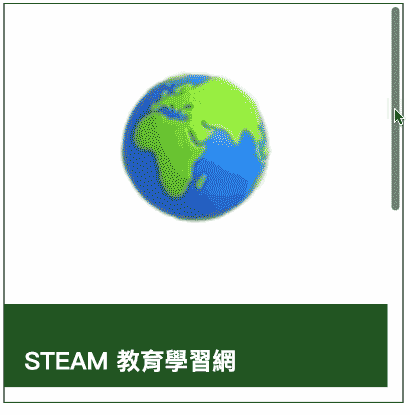
如果搭配 CSS「3D 轉換」效果,也能透過捲軸位置讓畫面中的元素進行類似 3D 的轉動效果。
<!-- HTML 程式碼 -->
<div class="main">
<div class="camera">
<div class="space">
<div class="a">oxxo</div>
<div class="b">oxxo</div>
<div class="c">oxxo</div>
</div>
</div>
<div class="contain"></div>
</div>
<!-- CSS 程式碼 -->
<style>
div {position: relative;}
.main {
width: 400px;
height: 400px;
border: 1px solid #000;
overflow: scroll; /* 模擬視窗,超過範圍出現捲軸 */
}
.contain {
width: 100%;
height: 500px;
background: #fff;
}
.camera {
z-index: 2;
position: sticky; /* 黏貼定位,讓位置固定 */
top: 0px;
width: 100%;
height: 350px;
perspective: 200px; /* 透視距離 */
perspective-origin: 50% 0%; /* 透視中心 */
animation: oxxo; /* 對應動畫 */
animation-timeline: scroll(); /* 根據捲軸滾動改變動畫進度 */
animation-range: 0 200px; /* 捲軸的 0~200px 對應動畫的 0~100% */
}
.space {
width: 100%;
transform-style: preserve-3d; /* 所有子元素位於同一個 3D 空間,使用座標系統位置排列 */
}
.a, .b, .c{
position: absolute;
top: 150px;
left: 100px;
width: 150px;
height: 100px;
color: white;
}
.a {
transform: translateZ(10px);
background: #09f;
}
.b {
transform: rotateX(75deg);
background: #f55;
}
.c {
transform: rotateY(75deg);
background: #f90;
}
@keyframes oxxo {
0% {perspective-origin: 50% 0%;}
100% {perspective-origin: 50% 150%;}
}
</style>
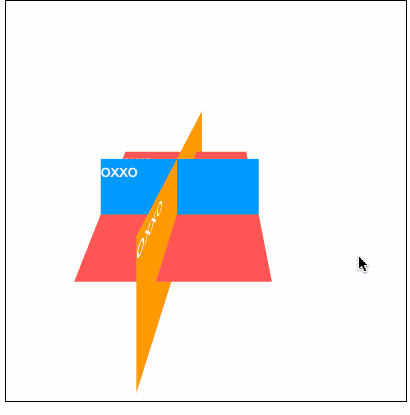
過去要製作精美的 CSS 視差滾動效果,不外乎都得依靠 JavaScript 來實現,但隨著瀏覽器的進步,純粹透過 CSS 也可以做出許多酷炫的視差滾動特效,如果有興趣不妨趕快試試看吧。
- 原文參考:純 CSS 視差滾動效果
- 延伸閱讀:CSS 教學大全
