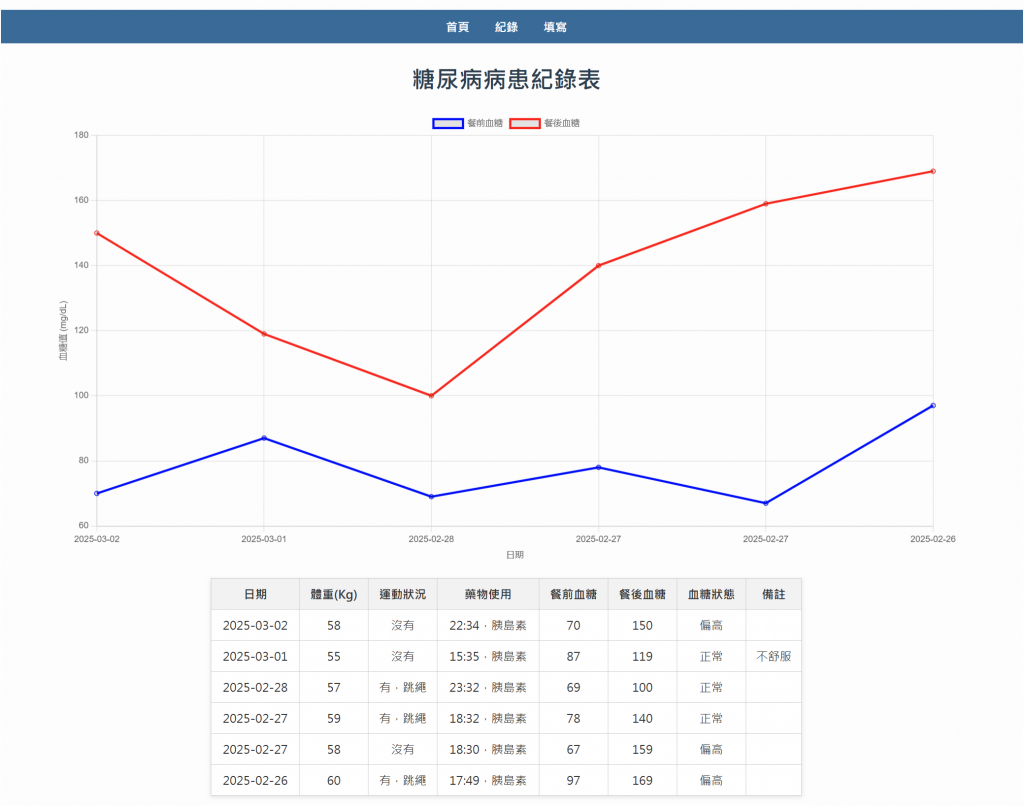昨天說要加上刪除功能與血糖圖表,想了想刪除功能應該在 record.html 不應該在 report.html ,所以刪除功能決定改成在填寫表單的最下面加入一個按鈕:清除所有資料,但這部分比較簡單,所以今天目標放在血糖圖表的部分。
<button type="button" id="clearBtn" style="background-color:#d9534f;">
清除填寫資訊
</button>
if (clearBtn) {
clearBtn.addEventListener("click", function () {
if (confirm("確定要清空表單內容嗎?")) {
form.reset(); // 清掉所有表單輸入
// 額外:把運動/藥物細節的顯示狀態重設
handleRadioGroupChange(exerciseRadios, exerciseDetail);
const checkedMed = document.querySelector('input[name="medication"]:checked');
toggleMedicationDetail(checkedMed && checkedMed.value === "yes");
alert("表單已清空!");
}
});
}
這樣就會在最下面看到地個紅色的按鈕,點擊後會刪除上面提好的資訊即可重新填表單。
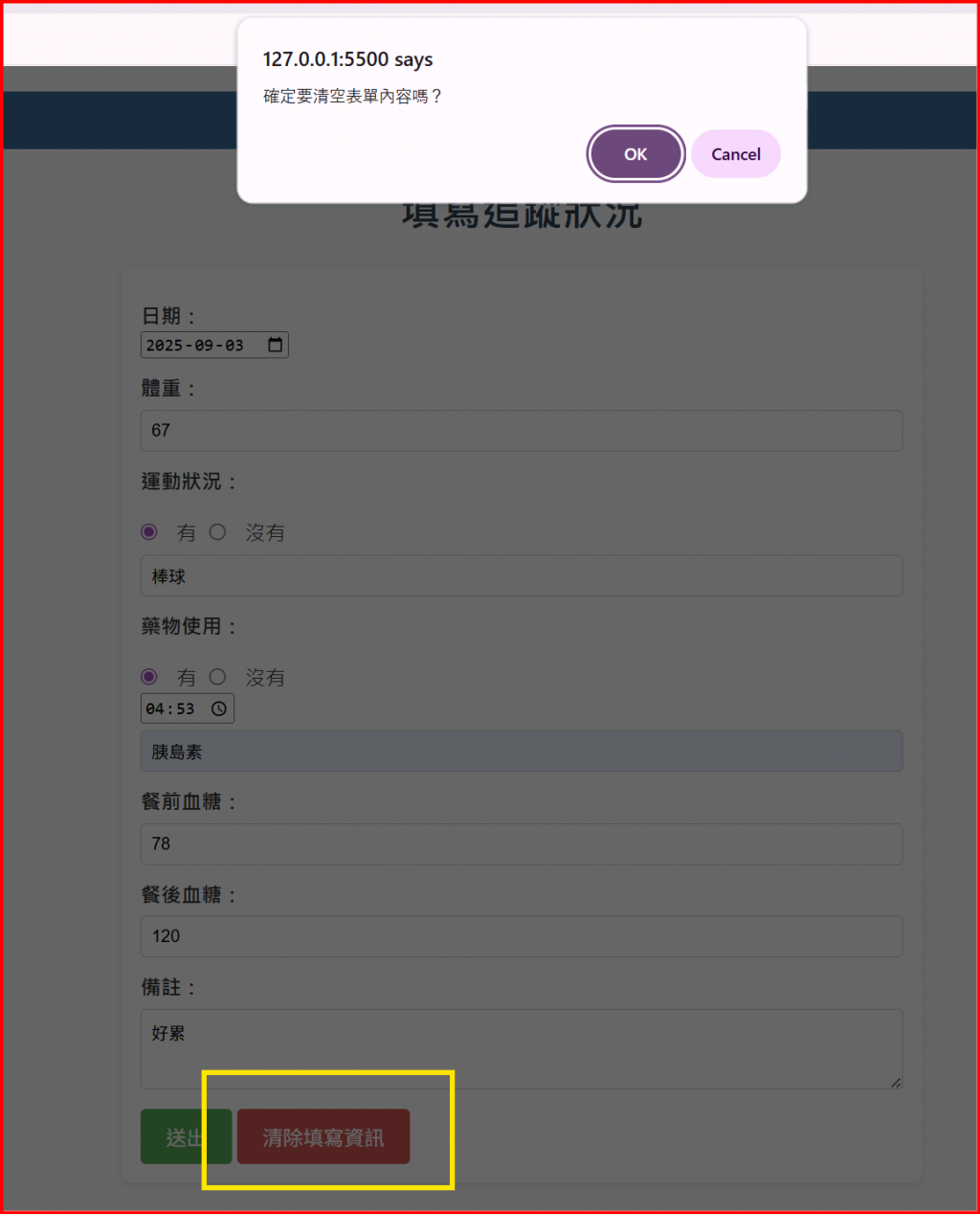
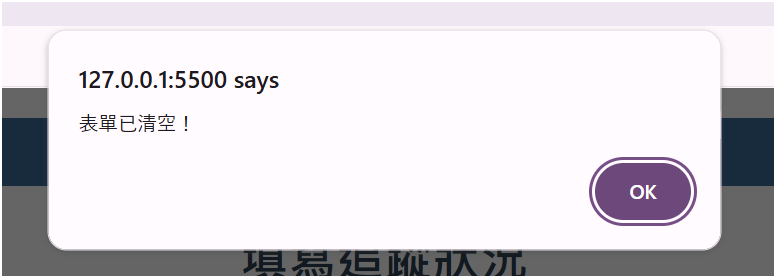
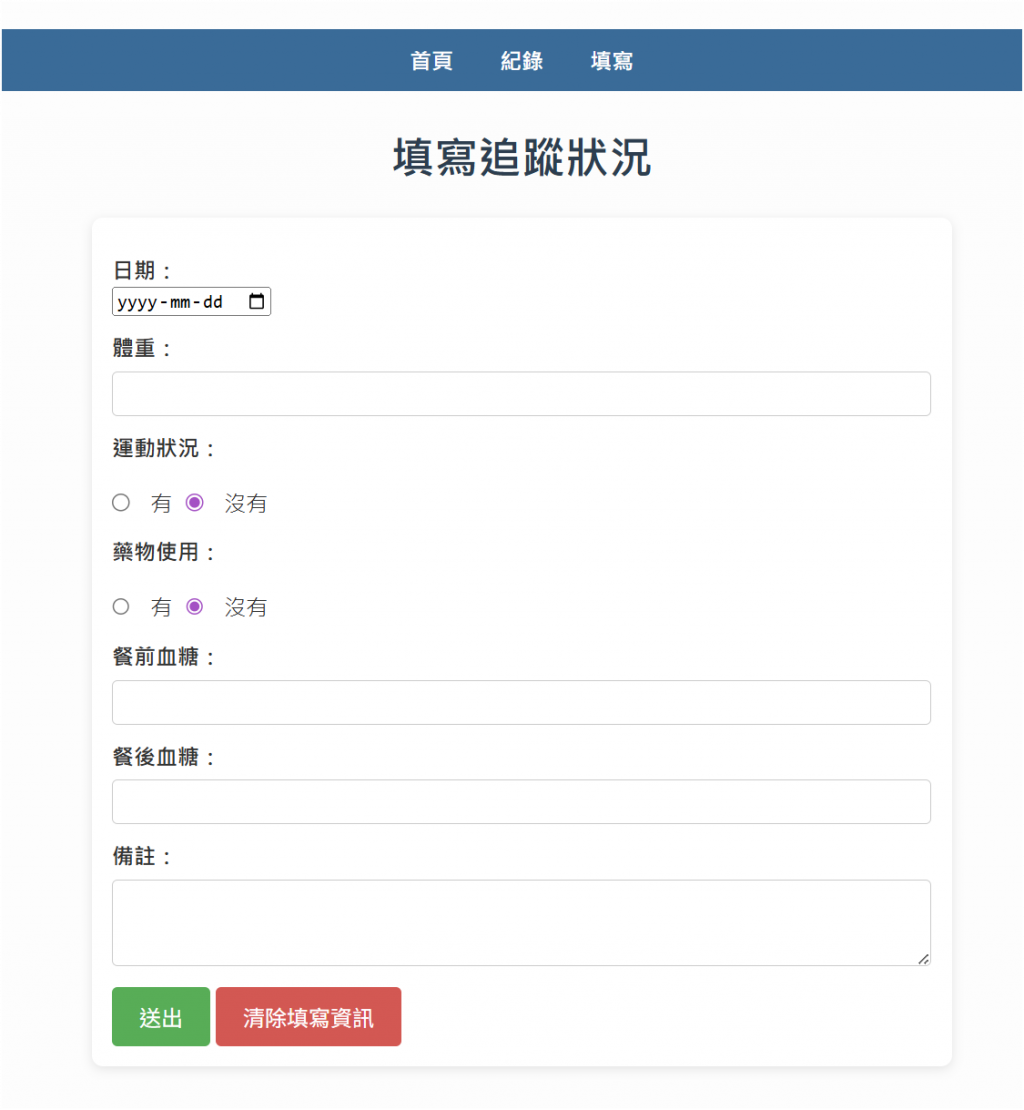
在HTML加上圖表容器
<div style="width: 80%; margin: 20px auto;">
<canvas id="glucoseChart"></canvas>
</div>
引入Chart.js
先來了解一下Chart.js :
<canvas> 加上一點JS → 就能畫圖<script src="https://cdn.jsdelivr.net/npm/chart.js"></script>
const ctx = document.getElementById("glucoseChart").getContext("2d");
const labels = records.map(r => r.date);
const bfData = records.map(r => r.bf_glucose);
const afData = records.map(r => r.af_glucose);
new Chart(ctx, {
type: "line",
data: {
labels: labels,
datasets: [
{
label: "餐前血糖",
data: bfData,
borderColor: "blue",
fill: false,
},
{
label: "餐後血糖",
data: afData,
borderColor: "red",
fill: false,
},
],
},
options: {
responsive: true,
scales: {
y: {
title: {
display: true,
text: "血糖值 (mg/dL)"
}
},
x: {
title: {
display: true,
text: "日期"
}
}
}
}
});
});
glucoseChart 在 HTML 的位子