在第十一天,你已經學會了如何使用 Material Design 的樣式系統,讓你的 App 不僅功能強大,外觀也更加美觀。
但你可能會發現一個問題:如果你做了一個 App 讓使用者可以調整設定,例如調整文字大小,當你關閉 App 再重新開啟時,這些設定又會回到最初的狀態。
這時,我們就需要一個 App 的「記憶」功能,讓 App 可以記住一些簡單的資料。這就是我們今天的重點:SharedPreferences。
SharedPreferences?SharedPreferences 就是 App 的 「便利貼」 或 「小筆記本」。
今天,我們要製作一個 App:使用者可以透過滑桿調整文字大小,即使關閉 App,下次開啟時,文字大小依然會維持上次的設定!
activity_main.xml打開你的「設計圖」檔案 activity_main.xml。我們需要一個 TextView 和一個 SeekBar。
TextView 的 ID 設為 myText,SeekBar 的 ID 設為 sizeSeekBar。<?xml version="1.0" encoding="utf-8"?>
<androidx.constraintlayout.widget.ConstraintLayout xmlns:android="http://schemas.android.com/apk/res/android"
xmlns:app="http://schemas.android.com/apk/res-auto"
xmlns:tools="http://schemas.android.com/tools"
android:layout_width="match_parent"
android:layout_height="match_parent"
tools:context=".MainActivity">
<TextView
android:id="@+id/myText"
android:layout_width="wrap_content"
android:layout_height="wrap_content"
android:text="Hello World"
android:textSize="20sp"
app:layout_constraintBottom_toTopOf="@+id/sizeSeekBar"
app:layout_constraintEnd_toEndOf="parent"
app:layout_constraintStart_toStartOf="parent"
app:layout_constraintTop_toTopOf="parent"
app:layout_constraintVertical_chainStyle="packed" />
<SeekBar
android:id="@+id/sizeSeekBar"
android:layout_width="0dp"
android:layout_height="wrap_content"
android:layout_marginStart="32dp"
android:layout_marginTop="16dp"
android:layout_marginEnd="32dp"
android:max="100"
android:progress="20"
app:layout_constraintBottom_toBottomOf="parent"
app:layout_constraintEnd_toEndOf="parent"
app:layout_constraintStart_toStartOf="parent"
app:layout_constraintTop_toBottomOf="@+id/myText" />
</androidx.constraintlayout.widget.ConstraintLayout>
MainActivity.java打開你的「操作說明書」檔案 MainActivity.java。我們需要告訴 App,在啟動時讀取「便利貼」裡的資料,並在滑桿被調整時,將新的數值寫回「便利貼」。
import androidx.appcompat.app.AppCompatActivity;
import android.content.SharedPreferences; // 匯入 SharedPreferences 類別
import android.os.Bundle;
import android.widget.SeekBar;
import android.widget.TextView;
import android.widget.Toast;
public class MainActivity extends AppCompatActivity {
private TextView myText;
private SeekBar sizeSeekBar;
private SharedPreferences sharedPreferences;
// 定義一個用來儲存文字大小的鍵值名稱
private static final String FONT_SIZE_KEY = "font_size";
@Override
protected void onCreate(Bundle savedInstanceState) {
super.onCreate(savedInstanceState);
setContentView(R.layout.activity_main);
// 1. 找到所有元件
myText = findViewById(R.id.myText);
sizeSeekBar = findViewById(R.id.sizeSeekBar);
// 2. 準備好你的「便利貼」
// 檔名叫做 "my_app_settings"
sharedPreferences = getSharedPreferences("my_app_settings", MODE_PRIVATE);
// 3. 讀取「便利貼」裡的資料
// getInt(鍵值名稱, 預設值)
int savedFontSize = sharedPreferences.getInt(FONT_SIZE_KEY, 20); // 如果找不到,就用預設值 20
myText.setTextSize(savedFontSize);
sizeSeekBar.setProgress(savedFontSize);
// 4. 設定 SeekBar 的監聽器
sizeSeekBar.setOnSeekBarChangeListener(new SeekBar.OnSeekBarChangeListener() {
@Override
public void onProgressChanged(SeekBar seekBar, int progress, boolean fromUser) {
myText.setTextSize(progress);
}
@Override
public void onStartTrackingTouch(SeekBar seekBar) {}
@Override
public void onStopTrackingTouch(SeekBar seekBar) {
// 5. 當使用者放開滑桿時,將新的數值寫回「便利貼」
SharedPreferences.Editor editor = sharedPreferences.edit();
// putInt(鍵值名稱, 要儲存的數值)
editor.putInt(FONT_SIZE_KEY, seekBar.getProgress());
editor.apply(); // 儲存資料
Toast.makeText(MainActivity.this, "設定已儲存!", Toast.LENGTH_SHORT).show();
}
});
}
}`
getSharedPreferences(...):這行程式碼讓我們取得一個名為 my_app_settings 的「便利貼」。editor = sharedPreferences.edit():要寫入資料,必須先取得一個 Editor 物件。editor.putInt(...):這行程式碼將一個整數資料,用 FONT_SIZE_KEY 這個「鍵值名稱」儲存起來。editor.apply():這行程式碼才是真正將資料寫入「便利貼」的動作。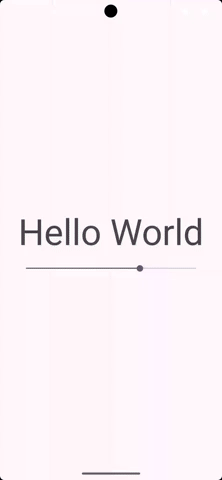
今天我們學會了如何使用 SharedPreferences 這個強大的工具,讓 App 擁有「短期記憶」的功能。這是一個 App 開發中非常基礎且重要的功能。
明天,我們要學習另一個處理資料的重要工具:HashMap。它就像是 App 的「快速字典」,可以讓我們更有效率地處理資料!
明天見!
