在第十二天,學會了如何使用 SharedPreferences,讓你的 App 擁有「短期記憶」的功能,這是一個很重要的里程碑。
但 SharedPreferences 只適合儲存簡單的資料。如果我們需要儲存和管理更複雜、數量更多的資料,就需要另一個更強大的工具,也就是今天的重點:HashMap。
HashMap?HashMap 就是 App 的 「快速字典」。
HashMap 也是一樣,它會將資料以 「鍵值對 (Key-Value Pair)」 的方式儲存起來。今天,我們要製作一個 App:當使用者輸入一個顏色名稱,按下按鈕後,App 就會顯示出這個顏色的英文!
activity_main.xml打開你的「設計圖」檔案 activity_main.xml。我們需要一個 EditText 讓使用者輸入中文顏色、一個 Button 觸發查詢、和一個 TextView 顯示查到的英文。
<?xml version="1.0" encoding="utf-8"?>
<androidx.constraintlayout.widget.ConstraintLayout xmlns:android="http://schemas.android.com/apk/res/android"
xmlns:app="http://schemas.android.com/apk/res-auto"
xmlns:tools="http://schemas.android.com/tools"
android:layout_width="match_parent"
android:layout_height="match_parent"
tools:context=".MainActivity">
<EditText
android:id="@+id/colorInput"
android:layout_width="0dp"
android:layout_height="wrap_content"
android:layout_marginStart="32dp"
android:layout_marginTop="32dp"
android:layout_marginEnd="32dp"
android:hint="請輸入顏色(例如:紅色)"
android:minHeight="48dp"
app:layout_constraintEnd_toEndOf="parent"
app:layout_constraintStart_toStartOf="parent"
app:layout_constraintTop_toTopOf="parent" />
<Button
android:id="@+id/searchButton"
android:layout_width="wrap_content"
android:layout_height="wrap_content"
android:layout_marginTop="16dp"
android:text="查詢英文"
app:layout_constraintEnd_toEndOf="@+id/colorInput"
app:layout_constraintStart_toStartOf="@+id/colorInput"
app:layout_constraintTop_toBottomOf="@+id/colorInput" />
<TextView
android:id="@+id/resultTextView"
android:layout_width="wrap_content"
android:layout_height="wrap_content"
android:layout_marginTop="32dp"
android:text="查詢結果將顯示在這裡"
android:textSize="20sp"
app:layout_constraintEnd_toEndOf="@+id/searchButton"
app:layout_constraintStart_toStartOf="@+id/searchButton"
app:layout_constraintTop_toBottomOf="@+id/searchButton" />
</androidx.constraintlayout.widget.ConstraintLayout>`
MainActivity.java打開你的「操作說明書」檔案 MainActivity.java。我們需要告訴 App,當 App 啟動時建立一個 HashMap,並在按鈕被點擊時,用 EditText 的內容作為「鍵」去查詢。
`import androidx.appcompat.app.AppCompatActivity;
import android.os.Bundle;
import android.widget.Button;
import android.widget.EditText;
import android.widget.TextView;
import android.widget.Toast;
import java.util.HashMap;
public class MainActivity extends AppCompatActivity {
// 宣告一個 HashMap 來儲存顏色對應關係
private HashMap<String, String> colorMap;
@Override
protected void onCreate(Bundle savedInstanceState) {
super.onCreate(savedInstanceState);
setContentView(R.layout.activity_main);
// 1. 找到所有元件
EditText colorInput = findViewById(R.id.colorInput);
Button searchButton = findViewById(R.id.searchButton);
TextView resultTextView = findViewById(R.id.resultTextView);
// 2. 準備你的「快速字典」
colorMap = new HashMap<>();
colorMap.put("紅色", "Red");
colorMap.put("藍色", "Blue");
colorMap.put("綠色", "Green");
colorMap.put("黃色", "Yellow");
colorMap.put("黑色", "Black");
colorMap.put("白色", "White");
// 3. 設定按鈕的點擊監聽器
searchButton.setOnClickListener(v -> {
String inputColor = colorInput.getText().toString();
// 檢查使用者是否有輸入
if (inputColor.isEmpty()) {
Toast.makeText(this, "請輸入顏色名稱!", Toast.LENGTH_SHORT).show();
return;
}
// 4. 使用 HashMap 的 get() 方法,用鍵來查詢值
String englishColor = colorMap.get(inputColor);
// 5. 判斷是否有查到結果
if (englishColor != null) {
resultTextView.setText(englishColor);
} else {
resultTextView.setText("找不到該顏色!");
}
});
}
}`
HashMap<String, String>:宣告一個 HashMap,它的「鍵」和「值」都是 String (字串)。colorMap.put("紅色", "Red"):使用 put() 方法,將「鍵」("紅色")和「值」("Red")存入字典。colorMap.get(inputColor):使用 get() 方法,將使用者輸入的 inputColor 作為「鍵」,來查詢對應的「值」。TextView 上顯示出正確的英文「Red」。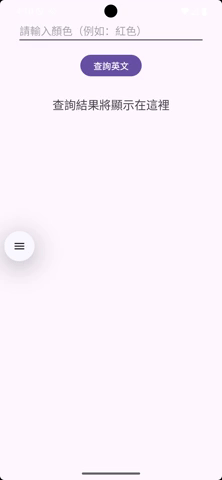
今天我們學會了:
HashMap 的概念,以及它在 App 中的應用。HashMap<Key, Value> 宣告一個「字典」。put() 方法來儲存資料。get() 方法來查詢資料。明天,將進入一個重要的實作練習:具備記憶功能的待辦清單 App。我們會結合前面學到的 RecyclerView、SharedPreferences 和今天的 HashMap 概念,來完成一個完整且實用的 App!
明天見!
