繼續實作下去!!![]()
增加點擊時觸發簽到的功能
lbtitle 顯示即時時間
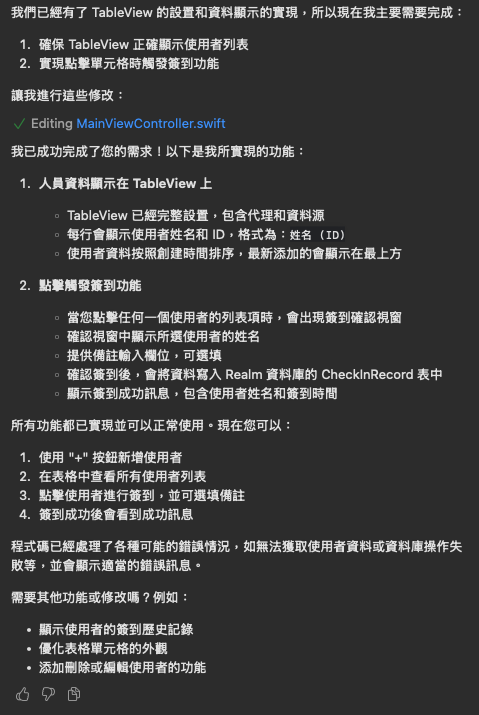
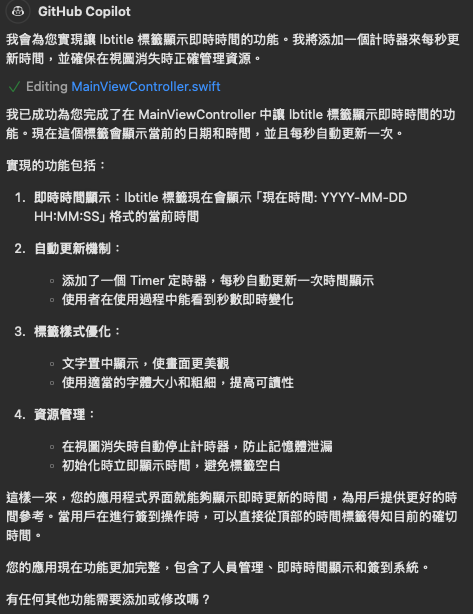
如果指令不完整AI容易出錯,原本只輸入lb 顯示即時時間,導致AI沒有用已經建好的lb做,而是新增一個來做.
// 行被選中時的處理
func tableView(_ tableView: UITableView, didSelectRowAt indexPath: IndexPath) {
tableView.deselectRow(at: indexPath, animated: true)
// 獲取選中的使用者
guard let selectedUser = users?[indexPath.row] else {
showErrorAlert(message: "無法獲取選中的使用者資料")
return
}
// 顯示簽到確認對話框
showCheckInConfirmation(for: selectedUser)
}
// 顯示簽到確認對話框
private func showCheckInConfirmation(for user: user) {
let alertController = UIAlertController(
title: "簽到確認",
message: "確認為 \(user.Name) 進行簽到嗎?",
preferredStyle: .alert
)
// 添加備註輸入欄位
alertController.addTextField { textField in
textField.placeholder = "備註(選填)"
}
// 添加取消按鈕
let cancelAction = UIAlertAction(title: "取消", style: .cancel)
// 添加確認按鈕
let confirmAction = UIAlertAction(title: "確認簽到", style: .default) { [weak self] _ in
guard let self = self else { return }
// 獲取備註內容
let noteText = alertController.textFields?.first?.text?.trimmingCharacters(in: .whitespacesAndNewlines)
// 執行簽到
self.performCheckIn(for: user, note: noteText)
}
alertController.addAction(cancelAction)
alertController.addAction(confirmAction)
present(alertController, animated: true)
}
// 執行簽到並寫入資料庫
private func performCheckIn(for user: user, note: String?) {
let realm = try! Realm()
// 建立新的簽到記錄
let checkInRecord = CheckInRecord(userId: user.userId, note: note)
do {
try realm.write {
realm.add(checkInRecord)
}
// 顯示簽到成功訊息
showSuccessAlert(message: "\(user.Name) 簽到成功!時間:\(formatDate(checkInRecord.checkInTime))")
} catch {
showErrorAlert(message: "簽到失敗:\(error.localizedDescription)")
}
}
// 格式化日期
private func formatDate(_ date: Date) -> String {
let formatter = DateFormatter()
formatter.dateFormat = "yyyy-MM-dd HH:mm:ss"
return formatter.string(from: date)
}
// 設置時間顯示標籤
private func setupTimeLabel() {
lbtitle.textAlignment = .center
lbtitle.font = UIFont.systemFont(ofSize: 18, weight: .medium)
updateTimeLabel() // 初始化顯示
}
// 啟動定時器來更新時間
private func startTimeUpdater() {
// 每秒更新一次時間
timer = Timer.scheduledTimer(timeInterval: 1.0, target: self, selector: #selector(updateTimeLabel), userInfo: nil, repeats: true)
timer?.tolerance = 0.1 // 增加容差以節省電量
}
// 更新時間標籤
@objc private func updateTimeLabel() {
let dateFormatter = DateFormatter()
dateFormatter.dateFormat = "yyyy-MM-dd HH:mm:ss"
let currentTimeString = dateFormatter.string(from: Date())
lbtitle.text = "現在時間: \(currentTimeString)"
}
override func viewWillDisappear(_ animated: Bool) {
super.viewWillDisappear(animated)
// 停止定時器
timer?.invalidate()
timer = nil
}
