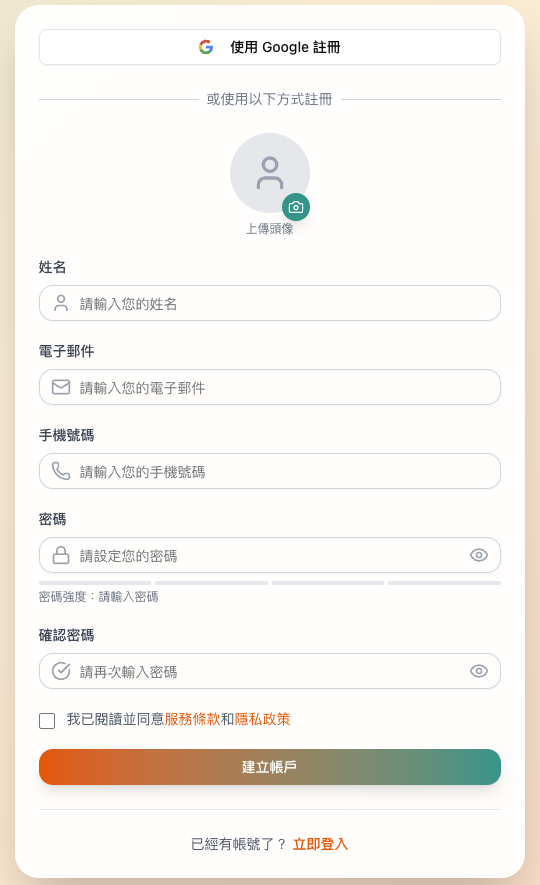
透過 Supabase Auth 與 Database ,快速建立一個安全、可擴展的會員認證系統。
使用者資料管理
認證流程
前端整合
這邊省略細節,可參考前幾篇文章詳細說明:
建立資料庫遷移檔案來定義使用者資料表結構:
因為要新增使用者個人資料欄位到 auth.users 表中,建議建立一個新的 public.users 表來擴展功能。
-- supabase/migrations/20250101000002_create_users_profiles_table.sql
CREATE TABLE IF NOT EXISTS public.users (
id UUID REFERENCES auth.users(id) ON DELETE CASCADE PRIMARY KEY,
email VARCHAR(255) NOT NULL,
name VARCHAR(255),
phone VARCHAR(20),
avatar_url TEXT,
address TEXT,
notification_settings JSONB DEFAULT '{
"email_notifications": true,
"push_notifications": true,
"booking_reminders": true,
"queue_updates": true
}'::jsonb,
created_at TIMESTAMP WITH TIME ZONE DEFAULT timezone('utc'::text, now()) NOT NULL,
updated_at TIMESTAMP WITH TIME ZONE DEFAULT timezone('utc'::text, now()) NOT NULL
);
-- 啟用行級安全性(Row Level Security)
ALTER TABLE public.users ENABLE ROW LEVEL SECURITY;
-- 創建行級安全性策略
CREATE POLICY "Public profiles are viewable by everyone" ON public.users
FOR SELECT USING (true);
CREATE POLICY "Users can insert their own profile" ON public.users
FOR INSERT WITH CHECK (auth.uid() = id);
CREATE POLICY "Users can update their own profile" ON public.users
FOR UPDATE USING (auth.uid() = id);
CREATE TRIGGER handle_updated_at BEFORE UPDATE ON public.users
FOR EACH ROW EXECUTE PROCEDURE public.handle_updated_at();
使用 Supabase CLI 執行遷移:
# 執行遷移
supabase db push
建立 Supabase 客戶端連線。
// lib/supabase/client.ts
import { createBrowserClient } from "@supabase/ssr";
const supabaseUrl = process.env.NEXT_PUBLIC_SUPABASE_URL || "";
const supabaseAnonKey = process.env.NEXT_PUBLIC_SUPABASE_ANON_KEY || "";
export const supabase = createBrowserClient(supabaseUrl, supabaseAnonKey);
export function createClient() {
return supabase;
}
建立專門處理使用者相關操作的服務模組。
// lib/supabase/users-client.ts
import { createClient } from "./client";
export const userProfileService = {
// 取得當前使用者的個人資料
async getCurrentProfile(): Promise<UserProfile | null> {
const supabase = createClient();
const {
data: { user },
} = await supabase.auth.getUser();
if (!user) return null;
const { data, error } = await supabase
.from("users")
.select("*")
.eq("id", user.id)
.single();
return data;
},
// 更新當前使用者的個人資料
async updateProfile(
updates: UpdateUserProfileData
): Promise<UserProfile | null> {
const supabase = createClient();
const {
data: { user },
} = await supabase.auth.getUser();
if (!user) throw new Error("User not authenticated");
const { data, error } = await supabase
.from("users")
.update(updates)
.eq("id", user.id)
.select()
.single();
return data;
},
// 根據使用者 ID 取得個人資料
async getProfileById(userId: string): Promise<UserProfile | null> {
const supabase = createClient();
const { data, error } = await supabase
.from("users")
.select("id, email, name, avatar_url, created_at")
.eq("id", userId)
.single();
return data;
},
};
// components/queue-sign-up-form.tsx
const handleSignUp = async (e: React.FormEvent) => {
try {
// 註冊使用者
const { data: authData, error: authError } = await supabase.auth.signUp({
email: formData.email,
password: formData.password,
options: {
data: {
name: formData.name,
phone: formData.phone,
},
emailRedirectTo: `${window.location.origin}/auth/callback`,
},
});
if (authError) throw authError;
// 導向成功頁面
router.push("/auth/sign-up-success");
} catch (error: unknown) {
setError(error instanceof Error ? error.message : "註冊過程中發生錯誤");
} finally {
setIsLoading(false);
}
};
// components/queue-login-form.tsx
const handleLogin = async (e: React.FormEvent) => {
try {
const { error } = await supabase.auth.signInWithPassword({
email,
password,
});
if (error) {
setError(error.message);
} else {
// 登入成功,導向首頁
router.push("/home");
}
} catch {
setError("登入時發生錯誤,請稍後再試");
} finally {
setIsLoading(false);
}
};
http://localhost:3000)在 Supabase Dashboard > Authentication > Email 中自訂信箱範本:
<!-- 確認信箱範本 -->
<style>
body {
font-family: Arial, sans-serif;
line-height: 1.6;
color: #333;
background-color: #f4f4f4;
margin: 0;
padding: 0;
}
.container {
width: 80%;
margin: 20px auto;
background: #fff;
padding: 30px;
border-radius: 8px;
box-shadow: 0 0 10px rgba(0, 0, 0, 0.1);
}
h2 {
color: #0056b3;
text-align: center;
margin-bottom: 20px;
}
p {
margin-bottom: 15px;
}
.button {
display: block;
width: 200px;
margin-left: 0;
margin-right: auto;
padding: 10px 15px;
background-color: #007bff;
color: #fff;
text-align: center;
text-decoration: none;
border-radius: 5px;
}
.button:hover {
background-color: #0056b3;
}
.footer {
text-align: center;
margin-top: 30px;
font-size: 0.9em;
color: #777;
}
</style>
<div class="container">
<h2>歡迎加入 來企排隊!</h2>
<p>感謝您註冊 來企排隊 帳戶。請點擊下方按鈕來驗證您的電子郵件地址:</p>
<p><a href="{{ .ConfirmationURL }}" class="button">驗證電子郵件</a></p>
<p>如果您沒有註冊此帳戶,請忽略此郵件。</p>
<div class="footer">
<p>來企排隊 團隊</p>
</div>
</div>
// app/auth/callback/page.tsx
export default function AuthCallback() {
useEffect(() => {
const handleAuthCallback = async () => {
try {
// 檢查是否有 session
const { data, error } = await supabase.auth.getSession();
if (error) {
console.error("Session error:", error);
setError(error.message);
return;
}
if (data.session) {
// 已有 session,導向首頁
router.push("/home");
return;
}
// 如果沒有 session,導向登入頁面
router.push("/auth/login");
} catch (err) {
console.error("Auth callback error:", err);
setError("Authentication failed");
} finally {
setLoading(false);
}
};
handleAuthCallback();
}, [router]);
// app/auth/sign-up-success/page.tsx
export default function SignUpSuccessPage() {
return (
<div className="min-h-screen flex items-center justify-center">
<div className="max-w-md w-full text-center space-y-8">
<div>
<h2 className="text-3xl font-bold">註冊成功!</h2>
<p className="text-gray-600 mt-2">請檢查您的電子郵件</p>
</div>
<div className="bg-green-50 border border-green-200 rounded-lg p-6">
<p className="text-green-800">
我們已經發送一封確認郵件到您的信箱。
請點擊郵件中的連結來啟用您的帳戶。
</p>
</div>
<div>
<Link
href="/auth/login"
className="text-blue-600 hover:text-blue-800 underline"
>
返回登入頁面
</Link>
</div>
</div>
</div>
);
}
npm run dev
http://localhost:3000/auth/sign-up
http://localhost:3000/auth/login
在 Supabase Dashboard > Table Editor 中檢查:
auth.users 表是否有新使用者記錄public.users 表是否自動建立對應的個人資料利用 Supabase Auth 和 Database 建立使用者系統。Auth 提供身份驗證機制,包含電子郵件註冊、登入驗證、信箱確認等功能,而 PostgreSQL 資料庫能夠擴展使用者資料,建立個人化的使用者檔案。結合行級安全性(RLS)政策,確保了資料存取的安全性。
... to be continued
有任何想討論歡迎留言,或需要指正的地方請鞭大力一點,歡迎訂閱、按讚加分享,分享給想要提升開發效率的朋友
