
Warp看起來是個好東西,可惜沒Mac無福使用,不過Google有找到解法喔~~請試用:
How to Open Warp from VS Code
應該就是改下圖紅框處的設定吧?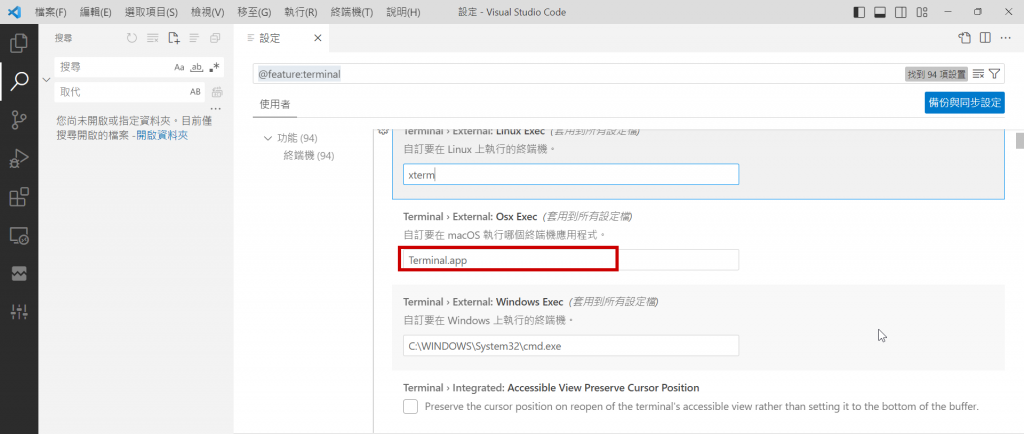
如果可用,請選我為最佳解答喔!!還差十個最佳升級~~
啊, 樓上快了一步, 真是好身手
No, you cannot set Visual Studio Code (VSCode) itself as the default terminal. However, you can configure VSCode to use your preferred terminal, such as "warp," by adjusting the settings in the settings.json file
It seems like you're using a tool called "warp" as your terminal, and you'd like to configure Visual Studio Code (VSCode) to open this terminal by default. To set VSCode to use a specific terminal, you need to adjust the settings. Here's a general guide:
Open VSCode.
Press Ctrl + , (Windows/Linux) or Cmd + , (Mac) to open the Settings.
Click on the "Open Settings (JSON)" icon in the upper-right corner. This opens the settings.json file.
Add the following lines to specify your preferred terminal:
json
Copy code
"terminal.external.windowsExec": "path-to-your-warp-executable",
Replace "path-to-your-warp-executable" with the actual path to the "warp" executable on your system.
For example, on Windows, it might look something like:
json
Copy code
"terminal.external.windowsExec": "C:\Path\To\Your\Warp.exe",
On Linux or macOS:
json
Copy code
"terminal.external.linuxExec": "/path/to/your/warp",
"terminal.external.osxExec": "/path/to/your/warp",
Save the settings.json file.
After making these changes, when you open the terminal in VSCode, it should use the "warp" terminal according to your configuration.
Remember to restart VSCode after modifying the settings for the changes to take effect. Additionally, adjust the paths according to your specific setup and operating system.