操作的部分終於來囉~~~此篇將介紹Transformation的基本操作,分成五個部分:
提供三種操作方式給大家參考:
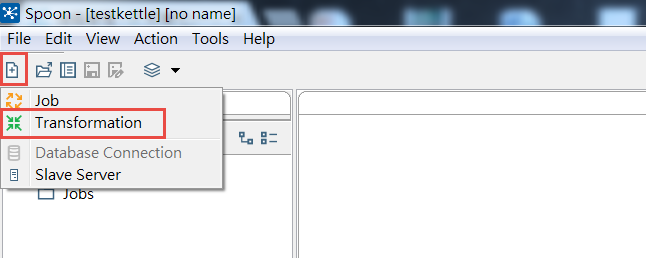
如果主要編輯區域已經在編輯Transformation,那此時的View頁籤只看到Transformation項目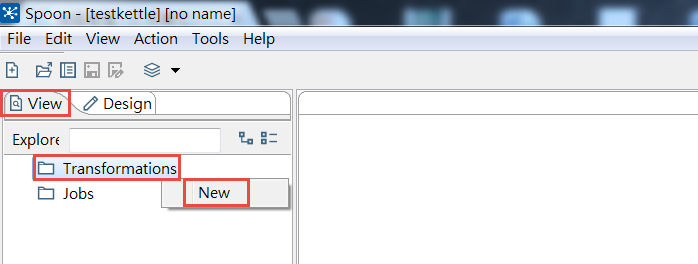
提供三種操作方式給大家參考,儲存後的是.ktr檔案格式
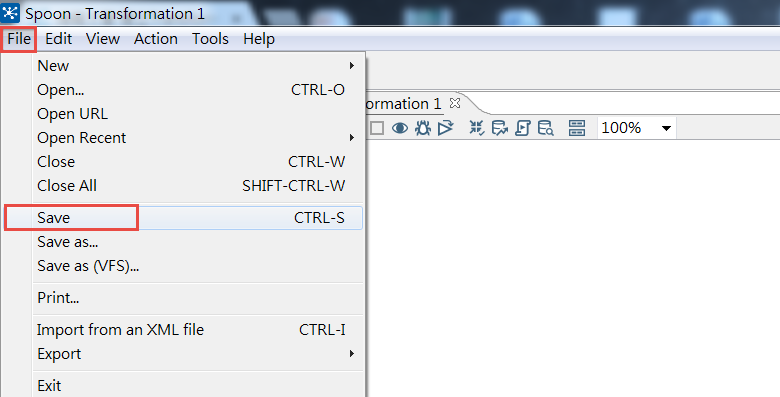
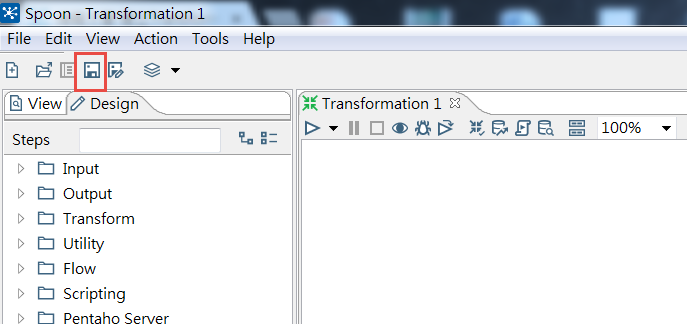
提供二種操作方式給大家參考:
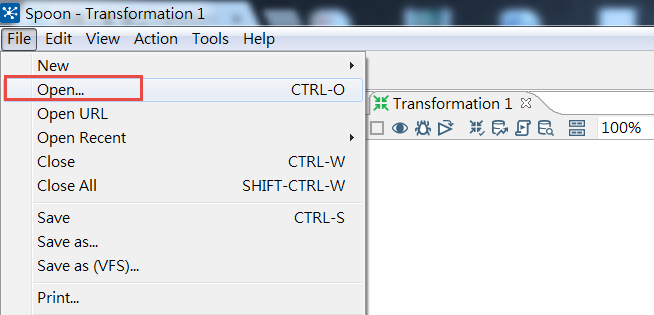
在這邊直接開始Kettle中的範例,以方便下個步驟觀察View頁籤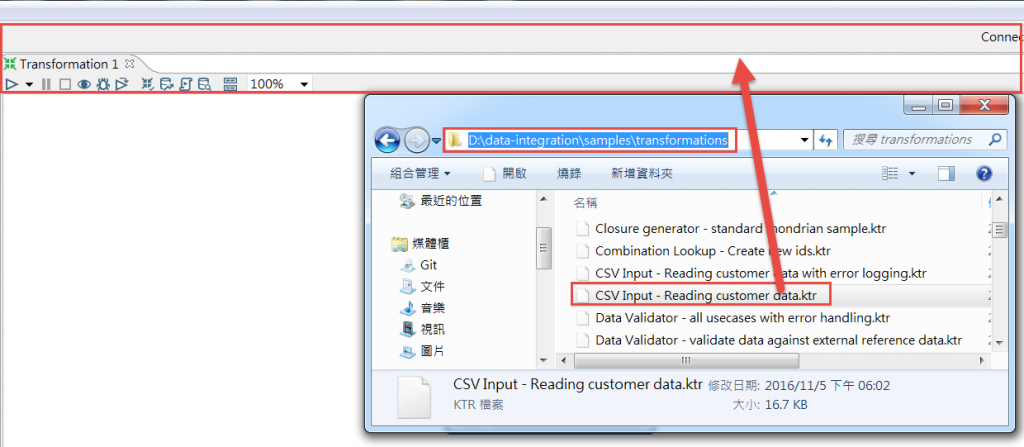
觀察下圖,我們可以看到打開\data-integration\samples\transformations\CSV Input - Reading customer data.ktr之後的View頁籤,這邊會看到的transformations中的Steps與Hops清單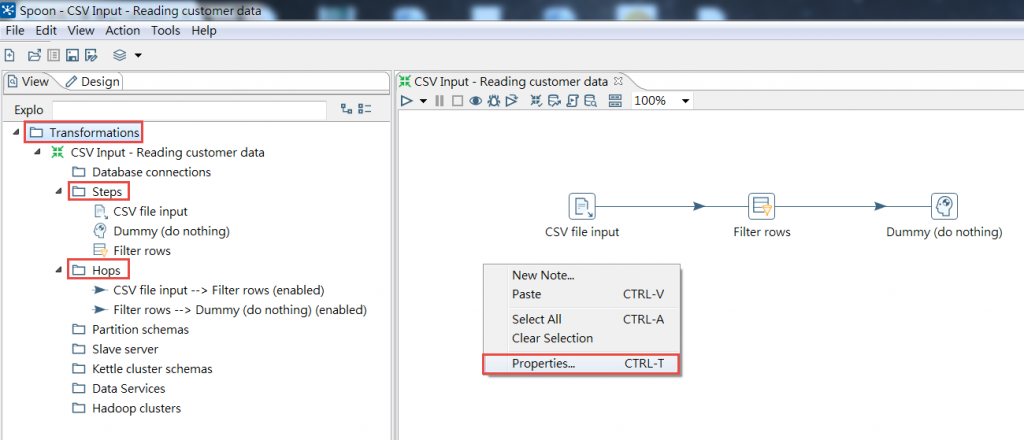
參考上圖,可以在主要編輯區,空白處按右鍵,點選porperties來進行設定,不過我很少在這邊設定東西,若後續的操作有帶到再進一步說明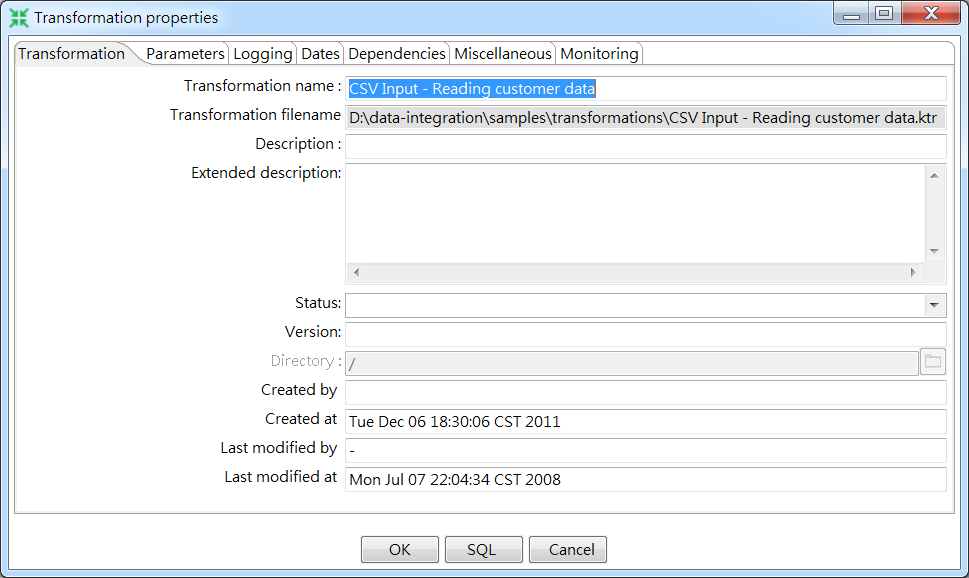
下一篇將開始介紹Transformation的Steps與Hops基本操作
