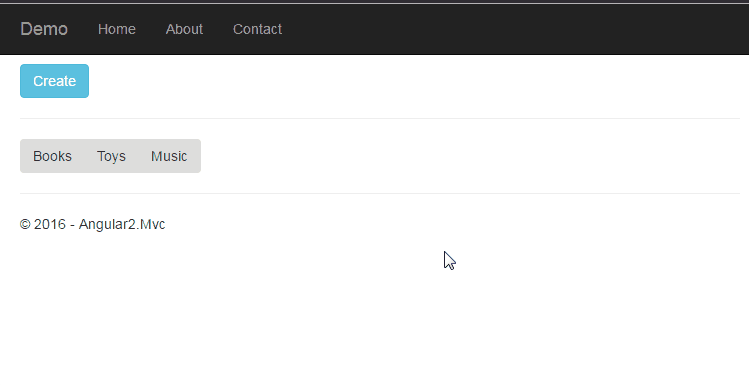We will complete the authentication part with Firebase.
Remember that in the beginning we set both read and writ are PUBLIC with the database.
Now try set the rules as must-be-authorized,
{
"rules": {
".read": "auth != null",
".write": "auth != null"
}
}
And this step results in getting the error message when accessing the data in product.service:
EXCEPTION: permission_denied at /Demo/products: Client doesn't have permission to access the desired data.
So in the next step, we are going to create a login and authorization page for Firebase and make sure the authorized user could have the permission to read/write the database.
We will use Google OAuth for example, make sure the Google Authentication provider is enabled in your Firebase console.

We will put the login/logout functions on the below app.component.
If the user already logins, show the user's information and logout button on the page.

<div class="card">
<div class="card-block">
<div class="card-text" [ngSwitch]="isAuth">
<div *ngSwitchCase="false" class="text-center">
<button class="btn btn-toolbar" (click)="login('google')">
<img width="30" src="../asset/images/logo/google-logo.png" />
Use Google Account
</button>
</div>
<div *ngSwitchCase="true" class="text-center">
<table class="table">
<tr>
<td class="text-center">
<label class="control-label">{{user.name}}</label>
</td>
</tr>
<tr>
<td class="text-center">
<label class="control-label">{{user.email || '(no email)'}}</label>
</td>
</tr>
</table>
<div>
<input type="button" class="btn btn-warning" (click)="logout()" value="Logout" />
</div>
</div>
</div>
</div>
</div>
The HTML should be displayed like this.

Here are the login/logout functions, notice that we check the user's login state in constructor.
import { Component, OnInit } from '@angular/core';
import { AngularFire, AuthProviders, AuthMethods } from 'angularfire2';
@Component({
selector: 'core-app',
templateUrl:'/app/app.component.html'
})
export class AppComponent implements OnInit {
private isAuth = false;
private user = {};
constructor(private af: AngularFire) {
//Check the login state
this.af.auth.subscribe(
user => this._changeState(user),
error => JL("Angular2").error(error)
);
}
ngOnInit() {
}
//Login
private login(provider: string) {
this.af.auth.login({
provider: this._getProvider(provider),
method: AuthMethods.Popup
});
}
//Logout
private logout() {
this.af.auth.logout();
}
//Check if the user is login or not
private _changeState(user: any = null) {
if (user) {
this.isAuth = true;
this.user = this._getUserInfo(user)
}
else {
this.isAuth = false;
this.user = {};
}
}
//Get the user information from Provider's user data
private _getUserInfo(user: any): any {
if (!user) {
return {};
}
let data = user.auth.providerData[0];
return {
name: data.displayName,
avatar: data.photoURL,
email: data.email,
provider: data.providerId
};
}
private _getProvider(provider: string) {
switch (provider) {
case 'twitter': return AuthProviders.Twitter;
case 'facebook': return AuthProviders.Facebook;
case 'github': return AuthProviders.Github;
case 'google': return AuthProviders.Google;
}
}
}
Of course we have to import the necessary AngularFireModule, AuthProviders, AuthMethods and also initialize AngularFireModule in app.module.ts.
import { NgModule } from '@angular/core';
import { BrowserModule } from '@angular/platform-browser';
import { AppComponent } from './app.component';
import { AngularFireModule, AuthProviders, AuthMethods } from 'angularfire2';
import {FirebaseConfig} from './class/FirebaseConfig';
@NgModule({
imports: [
BrowserModule,
AngularFireModule.initializeApp(FirebaseConfig.Get())
],
declarations: [AppComponent],
bootstrap: [AppComponent]
})
export class AppModule { }
Okay, everything is done. Show time.