做完登入頁面後, 接下就是要製作主畫面, 從部署在Azure App Service的WEB API把資料撈回來呈現在畫面上, Xamarin.Forms要能呼叫WEB API, 需要Newtonsoft.Json與Microsoft.Net.Http這兩個套件, 所以在NuGet搜尋, 安裝在Portable專案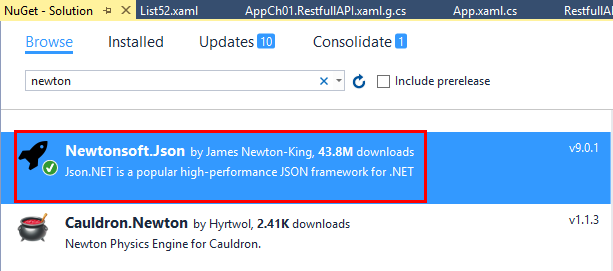
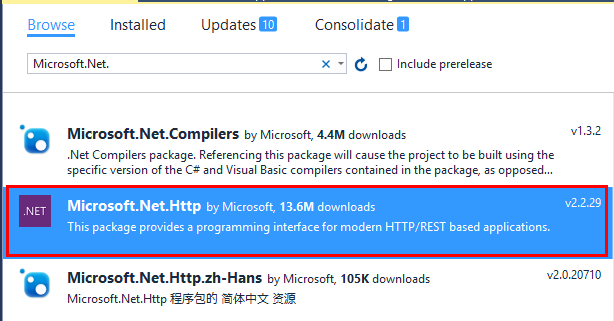
之後新增一個Models的資料夾, 建立一個SalesCheckIn.cs, 用來跟取回來的Json做對應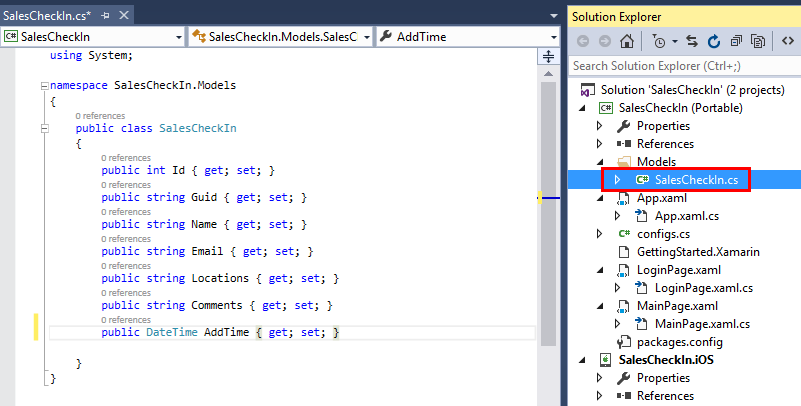
然後打開config.cs, 新增一個WEB API連線位置如下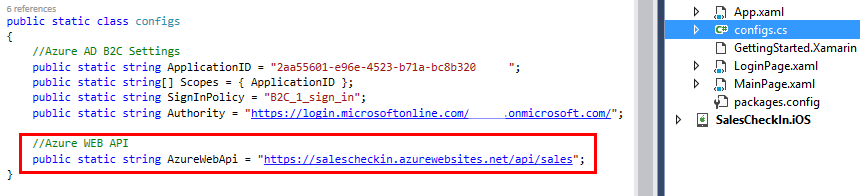
打開MainPage.xaml, 修改如下所示
打開MainPage.xaml.cs, 修改如下所示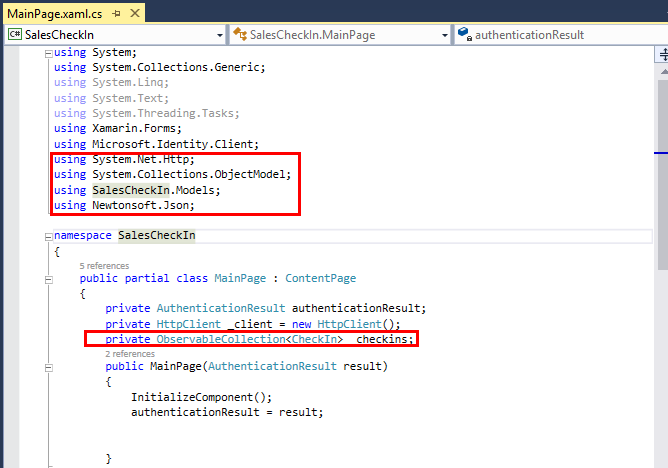
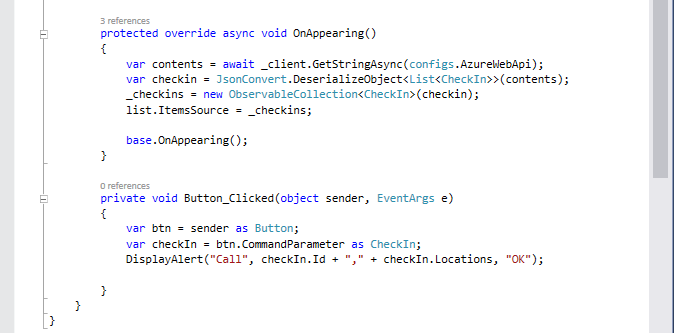
上述的程式碼中加入了Button_Clicked的事件, 按下時會跳出確認視窗, 並把Id與Locations顯示在視窗裡,接著就可以跑起來測試囉, 成功畫面如下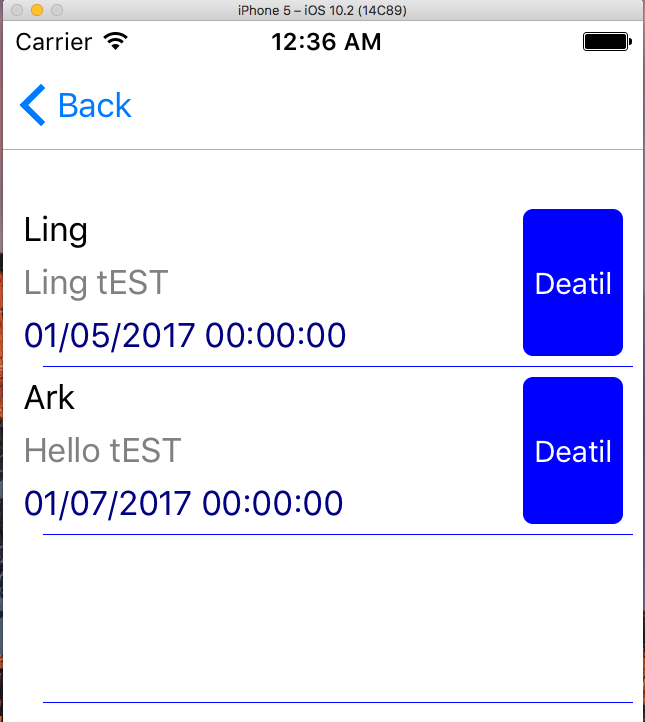
按下Detail按鈕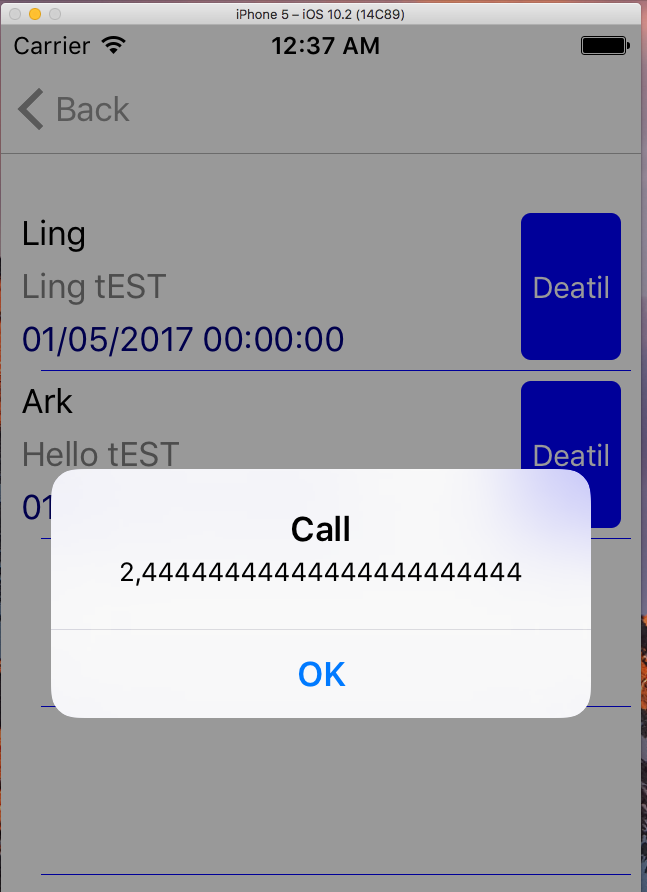
以上打完收工
在實作的過程中, Xamarin.Forms有兩個不錯的特點: Binding跟ObservableCollection
Binding可以繫結前端UI的屬性與後端的Entity, 舉例來說底下的Lable的文字屬性直接對應到SalesCheckIn的Entity, 程式碼可以少寫很多
ObservableCollection在Xamarin.Forms裡, 可以用來存放資料Entity的集合, 很像WEB FORM Datatable, 加上Observable, 即應該是有實作Design Pattern中的觀察者模式 (Observer Pattern), 也就是說當Collection裡有發生變化時如新增或移除, 對應的View會跟著的連動.
後記: WEB API的叫用, 比起Web Service或是WCF簡潔許多, 難怪Restful會成為主流!
