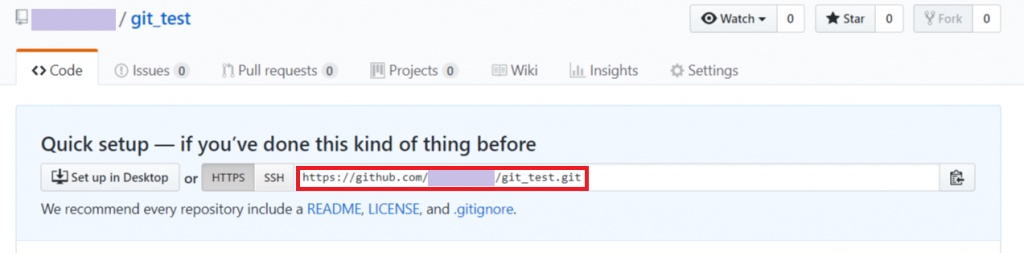在本地電腦資料完成後,可上傳在Github 方便管理網站更新紀錄,也可以觀看別人的程式碼,
所以是屬於對外開放,如果要放重要的程式,也可付費購買不公開的資料庫。
輸入關鍵字(如下圖的jquery),出現的結果如下:
右邊的Languages 為語法標籤,也就是說要尋找jquery是與什麼相關? javascript、html等都列在右邊
要找程式可透過此方法找到,十分方便!!!

找到程式後也可以查看最近的修改紀錄(commit)
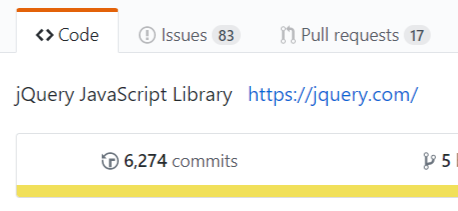
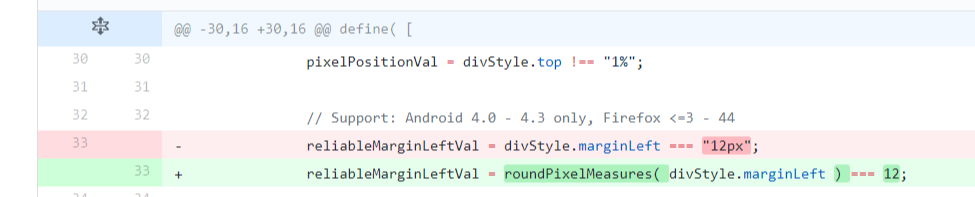
如果喜歡的話可以直接下載,如下圖所示:

上方有三個小icon,從左至右為:關注活動、給個好評、複製專案

關注活動:程式開發人員有變動資料的話,系統會通知
給個好評:喜歡程式可給個好評價
複製專案:複製專案到你的資料庫中,複製的專案在下圖紅色圈選處,它會自動新增資料庫
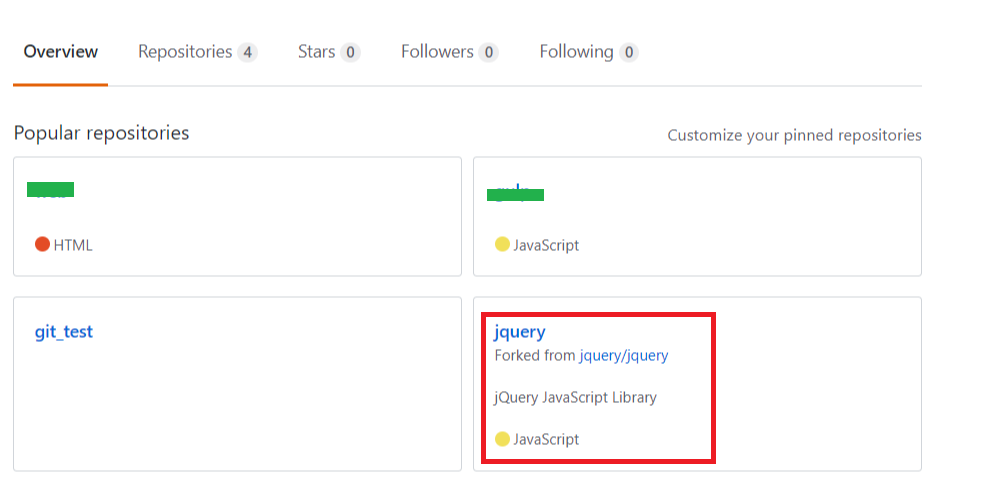
Github : https://github.com/
按下Sign up for GitHub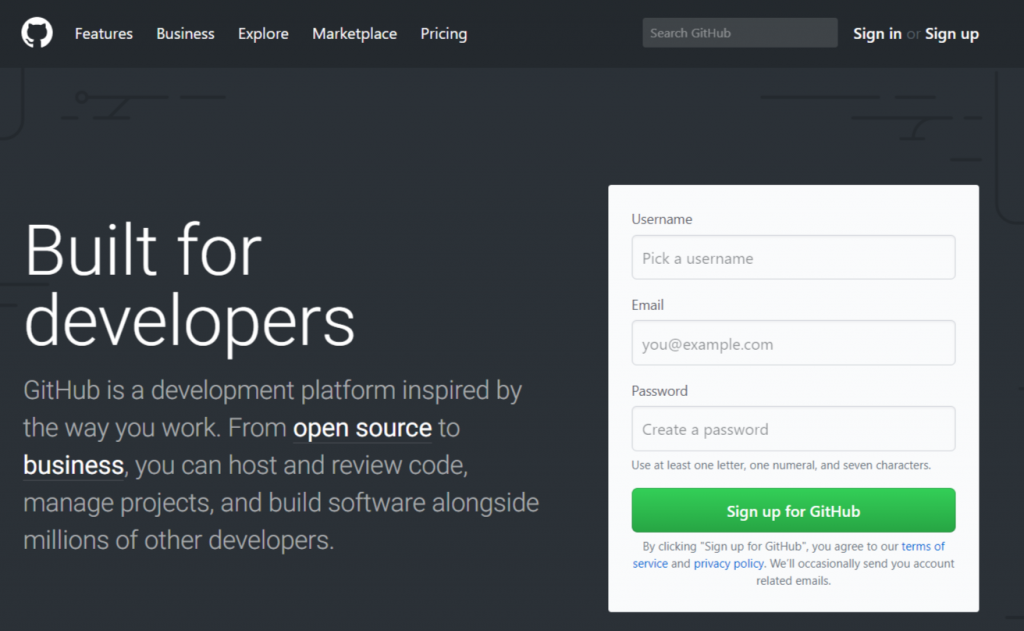
填寫資料後,按下Creat an account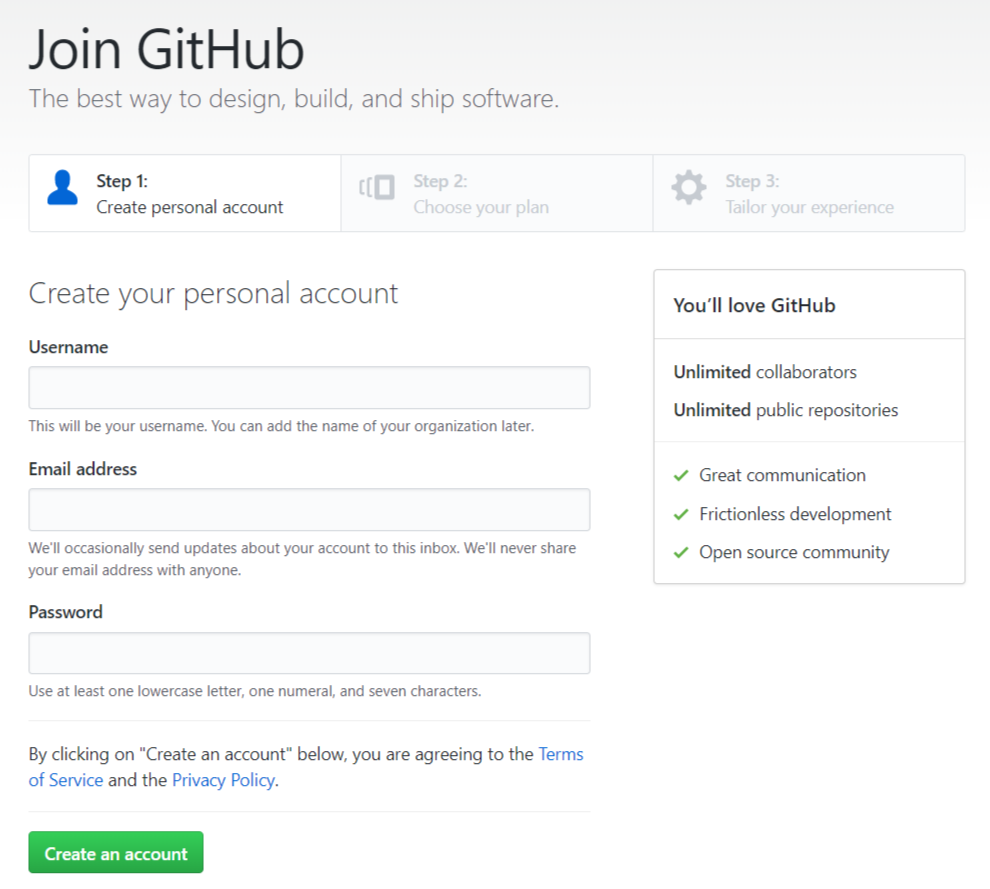
選擇Unlimited public repositories for free免費公開資料庫,另一選項為付費私人不公開資料庫,最後按下Continue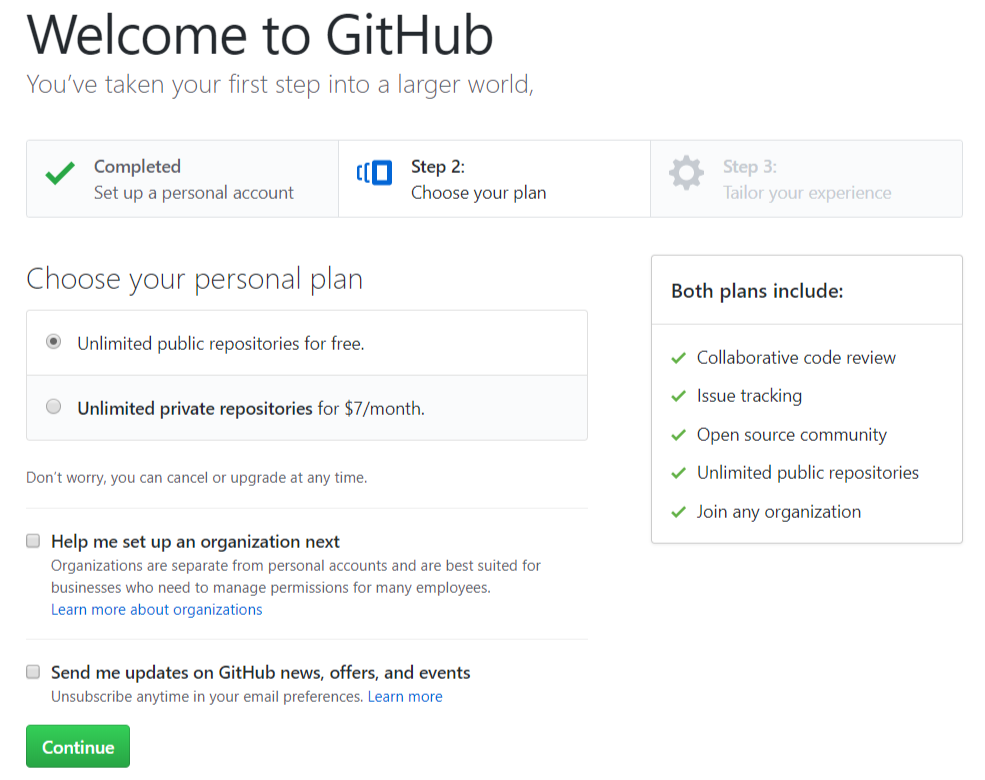
這頁面可不填寫,直接點選下方的Skip this Step,就可註冊成功了!!!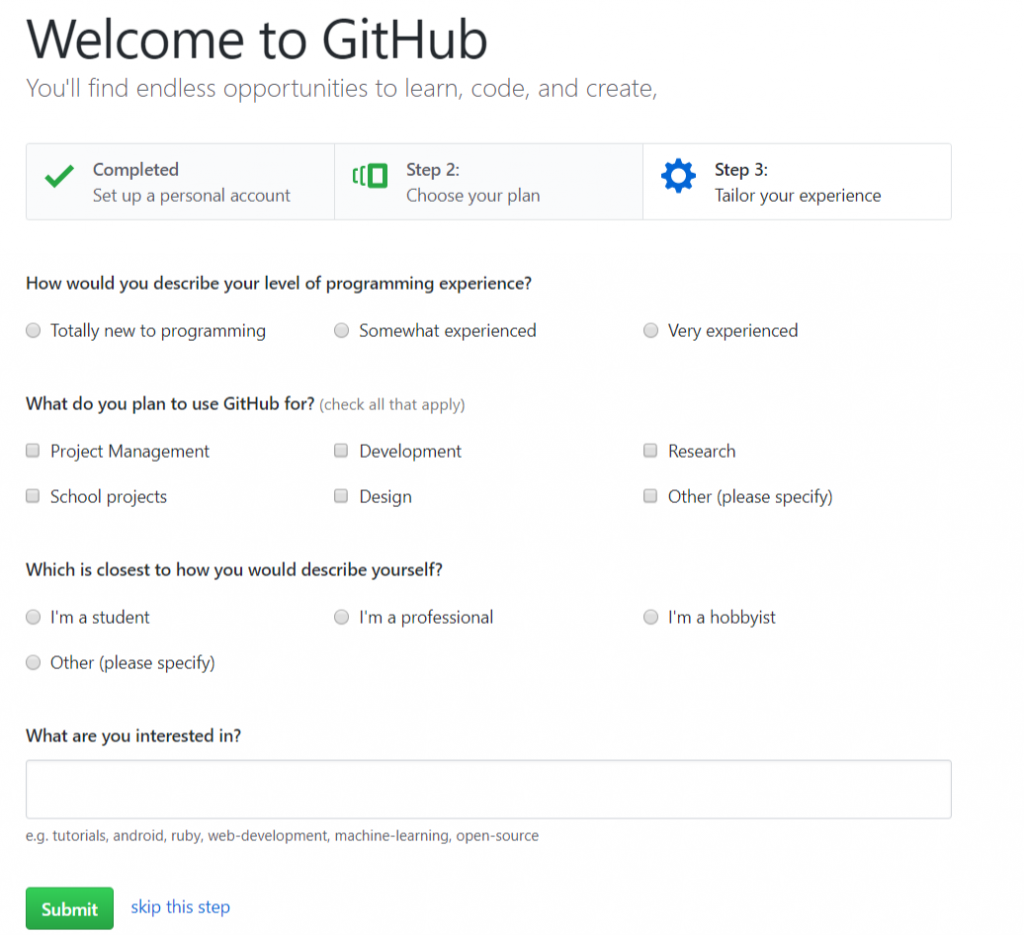
點選New repository
Repository name填選資料庫名稱,選擇Public,最後按下Create repository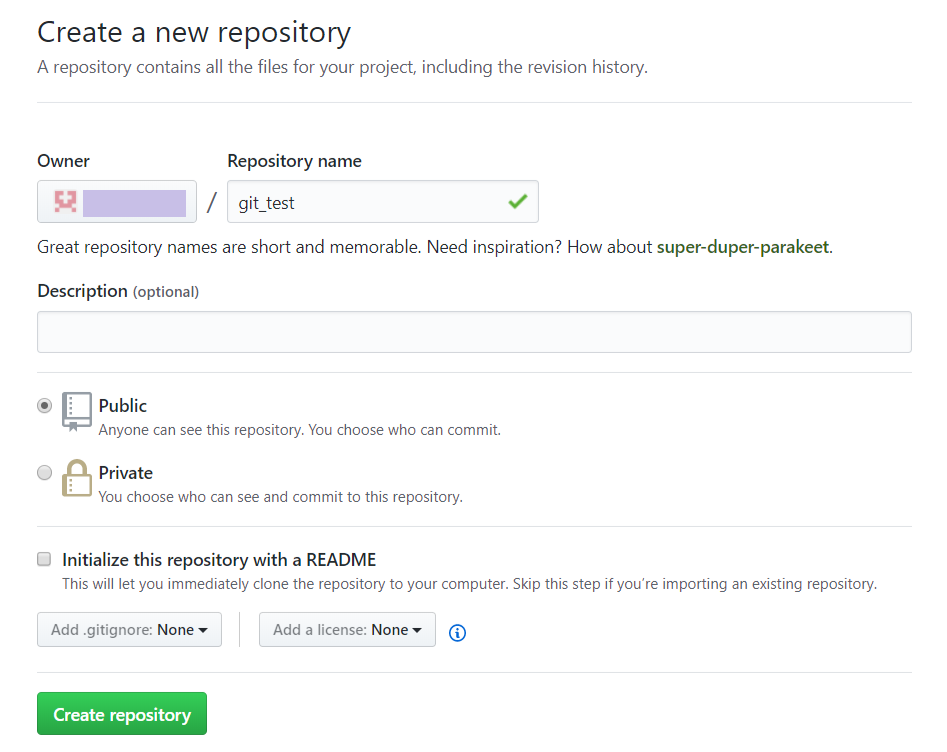
3.成功創建後會出現下方圈選的網址,這是資料庫的網址