基本操作上手後,然後就開始在Git Bash指定使用者,他目的是確認是誰上傳該版本到資料庫,方便專案維護。
git config --global user.email "使用者email"
git config --global user.name "使用者名字"
打開Git Bash 直接複製 上面語法,並把使用者email和名字改為自己的email、名字。
複製語法,貼上時按右鍵出現小選單選擇Paste
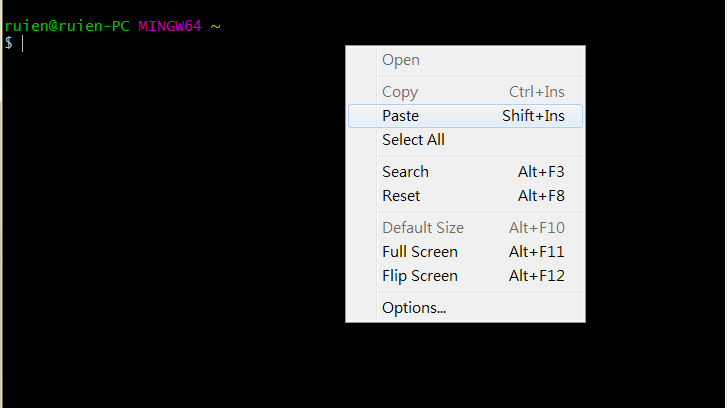
輸入結果如下:
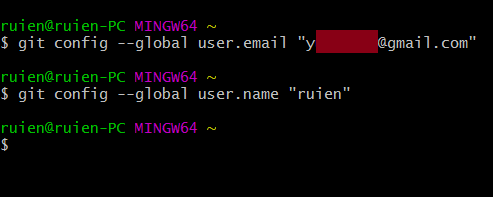
要確認是否有註冊成功輸入
git config --list
下圖圈選處就是資料成功註冊了
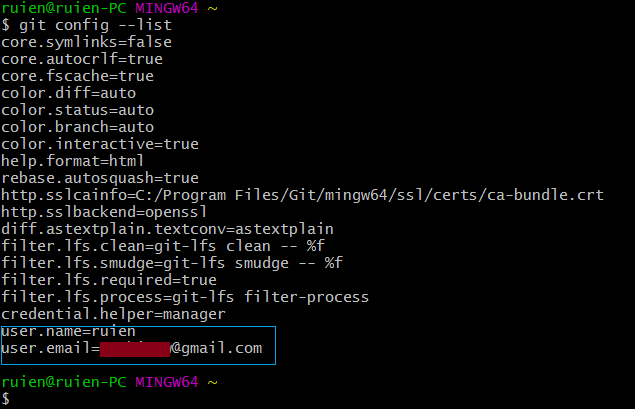
接下來說明本地數據庫工作流程
在這裡以寫植物觀察日記來說明
一、種下種子並觀察植物成長
二、確認植物生長情形,有改變則紀錄
三、把寫的紀錄收納歸檔於植物觀察日記
套用在本地數據庫就是
種下種子並觀察 = 建立或編輯檔案
有變化則記錄 = 新增索引 (git add .)
紀錄歸檔 = 提交版本( git commit -m ‘文字敘述’)
在桌面建立新資料夾gitdata
Git Bash 指向到gitdata資料夾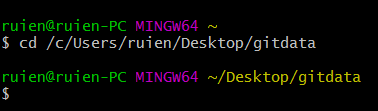
建立本地數據庫
輸入
git init
結果如下:
檢測是否有建立數據庫有兩個方法:
01.後面出現(master)
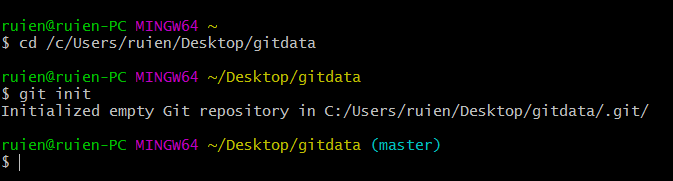
02.檢視gitdata,並顯示資料夾隱藏項目,會發現多一個 「.git」的資料夾,它會幫忙記錄git版本所以不能刪掉!!
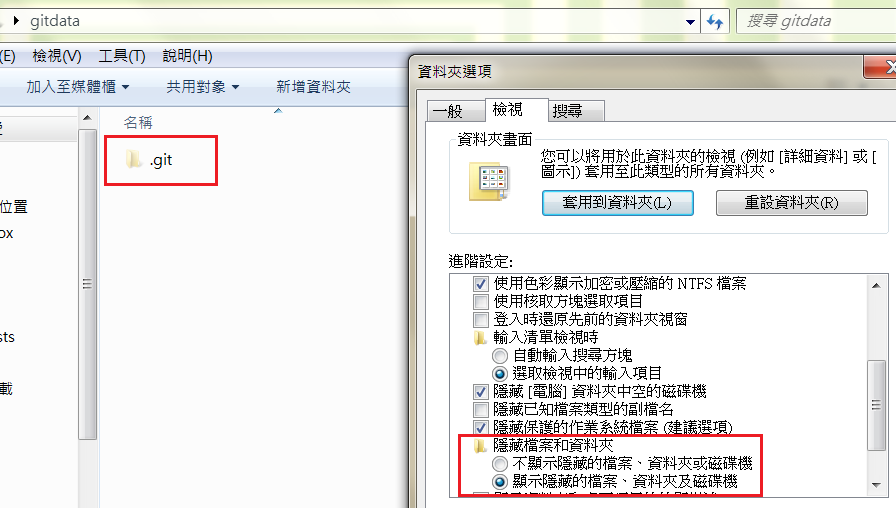
//全部檔案加入索引
git add .
//查詢是否有加入索引
git status
下圖顯示 綠字的a.txt和index.html 表示已成功加入索引
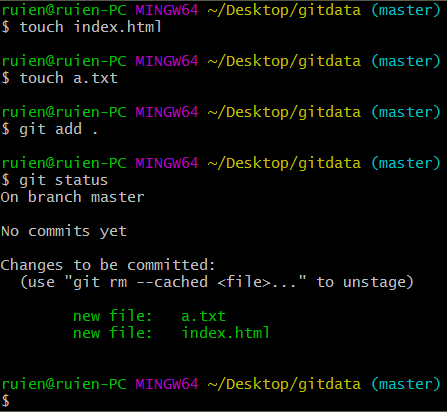
不過如果新增b.txt,再輸入「git status」會出現紅字,表示該檔案沒加索引,只要再輸入「git add .」即可。
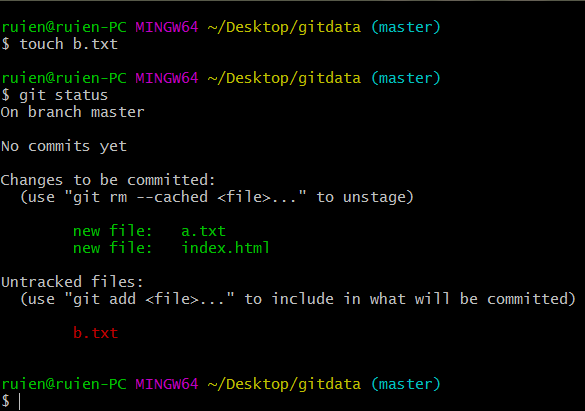
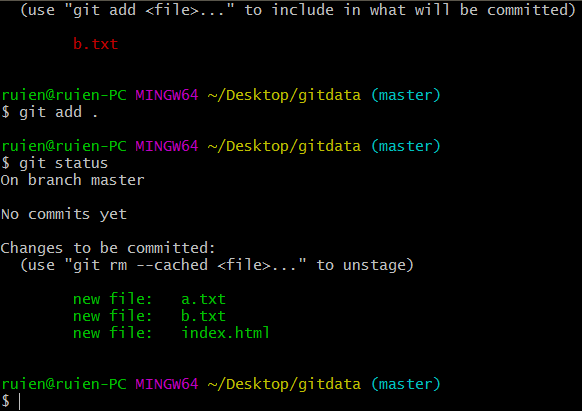
//提交一個新版本(編輯記錄)
git commit -m '編輯記錄'
在這邊輸入,結果出現如下圖
git commit -m ‘add gitdata’
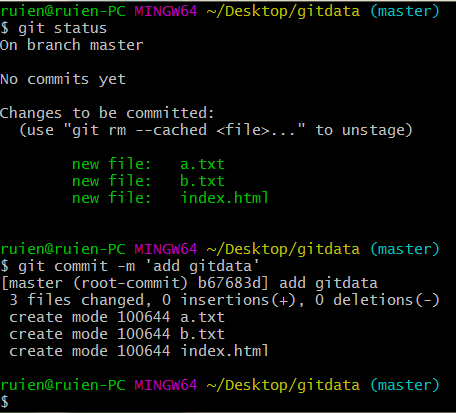
現在確認是否有建立commit版本記錄,可輸入
git log
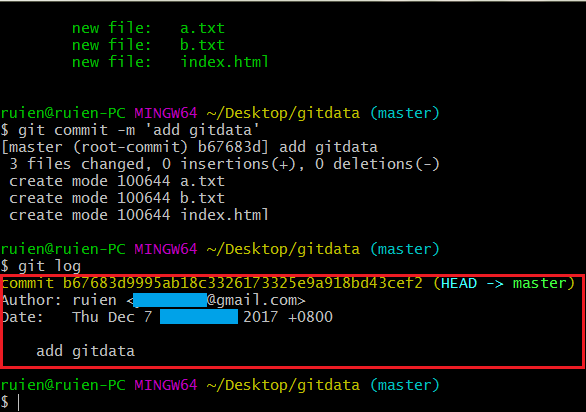
上圖圈選處可發現,已經新增一個版本記錄了
