在一開始你還沒認識它(Moodle),而它(Moodle)也還沒認識你之前,你要如何開始這個專案呢?簡單來說就是用google增加彼此對彼此的了解,接著就看到與找到的資訊看著做、跟著做,可能還不熟悉作業系統怎麼架設(centos的安裝步驟),而對我來說也是第一次使用linux的情況下,也更多一層不熟悉感,此時有外援的幫忙就更加顯得重要,我主管寄給我moodle的安裝步驟說明,在開始安裝之前,有一個重要的問題,要安裝在哪裡的問題,也就是要安裝在VM虛擬作業系統呢?或者實體環境下呢?因為我所在的環境下是在公司,資源的應用是很講究的,且自己也還不是很熟悉這套系統,因此是選擇使用vm來進行moodle的安裝練習先,而以下面我預計會來寫安裝moodle的步驟
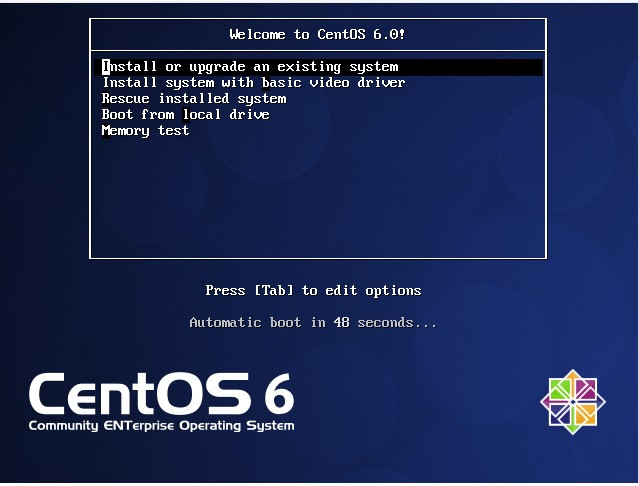
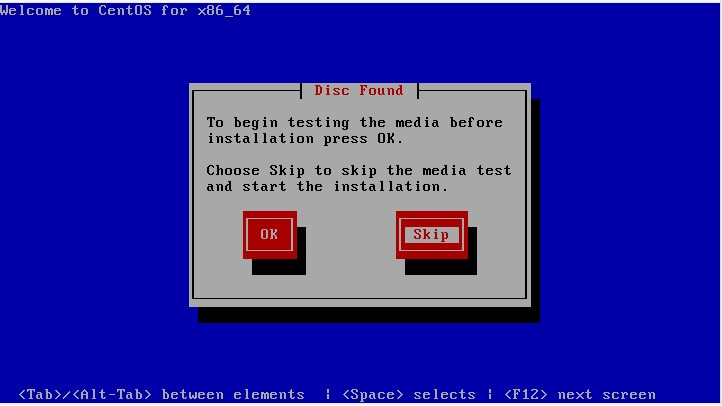
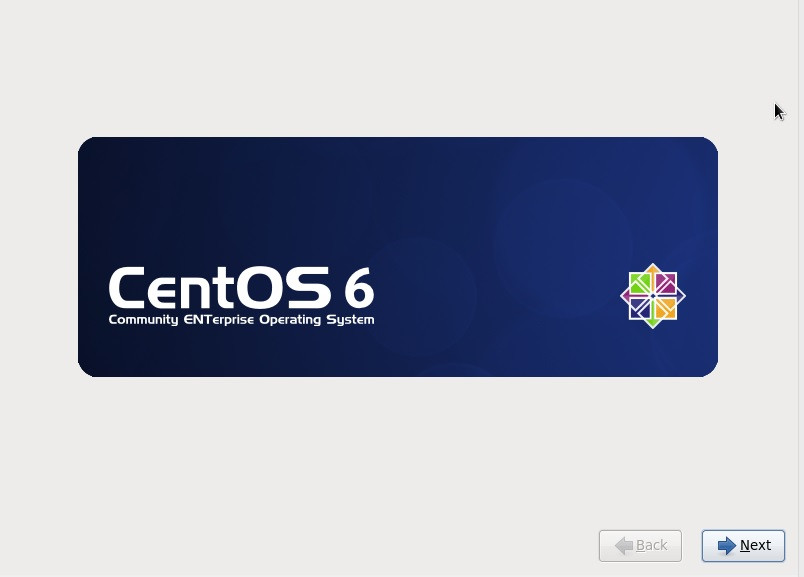
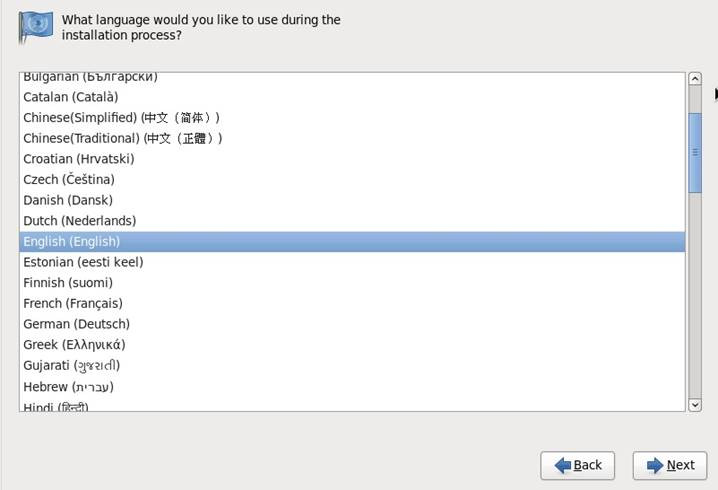
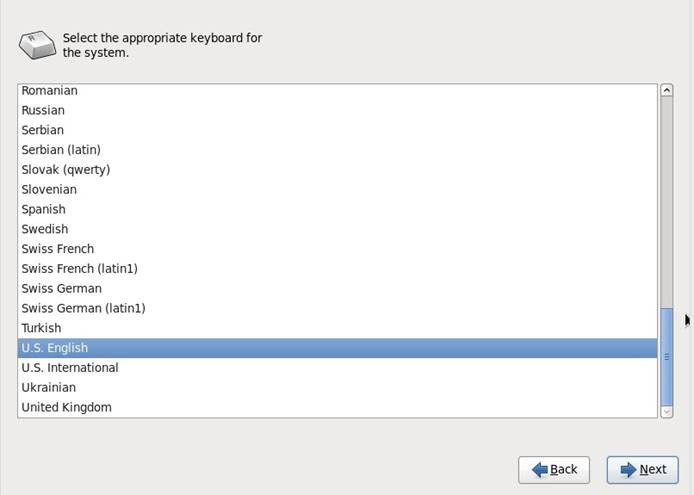
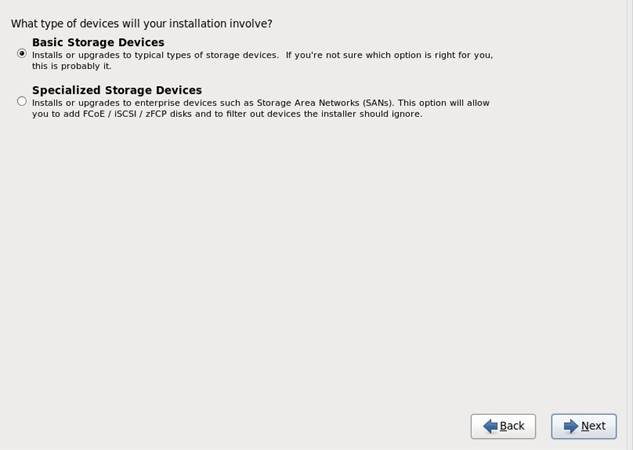
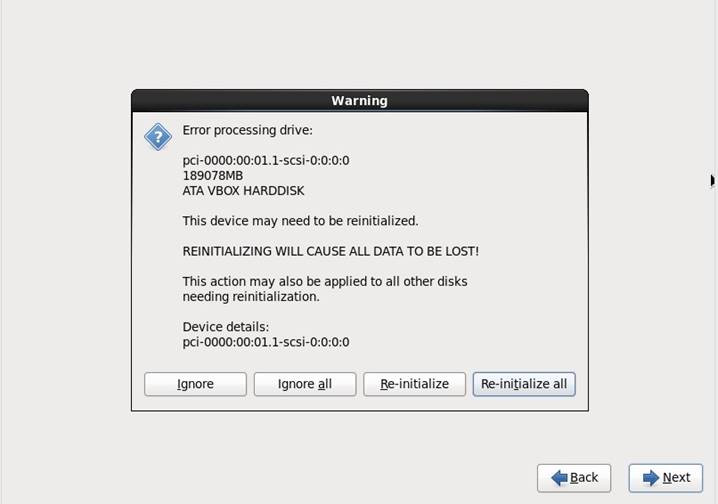
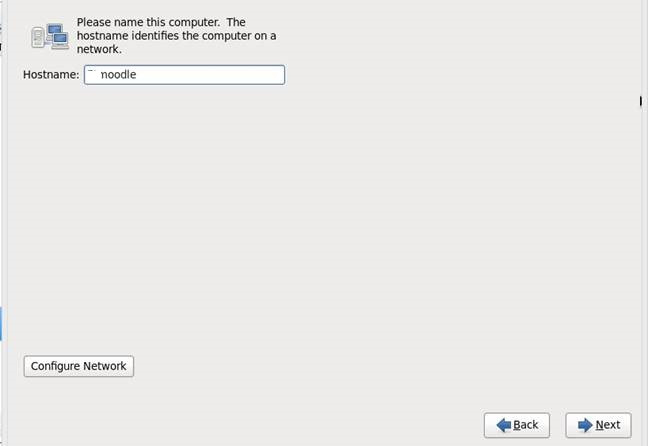
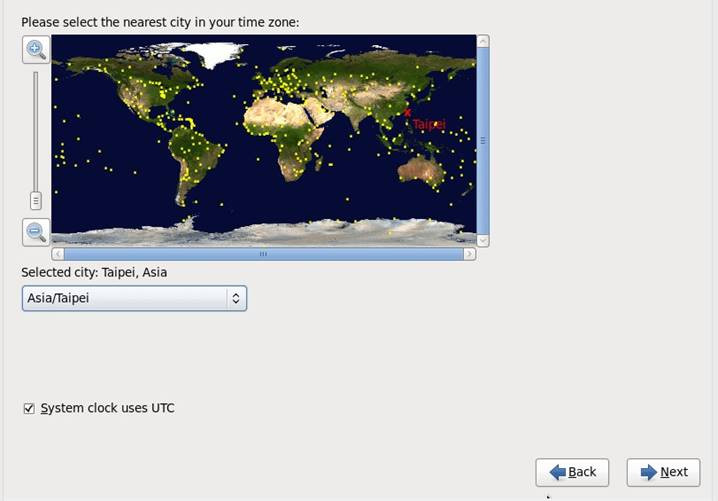
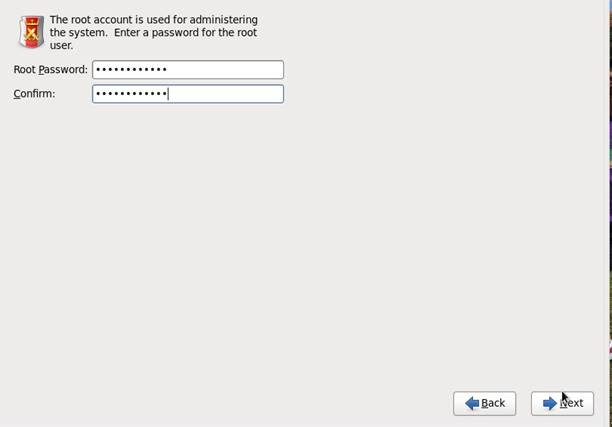
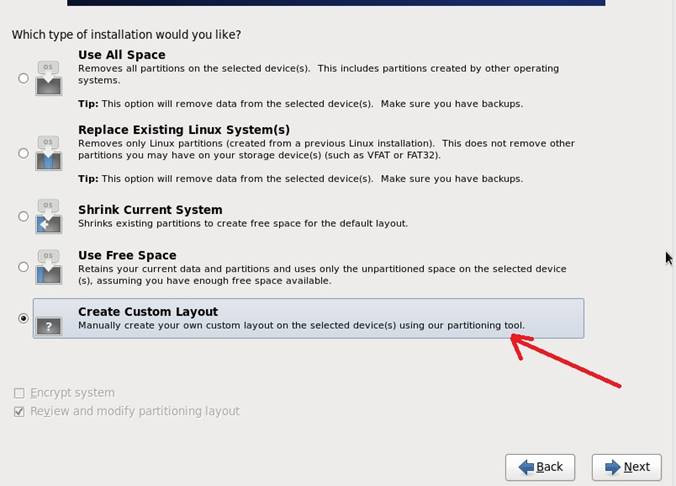
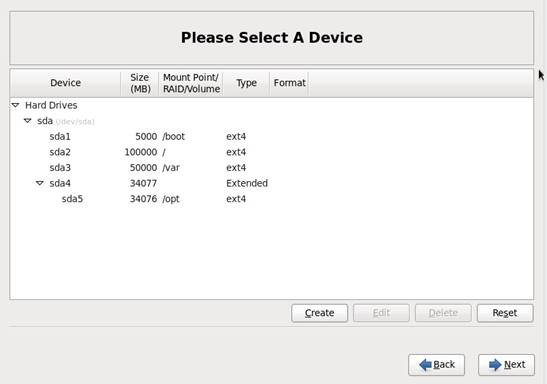
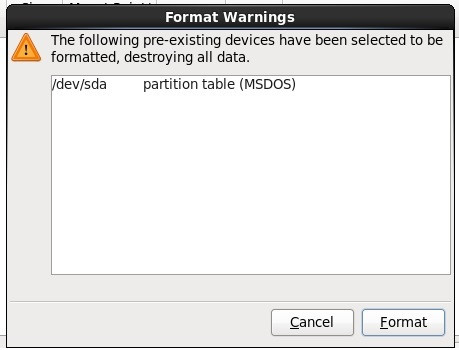
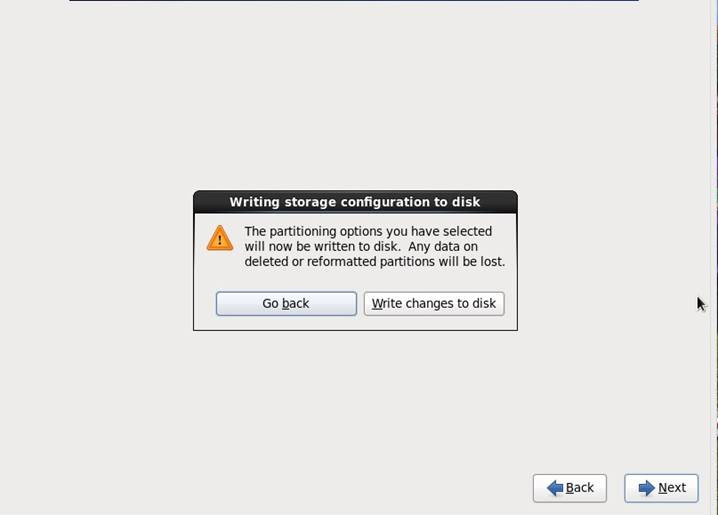
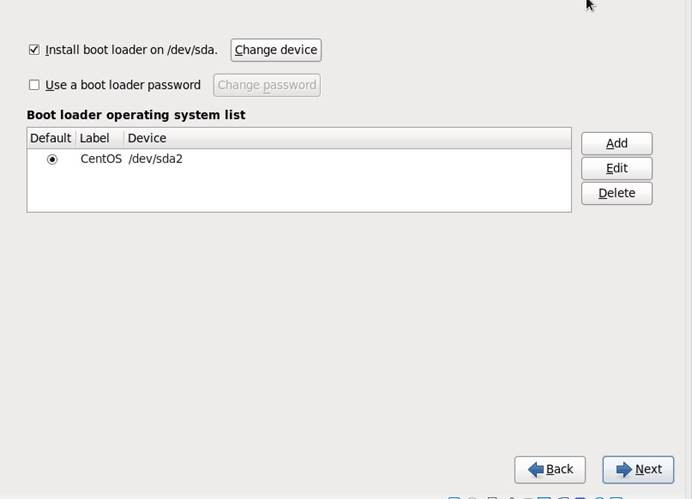
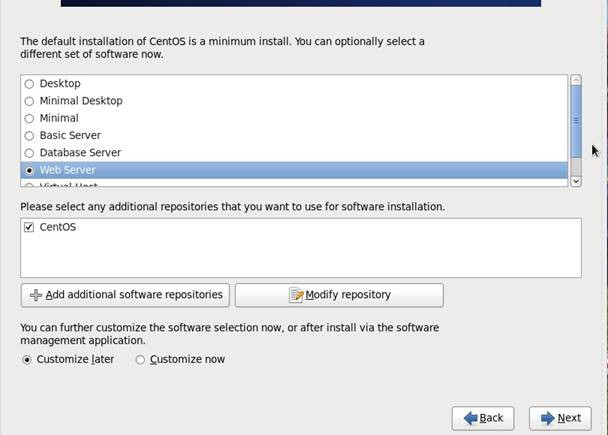
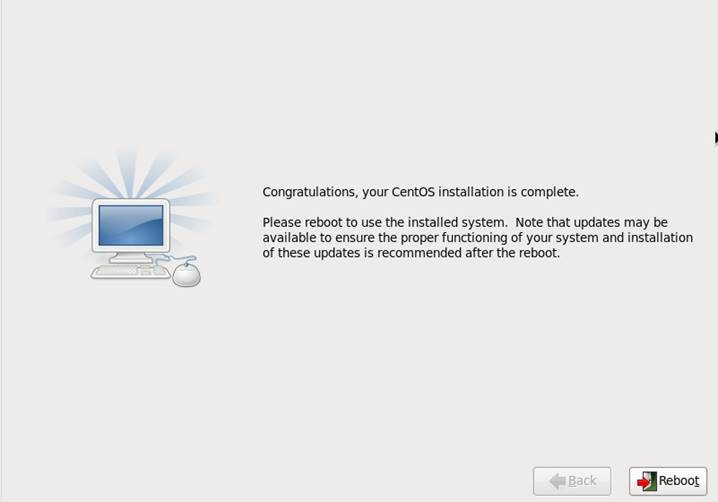

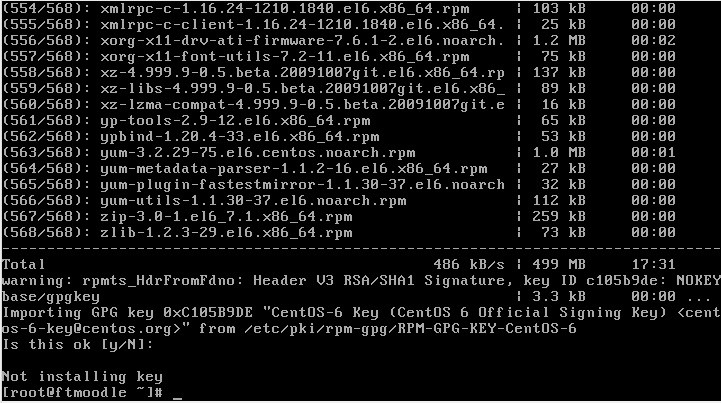
19. Run command as shown as below (執行下列的命令,而這一段我用圖片來說明)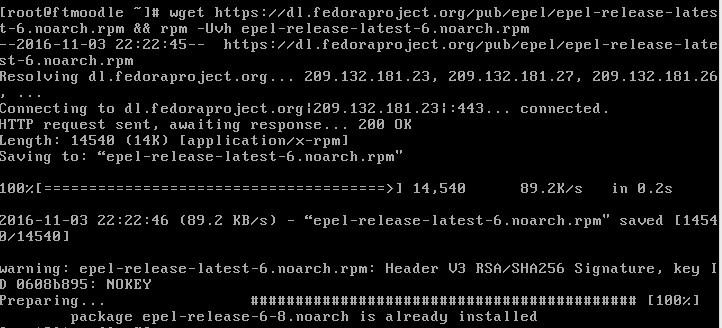
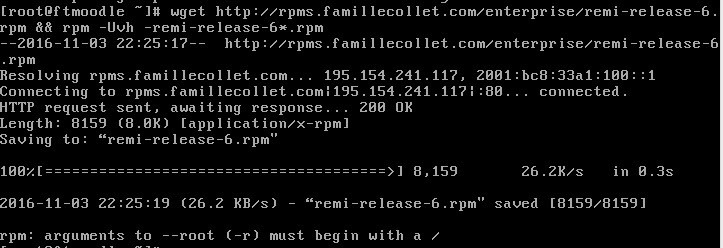

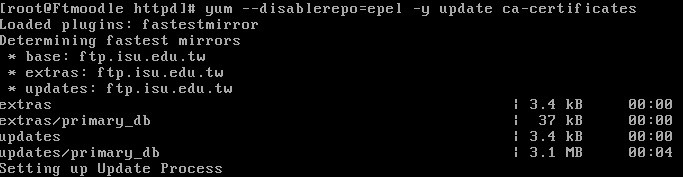
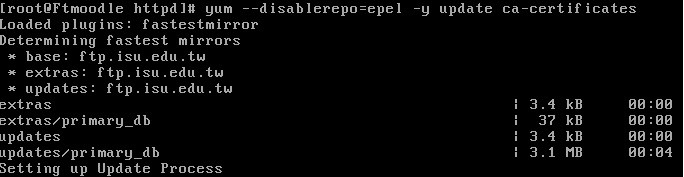

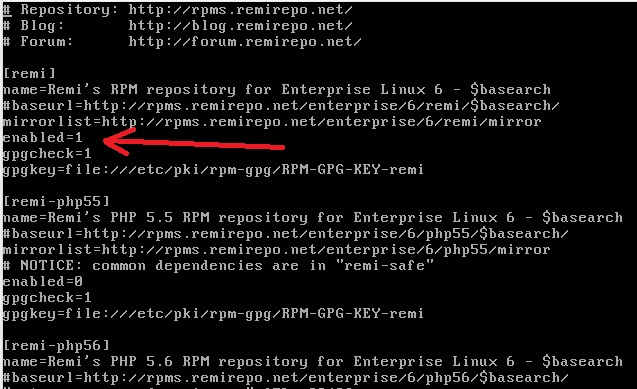

20. 設定 httpd 及 mysqld 開機自動載入服務
21. 修改 iptables 開啟 80 ( httpd )及 3306 (mysql) port
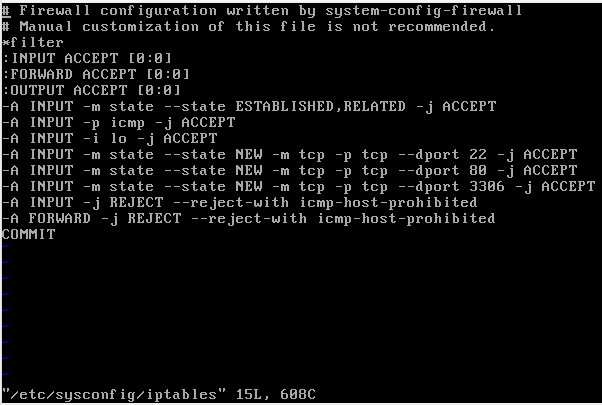
22. Or you can manually start apache and httpd service
23. 重開機或者重新啟動 iptables
24. 修改mysql 的root密碼;登入mysql command模式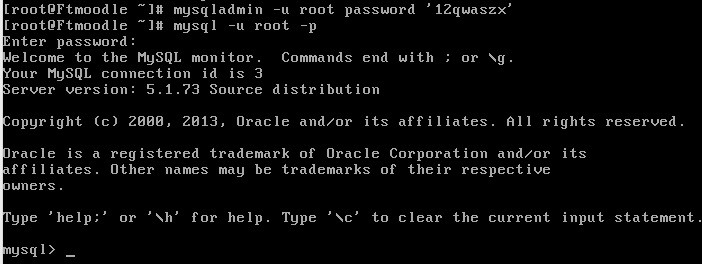
25. Create moodle database and create apache permission in moodle database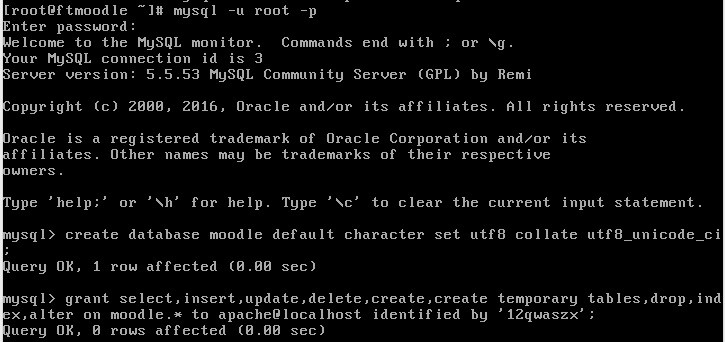
26. Check php and mysql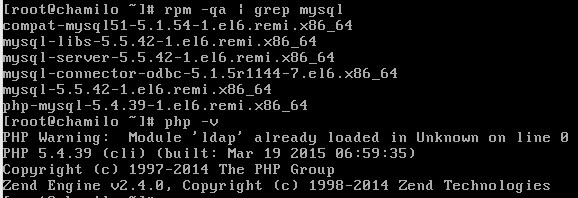
27. Create moodledata folder and copy moodle program in /var/www/html path (moodle version: 2.8.2),modify it’s permission and add apache permission for it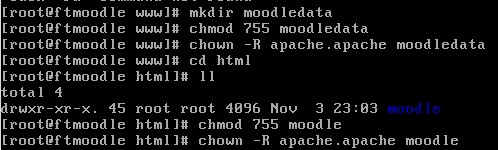
28. 55
這一段其實滿多可研究的部分,包含linux的安裝、設定、moodle的架設定,其實可以鑽的很細,而以上只能下一步下一步跟著做的方式
安裝完成後,然後主角是誰呢?要找誰來使用呢?以及有哪些影片要放在moodle上呢?第3篇將會說明主角的部分,也就是帳號怎麼來跟LDAP結合
