昨天我們實驗了第一台GCE後總覺得都無聲無息也不知道狀態如何?
有了有了,依照各種基本效能監看數值檢視忙碌狀態
CPU,網路封包資料量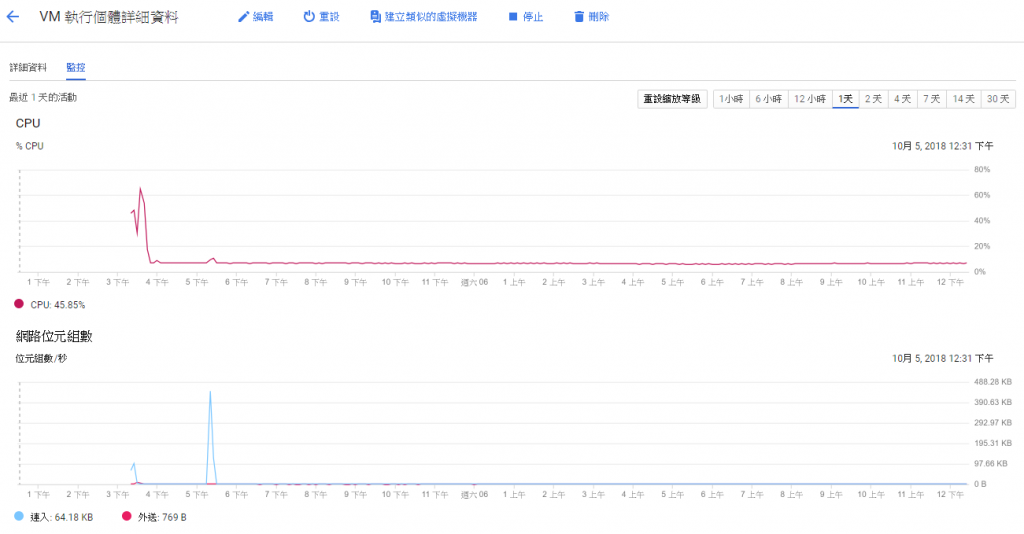
磁碟Disk I/O數值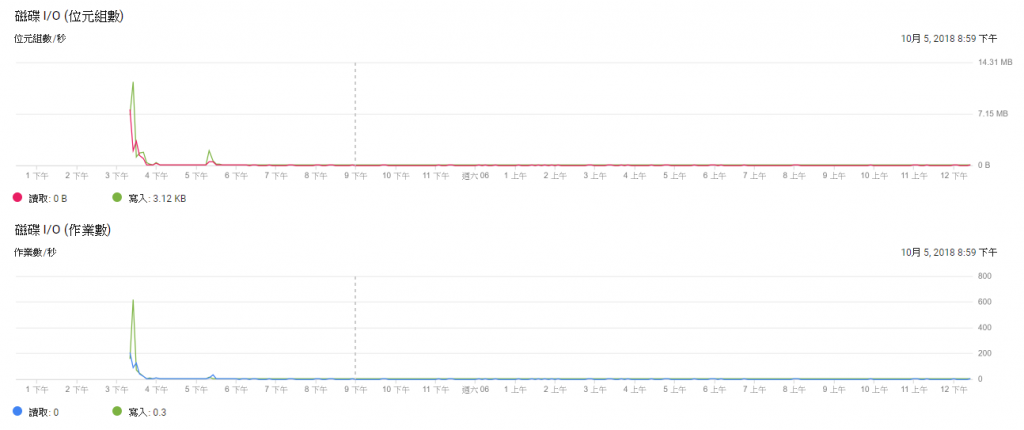
來個進階一點的健康探查,不然服務掛了都不知道....因為上面也不過就是Guest VM本身的監視而已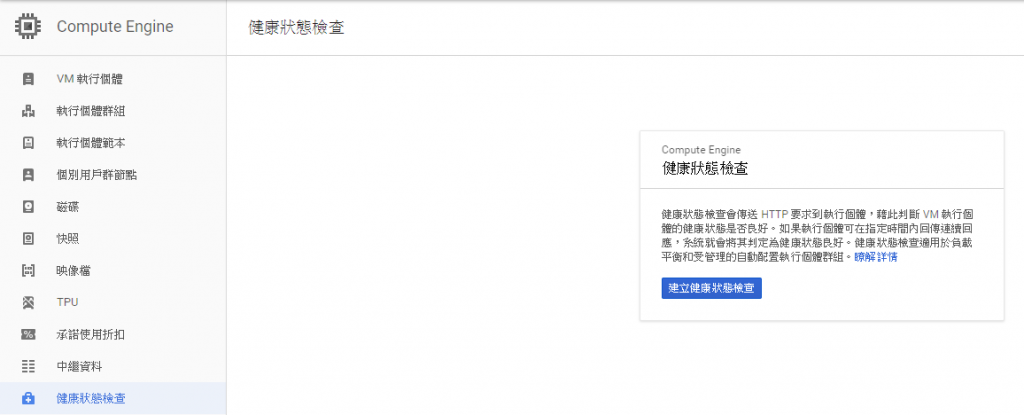
自訂名稱,協定因為我是預設IIS走80,另外指向預設根目錄,每十秒檢查一次,判定超過8秒沒有反應就屬於逾時沒有回應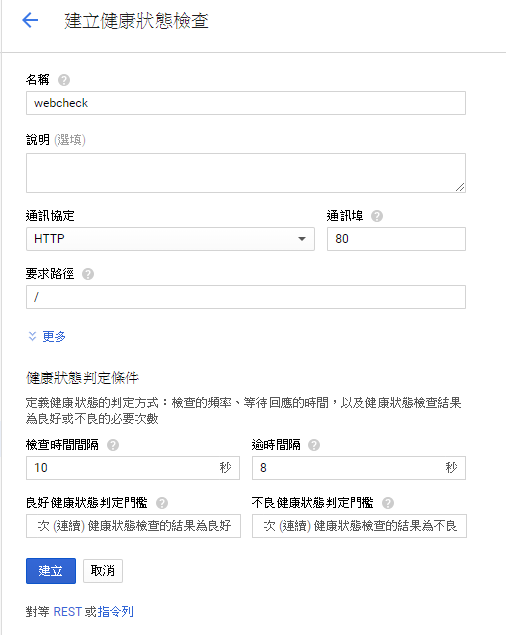
另外可以較深入檢查程式碼需要透過啟用此安全掃描API,直接啟用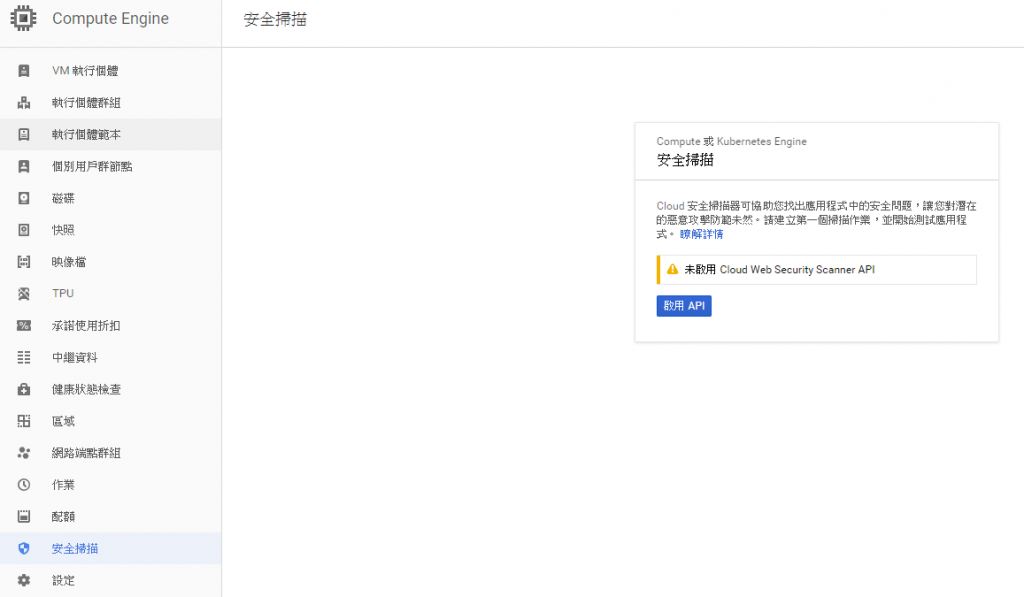
建立前因為我的環境外部IP還是動態需先固定起來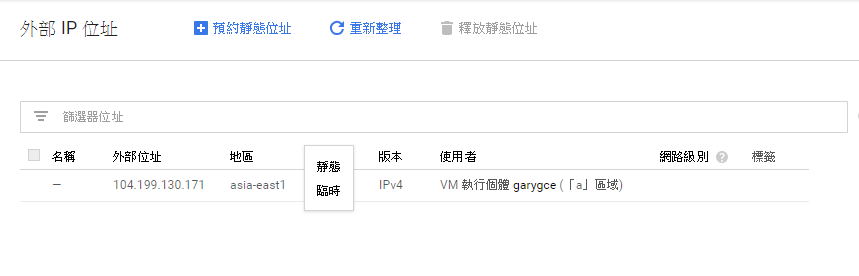
設定完靜態IP需先自訂一組名稱
IP已經被固定起來了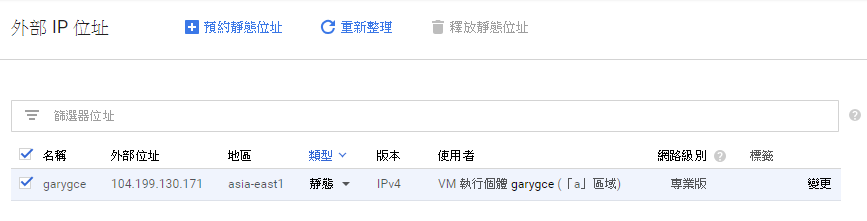
準備開始建立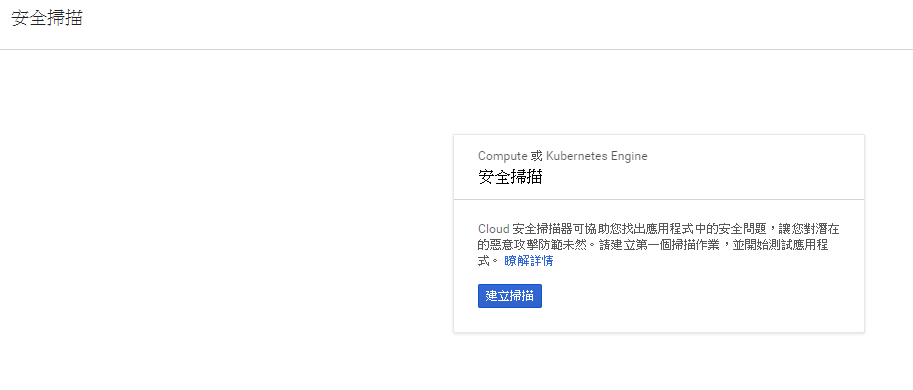
設置掃描的名稱,網站URL,排程時間與模擬用戶端的裝置做連線測試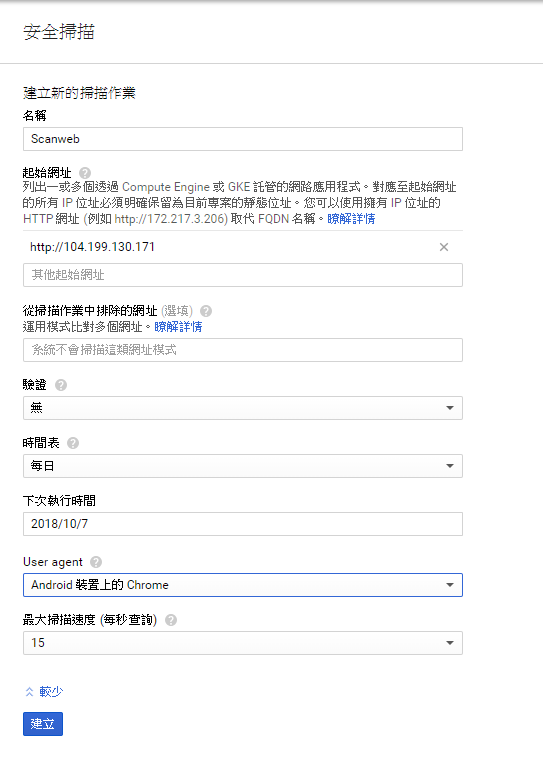
設置完成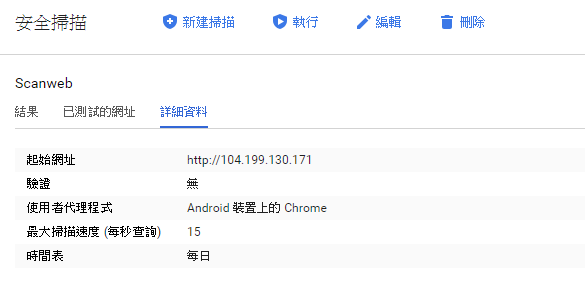
就給他執行掃描測試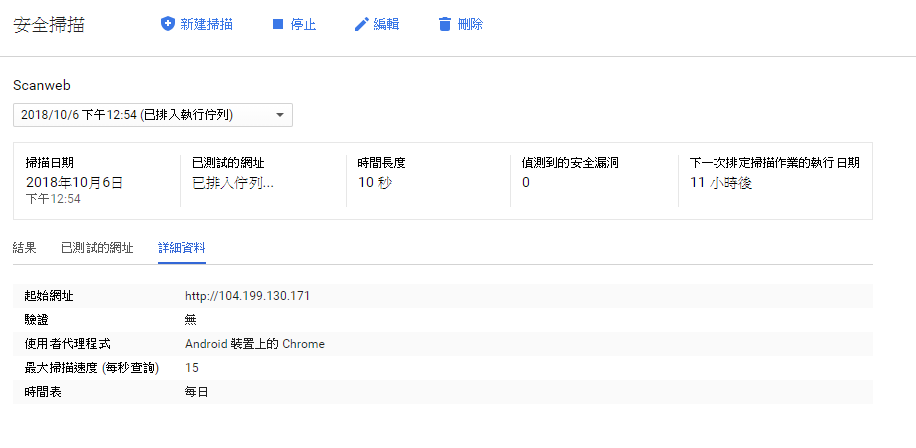
測試一分鐘後停止後檢視了一下測試所使用的方法(應該是網站太簡單...應該方式更多元)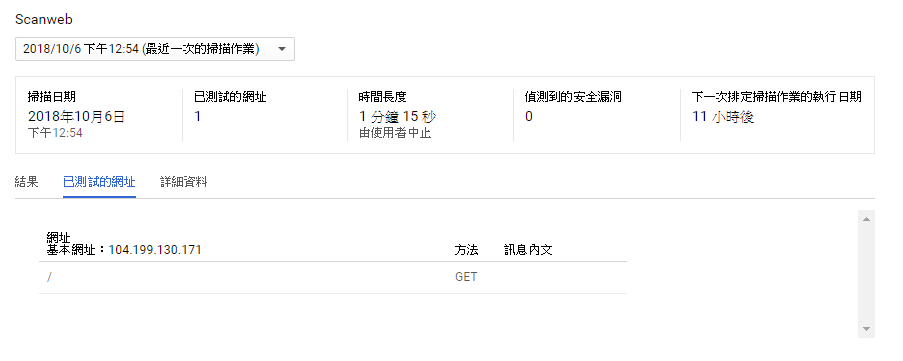
從結果得到是沒有偵測到惡意網站的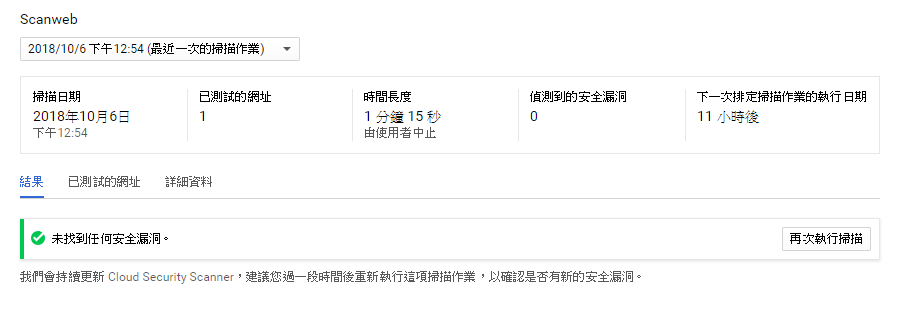
再來設定部份我希望固定的用量都匯出到指定Bucket另外指定後續服務的產生都會在指定區域,而出現問題後會直接停止運作方式待人為介入後方可執行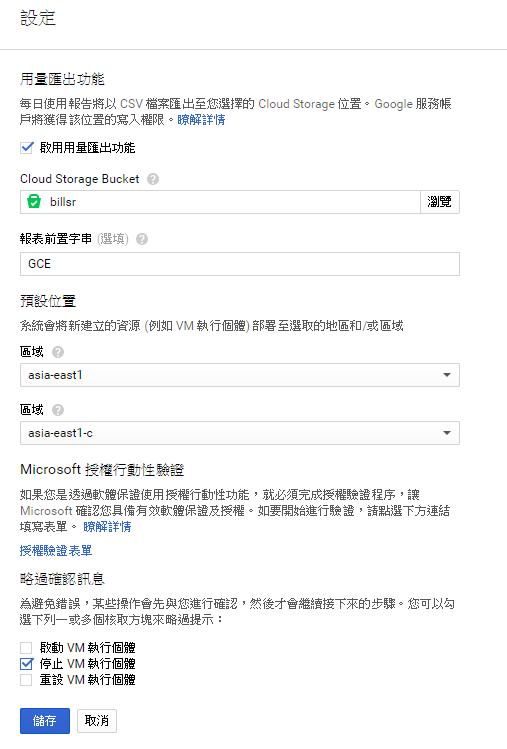
當此服務都運作差不多希望能保有目前的GCE最完整的狀態,這時候就還設立快照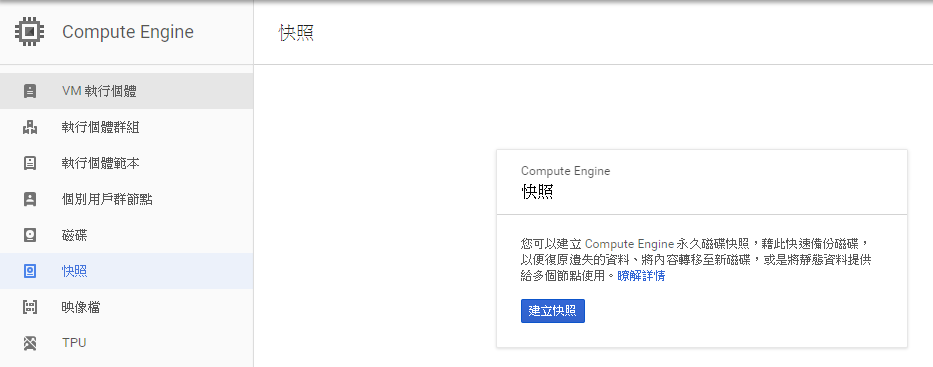
你可以決定是要快照系統磁碟或是資料磁碟,這都可以個別快照作業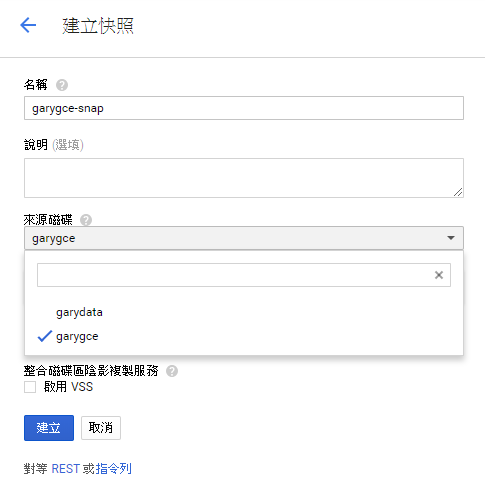
我選擇系統磁碟並啟用VSS功能才能做後續的陰影複製保護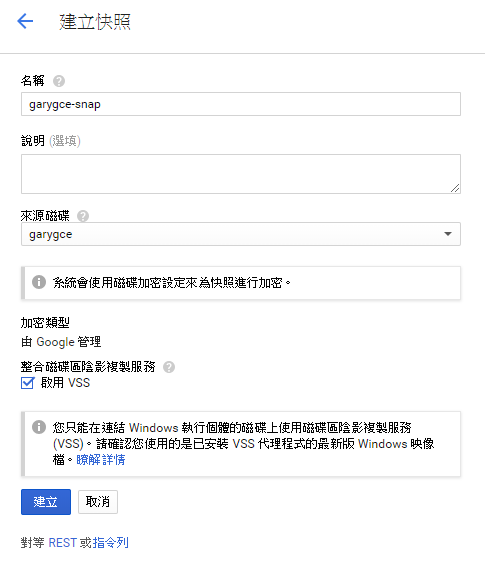
快照進行中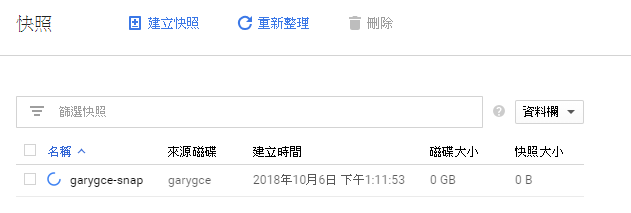
有了!大概等了幾分鐘時間,看看所站的空間大概是1/7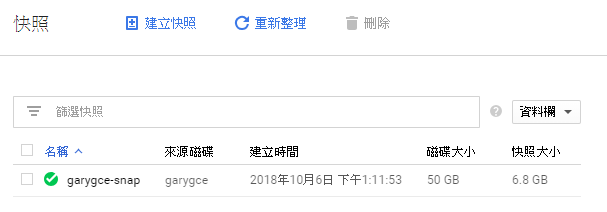
來試試用快照的狀態來建立新的VM映像檔,看後面建立的是否會直接有我剛剛的預設IIS網站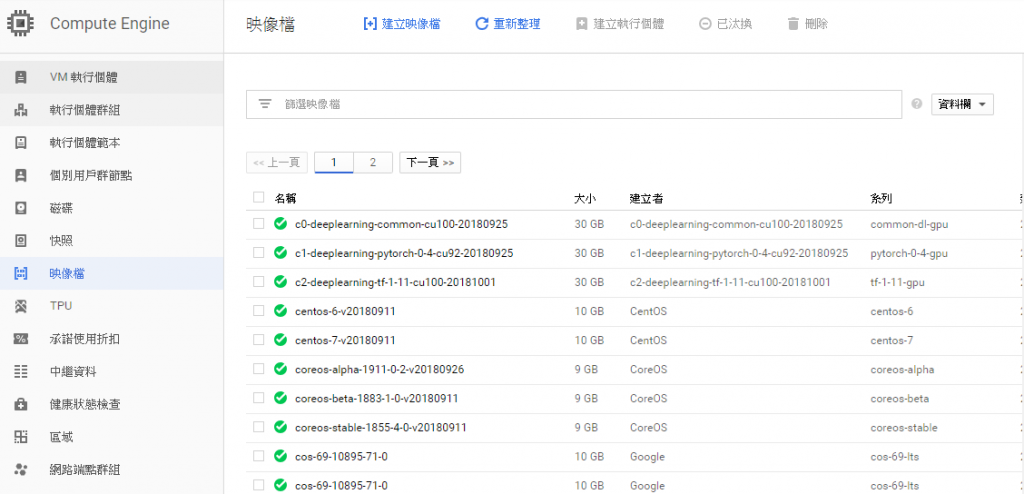
其實要能建立的映像檔來源很多種,我就先以快照作為這次的實驗
選擇好剛剛的快照後按下建立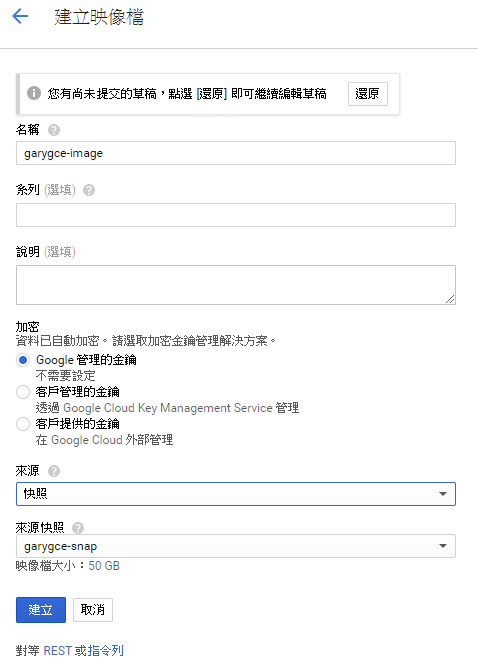
建立映像檔中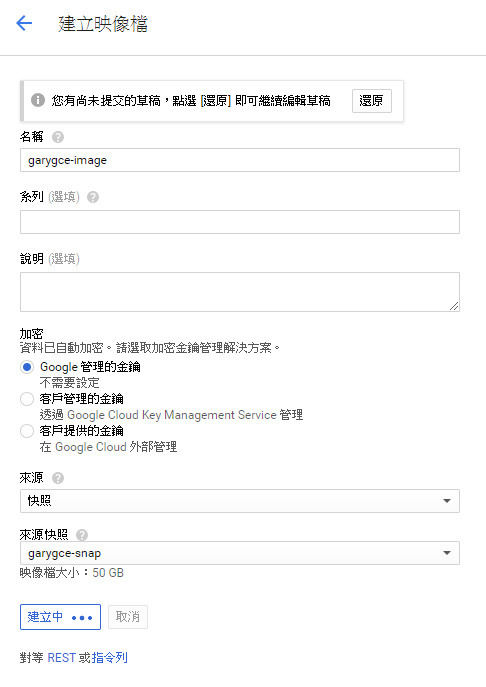
其實速度上還算OK大約5分鐘而已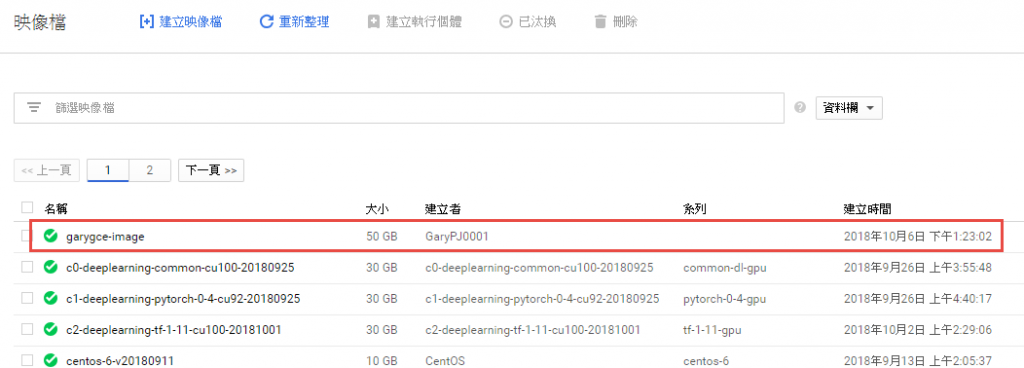
新建GCE方式內容就不再贅述,重點是在於建立的Image可以同時有剛剛自建映像檔外快照也可以選擇,這是就用自訂映像檔來試試,另外空間也從50改為60GB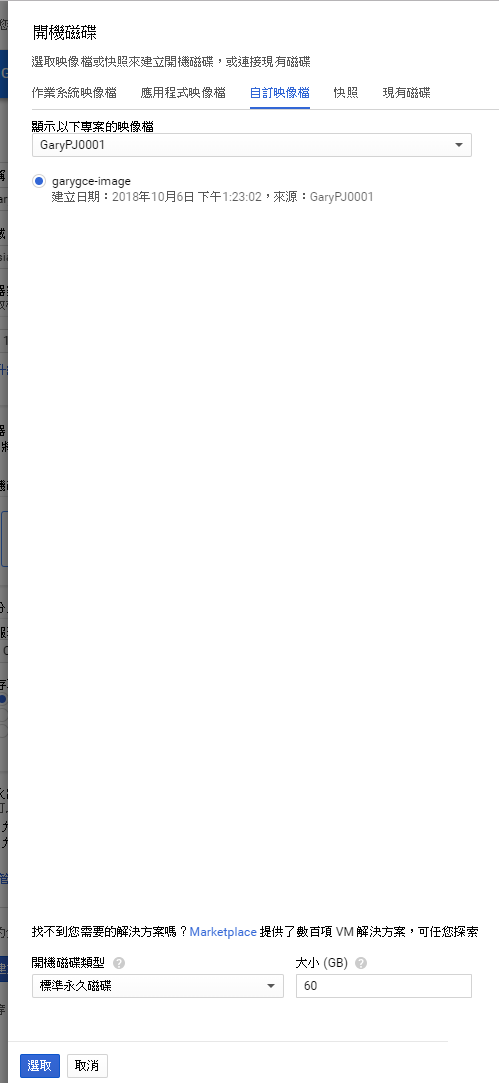
透過快照選擇從這也可以的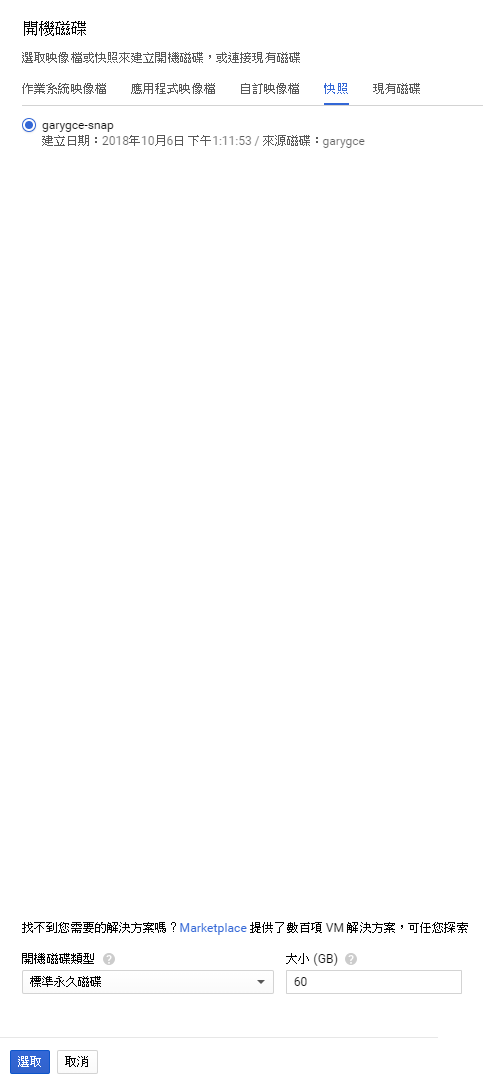
最後選擇後透過自訂映像檔後另外協定一樣支援http連線連入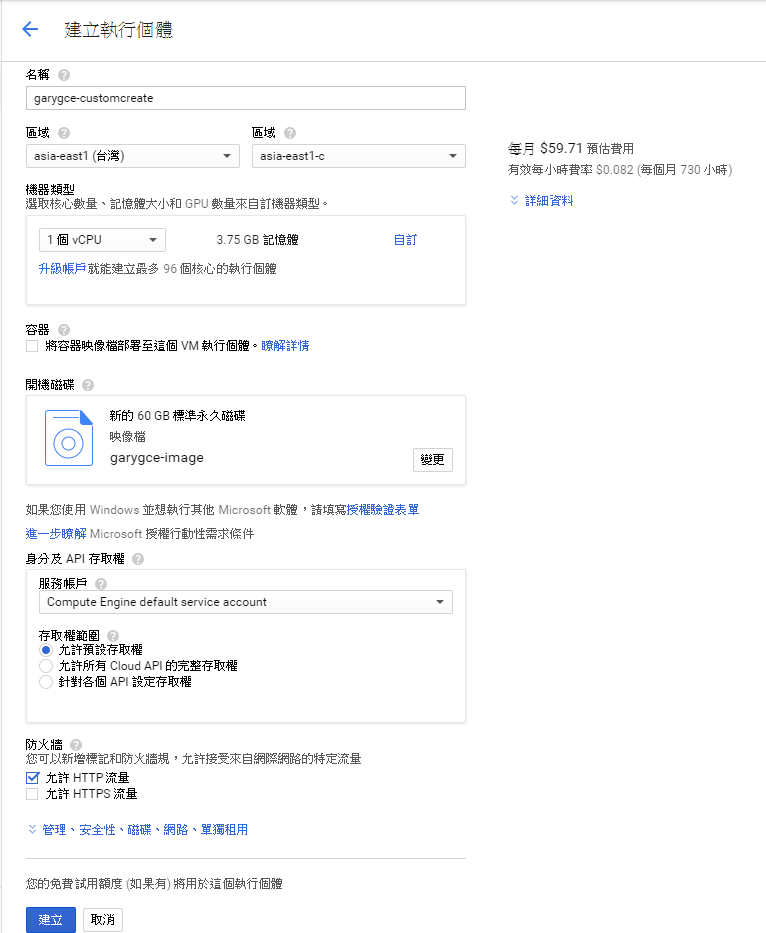
開始建立喽!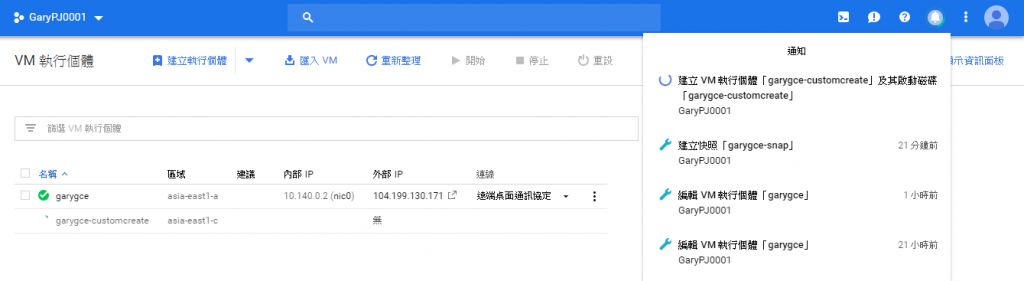
還是依然建立速度飛快...偷閒轉個頭沒一分鐘就好@@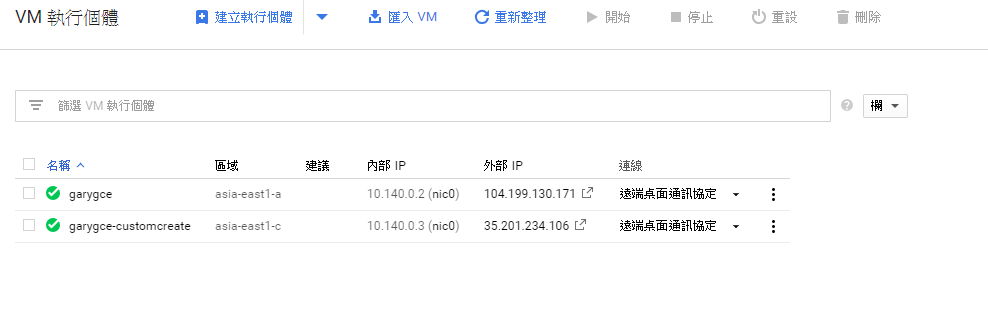
依然來測試此Public IP直接直搗黃龍開網頁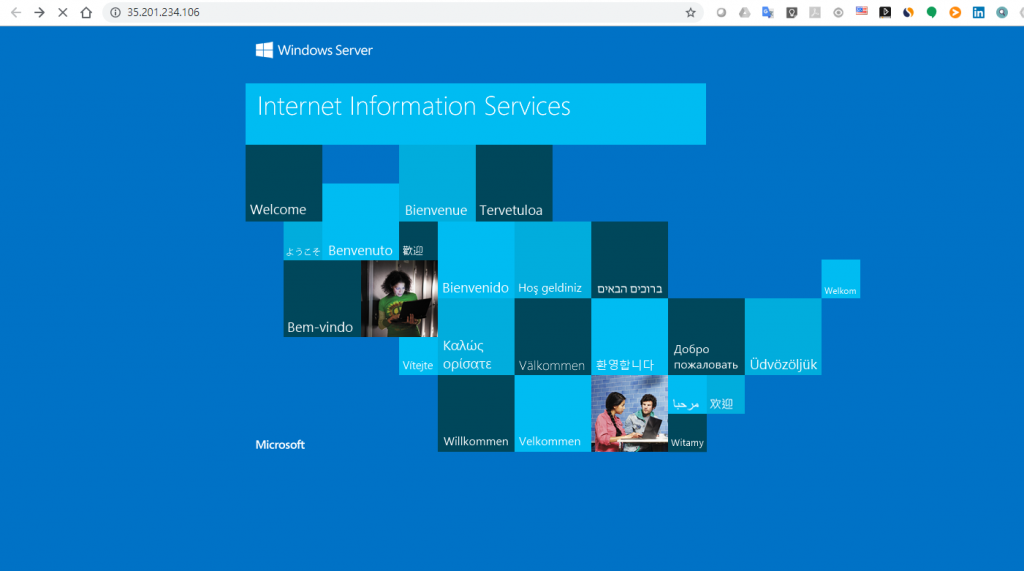
好了!!假日輕鬆一下!!GCE還有很多好玩的實驗...不要錯過了!明天繼續
