今天這一篇快速而簡單的帶著各位使用者們來參觀Microsoft Azure大致上的樣貌。
首頁左側為導覽窗格,可以看到大部分主要的工具或是使用者們最常用的工具。
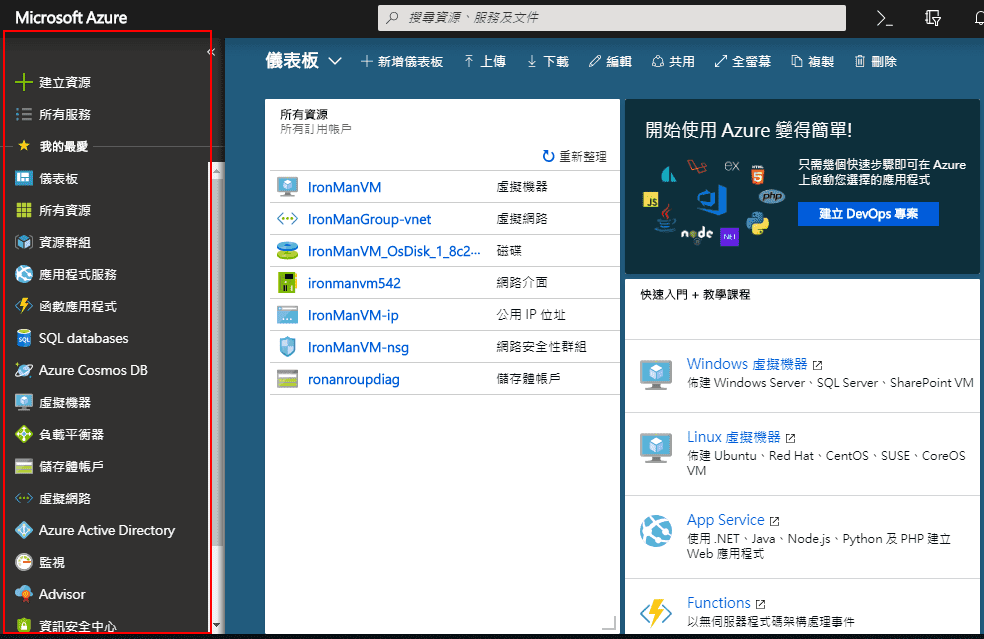
點擊所有窗格,可以在右側頁面看見Microsoft Azure所有的產品。
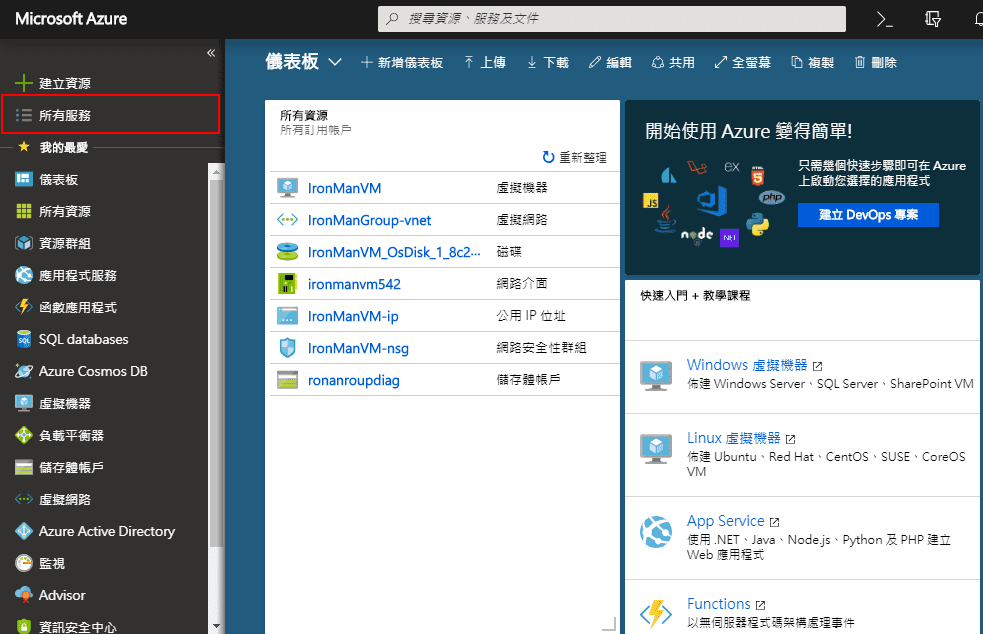
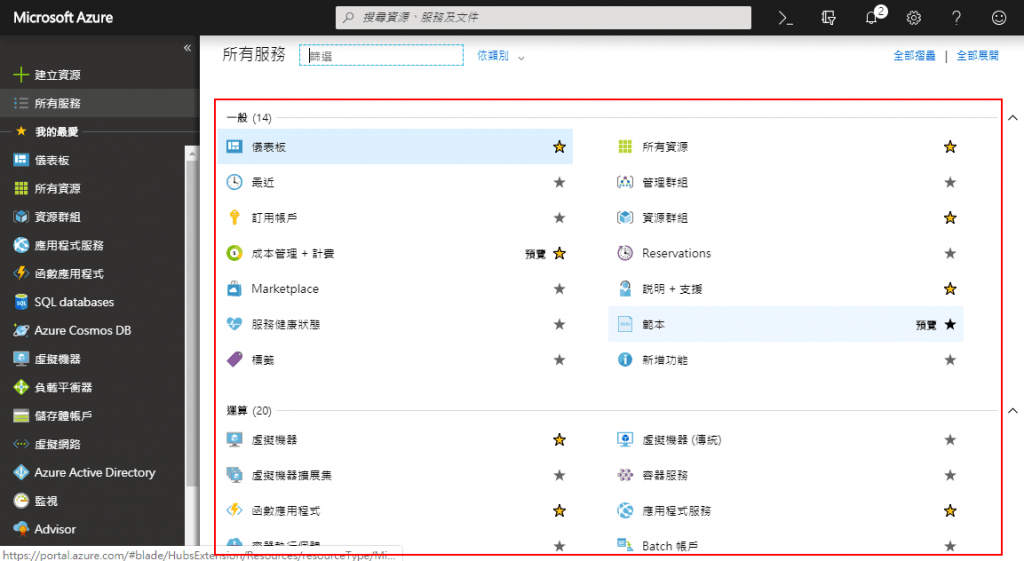
按下右側產品右上角的星星,可以標記並收藏這些產品。
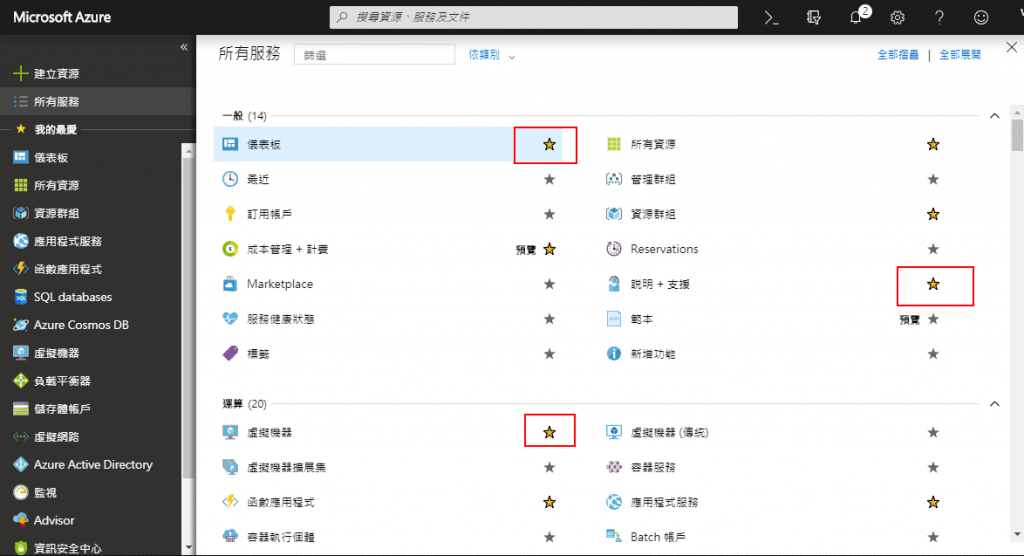
也可以在上方搜尋列搜尋自己想要使用的產品。
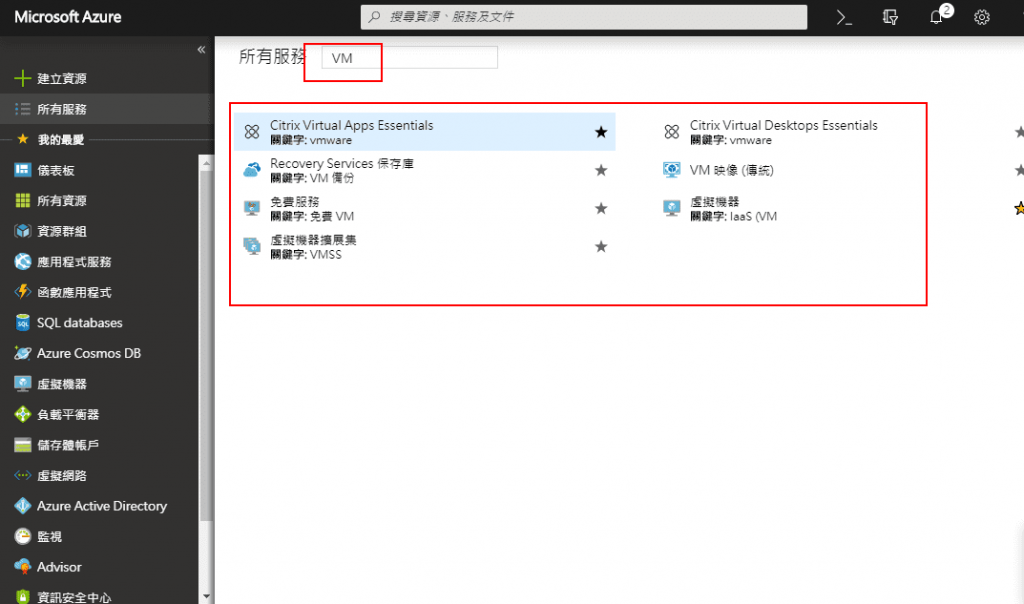
右上角的鈴鐺會通知目前正在處理的動作,也會在使用產品後通知使用後的花費。
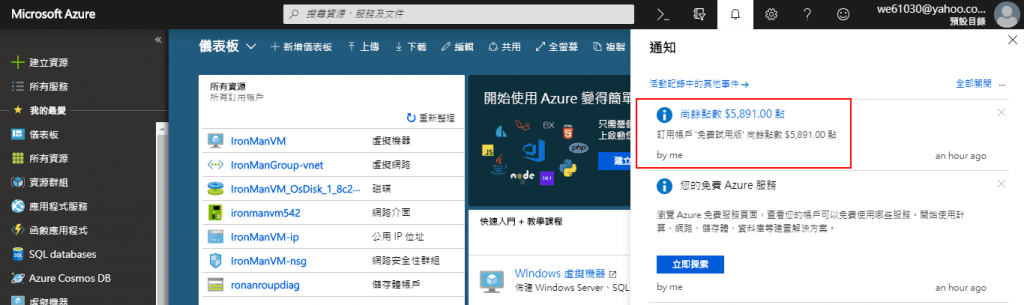
使用設定的按鈕,可以自己調配喜歡的背景顏色。
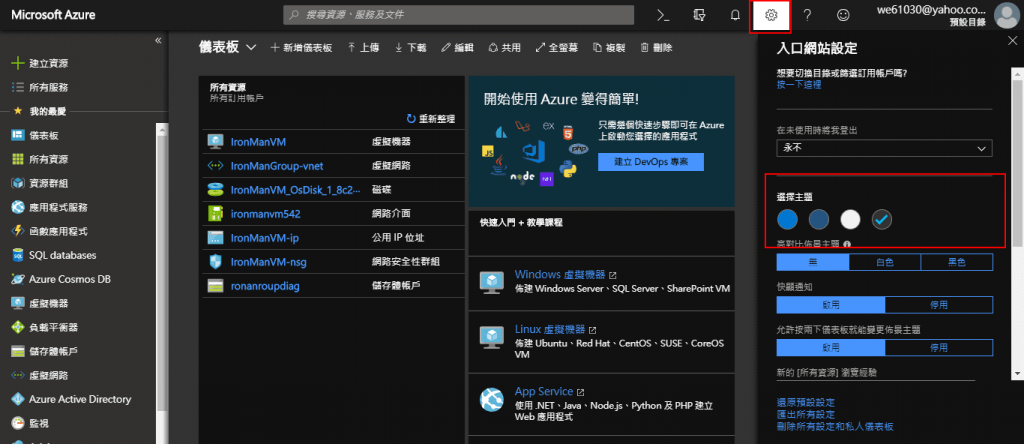
問號的功能,不只可以解除你的疑惑,還可以顯示在Microsoft Azure可以使用的快捷鍵。
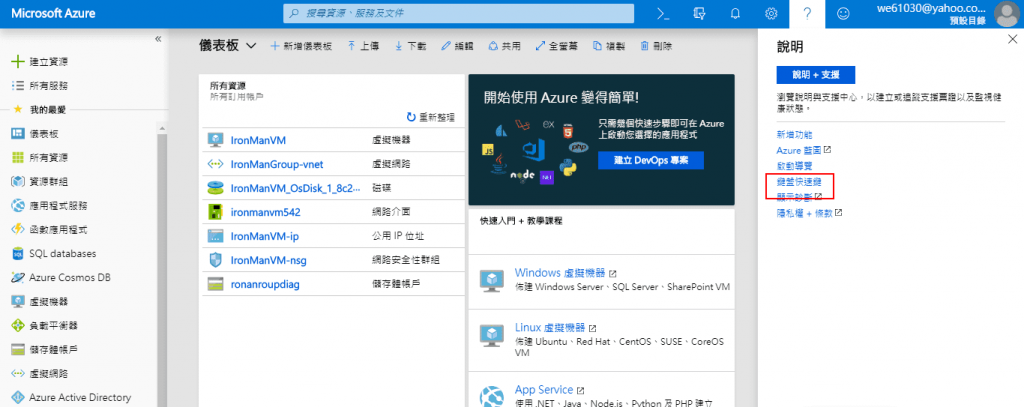
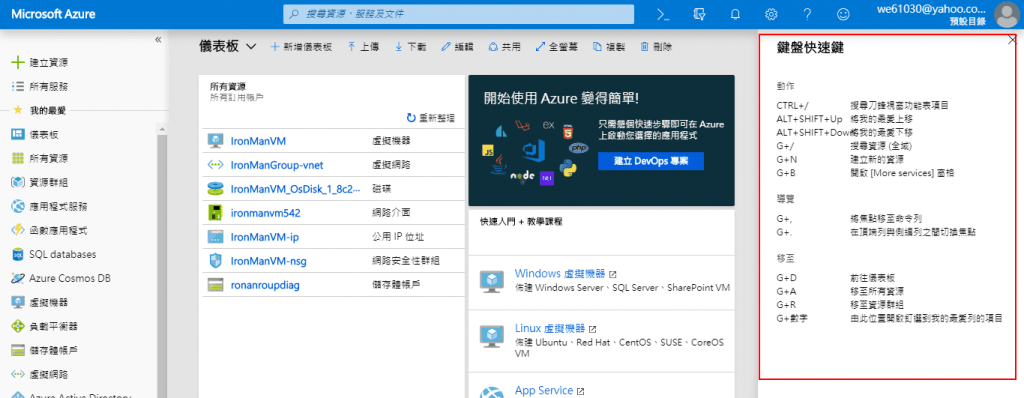
點擊建立資源,會顯示在Microsoft Azure上所有的資源。
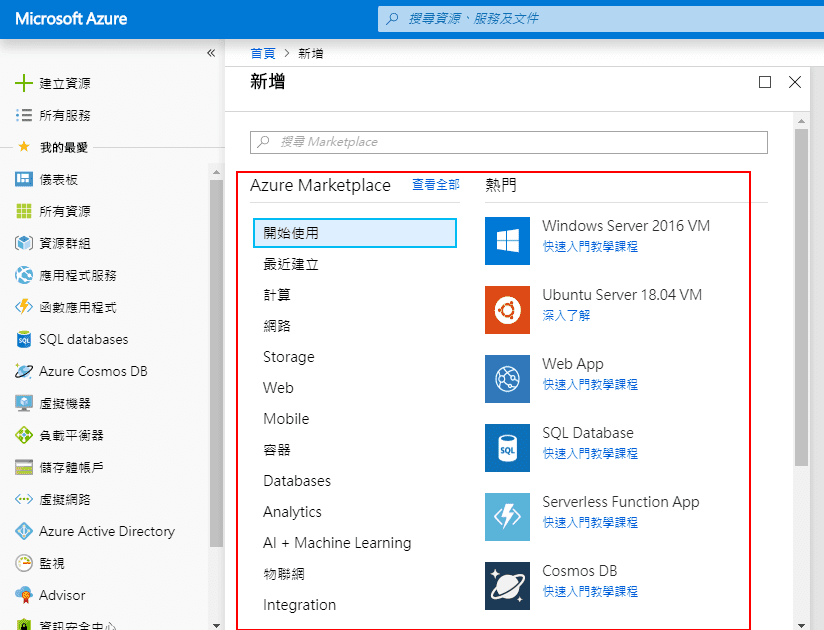
可以使用左側分類瀏覽,也可以使用上方搜尋列搜尋。
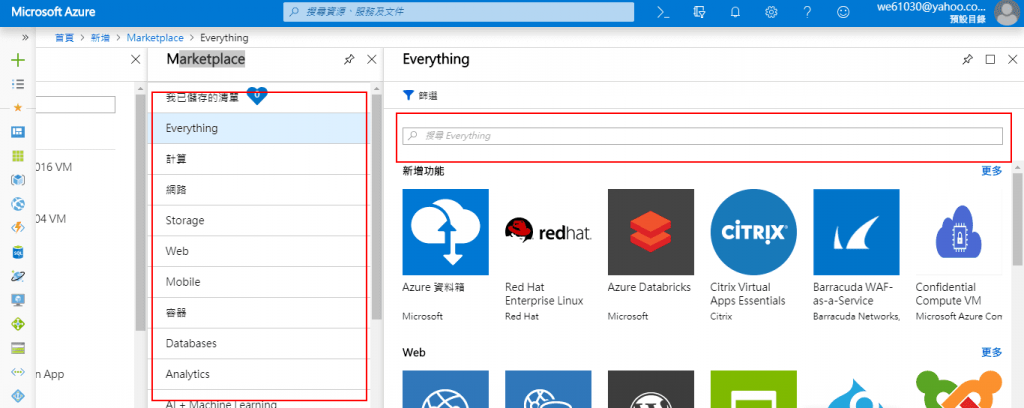
建立各個不同的資源群組,可以設置不同的產品資源。
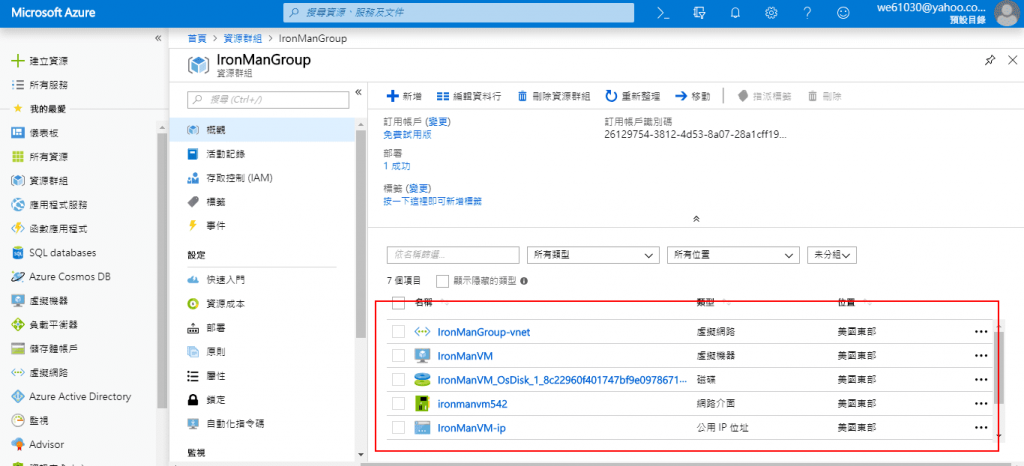
建立自己專屬的儀表板,只要將左側的產品向右拖曳便可以建立各式不同的儀表板 。
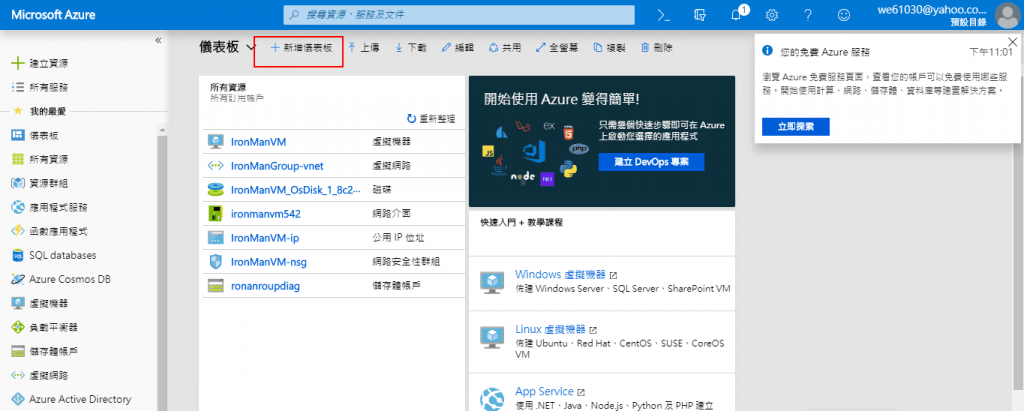
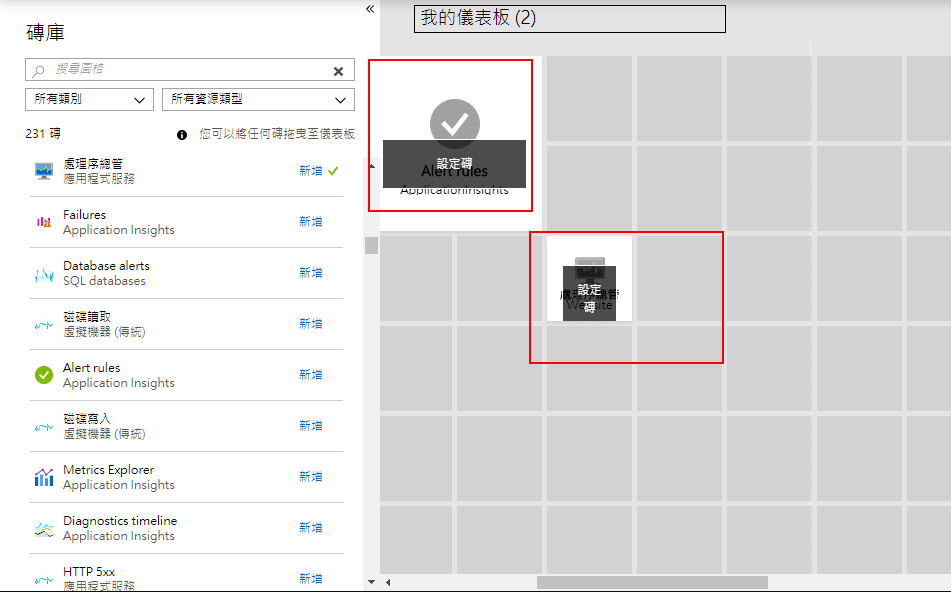
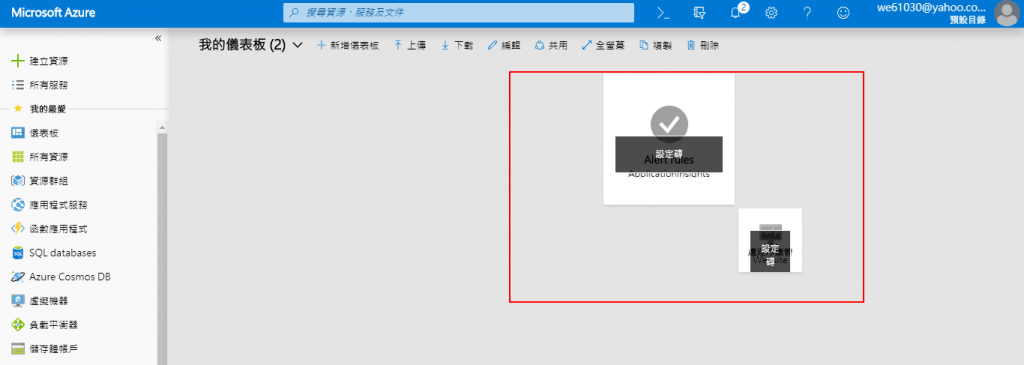
以上就是今天的快速導覽
