vSphere Replication可對於重要的虛擬機器完成自動化的異機或是異地備份,且還可以搭配更進一步的Site Recovery Manager(SRM)結合管理,來達到更完整的異地備援唷。
含VR功能授權版本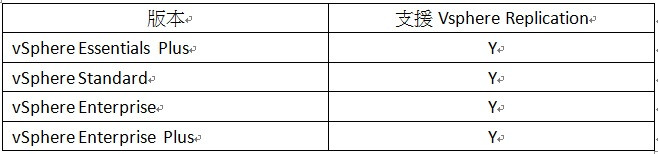
這邊LAB我是模擬一台ESXI運作整個A棟並透過Replication功能將虛擬機器異地備份至B棟ESXI主機上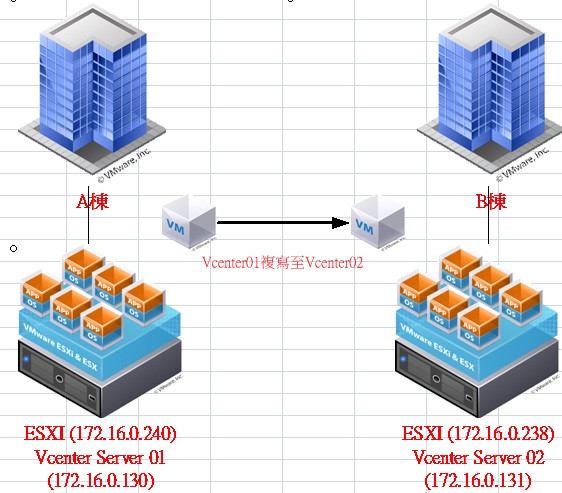
開始佈署OVF,需要5個檔案 (2台Vcenter都要佈署)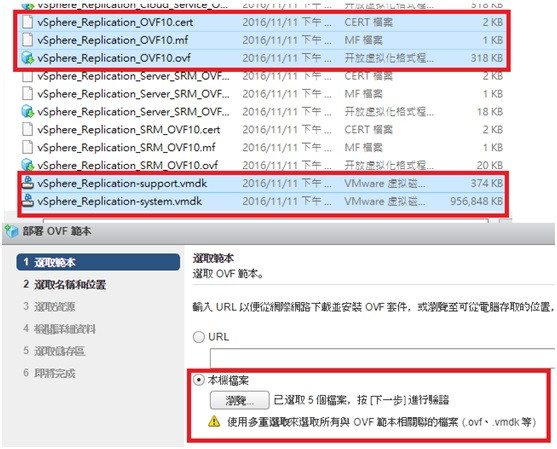
下一步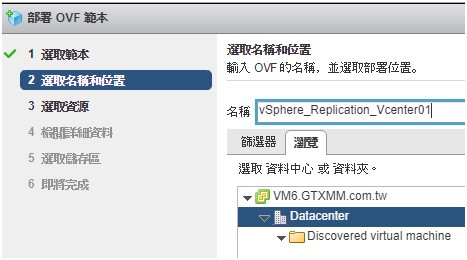
下一步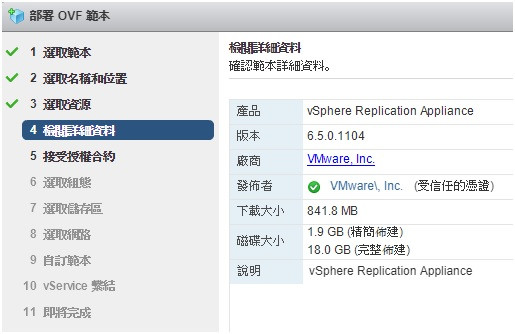
設定組態IP相關資訊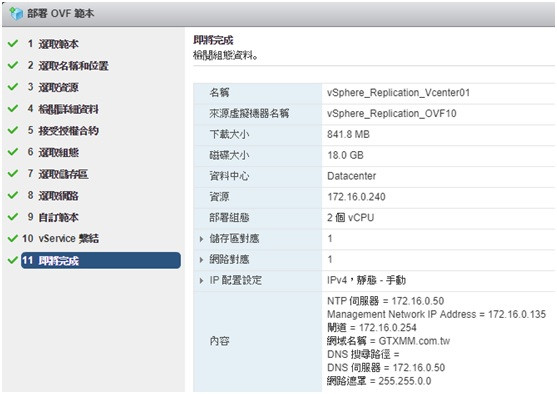
等待匯入完成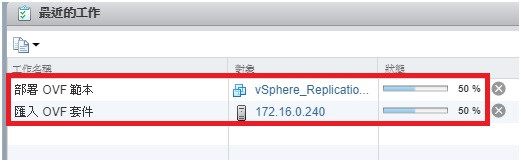
開啟vSphere Replication虛擬機器可看到WEB管理IP及PORT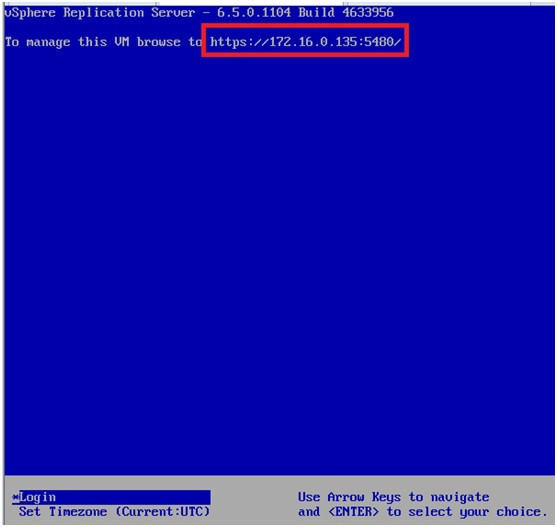
進入Web設定OK,存檔後會重新啟動service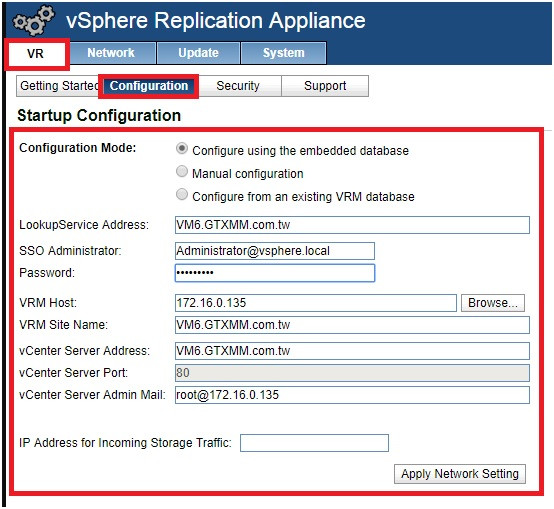
確認2台Vcenter是否都正常安裝成功並且正常啟用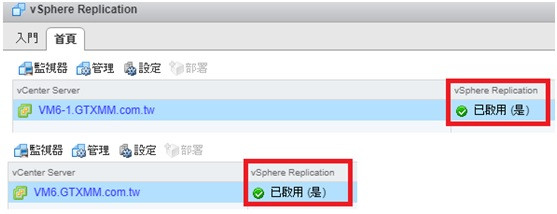
於Vcenter01設定連線目標站台 (Vcenter02也一樣要設定連線目標)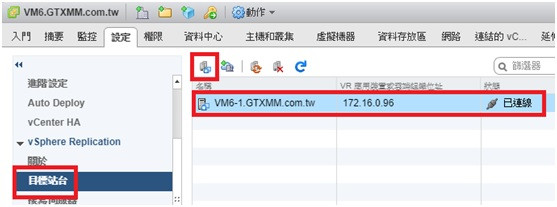
10.至Vcenter01站台欲要備份的虛擬機器上設定Replication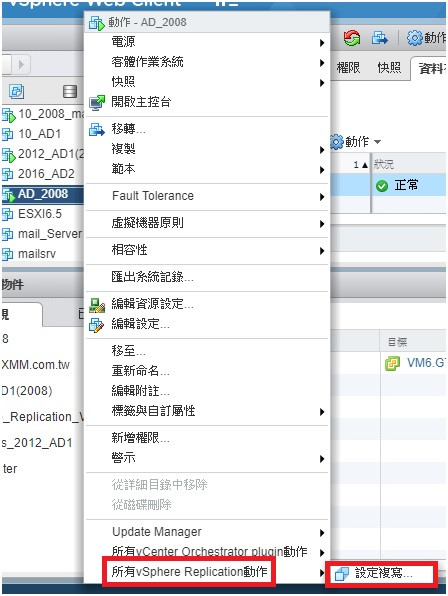
11.選擇複寫至Vcenter Server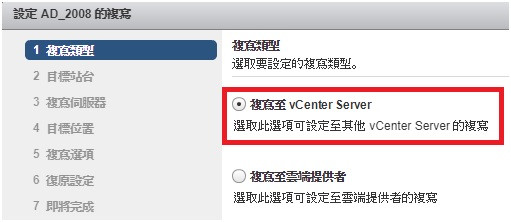
12.目標選擇Vcenter02站台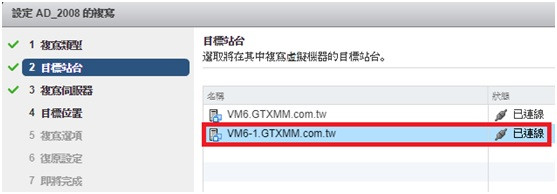
13.下一步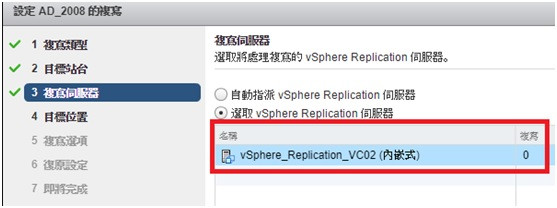
14.選擇存放的DataStore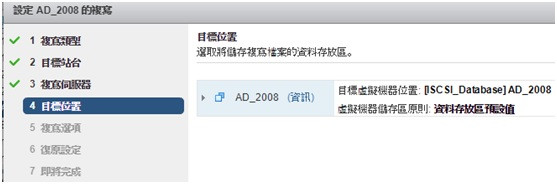
15.勾選網路壓縮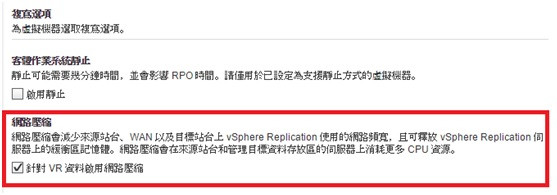
16.設定複寫間格時間及要保留幾個快照與天數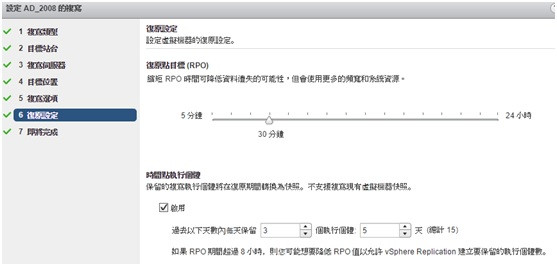
17.完成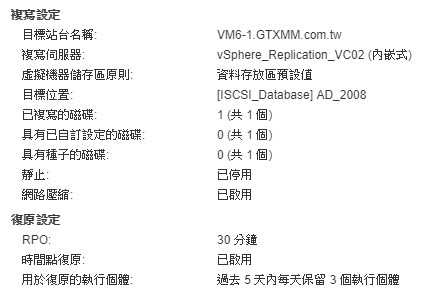
18.設定完成後,就等待來源站台虛擬機器與目標站台進行初始的完整同步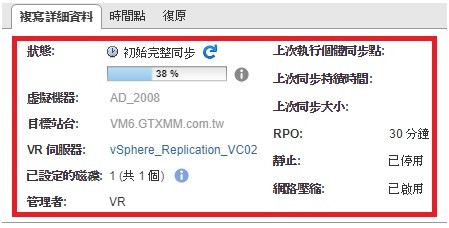
19.初始同步完成後,可於Vcenter02的ISCSI_Datastore查看已同步過來的檔案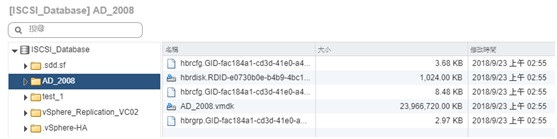
20.接著就來測試復原了,至Vcenter02站台欲還原的虛擬機器右鍵”復原”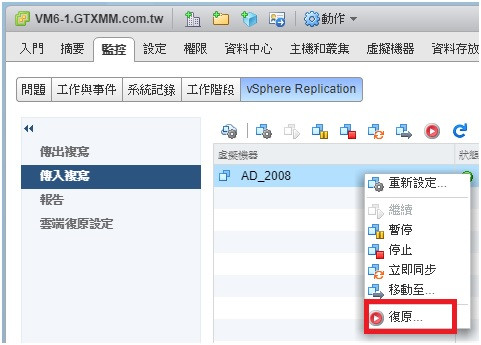
21.這邊是模擬A棟存放該虛擬機器內的storage故障,且在無任何備份的情況下,來透過異地備份進行還原的救援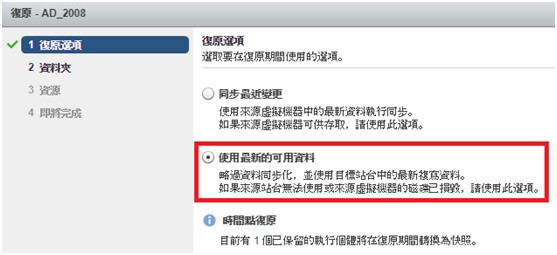
22.選擇目標端ESXI主機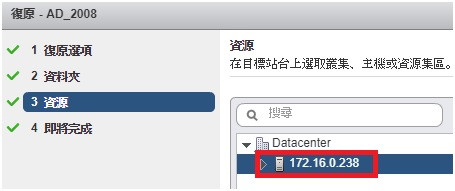
23.設定完成後,就等待復原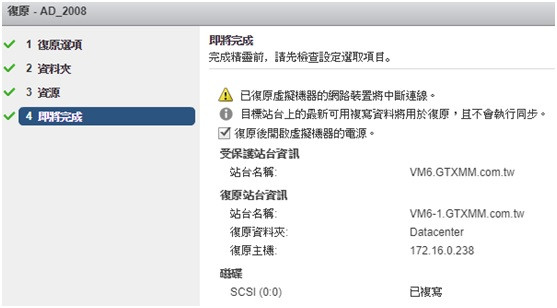
24.復原完成後網路卡預設是不連線的唷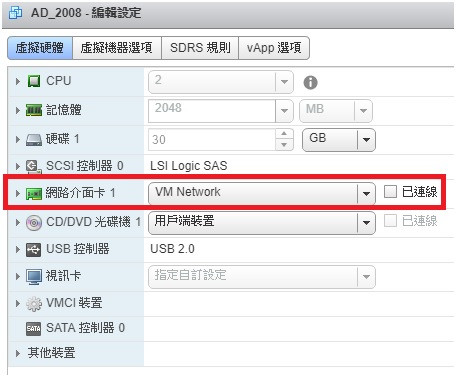
25.如此一來欲要復原的虛擬機器就已於Vcenter02站台上正常運作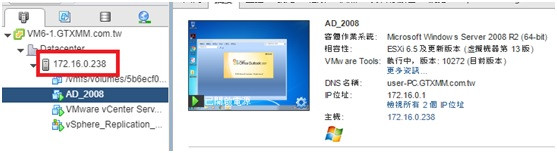
下一篇vSphere SRM異地備援建置
