先在畫面建立一個簡單的區塊
到 JQuery 網站下載檔案放到 lib資料夾底下
https://jquery.com/
修正 manifest.js 在 content_scripts加入 JQuery
content_scripts: [{
js: [ 'lib/jquery-3.3.1.min.js','js/inject.js' ],
run_at: 'document_end',
matches: ['https://www.youtube.com/*'],
all_frames: true
}],
然後,直接在 src\content\inject.js 寫入 div 的程式碼
var div = document.createElement( 'div' );
var btn = document.createElement( 'input' );
btn.id = "mybutton";
//append all elements
document.body.appendChild( div );
div.appendChild( btn );
//set attributes for div
div.id = 'myDiv';
div.style.position = 'fixed';
div.style.top = '75px';
div.style.right = '5px';
btn.type = 'button';
btn.value = '顯示視窗';
btn.style.position = 'absolute';
btn.style.top = '0px';
btn.style.right = '0px';
$('#mybutton').click(function(){
alert('hello world');
});
打開 youtube 會顯示一個按鈕 :

按下去會顯示 Hello World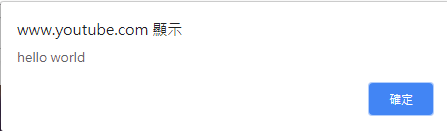
感謝收看 :)
