之前都以為Python怎麼安裝在Windows都沒有差別,因為Python在Windows上兼容性比其他什麼Ruby之類的還好,
就隨便安裝,結果在發佈django到IIS上就吃了一個大虧,花了一天才找的解決方案,後來才知道,Python還是
有些地雷,其實怎麼安裝還蠻簡單的,就在下面告訴大家。
windows10
python3.6.2
大家應該Google Python 就會找到,然後到Downloads那邊,但是我還是附一下網址如下:
https://www.python.org/downloads/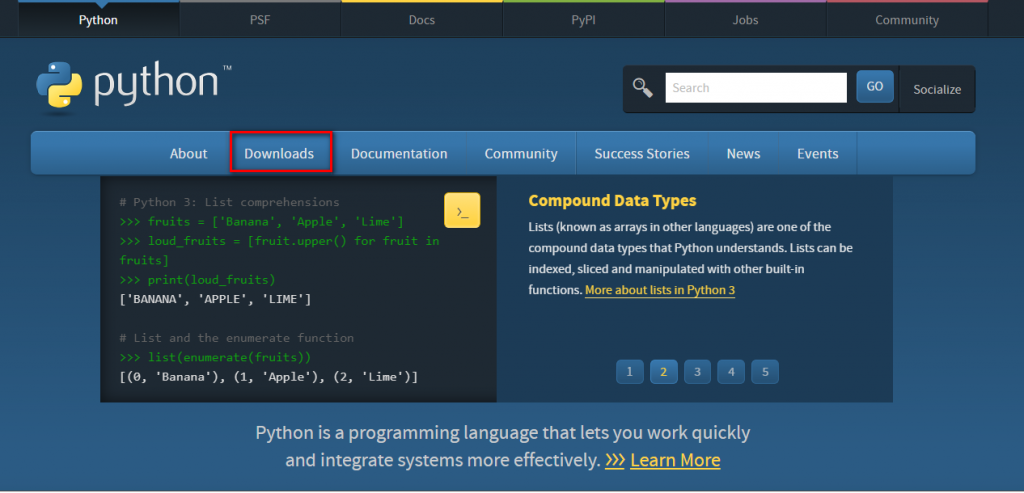
然後選擇 Windows 挑選 executable installer 版本 看你系統64或32位元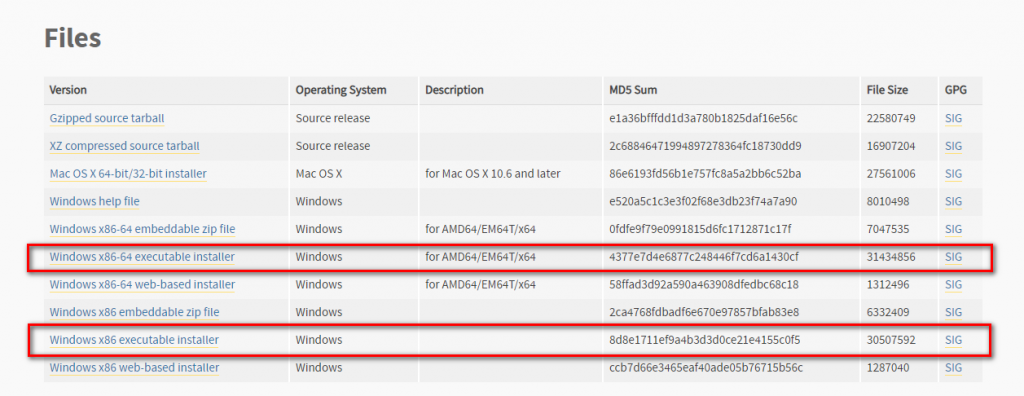
先按 Add Python 3.6 to Path 然後 選擇Customize installation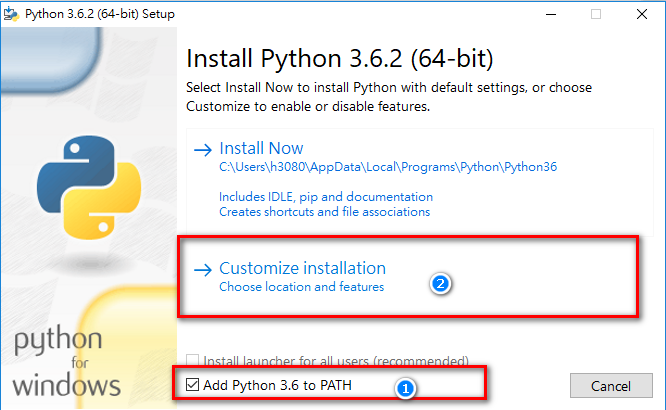
Optional Features裡面 全部勾選然後按 Next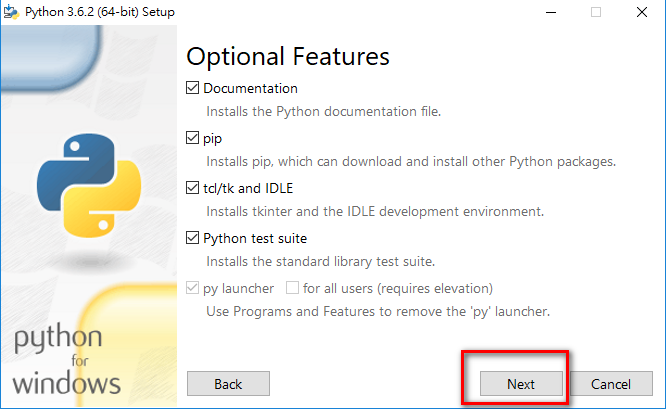
Advanced Options裡面 勾選Install for all users
Customize install location路徑預設會變成 C:\Program Files\Python36
去掉Program Files 讓他在只在C槽底下
把它改成 C:\Python36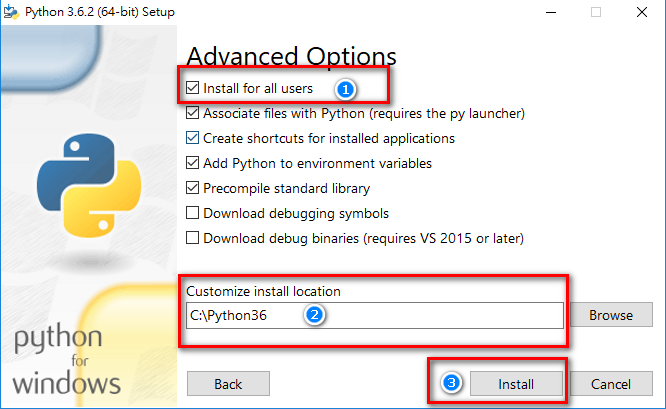
然後就等安裝完成,就OK啦!
到桌面的本機案右鍵,然後選擇內容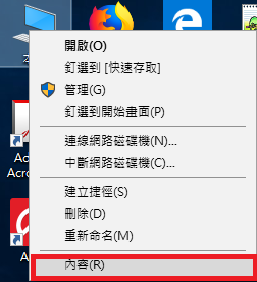
然後按變更設定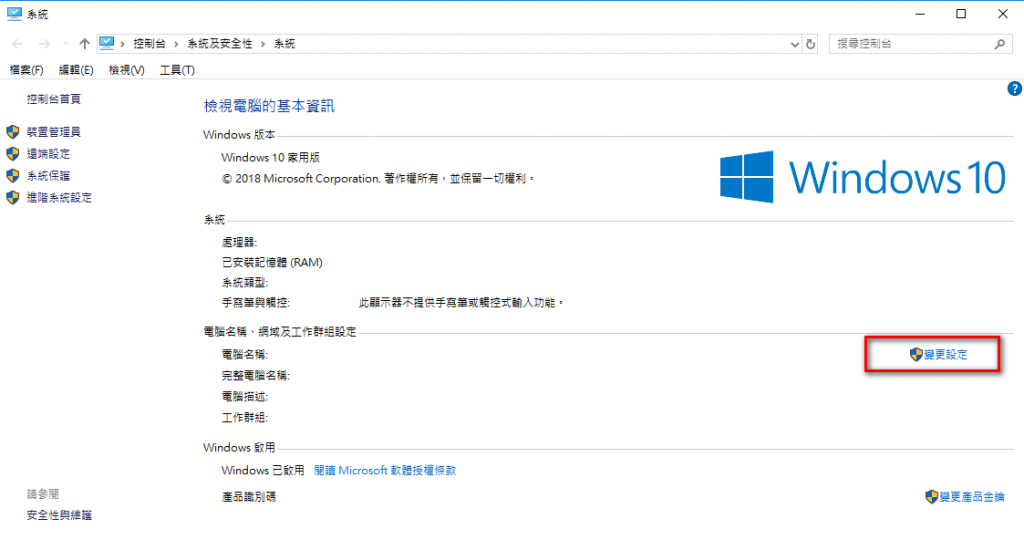
系統內容=>進階=>環境變數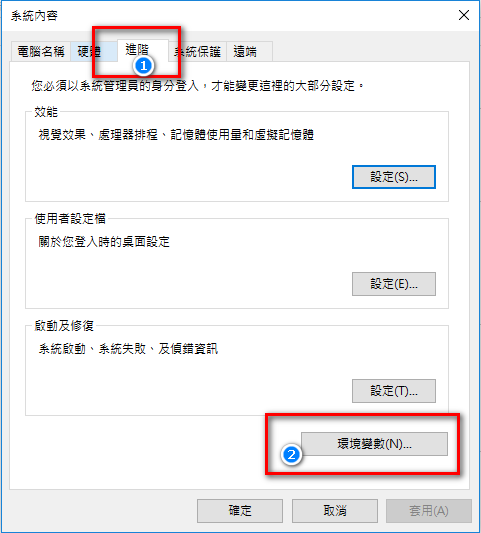
環境變數=>系統變數=>找尋 Path=>編輯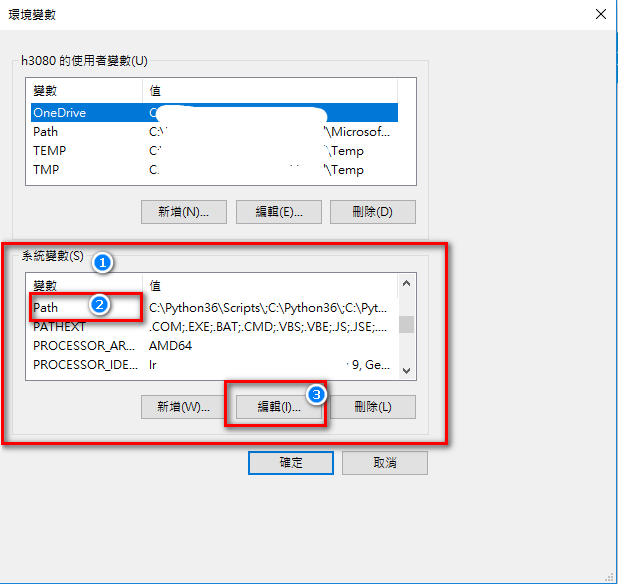
檢查是否有剛剛的路徑
剛剛設定是 C:\Python36 和
是否有 C:\Python36\Scripts
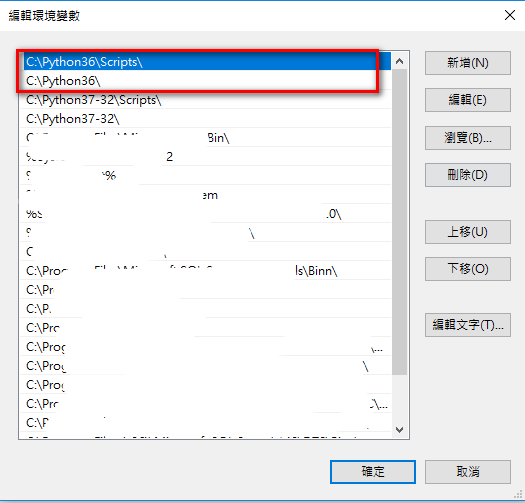
然後開啟Cmd(命令提示字元)
Python
看到是否如下圖一樣狀況,如果一樣就恭喜成功安裝好環境了。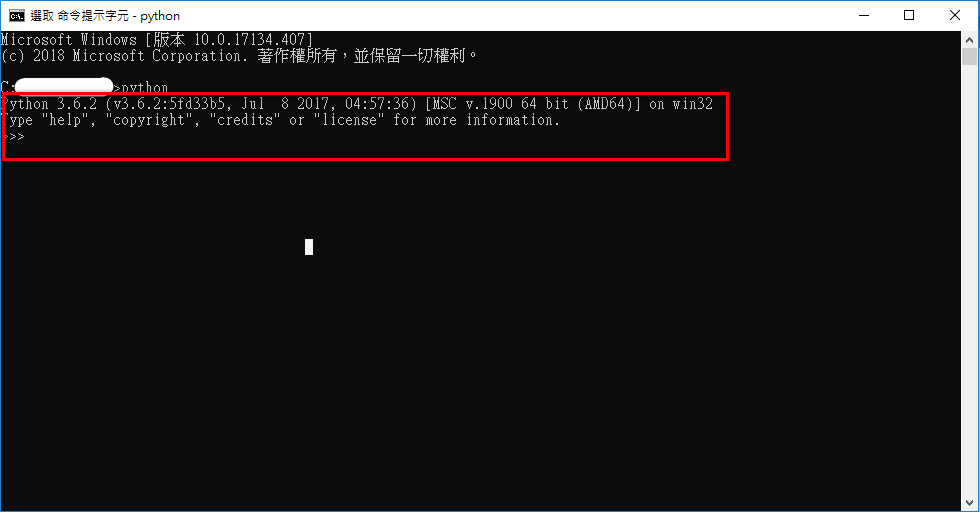
其實Python在Windows有很多因為路徑爆炸的問題,目前有遇到兩個
1.路徑太長
2.路徑不能有空白
這就是為什麼不安裝在預設地C:\Program Files\Python36
所以不要把Python安裝在Program Files裡面是最佳解
,
