參考來源:
https://ithelp.ithome.com.tw/articles/10201997
https://www.guru99.com/install-linux.html
今天學習Terminal
開啟Ubuntu上啟動CLI
啟動終端有兩種方法。
1)轉到Dash並鍵入終端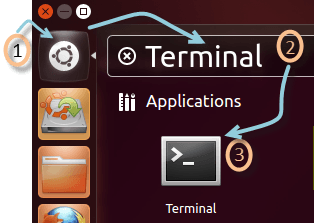
2)或者按CTRL + Alt + T啟動終端
啟動後畫面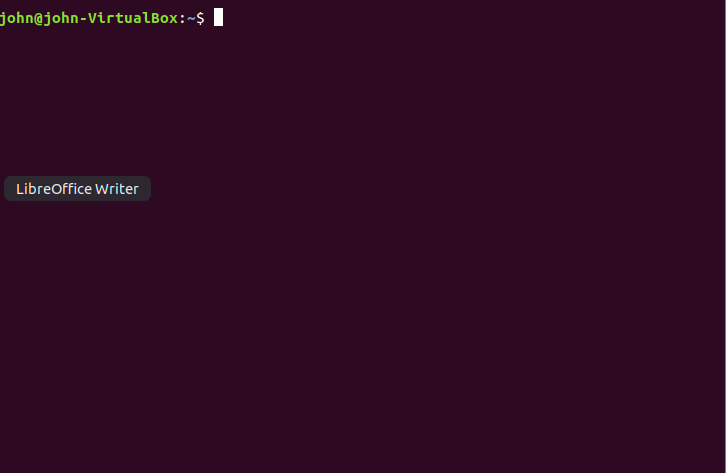
畫面講解:
1.john是使用者名字
2.john-VirtualBox是電腦名字
3.'~'代表家目錄,表示用戶在主目錄中工作。如果更改目錄,此標誌將消失。
4.'$'代表普通使用者,'#'代表root使用者
路徑指令:
pwd(print working directory)
顯示現在位置,沒改變的話是家目錄
cd(Changing Directories)
改變位置,位置先改成tmp,接著位置再改成bin,最後顯示現在位置:/bin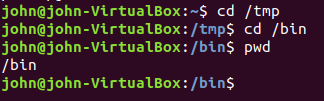
cd或cd ~(Navigating to home directory)
返回家目錄
cd /(Moving to root directory)
前往跟目錄
cd / directory / directory / directory(Navigating through multiple directories)
如果資料夾前還有資料夾,要用這個方法比較快
而不是像這樣的方法寫指令: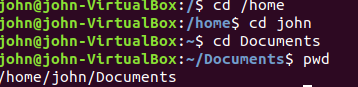
cd ..(Moving up one directory level)
回到前一個資料夾
此外路經也分2種
Absolute Path(絕對路徑)
要把路徑全部打出來。
Relative Path(相對路徑)
瀏覽給定目錄中的另一個子目錄時,相對路徑會派上用場。
它使你無需一直輸入完整路徑,只要打部分路徑。
還有,大小寫必須正確無誤,請注意。
之後學基本指令。
