首先進入到官網下載主題
https://themes.tiki.org/Tikipedia
上傳到 themes 目錄下
進入 TIKI 管理後台
進入 Look & Feel 設定
在 Main theme 選到 tikipedia
並點選 apply
就能調整像是維基百科那樣的主題

接著要把 LOGO 換一下
像我這種美術 0 分的人
可以到 https://hatchful.shopify.com/
去產生屬於自己的 LOGO
然後放到 img\tiki 並在後台設定路徑即可更換
(注意有快取時間,不會馬上生效,或是到 module 清除快取)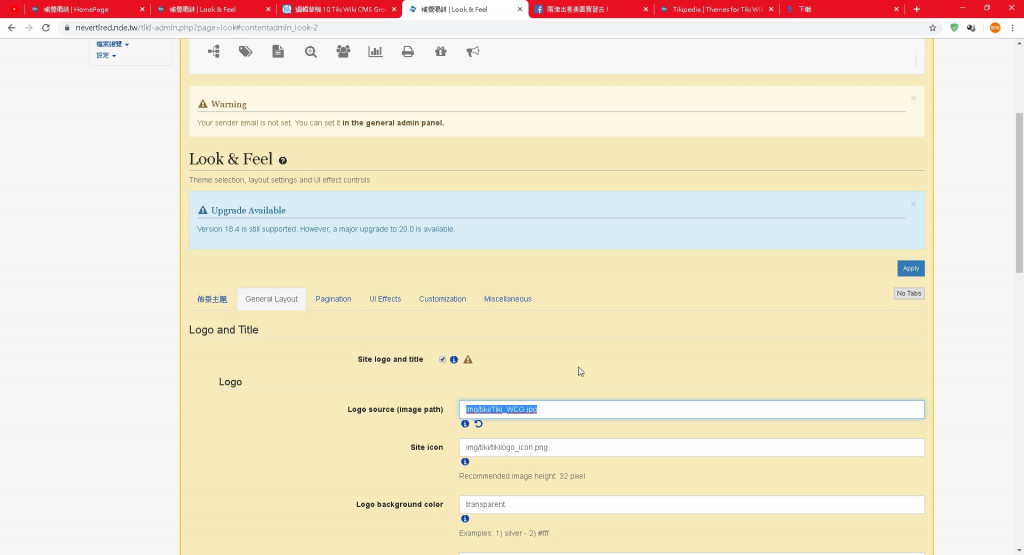
然後一樣在管理後台
有個 wiki
我會將 Automatic table of contents 啟用
它會自動產生目錄
如果篇幅較長
閱讀起來會比較方便
這邊設定完後
tiki 就很像一般的 wiki 拉
