本文同步刊載於 Clarence 部落格:[LINE bot 好好玩 30 天玩轉 LINE API] 第 17 天:誰說 Flex Message 不能做進度條
昨天賣了關子說要做一個頁面,今天就來頁面大解析吧!
首先要來建立 header 的地方
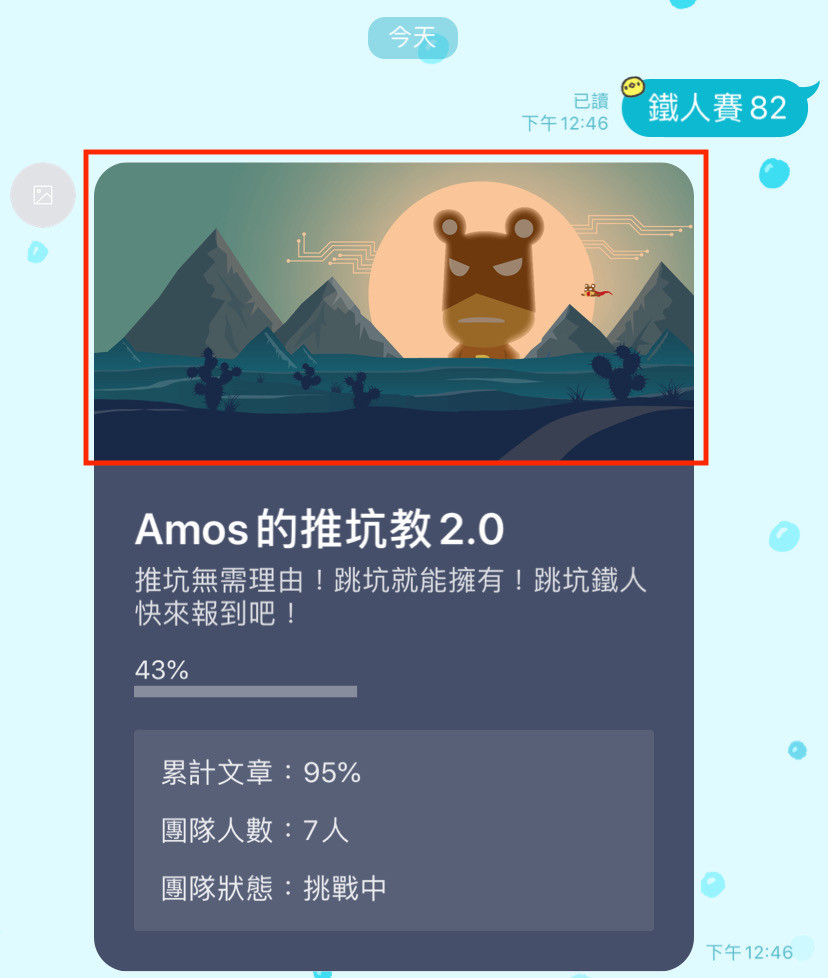
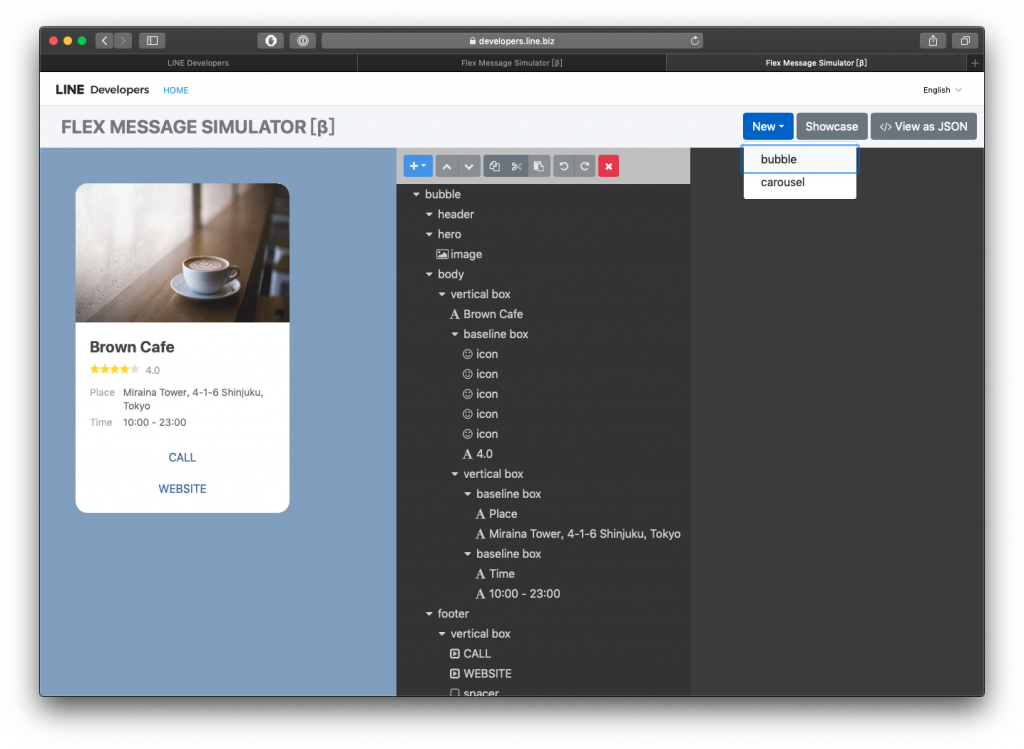
點選 New 建立一個 bubble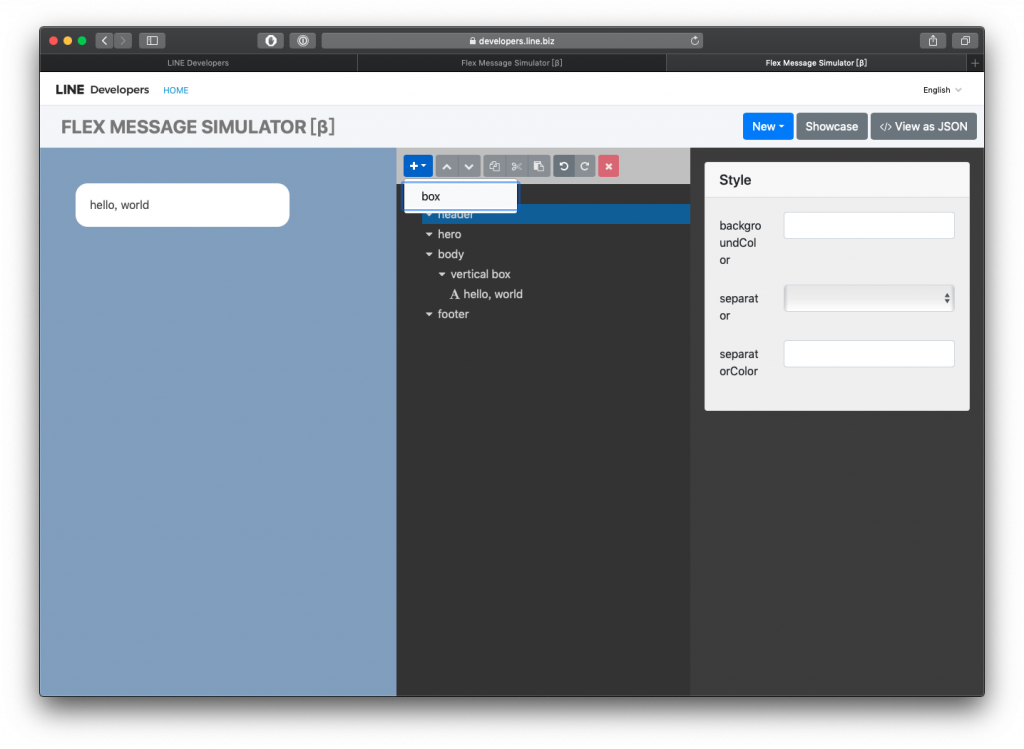
在 header 建立一個 box,並且把 paddingAll 改成 0px
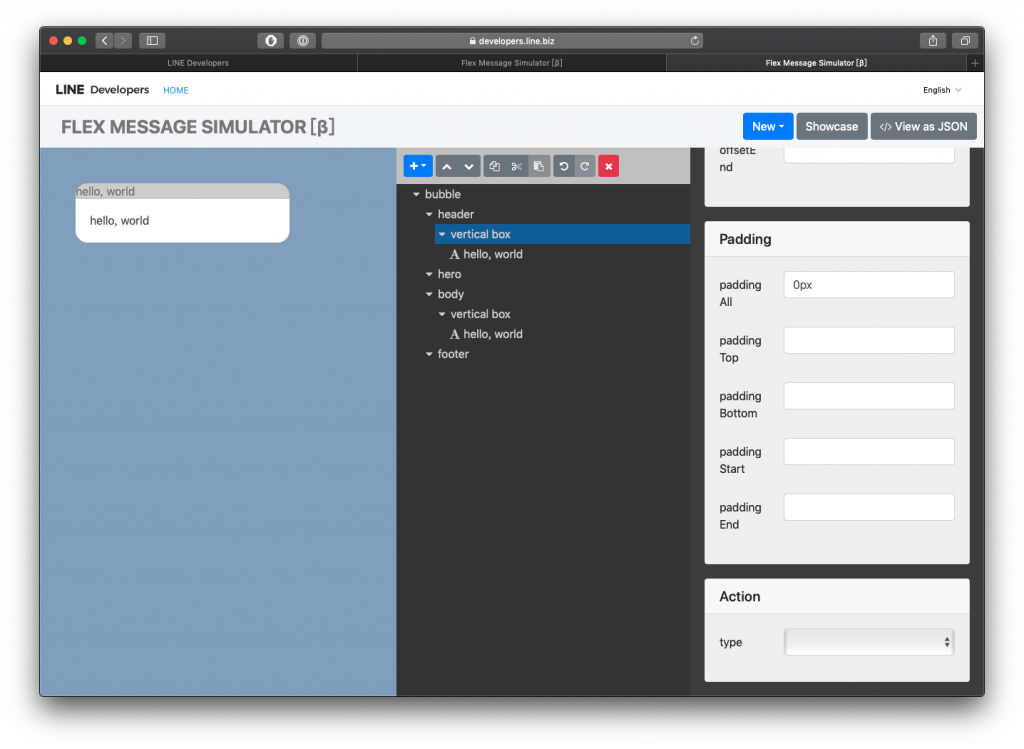
hello, world 移除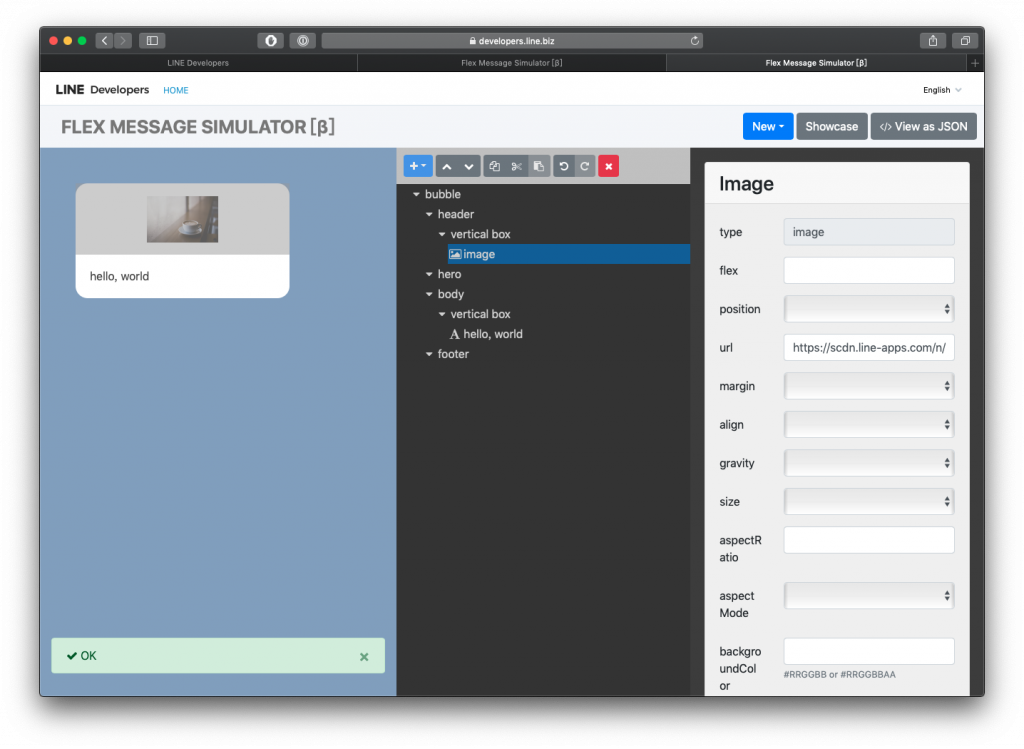
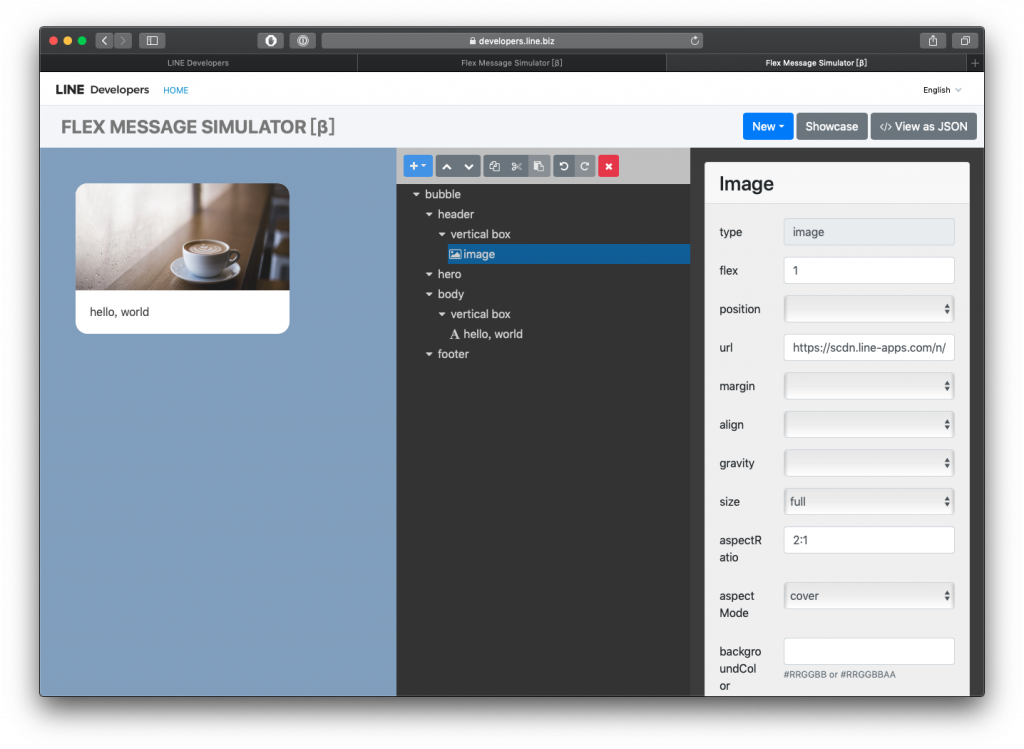
我們的 header 做出來了!
vertical box 建立 box為什麼要在
vertical box再建立一個 box 呢?那是因為vertical box是這個部分
我們再建立的 box 是這個部分
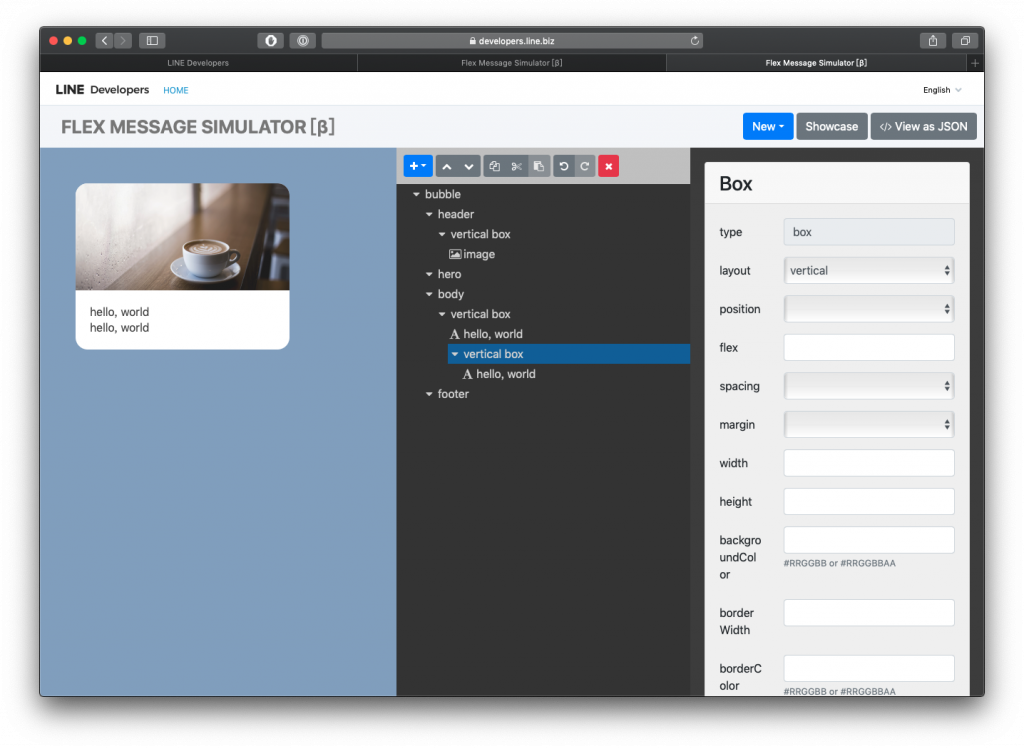
修改一下 vertical box 將 backgroundColor 改為 #464F69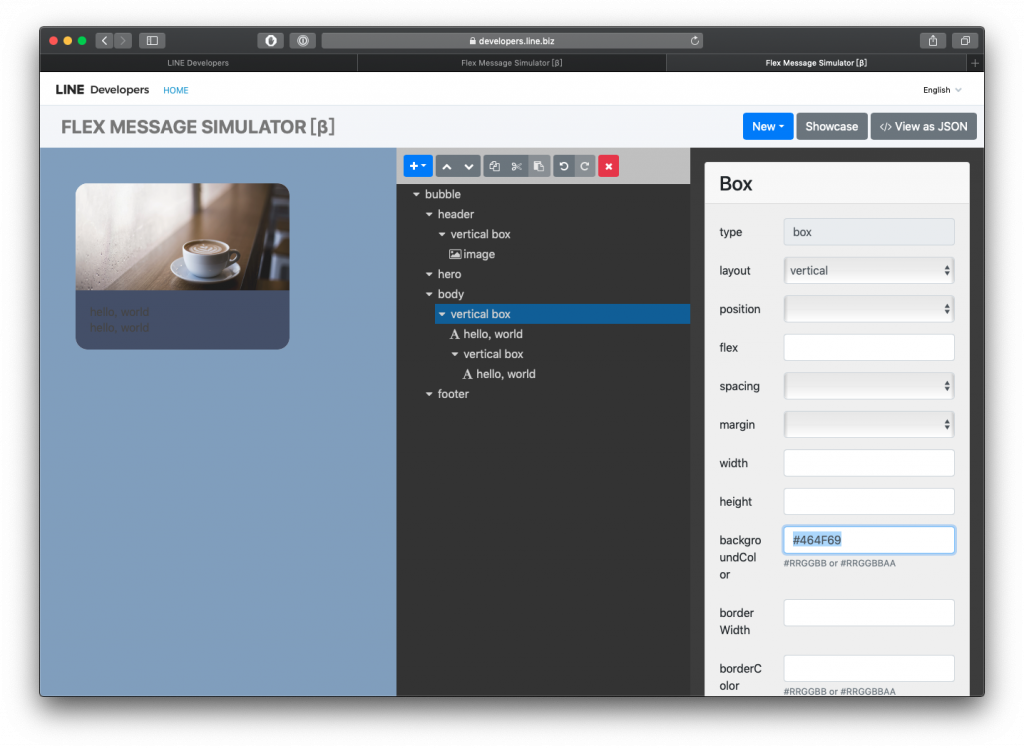
移除 兩層 hello, world 並起再加入一層 box,放入文字
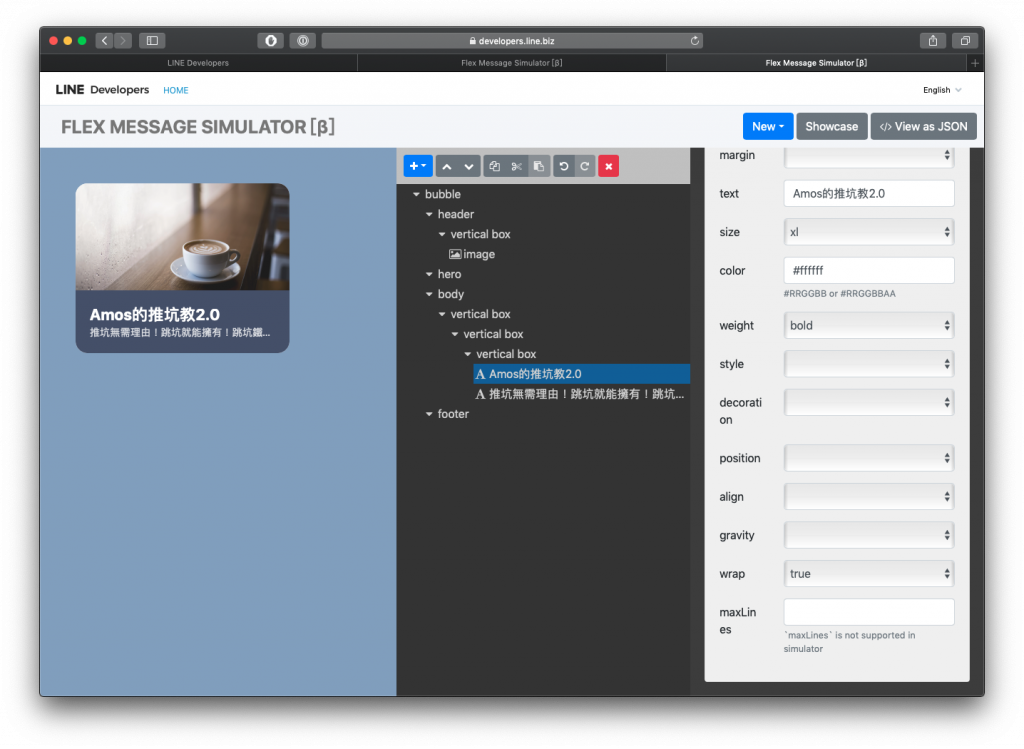
再來應該是大家最期待的,怎麼做進度條呢?
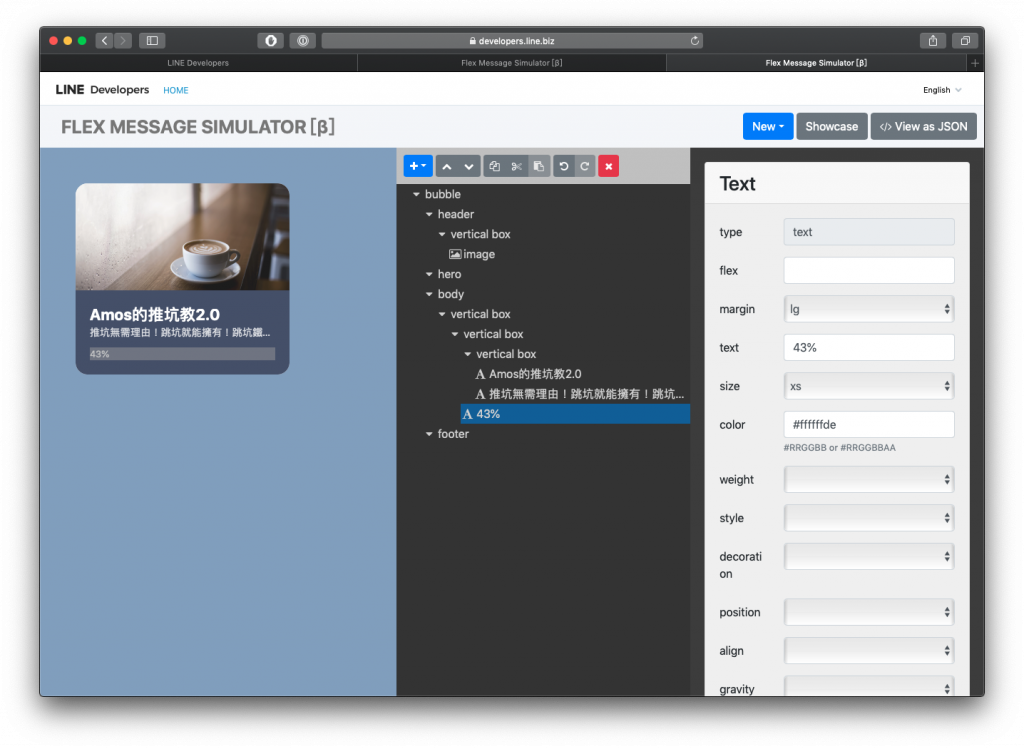
其實筆者也覺得這樣做很麻煩 XDD,看圖比較容易懂
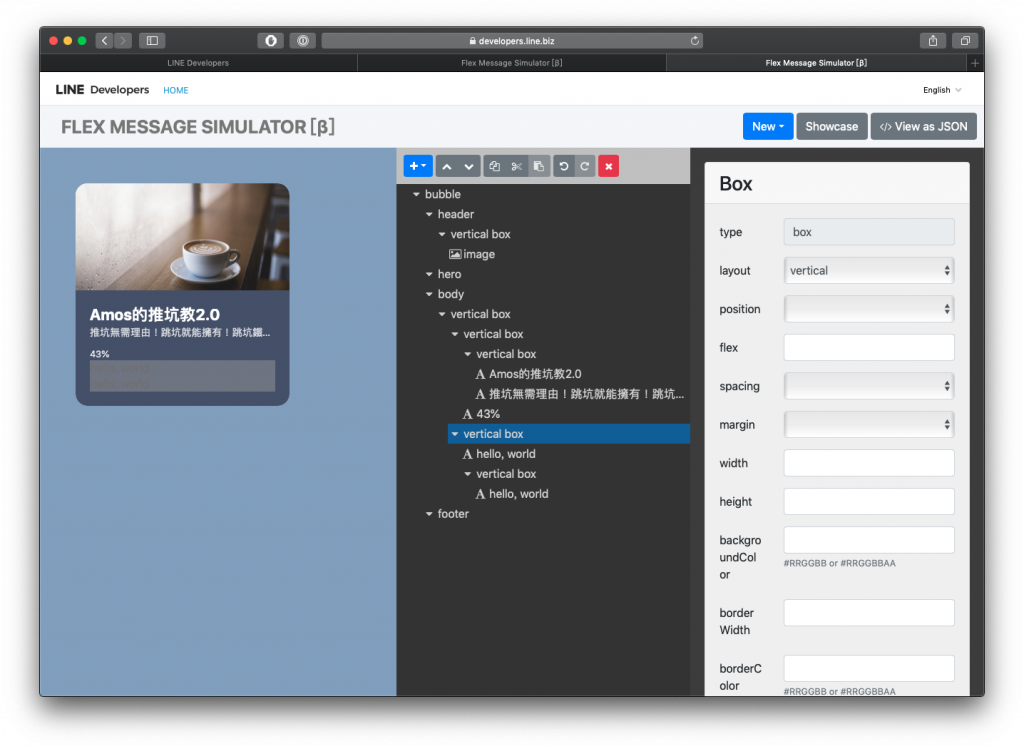
hello, word 都移除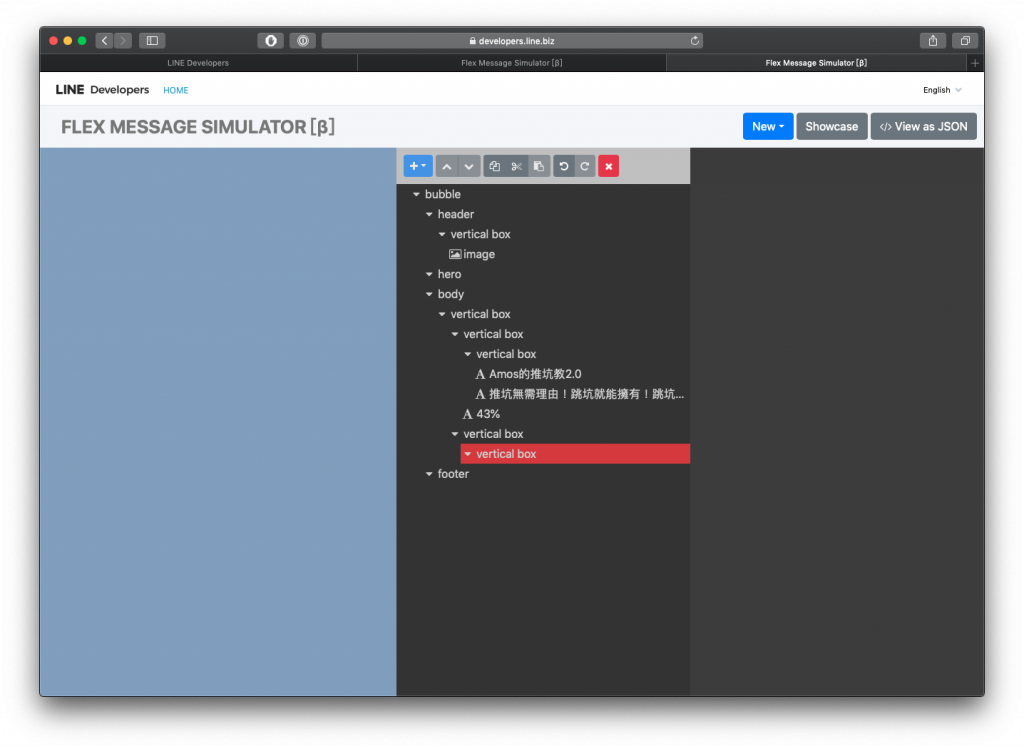
慘了出現錯誤了怎麼辦?出現錯誤的原因是因為 vertical box 下面是不可以空的,所以跳出錯誤,這時候我們要在下面加入東西給他
加入 filler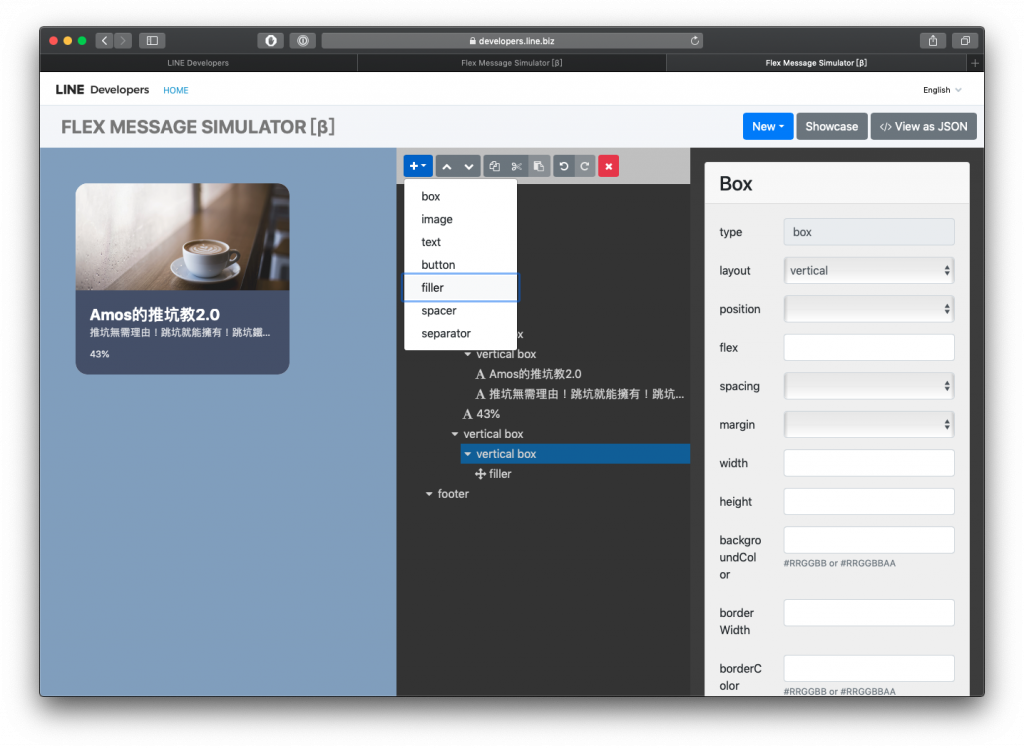
修改第二層的 vertical box
看看我們的進度條出現拉!
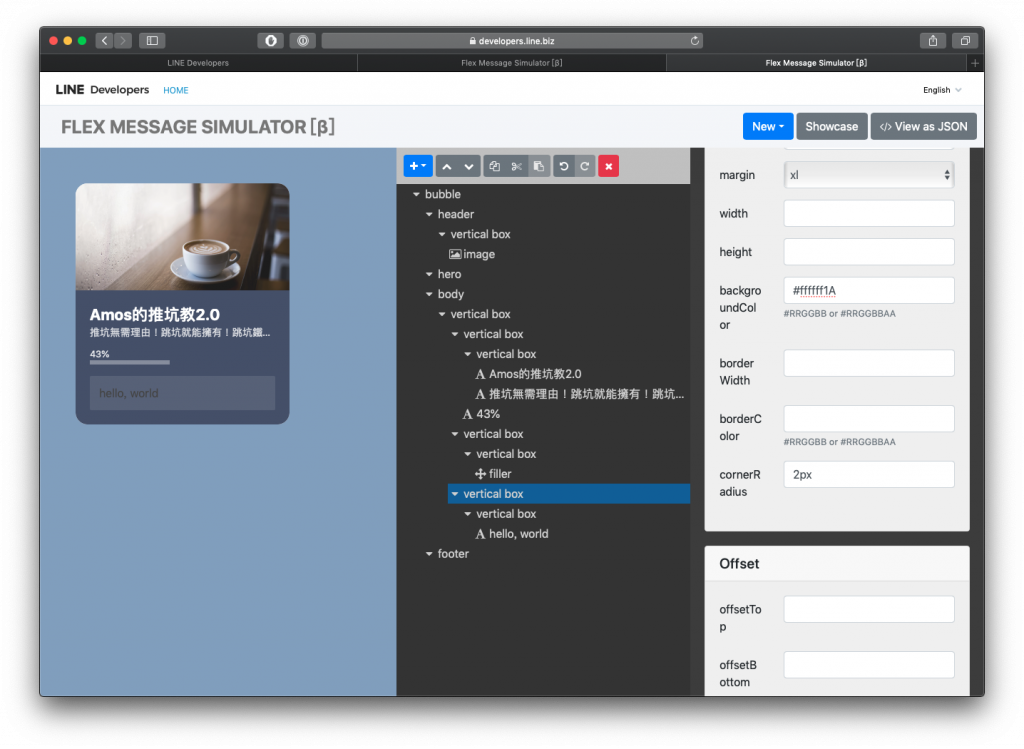
看看我們的小框框出現了
新增一下文字
介紹一下複製貼上的功能
選取 累計文章:95 點選複製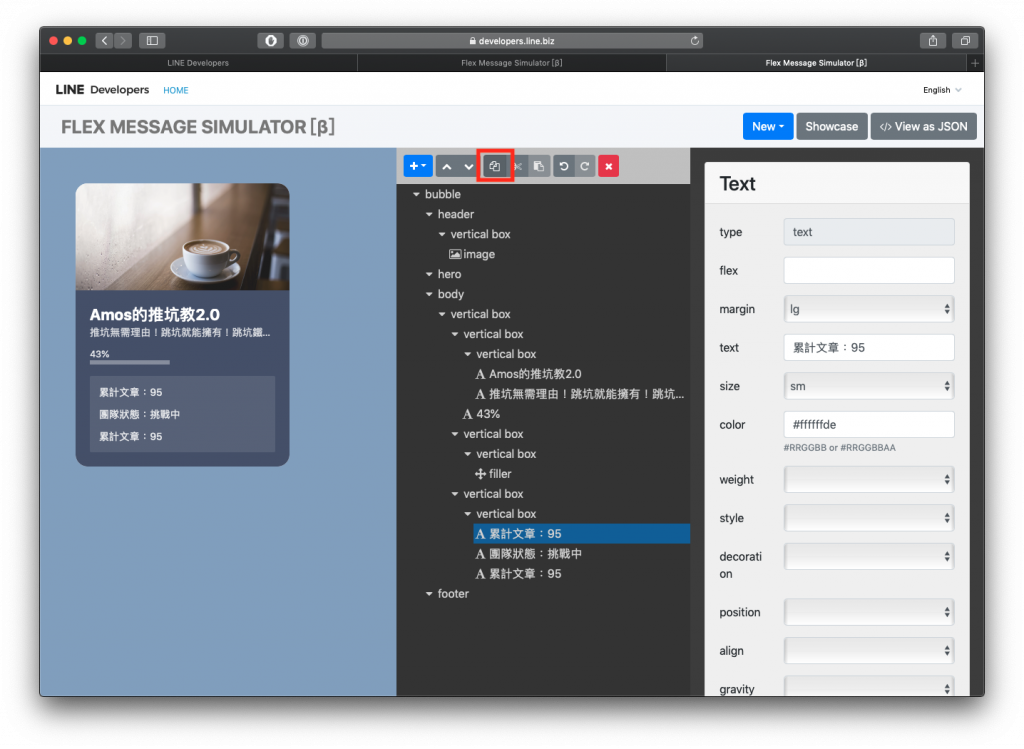
這個地方是沒有辦法直接貼上的呦!
我們要點選上層的 vertical box 然後按貼上
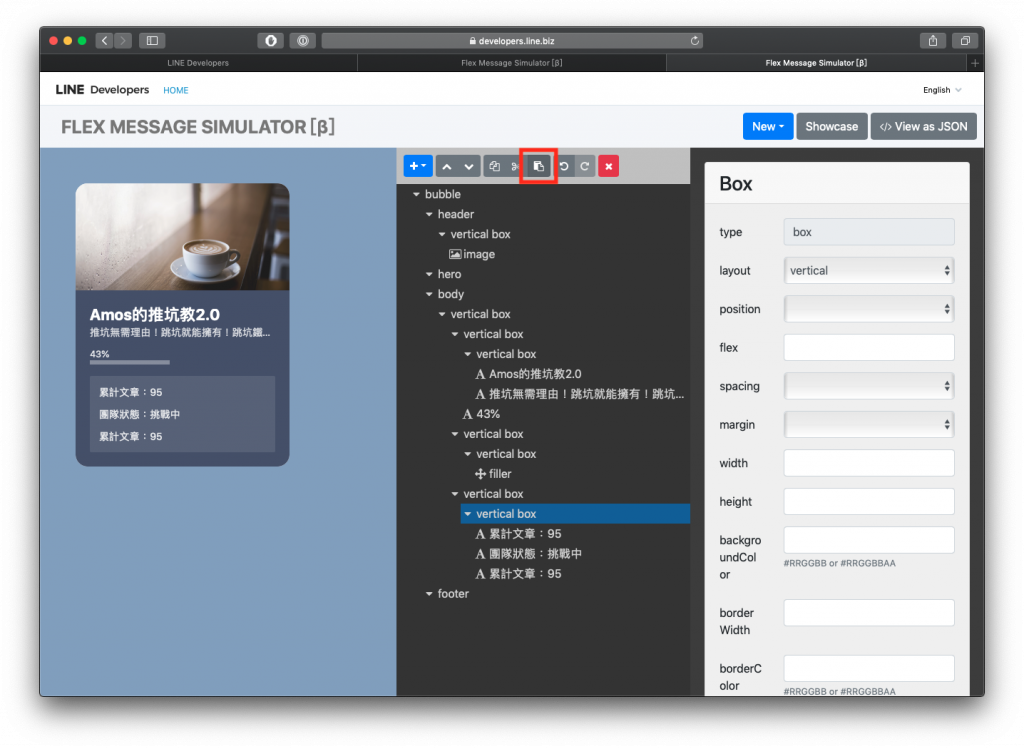
如果看不懂上面的教學也想要這個樣板怎麼辦?這邊不藏私的直接大公開!
{
"type": "bubble",
"header": {
"type": "box",
"layout": "vertical",
"contents": [
{
"type": "image",
"url": "https://scdn.line-apps.com/n/channel_devcenter/img/fx/01_1_cafe.png",
"flex": 1,
"size": "full",
"aspectRatio": "2:1",
"aspectMode": "cover"
}
],
"paddingAll": "0px"
},
"body": {
"type": "box",
"layout": "vertical",
"contents": [
{
"type": "box",
"layout": "vertical",
"contents": [
{
"type": "box",
"layout": "vertical",
"contents": [
{
"type": "text",
"text": "Amos的推坑教2.0",
"size": "xl",
"color": "#ffffff",
"weight": "bold",
"wrap": true
},
{
"type": "text",
"text": "推坑無需理由!跳坑就能擁有!跳坑鐵人快來報到吧!",
"size": "sm",
"color": "#ffffffcc"
}
]
},
{
"type": "text",
"text": "43%",
"size": "xs",
"margin": "lg",
"color": "#ffffffde"
}
]
},
{
"type": "box",
"layout": "vertical",
"contents": [
{
"type": "box",
"layout": "vertical",
"contents": [
{
"type": "filler"
}
]
}
],
"width": "43%",
"backgroundColor": "#ffffff5A",
"height": "6px"
},
{
"type": "box",
"layout": "vertical",
"contents": [
{
"type": "box",
"layout": "vertical",
"contents": [
{
"type": "text",
"text": "累計文章:95",
"margin": "lg",
"size": "sm",
"color": "#ffffffde"
},
{
"type": "text",
"text": "團隊人數:7人",
"margin": "lg",
"size": "sm",
"color": "#ffffffde"
},
{
"type": "text",
"text": "團隊狀態:挑戰中",
"margin": "lg",
"size": "sm",
"color": "#ffffffde"
}
]
}
],
"margin": "xl",
"backgroundColor": "#ffffff1A",
"cornerRadius": "2px",
"paddingAll": "13px"
}
],
"backgroundColor": "#464F69"
}
}
目前這個範例是一個用 LINE 新功能做出進度條的一個範例,歡迎大家多多利用拉 ~
CSScoke - 金魚都能懂的這個網頁畫面怎麼切 - 金魚都能懂了你還怕學不會嗎
King Tzeng - IoT沒那麼難!新手用JavaScript入門做自己的玩具~
Hina Hina - 陣列大亂鬥
阿斬 - Python 程式交易 30 天新手入門
塔塔默 - 用Python開發的網頁不能放到Github上?Lektor說可以!!
Vita Ora - 好 Js 不學嗎 !? JavaScript 入門中的入門。
