有了收資料的平台Elastic Cloud,會運用Beat收集資料,這章開始建立攻防平台實際感受一下可以獲得什麼資訊。
攻擊平台使用: Kali Linux
https://www.kali.org/downloads/
被攻擊平台: Windows 上搭建 AltoroJ
監控 tomcat Log(access log) ->Filebeat
在線上讓大家練習的網頁漏洞平台
http://altoromutual.com:8080/
到Github上下載下來自建平台
https://github.com/hclproducts/AltoroJ
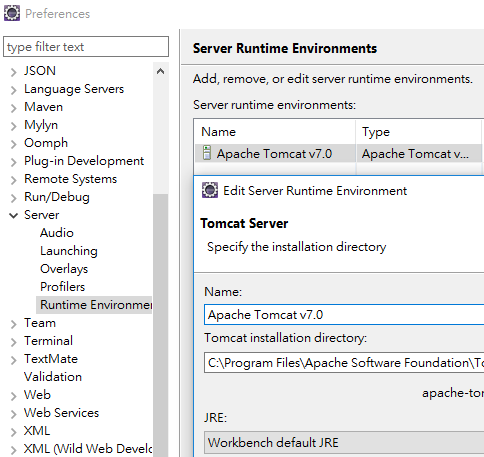
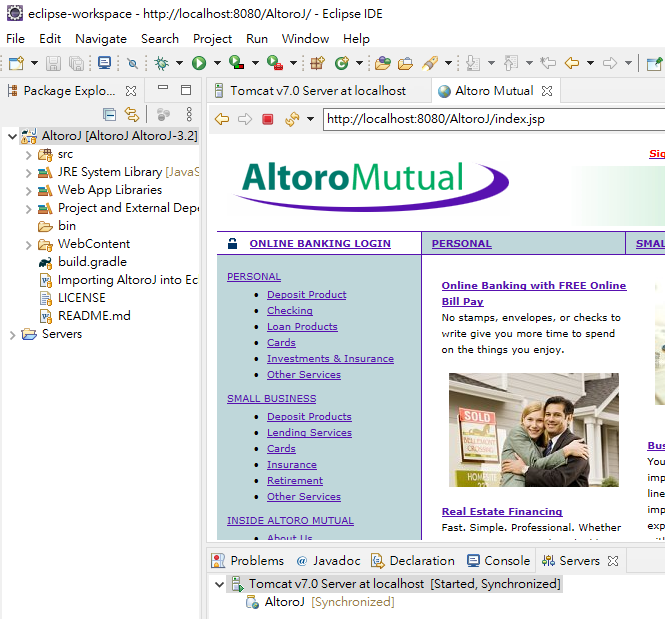
Tomcat Log設定檔 (預設開啟不用改)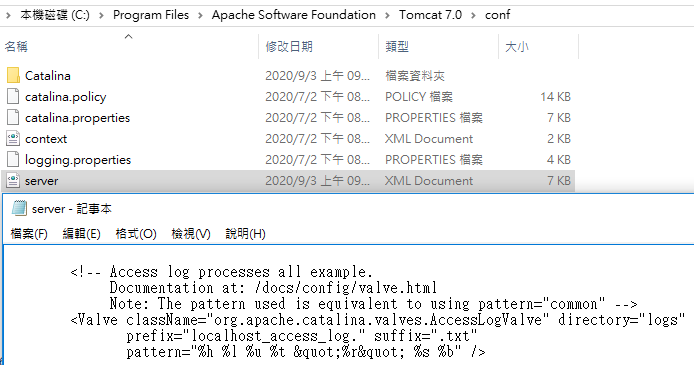
%a-遠程IP地址
%A-本地IP地址
%b-發送的字節(不包括HTTP標頭);如果未發送字節,則為'-'
%B-發送的字節,不包括HTTP標頭
%h-遠程主機名(如果enableLookups連接器為false,則為IP地址 )
%H-請求協議
%l -identd的遠程邏輯用戶名(總是返回“-”)
%m-請求方法
%p-本地端口
%q-查詢字符串(如果存在則以'?'開頭,否則為空字符串
%r-請求的第一行
%s-響應的HTTP狀態代碼
%S-用戶會話ID
%t-日期和時間,採用通用日誌格式
%u-已通過身份驗證的遠程用戶
%U-請求的URL路徑
%v-本地服務器名稱
%D-處理請求所花費的時間,以毫秒為單位
%T-處理請求所花費的時間,以秒為單位
%I-當前請求線程名稱(以後可以與堆棧跟踪進行比較)
參照 https://www.elastic.co/guide/en/beats/filebeat/current/filebeat-installation-configuration.html
與前一章metricbeat一樣安裝方式
啟用Tomcat Modules
filebeat.exe modules enable tomcat
與前一章metricbeat建立方式相同
# 讀Log的位置
filebeat.inputs:
- type: log
enabled: true
paths:
- C:\Program Files\Apache Software Foundation\Tomcat 7.0\logs\localhost_access_log.*.txt
# 名稱
name: Lab1
# 建立儀表板
setup.kibana:
host: "xxxxxxxxxxxxxxxxxxxxxxxxxxxxxxxxxx"
# elastic cloud連線
cloud.id: "xxxxxxxxxxxxxxxxxxxxxxxxxxxxxxxxxx"
cloud.auth: "xxxx:${CLOUD_PWD}"
回到Kibana確定有值進來後,可以點網頁幾下看回應
簡單使用dirb對網頁做目錄掃描,可以用來查找是否有管理後台之類的
kali@kali:~$ dirb http://192.168.137.10:8080/AltoroJ/
DIRB v2.22
By The Dark Raver
START_TIME: Thu Sep 3 19:18:59 2020
URL_BASE: http://192.168.137.10:8080/AltoroJ/
WORDLIST_FILES: /usr/share/dirb/wordlists/common.txt
GENERATED WORDS: 4612
---- Scanning URL: http://192.168.137.10:8080/AltoroJ/ ----
http://192.168.137.10:8080/AltoroJ/admin (CODE:302|SIZE:0)
http://192.168.137.10:8080/AltoroJ/aux (CODE:200|SIZE:0)
http://192.168.137.10:8080/AltoroJ/bank (CODE:302|SIZE:0)
http://192.168.137.10:8080/AltoroJ/com1 (CODE:200|SIZE:0)
http://192.168.137.10:8080/AltoroJ/com2 (CODE:200|SIZE:0)
http://192.168.137.10:8080/AltoroJ/com3 (CODE:200|SIZE:0)
http://192.168.137.10:8080/AltoroJ/con (CODE:200|SIZE:0)
http://192.168.137.10:8080/AltoroJ/images (CODE:302|SIZE:0)
http://192.168.137.10:8080/AltoroJ/lpt1 (CODE:200|SIZE:0)
http://192.168.137.10:8080/AltoroJ/lpt2 (CODE:200|SIZE:0)
http://192.168.137.10:8080/AltoroJ/nul (CODE:200|SIZE:0)
http://192.168.137.10:8080/AltoroJ/pr (CODE:302|SIZE:0)
http://192.168.137.10:8080/AltoroJ/prn (CODE:200|SIZE:0)
http://192.168.137.10:8080/AltoroJ/static (CODE:302|SIZE:0)
回到Kiban上會看到4千多次的404錯誤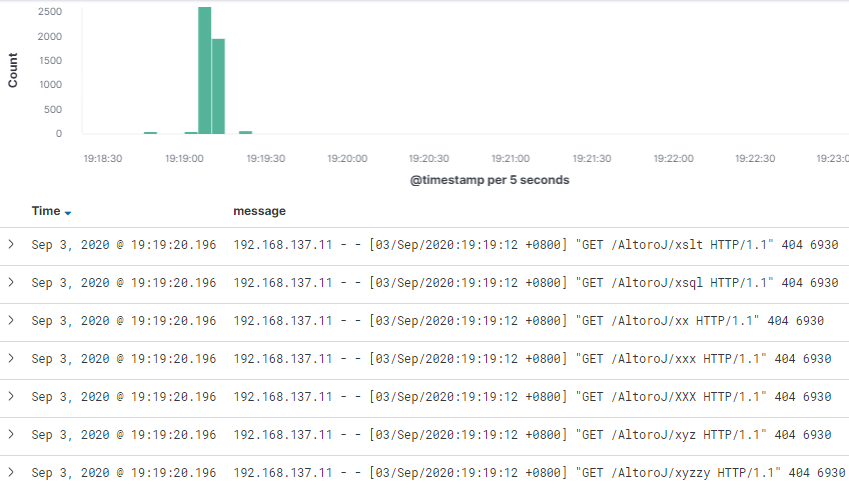
有了這些數值,就可以在監控到異常時設定規則發送訊息,或在儀表板顯示告警
