這個專案會有需要讓使用者進行儲值的動作,所以我們就要來設計一個選擇儲值金額的頁面,頁面上需要顯示目前的餘額、4種金額可以選取和前往付款的按鈕,今天我們會先從 UI 開始著手製作,下篇可以練習怎麼讓金額變成動態可以修改的。
今天要實作的儲值頁面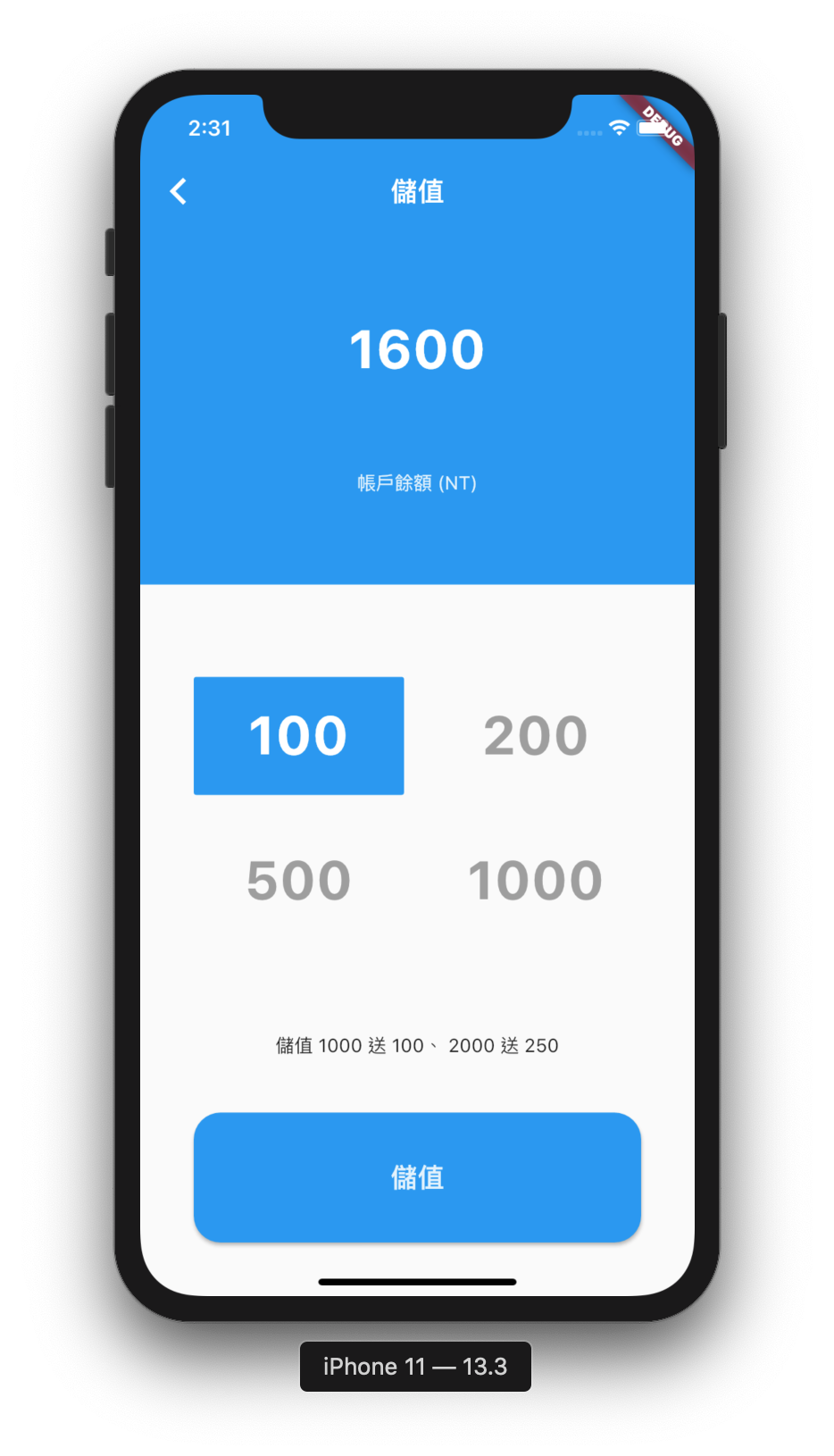
開新檔案 DepositPage.dart
class DepositPage extends StatefulWidget{
@override
State<StatefulWidget> createState() {
return DepositPageState() ;
}
}
class DepositPageState extends State<DepositPage>{
//金額列表
List<int> depositValues = [100 ,200 ,500 , 1000] ;
//選中的按鈕
List<bool> btnSelected = [true , false , false ,false] ;
//點擊按鈕後執行的方法
void chooseValue(int index){
setState((){
for (int i = 0 ; i<4 ;i++)
btnSelected[i] = false;
btnSelected[index] = true;
});
}
@override
Widget build(BuildContext context) {
...
}
}
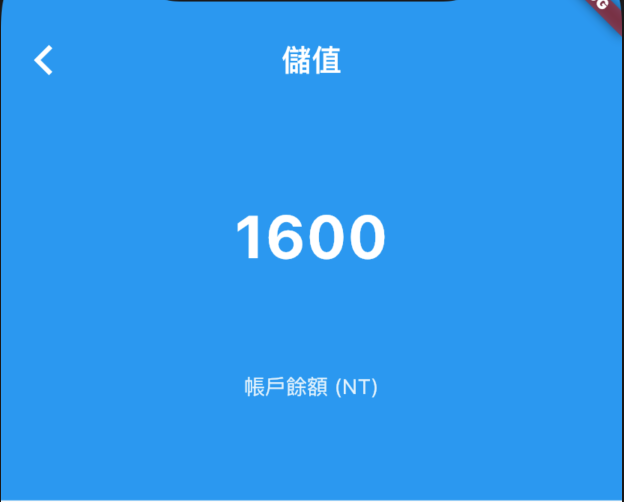
final headInfo = Container(
color: Theme.of(context).primaryColor,
child: Center(
child: Column(children: <Widget>[
Spacer(),
Text("1600",style: TextStyle(fontWeight: FontWeight.bold,fontSize: 40 , color: Theme.of(context).cardColor),),
Spacer(),
Text("帳戶餘額 (NT)",style: TextStyle(color: Theme.of(context).secondaryHeaderColor),),
Spacer()
],),
),
);
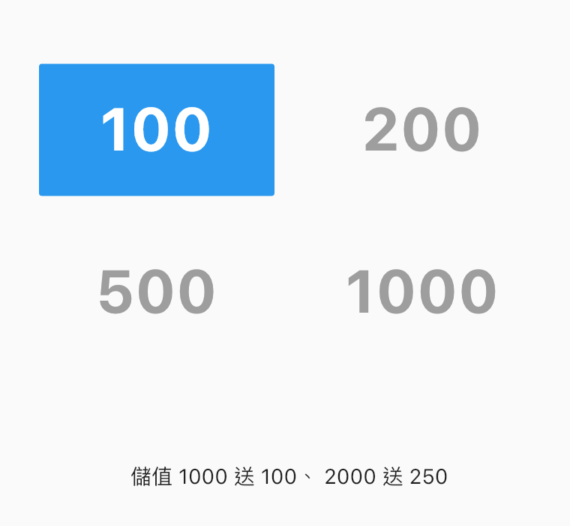
final buttonsGrid = GridView.count(
crossAxisCount: 2,
childAspectRatio: 1.8,
padding: EdgeInsets.fromLTRB(40, 60, 40, 30),
crossAxisSpacing: 30,
mainAxisSpacing: 30,
children: List.generate(4, (i){
return FlatButton(color:btnSelected[i] == true ? theme.accentColor : Colors.white.withAlpha(0),
onPressed: ()=>chooseValue(i),
child: Text(depositValues[i].toString(),
style: TextStyle(
color: btnSelected[i] == false ? Colors.grey : Colors.white,
fontSize: 40 ,
fontWeight: FontWeight.bold),
)
);
}),
);
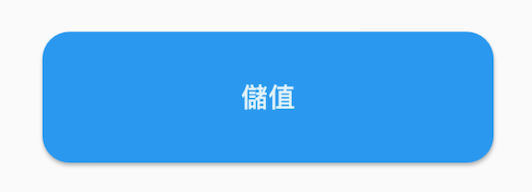
final depositBtn = Container(
width: window.physicalSize.width,
margin: EdgeInsets.all(40),
child: MaterialButton(onPressed: (){
// tap btn
} ,
color:Theme.of(context).primaryColor ,
textColor:Theme.of(context).secondaryHeaderColor ,
child: Text("儲值",style: TextStyle(fontSize: 20 ),),
shape: RoundedRectangleBorder(
borderRadius: BorderRadius.all(
Radius.circular(20.0)
)
),
),
);
return Scaffold(
//elvation 去掉 AppBar 陰影
appBar: AppBar(title: Text("儲值"),elevation: 0),
body: Column(
mainAxisAlignment: MainAxisAlignment.start ,
children: <Widget>[
// flex 讓 Expanded 的空間依照比例分配
Expanded(
flex: 3,
child: headInfo,
),
Expanded(
flex: 4,
child: buttonsGrid,
),
Text("儲值 1000 立即送 100"),
Expanded(
flex: 2,
child:depositBtn,
)
],
),
);
最後就完成今天的 UI Demo 囉
