前言:
既然UI的設定學會了,就開始弄出新的頁面吧
正文:
詳細操作以圖片說明
找到View Controller元件,拖曳並且新增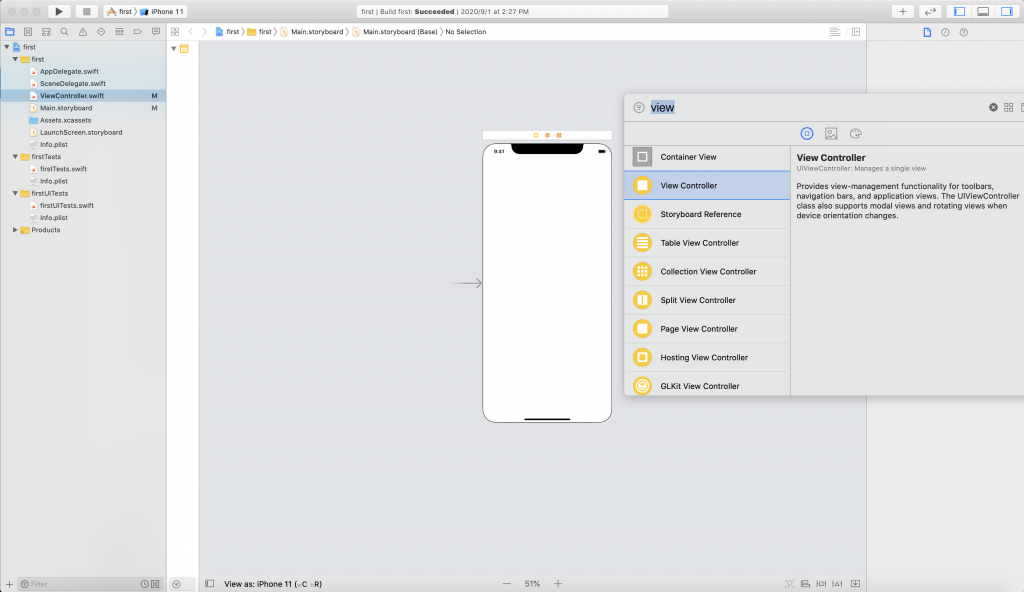
新增檔案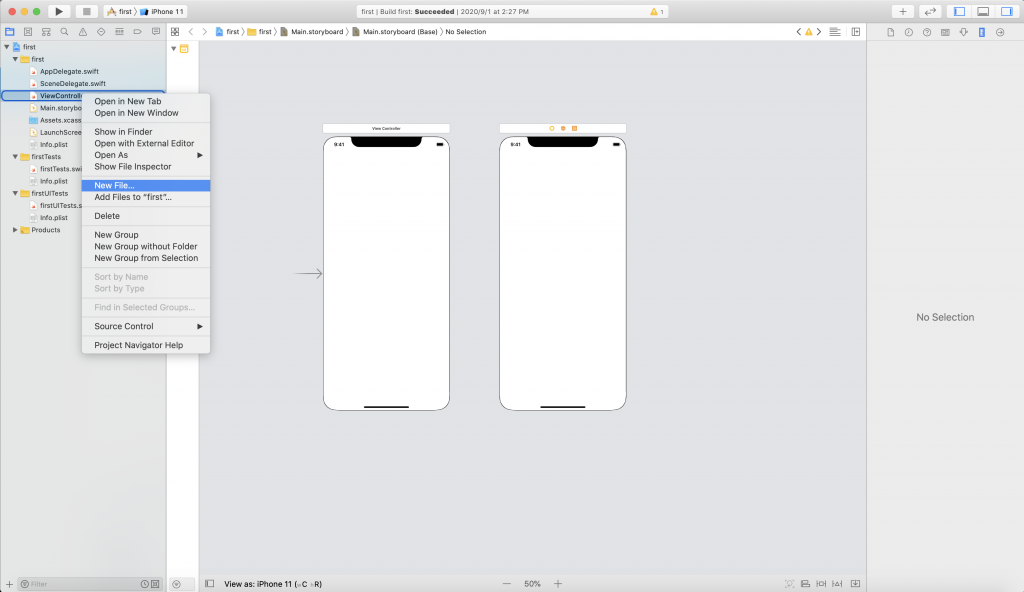
點選Cocoa Touch Class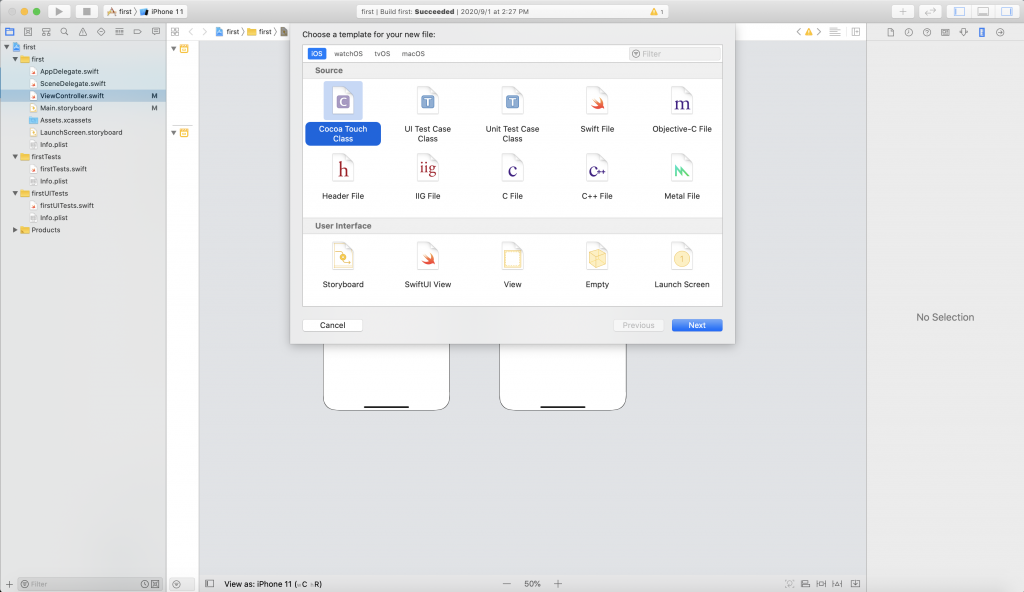
更改ViewController的名稱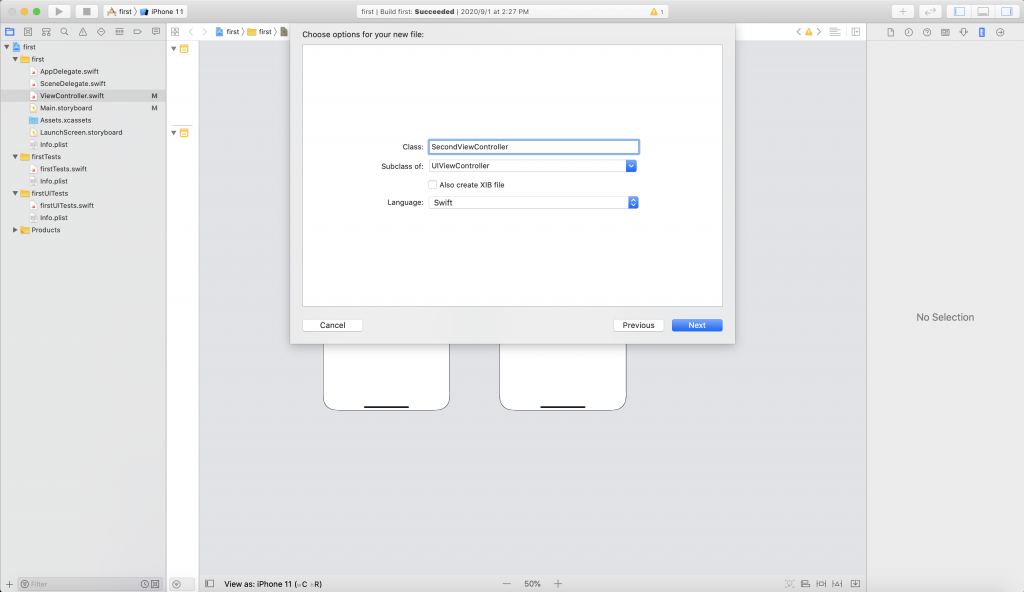
按下 Create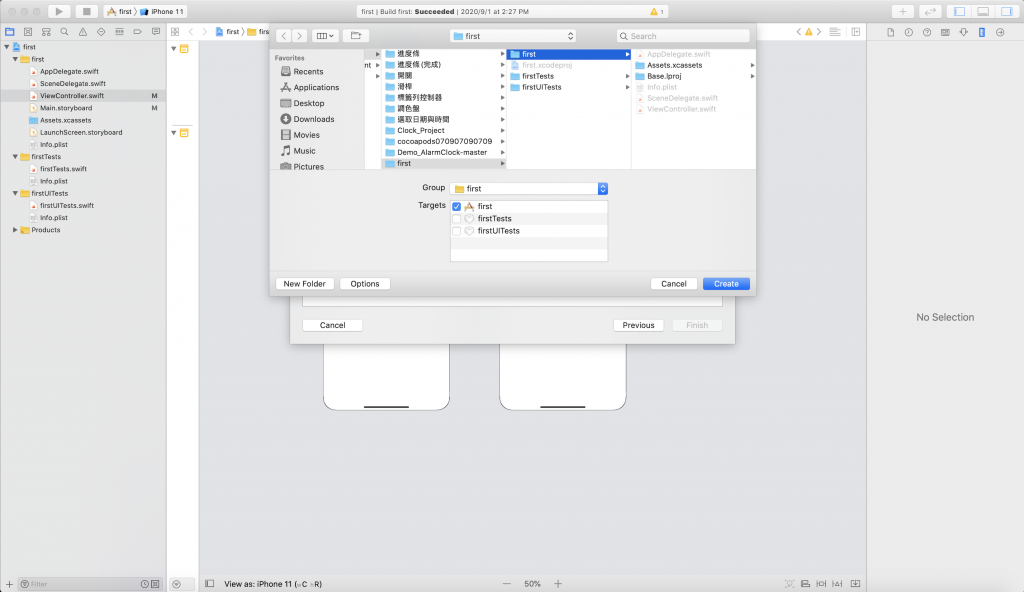
這是建好新的ViewController的樣子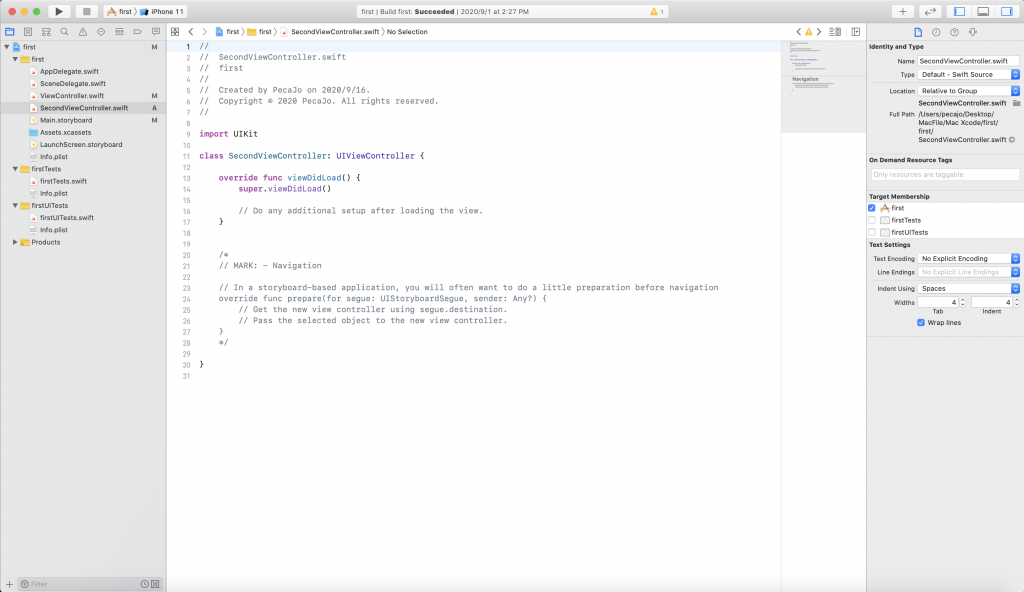
接著再到 Main.storyboard 更改其 ViewController 的 Custom Class
將 Class 改成 剛剛建立檔案所使用的 ViewController名稱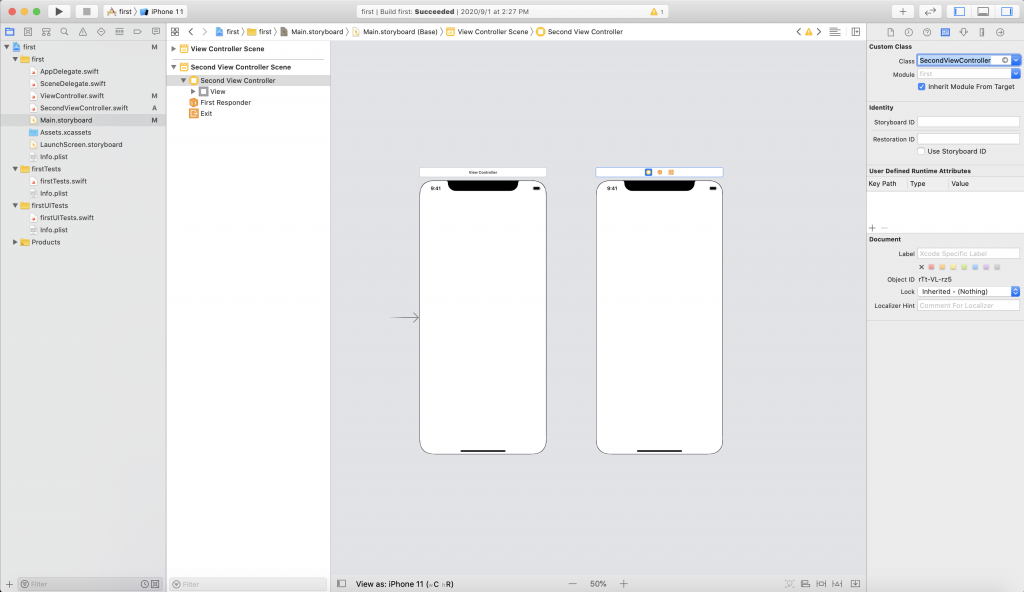
到這裡為止,新的 ViewController 可以算是完成
======================================
至於從第一個 ViewController 跳到第二個 ViewController 的方法有很多
本篇以UIButton為例
按住 Control + 滑鼠左鍵 拖曳到新的ViewController上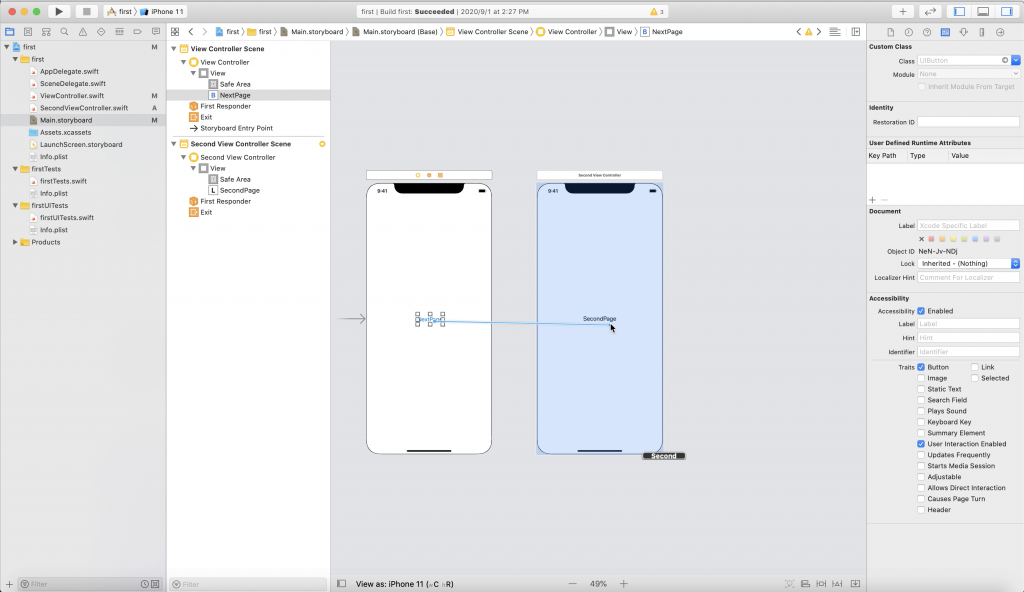
點擊 show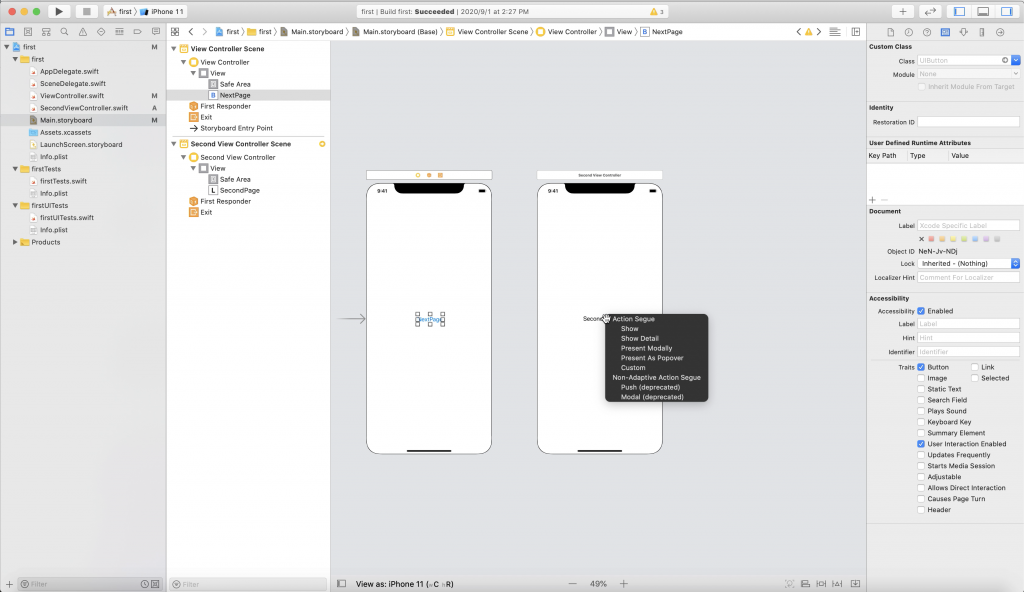
接著試著執行程式,按下 UIButton 即會 show 出新增的 ViewController
