~承上集~
在繼續講黃金理財報表製作的做法前,想先插播一則個人覺得更好用的東西
就是在Excel的儲存格裡只顯示公式,不顯示值或計算結果的方法
~~~要!當然要,不然30天的作業會沒東西可教~~~

- 作法拆解
**A.需要建立好一份擁有完整公式的工作表**
**B.在工作表的sheet上按滑鼠右鍵選擇「移動或複製」**
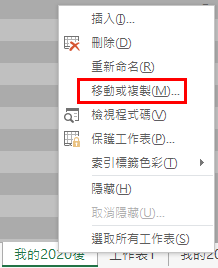
**C.選擇要複製的工作表,勾選「建立複本」(等下這個複本將會是用來顯示公式的工作表)**
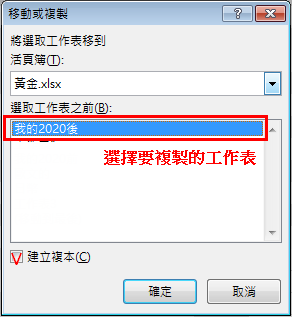
**D.複製完後,選擇複製出來的那個工作表,Excel通常的命名會是「原工作表名+(2)」所以若一次複製好幾個,就會是(3)、(4)…**
**E.選擇Excel左上角的功能「檔案」**
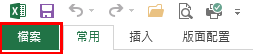
**F.再選擇「選項」**
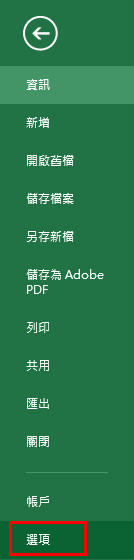
**G.接著選擇「進階」找到「公式」的區塊,其上方有一塊「此工作表的選項」,選擇要顯示公式的工作表,再將「□在儲存格顯示公式,而不顯示結果」按下「確定」大功告成**
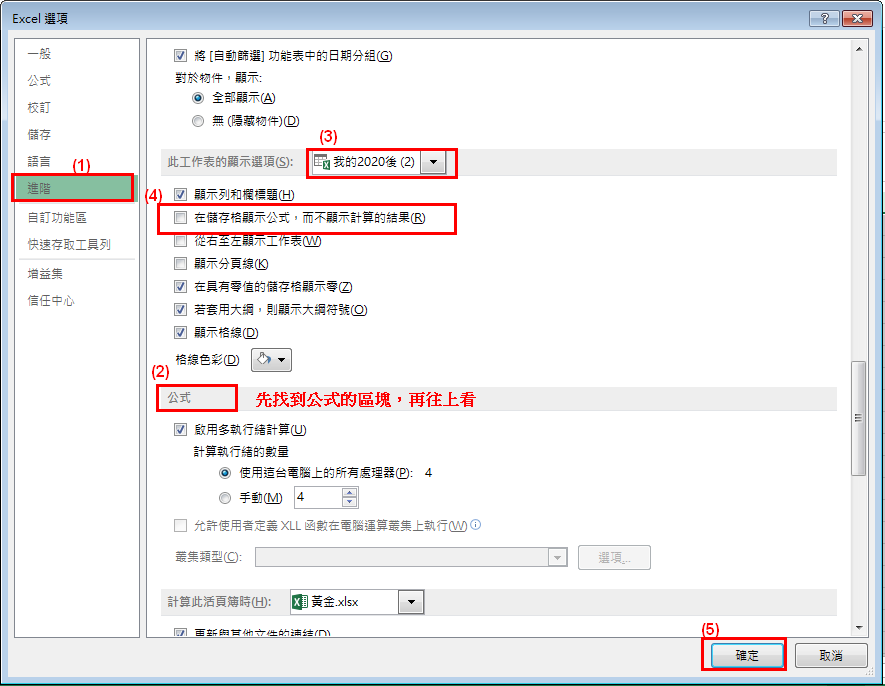
結果就會如第一張圖顯示的那樣(再提供一次圖片,這樣大家就不用來來回回的看來看去了),所有的公式都將一目了然

```不過這方法要注意的是,如果原始資料的公式有改變,就要記得要把有異動的公式複製回去,不然在工作交接或是其它教學時,就會產生不一致的狀況喔!```
