首先在Services裡搜尋EC2,選擇instance,在按下"Launch instance",即可開始創建EC2。
如下圖: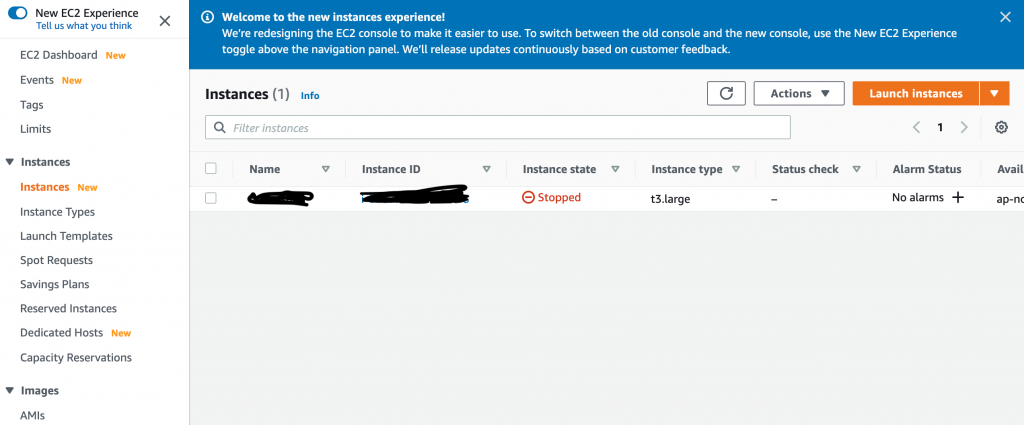
選擇AMI,要開的機器,可選擇Linux、Windows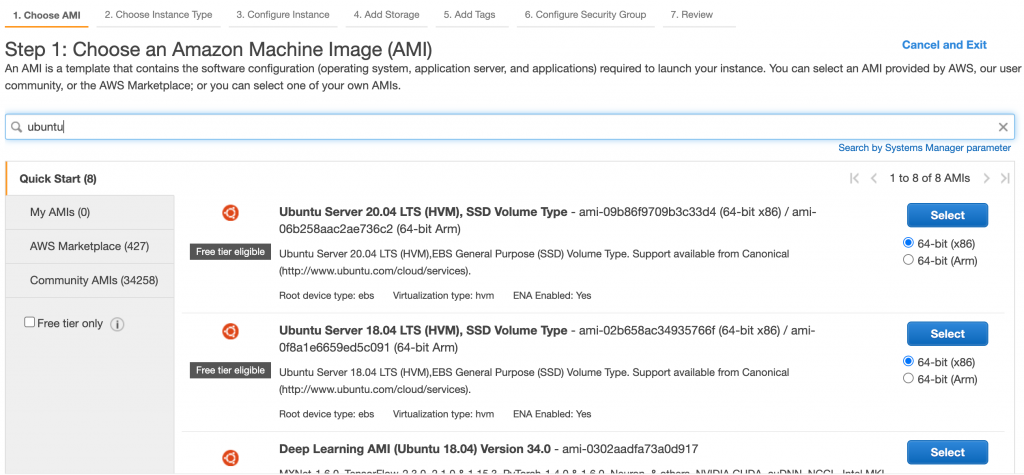
Choose an Instance Type 選取執行個體類型,如果你是首次申請帳號的首年,可選取免費方案使用(t3.micro),可以參考AWS免費方案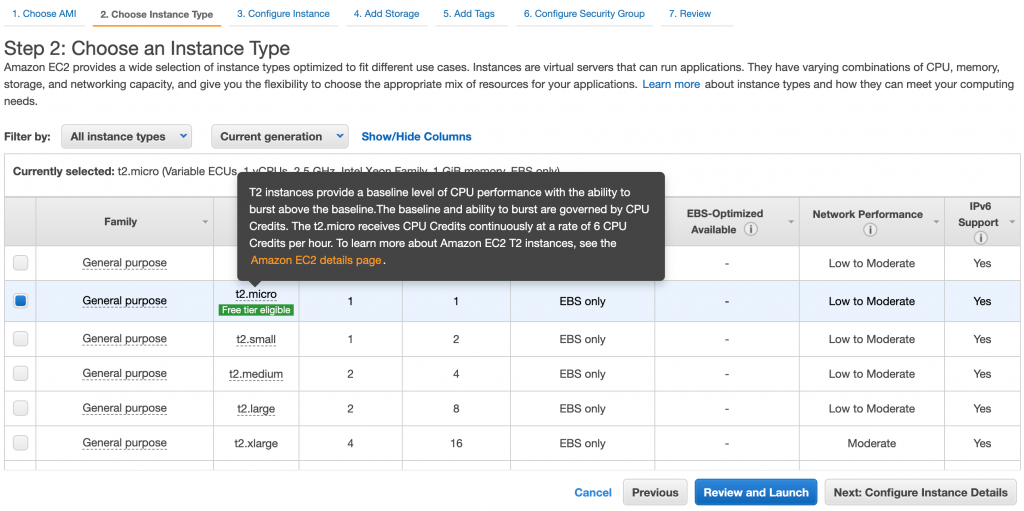
下一步Configure Instance Details:
選擇以建立的VPC,如果沒有可以在此頁面直接見一個新的。
以及選取Subnent(子網路)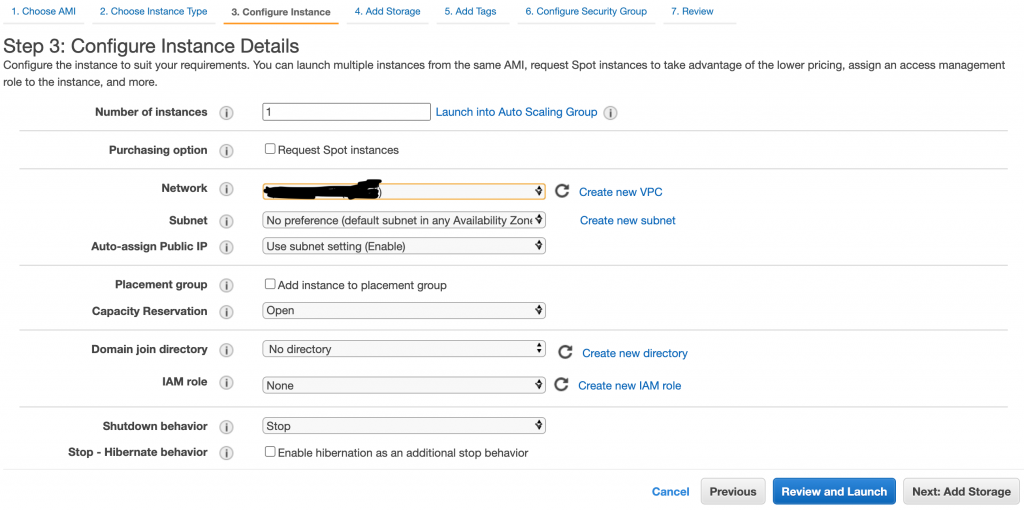
Add Storage 選擇記憶體
因應各自需求,可調整其記憶體大小: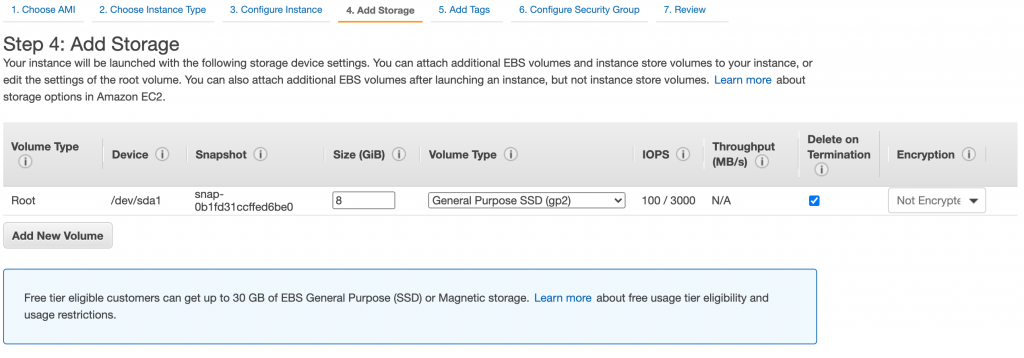
Configure Security Group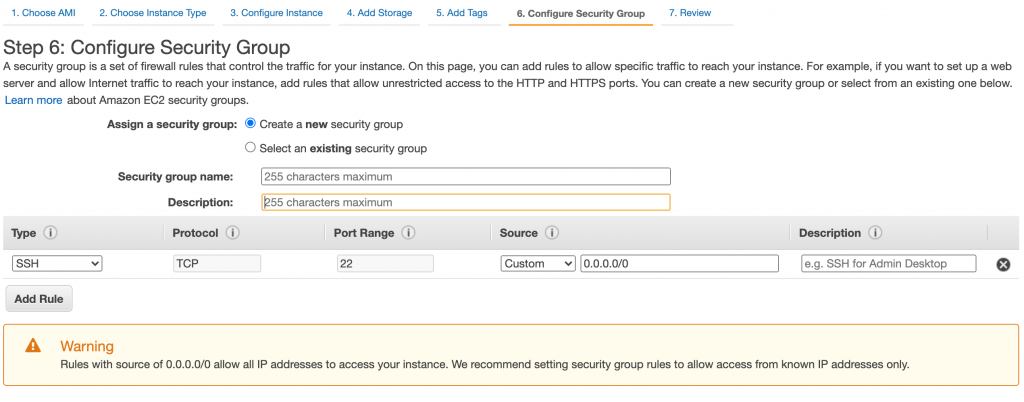
Review Instance Launch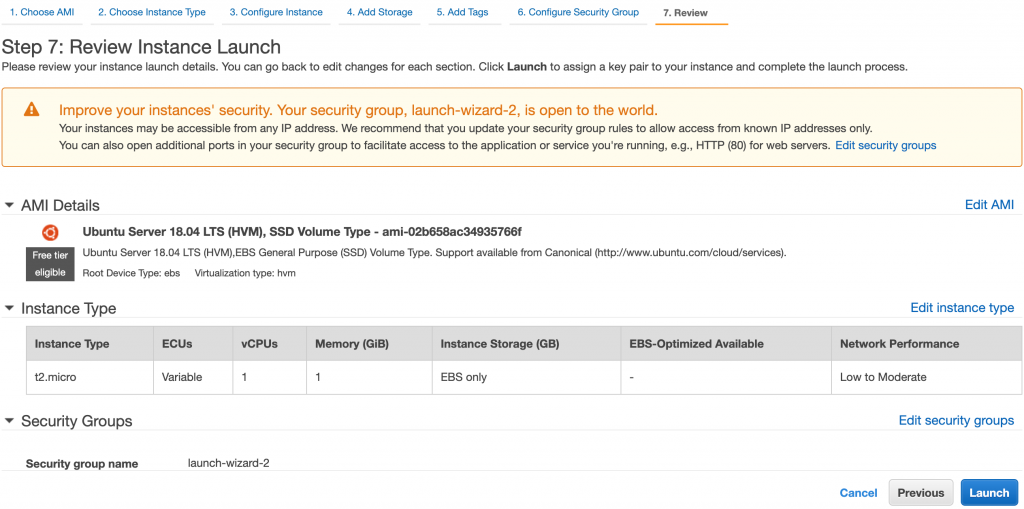
最後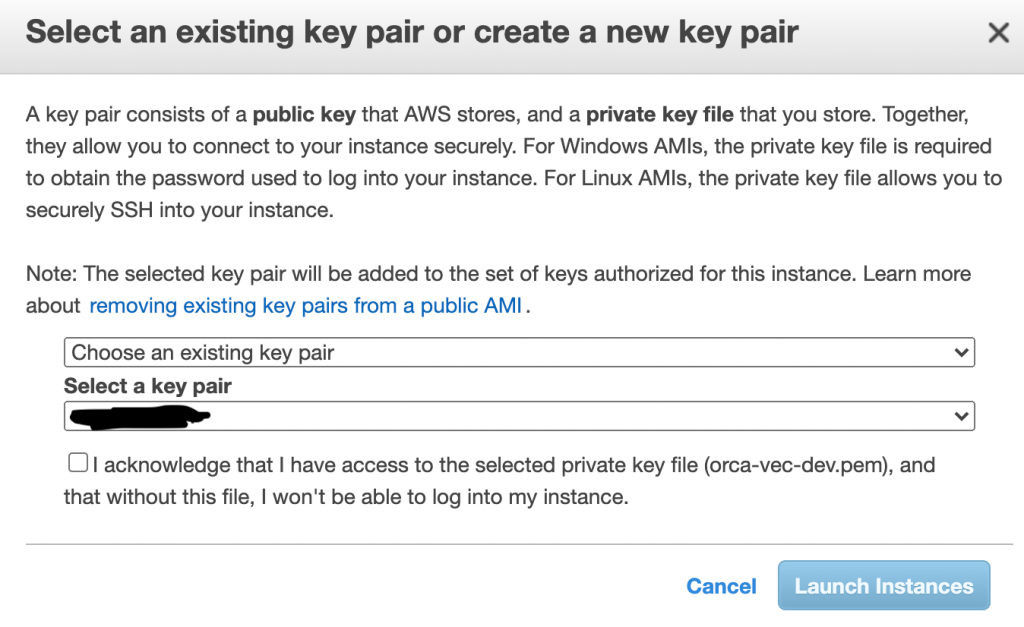
![]()
