在前面我們知道上傳資料的方法了,接下來我們要來處理編輯文章的介面。
重新整理一下目前幾個 .vue 檔。
App.vue:
<template>
<div id="app">
<b-container fluid class="hero" v-if="$router.history.current.fullPath.search('backend') === -1">
<b-row>
<b-col cols="12">
<div class="hero--chooseHero">
<div class="hero--chooseHero__content">
<h1 @click="showLoginClick">IT幫幫忙 - 鐵人賽 30 天</h1>
<p @click="showUser">自討苦吃</p>
</div>
</div>
</b-col>
</b-row>
</b-container>
<b-navbar type="dark" variant="dark" v-if="$router.history.current.fullPath.search('backend') === -1">
<!-- 這邊使用 BV 支援 <router-link to=...>的元件 -->
<b-navbar-nav>
<b-nav-item to="/">Home</b-nav-item>
<b-nav-item to="/about">About Me</b-nav-item>
<b-nav-item to="/login" v-if="loginShow">登入</b-nav-item>
</b-navbar-nav>
<!-- 這邊使用 BV navbar 的搜尋框元件,後面用以搜尋文章 -->
<b-navbar-nav class="ml-auto">
<b-nav-form>
<b-form-input size="sm" class="mr-sm-2" placeholder="Search"></b-form-input>
<b-button size="sm" class="my-2 my-sm-0" type="submit">Search</b-button>
</b-nav-form>
</b-navbar-nav>
</b-navbar>
<!-- 負責顯示所有內容 -->
<router-view/>
</div>
</template>
<script>
export default {
name: 'App',
data () {
return {
loginShow: false,
loginClick: 0
}
},
created () {
this.stateWatcher()
},
methods: {
showLoginClick () {
this.loginClick++
if (this.loginClick > 2) {
this.loginShow = true
setTimeout(() => {
this.loginClick = 0
this.loginShow = false
}, 3000)
}
}
}
}
</script>
<style lang="scss" scope>
* {
font-family: 微軟正黑體;
box-sizing: border-box;
}
#app {
h1,h2,h3,h4,h5,h6,p {
margin: 0px;
}
font-family: Avenir, Helvetica, Arial, sans-serif;
-webkit-font-smoothing: antialiased;
-moz-osx-font-smoothing: grayscale;
color: #2c3e50;
}
.container-fluid.hero {
background-color: #024e82;
.hero--chooseHero {
position: relative;
padding: 1rem;
height: 300px;
color: #ddd;
& > .hero--chooseHero__content {
position: absolute;
left: 50%;
top: 50%;
transform: translate(-50%, -50%);
padding: 3rem;
border: solid 2px #ddd;
border-radius: 5px;
text-align: center;
& > h1,p {
user-select: none;
}
}
}
}
nav {
&.navbar { padding: 1rem; }
.nav-item {
a {
font-weight: bold;
color: #ccc;
user-select: none;
}
a.router-link-exact-active {
color: #42b983 !important;
}
}
}
</style>
backend 的組件中, 先拉一個 sidebar 出來和一個觸發 sidebar 的 button 之後有時間再來想想怎麼版面優化。我們把之後會用到的功能通通先塞到 sidebar裡面,下面多加入一個 router-view 讓他負責來顯示文章編輯器組件、或者之後新增的功能。
Backend.vue 內
<template>
<b-container class="pageBackend">
<b-sidebar id="sidebar-1" title="Sidebar" shadow backdrop>
<div class="px-3 py-2">
<div><router-link to="/backend/article_editor">新增文章</router-link></div>
<div @click="signOut"><router-link to="/" >登出</router-link></div>
</div>
</b-sidebar>
<b-row>
<b-col cols="12 ">
<h1>30天鐵人賽,後台</h1>
<b-button v-b-toggle.sidebar-1>Toggle Sidebar</b-button>
</b-col>
</b-row>
<b-row>
<router-view></router-view>
</b-row>
</b-container>
</template>
<script>
// import '../plugins/markdown.js'
import { firebase } from '../Model/FirebaseModel.js'
export default {
name: 'Backend',
data () {
return {}
},
methods: {
signOut () {
firebase.auth().signOut().then(function () {
// Sign-out successful.
// eslint-disable-next-line handle-callback-err
console.log('登出成功')
})
}
}
}
</script>
<style language="scss">
.pageBackend {
padding: 1rem;
}
</style>
加完一個 router-view 後,來 router 內的 index.js 設定一下路由,這次這個路由是嵌套的,路徑為
/backend/article_editor,所以必須在 backend 下加入 children,可參考文件。後面等部落格功能比較齊全了如果有時間的話我們再來補充 router 的用法。
router/index.js內
...
const routes = [
{
path: '/',
name: 'Home',
component: Home
},
{
path: '/about',
name: 'About',
// route level code-splitting
// this generates a separate chunk (about.[hash].js) for this route
// which is lazy-loaded when the route is visited.
component: () => import(/* webpackChunkName: "about" */ '../views/About.vue')
},
{
path: '/login',
name: 'Login',
component: () => import('../views/Login.vue')
},
{
path: '/backend',
name: 'Backend',
component: () => import('../views/Backend.vue'),
children: [
{
path: 'article_editor',
name: 'ArticleEditor',
component: () => import('../components/ArticleEditor.vue')
}
]
}
]
接者來準備 /components/ArticleEditor.vue 組件檔,這邊使用到這個套件,是大陸人開發的,覺得介面做得很好就拿來用了:
https://github.com/zhaoxuhui1122/vue-markdown
是一個使用在 Vue 上的 Markdown 編譯器組件,請自行在專案目錄 npm 他一下。
接著是 ArticleEditor.vue 組件檔內容, 把 Markdown 組件 import 進來使用:
<template>
<b-container class="pageArticleEditor">
<b-row>
<b-col cols="12">
<label for="input-large">文章標題:</label>
<b-form-input id="input-large" size="lg" placeholder="請輸入文章標題" v-model="title"></b-form-input>
</b-col>
<b-col cols="12">
<MarkdownPro
@on-save="updateData"
></MarkdownPro>
</b-col>
<b-col class="mt-2"><b-button v-b-modal.modal-1 variant="primary">點擊新增文章</b-button></b-col>
</b-row>
</b-container>
</template>
<script>
import { MarkdownPro } from 'vue-meditor'
import { db } from '../Model/FirebaseModel.js'
console.log(db)
export default {
name: 'ArticleEditor',
data () {
return {
title: '',
articleData: {}
}
},
components: {
MarkdownPro
},
methods: {
}
}
</script>
<style lang="scss" scope>
.pageArticleEditor {
padding: 1rem;
& > .row {
& > div {
margin: 1rem;;
}
}
}
.markdown-body {
border: #aaa 2px solid;
border-radius: 5px;
height: 100%;
padding: 1rem;
}
</style>
長這樣,打完內容按 Ctrl + S 會進行存檔並觸發事件,裡面會返回文章內容和 html,請先自行接 methods 試試看,這部分明日繼續。
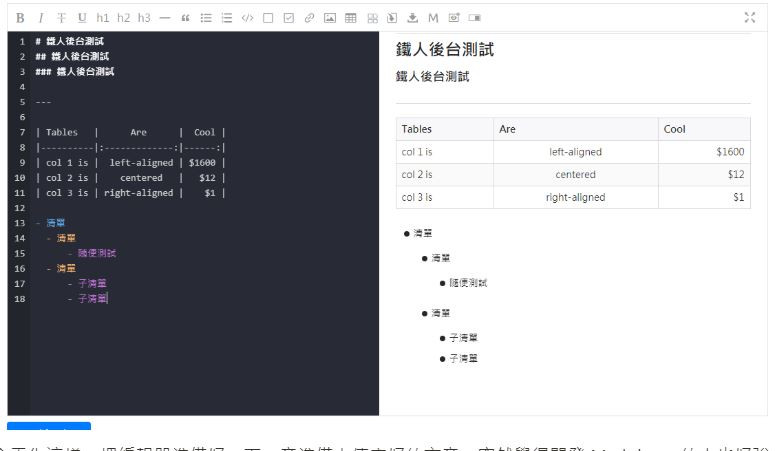
今天先這樣,把編輯器準備好,下一章準備上傳寫好的文章,突然覺得開發 Markdown 的人也好強阿,真是學海無涯...。
沒事也可以逛逛我們其他團隊成員的文章啦 ~~
eien_zheng: 前端小嘍嘍的Golang學習旅程_The journey of learning Golang 系列
PollyPO技術: 前端設計轉前端工程師-JS踩坑雜記 30 天 系列
阿電: 忍住不打牌位,只要30天VueJS帶你上A牌 系列
喬依司: 實作經典 JavaScript 30 系列
