
文章的新增、顯示都有了,馬上來做剩下的修改和刪除吧!
app/Http/Controllers/Post/PostController.php
public function edit(Post $post)
{
$this->authorize('update', $post);
return Inertia::render('Post/Form', [
'post' => PostPresenter::make($post)->with(fn (Post $post) => [
'content' => $post->content,
])->get(),
]);
}
public function update(PostRequest $request, Post $post)
{
$this->authorize('update', $post);
$post->update($request->validated());
return redirect("/posts/{$post->id}")->with('success', '文章更新成功');
}
public function destroy(Post $post)
{
$this->authorize('delete', $post);
$post->delete();
return redirect('/posts')->with('success', '文章刪除成功');
}
為了不要讓任何人都能隨便更新或刪除,授權的規則要確認當前用戶是否為文章作者:
app/Policies/PostPolicy.php
public function update(User $user, Post $post)
{
return $user->id === $post->author_id;
}
public function delete(User $user, Post $post)
{
return $user->id === $post->author_id;
}
也要把當前文章是否可以更新或刪除的結果傳給全端,讓前端可以決定要不要渲染按鈕:
app/Presenters/PostPresenter.php
class PostPresenter extends FlexiblePresenter
{
use Concens\HasAuthUser;
public function presetShow()
{
return $this->with(fn (Post $post) => [
...
'can' => [
'update' => $this->userCan('update', $post),
'delete' => $this->userCan('delete', $post),
],
]);
}
}
補上不存在的 HasAuthUser trait 和 userCan() 方法,實際上它是調用當前用戶的 can() 方法:
app/Presenters/Concens/HasAuthUser.php
<?php
namespace App\Presenters\Concens;
use App\User;
use Illuminate\Support\Facades\Auth;
trait HasAuthUser
{
protected function user(): ?User
{
return Auth::user();
}
protected function userCan($abilities, $arguments = []): bool
{
return (bool) optional($this->user())->can($abilities, $arguments);
}
}
後端好了換前端,表單頁面略微調整。這裡新增 isEdit 計算屬性取得是否為編輯模式,根據據當前文章的 ID 存不存在來判斷。
要修改的有頁面標題、送出按鈕文字、送出路徑等,還有更新的路由是 PUT 方法,FormData 要增加 _method=put 的值。最後在頁面標題下還增加一排導覽列,方便回到文章或列表:
resources/js/Pages/Post/Form.vue
<template>
...
<h1 class="text-3xl text-center">{{ pageTitle }}</h1>
<div class="w-12 mt-1 mx-auto border-b-4 border-purple-400"></div>
<div class="flex justify-center space-x-4 mt-6">
<inertia-link v-if="isEdit" :href="`/posts/${post.id}`" class="link">
<icon class="text-purple-500" icon="heroicons-outline:book-open" />
<span>檢視文章</span>
</inertia-link>
<inertia-link href="/posts" class="link">
<icon class="text-purple-500" icon="heroicons-outline:view-list" />
<span>文章列表</span>
</inertia-link>
</div>
...
</template>
<script>
export default {
computed: {
isEdit() {
return Boolean(this.post.id)
},
pageTitle() {
return this.isEdit ? '編輯文章' : '撰寫文章'
},
btnText() {
return this.isEdit ? '更新文章' : '儲存文章'
}
},
methods: {
submit() {
...
if (this.isEdit) data.append('_method', 'put')
this.$inertia.post(this.isEdit ? `/posts/${this.post.id}` : '/posts', data, {
...
})
}
},
mounted() {
if (!this.isEdit) {
this.$refs.titleInput.focus()
}
}
}
</script>
mavonEditor 和 Laravel Debugbar 同時開啟時,mavonEditor 會無法正常顯示,在
.env加上DEBUGBAR_ENABLED=false關閉 Debugbar 就正常了。
做是做好了,但還沒有編輯文章和刪除文章的按鈕,先從文章頁面開始。上面下面各一排,上面因為加了按鈕之後變長了,在手機板排版會跑掉,因為按鈕上層是用 Flex 排版,只要加上 flex-wrap 就解決了:
resources/js/Pages/Post/Show.vue
<template>
...
<h1 class="text-3xl font-semibold leading-snug">{{ post.title }}</h1>
<div class="flex flex-wrap space-x-4 mt-2 text-sm">
...
<inertia-link v-if="post.can.update" :href="`/posts/${post.id}/edit`" class="link">
<icon icon="heroicons-outline:pencil" />
編輯
</inertia-link>
<a v-if="post.can.delete" :href="`/posts/${post.id}`" class="link" @click.prevent="destroy(post)">
<icon icon="heroicons-outline:trash" />
刪除
</a>
</div>
<markdown class="mt-6" :value="post.content" />
<div class="flex space-x-2 md:space-x-3 mt-6 font-light">
<inertia-link v-if="post.can.update"
:href="`/posts/${post.id}/edit`"
class="btn btn-blue-light text-sm px-3 py-1"
>
<icon class="mr-1" icon="heroicons-outline:pencil" />
編輯
</inertia-link>
<a v-if="post.can.delete"
:href="`/posts/${post.id}`"
class="btn btn-red-light text-sm px-3 py-1"
@click.prevent="destroy(post)"
>
<icon class="mr-1" icon="heroicons-outline:trash" />
刪除
</a>
</div>
...
</template>
<script>
export default {
methods: {
destroy(post) {
if (confirm('確定要刪除此文章? 刪除後即無法回復!')) {
this.$inertia.delete(`/posts/${post.id}`)
}
}
}
}
</script>
這裡又多了新的藍色按鈕,再增加上去吧:
resources/css/button.css
.btn-blue {
@apply bg-blue-500 text-white;
&:hover {
@apply bg-blue-700;
}
&:disabled {
@apply bg-blue-300 !important;
}
}
.btn-blue-light {
@apply bg-blue-100 text-blue-700;
&:hover {
@apply bg-blue-200;
}
}
還有我的文章列表,也要加上兩個按鈕:
resources/js/Pages/Post/List.vue
<template>
...
<post-list :posts="posts" hide-author :empty="emptyText">
<template #info-after="{ post }">
<div>
<inertia-link :href="`/posts/${post.id}/edit`" class="link">
<icon icon="heroicons-outline:pencil" />
編輯
</inertia-link>
</div>
<div>
<a :href="`/posts/${post.id}`" class="link" @click.prevent="destroy(post)">
<icon icon="heroicons-outline:trash" />
刪除
</a>
</div>
</template>
</post-list>
...
</template>
<script>
export default {
methods: {
destroy(post) {
if (confirm('確定要刪除此文章? 刪除後即無法回復!')) {
this.$inertia.delete(`/posts/${post.id}`)
}
}
}
}
</script>
最後就來看看結果,我的文章列表有了編輯和刪除按鈕:
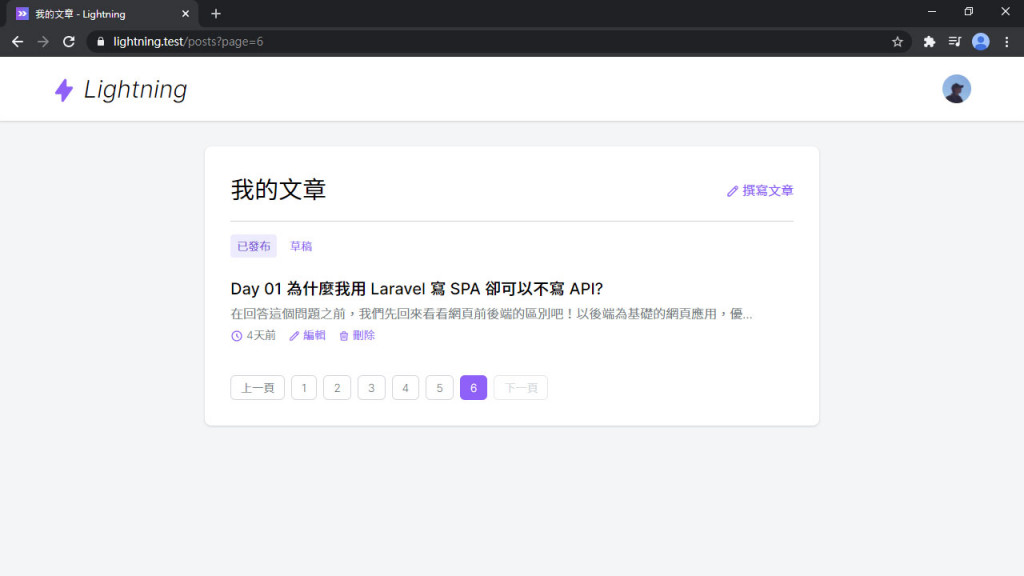
還有文章頁面,但僅限於登入用戶為文章作者,才會有按鈕:
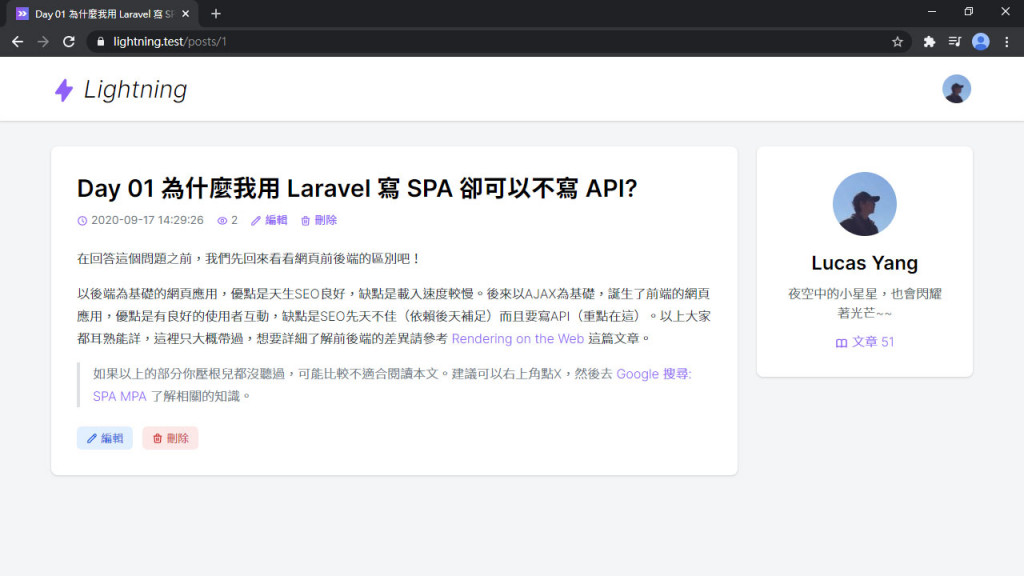
來試試修改文章:
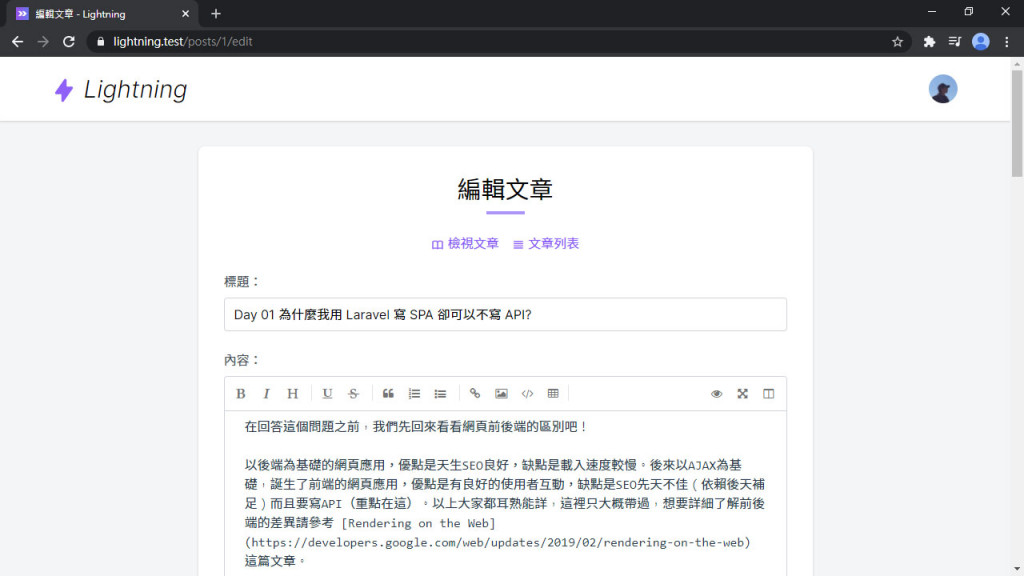
鏘鏘!「文章更新成功」:
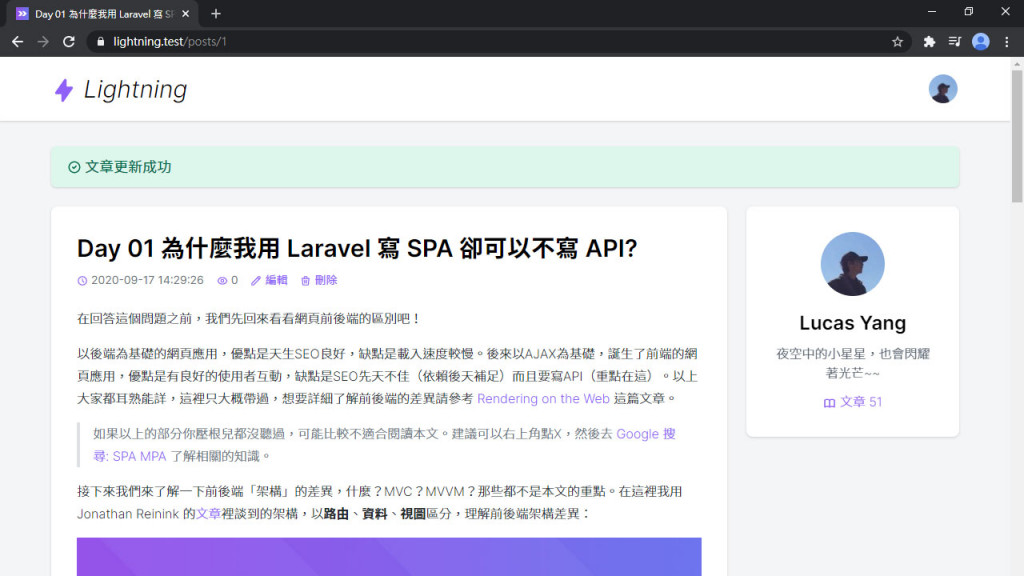
刪除也試試:
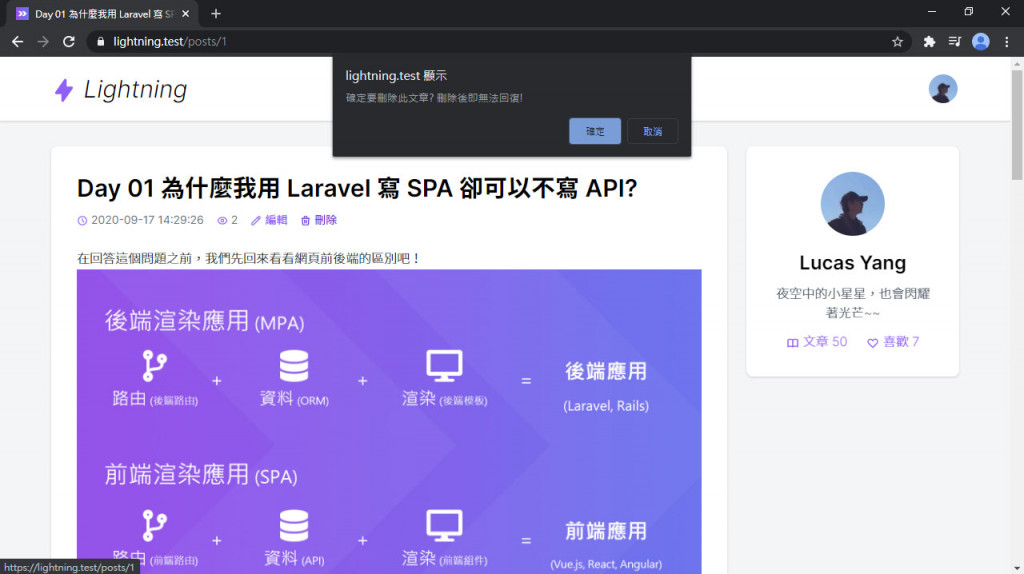
刪除也成功!
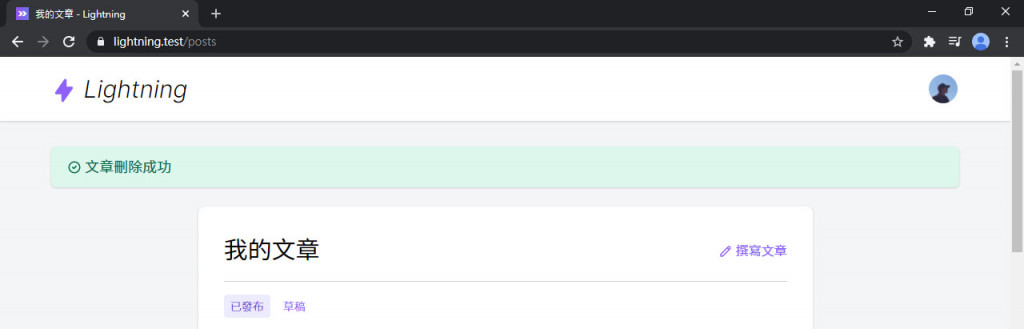
文章基本的 CRUD 操作均已備齊,即將前往下一個功能 - 點讚 (但在此系列我會叫 喜歡),下篇將會實作這個社群網站必備的互動功能。
Lightning 範例程式碼:https://github.com/ycs77/lightning
