今天我們要來講多國語系,今天如果要上架到PLAY商店,那麼使用者就不一定是台灣人,可能來自世界各地,所以我們的應用程式就要依據使用者的手機設定的語系來調整顯示的語言
首先先拉好文字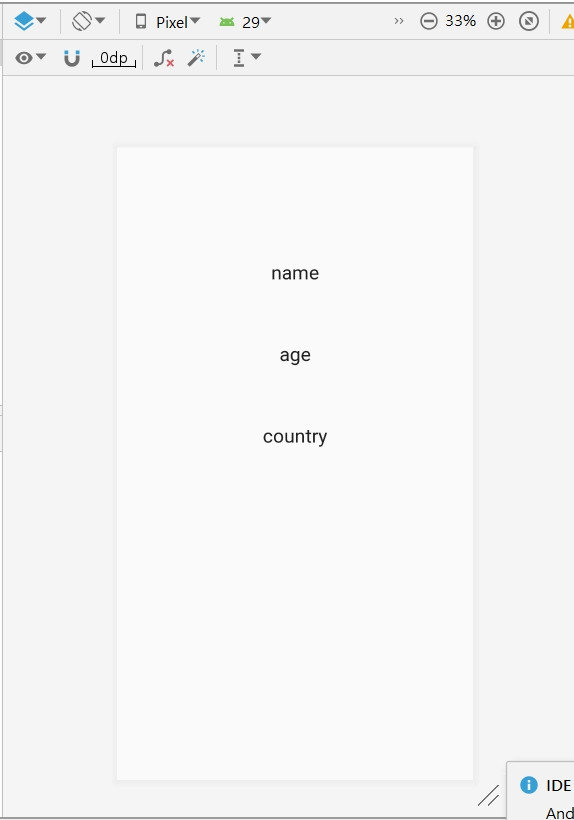
接著對文字按Ctrl+B就能切換的XML檔的對應位置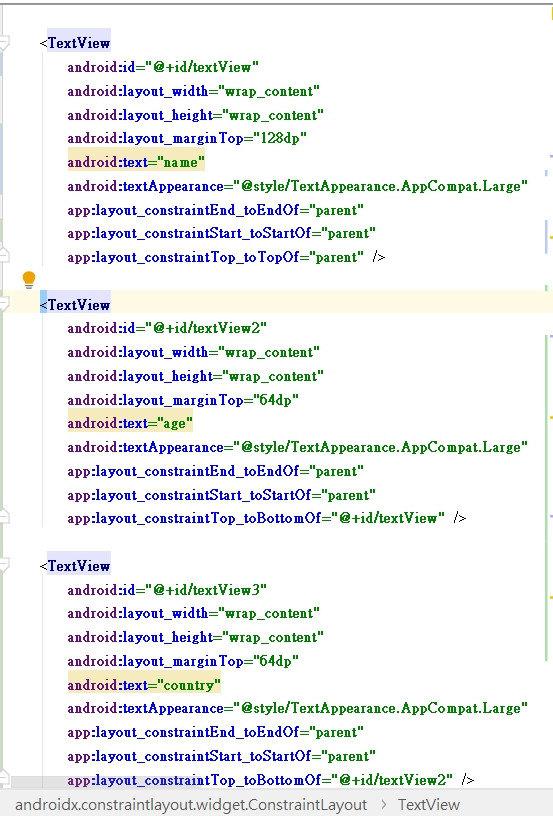
對這三個字按Alt+Enter然後選第一個Extract String Resource,打好Resource name 就可以按OK了,剩下的兩個就照做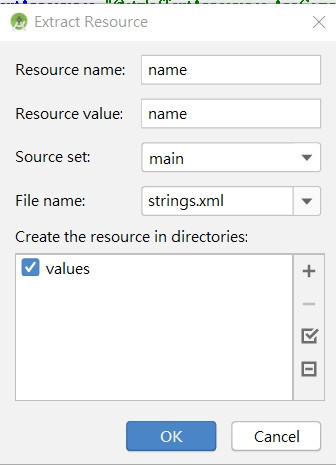
成功的話就會變成這樣,前面對多加一個@string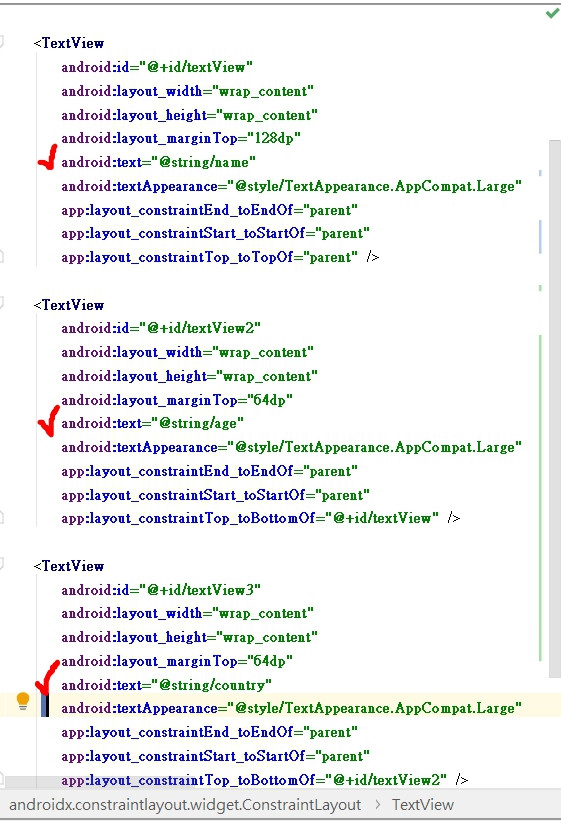
接著Default(en-us)改成Edit Translations…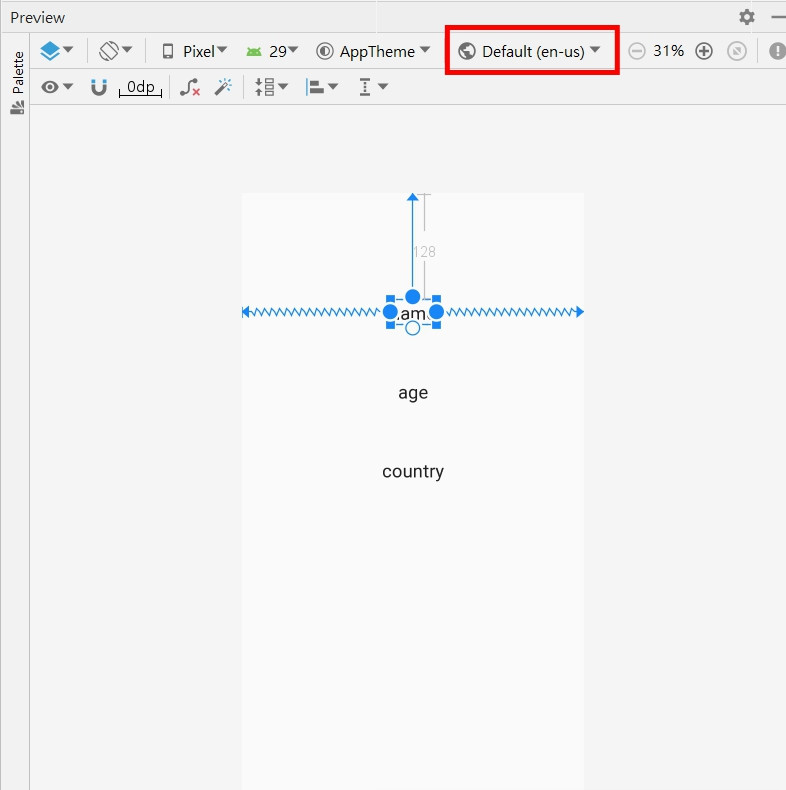
就會跳出這個視窗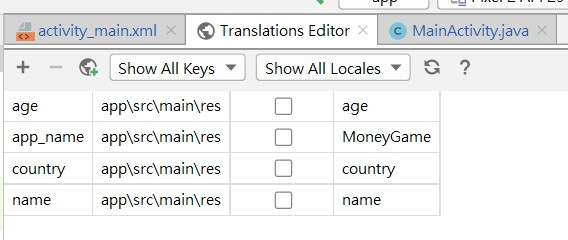
點一下那顆地球,就可以選國家,那這次我先選台灣,找到選好後就會多一欄台灣語系,接著我們就要替他翻譯,準備你們的英文字典來填空吧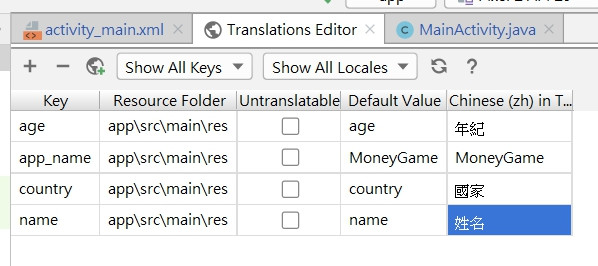
完成之後我們到旁邊去看,在res裡面的values,在裡面的strings,會多出一個strings.xml,而且還有台灣國旗的,就代表成功囉
明天我們會繼續講多國語系的展示,就敬請期待囉!
