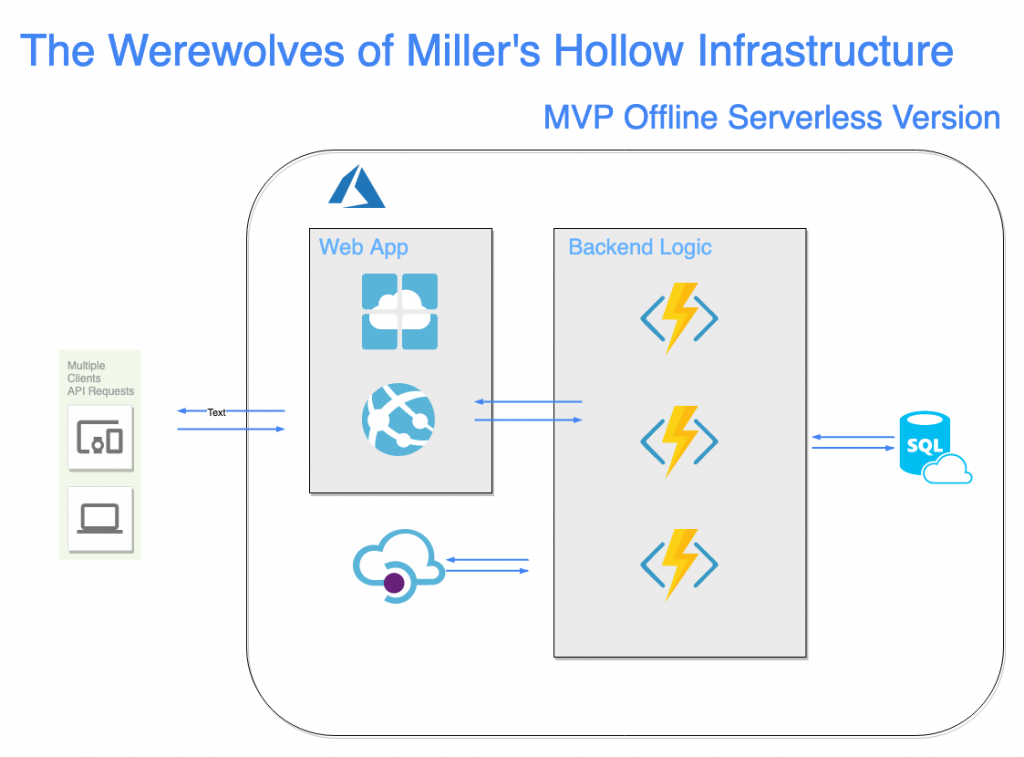
在開始後端開發之前需要先設定好服務,根據之前規劃的架構圖來開啟各項服務。
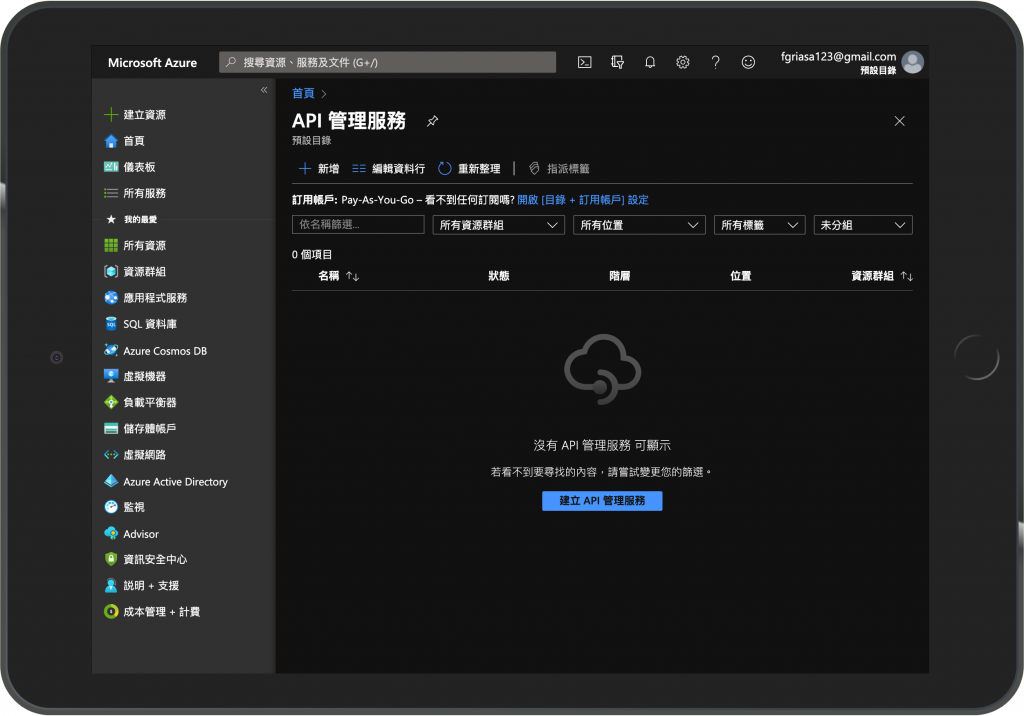
首先我們先開啟Api Management服務,
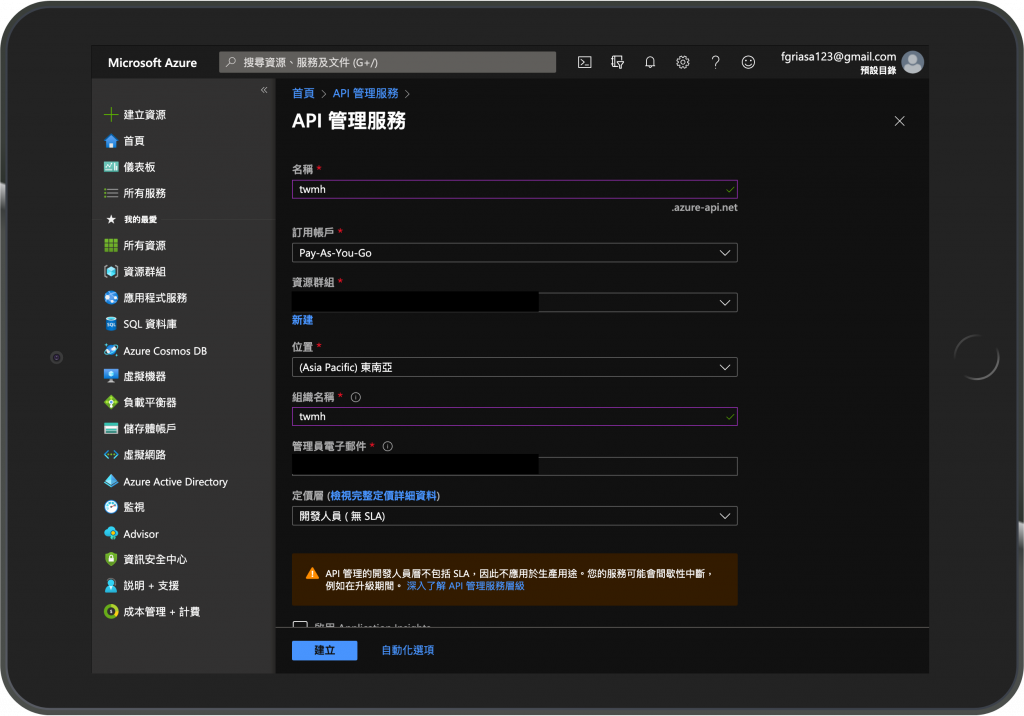
建立之後需要一點時間來部署服務。
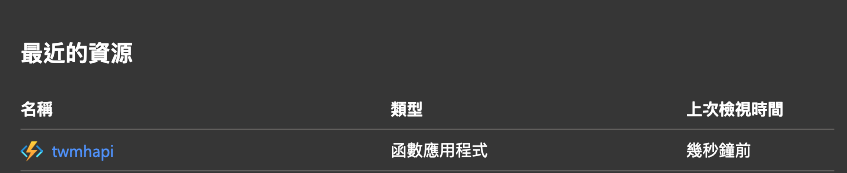
我們需要部署一個總管理的Function app來管理這個TWMH下的API
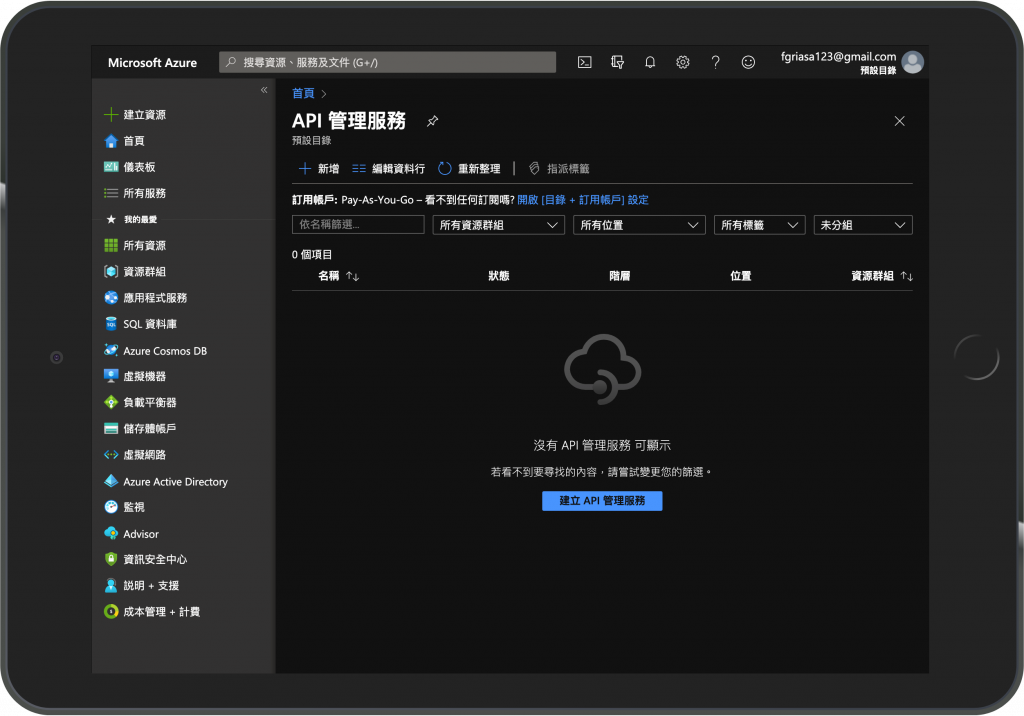
比較大的問題在於Azure不支援在網頁編輯程式,但對於一個架構有條理的組織來說這是好事,我們可以利用VS code來作為開發。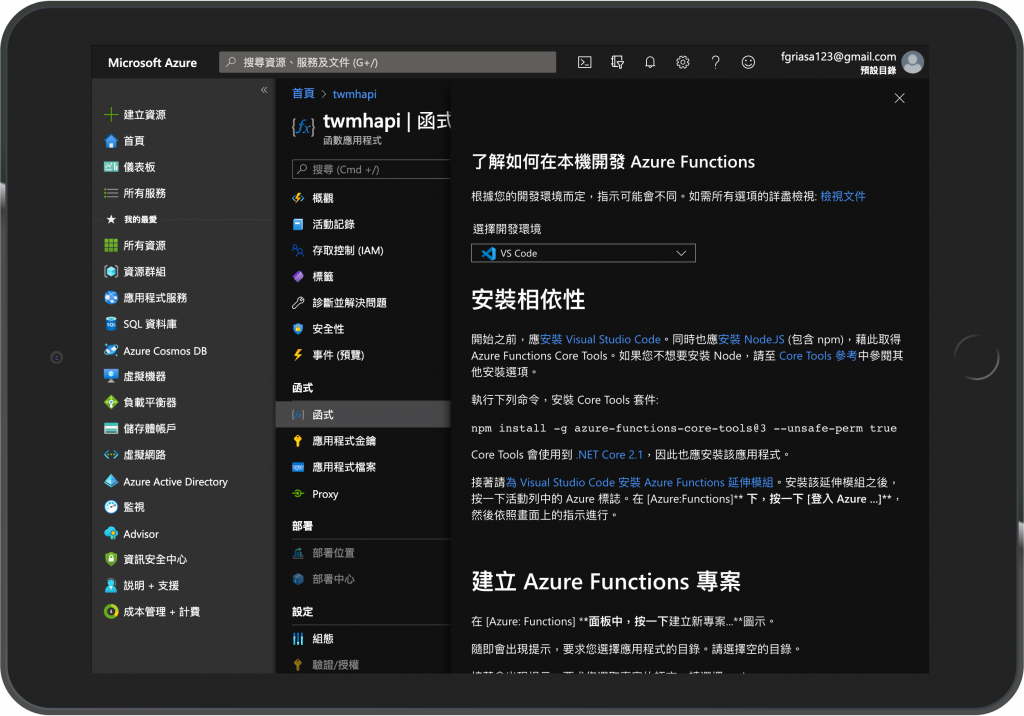
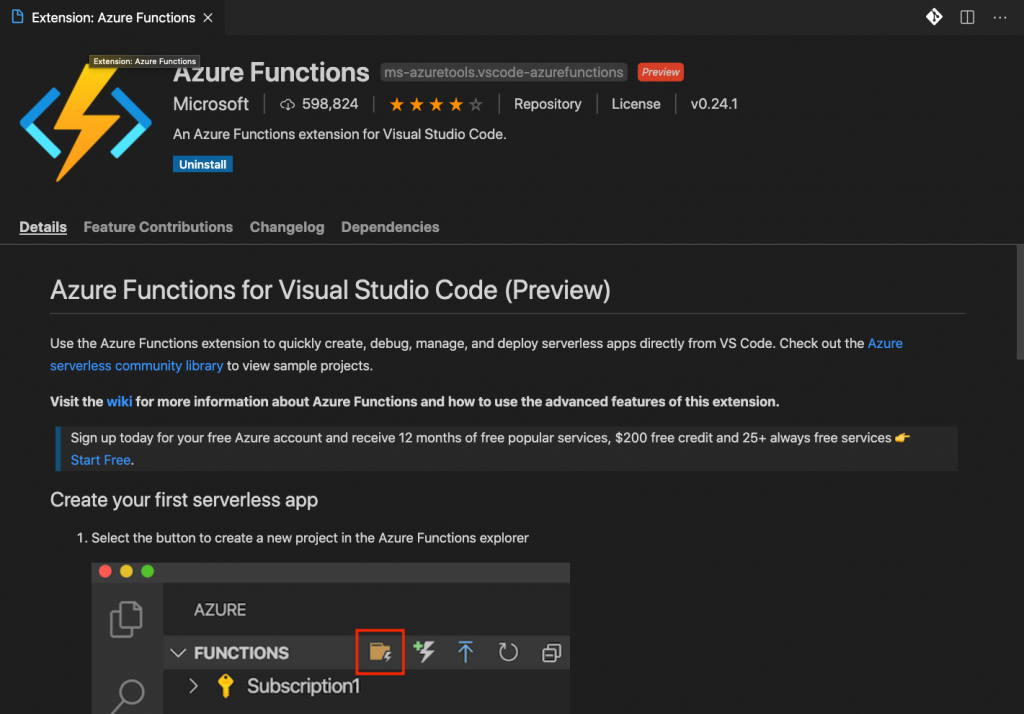
第一次安裝的讀者需要跟著Azure指示來安裝相對應套件來本機開發。
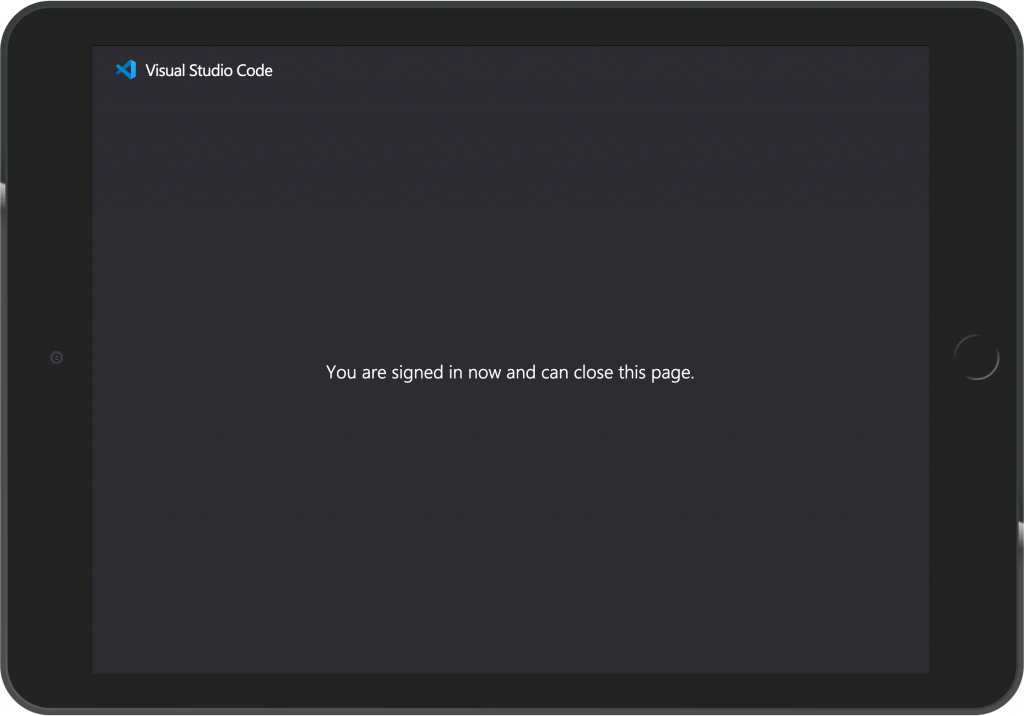
安裝完之後需要在VSCode登入Azure,方便直接在VSCode開發新的Functions
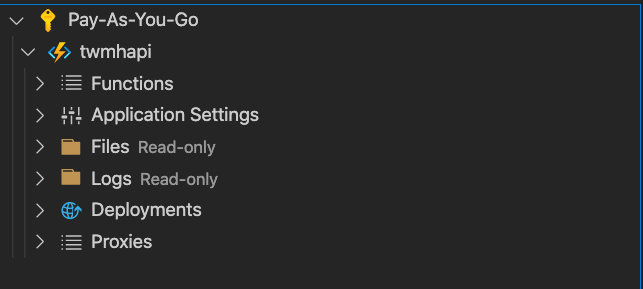
完成之後可以在這邊看到專案的各項設定可以在面板上調整。
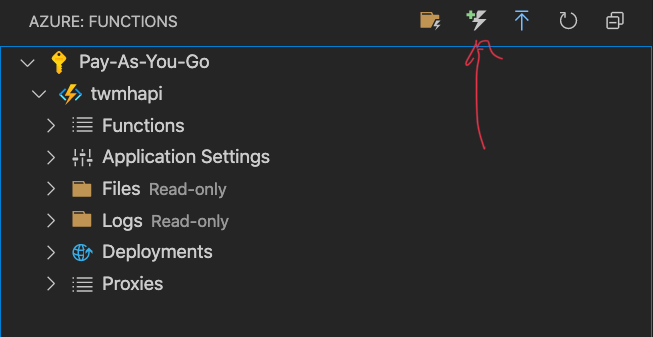
接下來就要來建立一個新的Functions
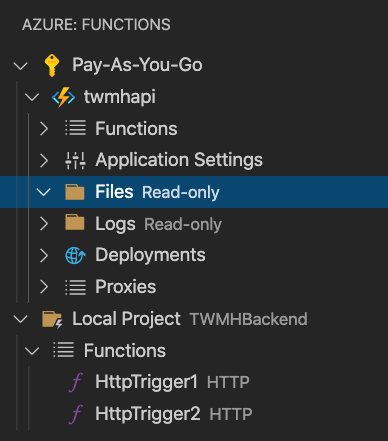
第一次建立的話可以選擇Http Trigger來建立基本的Functions
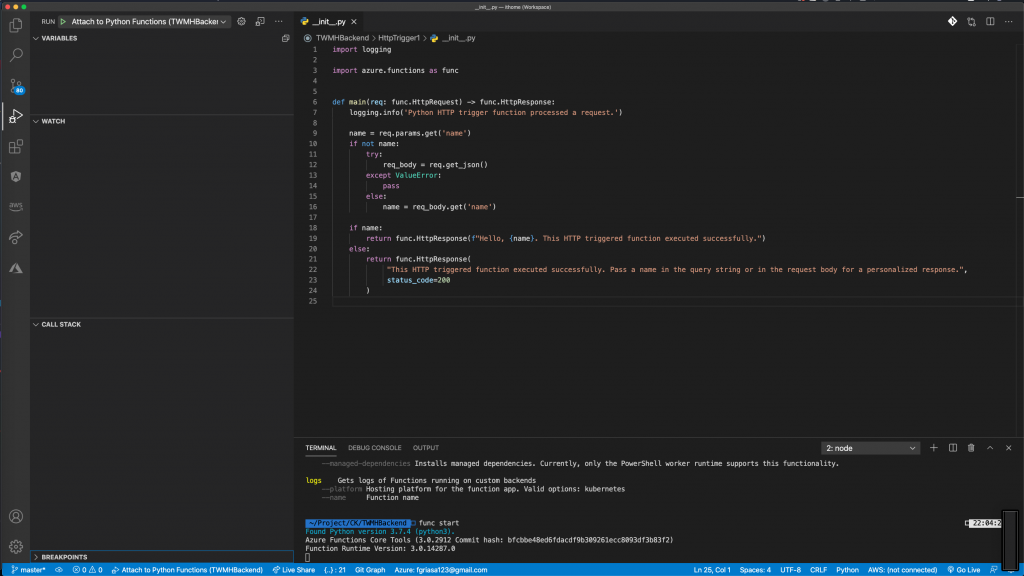
建立好之後我們直接進去程式碼,並直接來測試範本。在開始之前我們需要先把Function的模擬器開起來,只要在命令列打上
func start
就可以建起來,直接單純打func可以看到所有可用指令。

建立完之後Azure會直接給你一個本機測試的連結,
首先我們看範本程式碼。
import logging
import azure.functions as func
def main(req: func.HttpRequest) -> func.HttpResponse:
logging.info('Python HTTP trigger function processed a request.')
name = req.params.get('name')
if not name:
try:
req_body = req.get_json()
except ValueError:
pass
else:
name = req_body.get('name')
if name:
return func.HttpResponse(f"Hello, {name}. This HTTP triggered function executed successfully.")
else:
return func.HttpResponse(
"This HTTP triggered function executed successfully. Pass a name in the query string or in the request body for a personalized response.",
status_code=200
)
基本上就是一個簡單的get帶params讀取name值,或是post拿body中的name值。
我們試著從本機開發的url裡面打看看。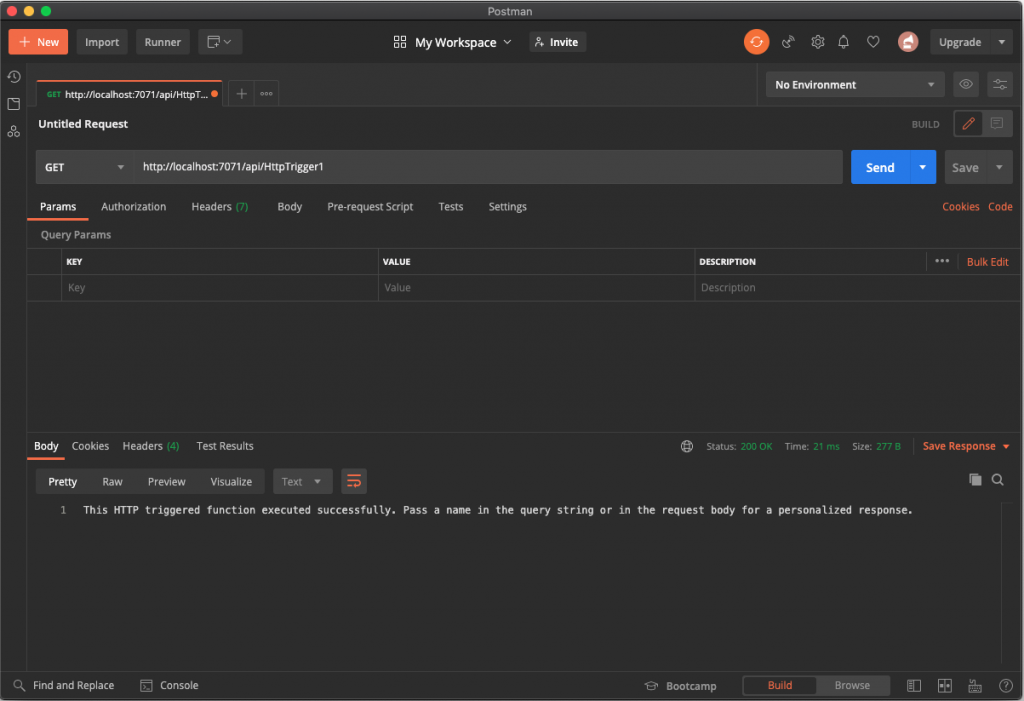
可以發現我們沒有帶name值的時候會回覆第21行的文字訊息。
假設我們更改status_code為403。
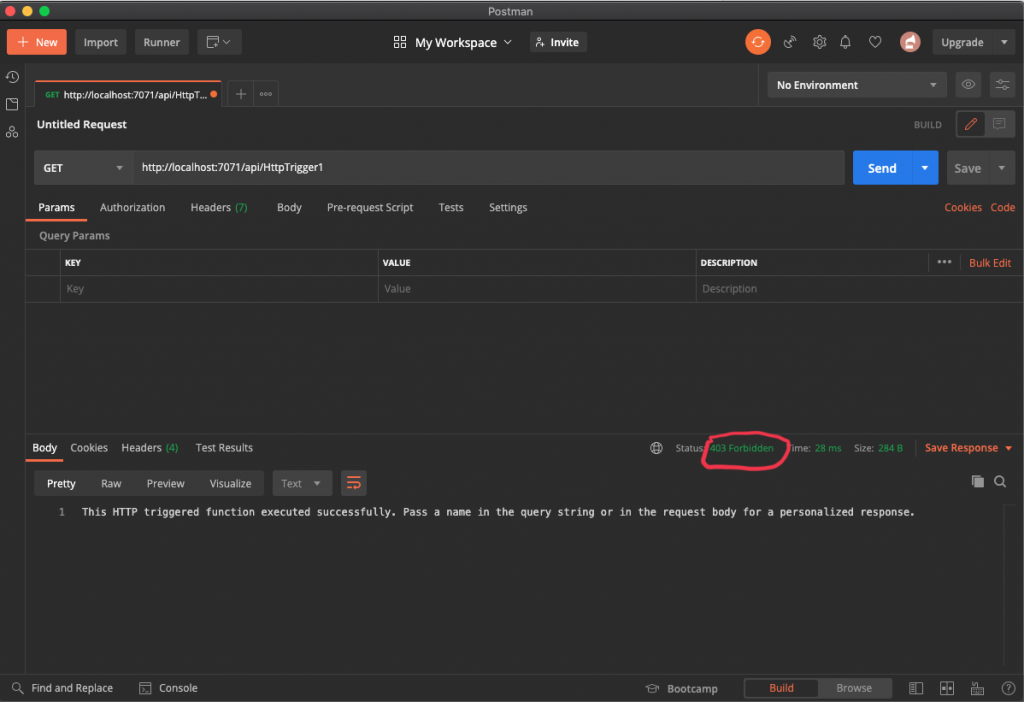
更改完儲存的話本機伺服器會自動更新,而我們再次讀取的話就會看到變化。
這次我們試著給name。
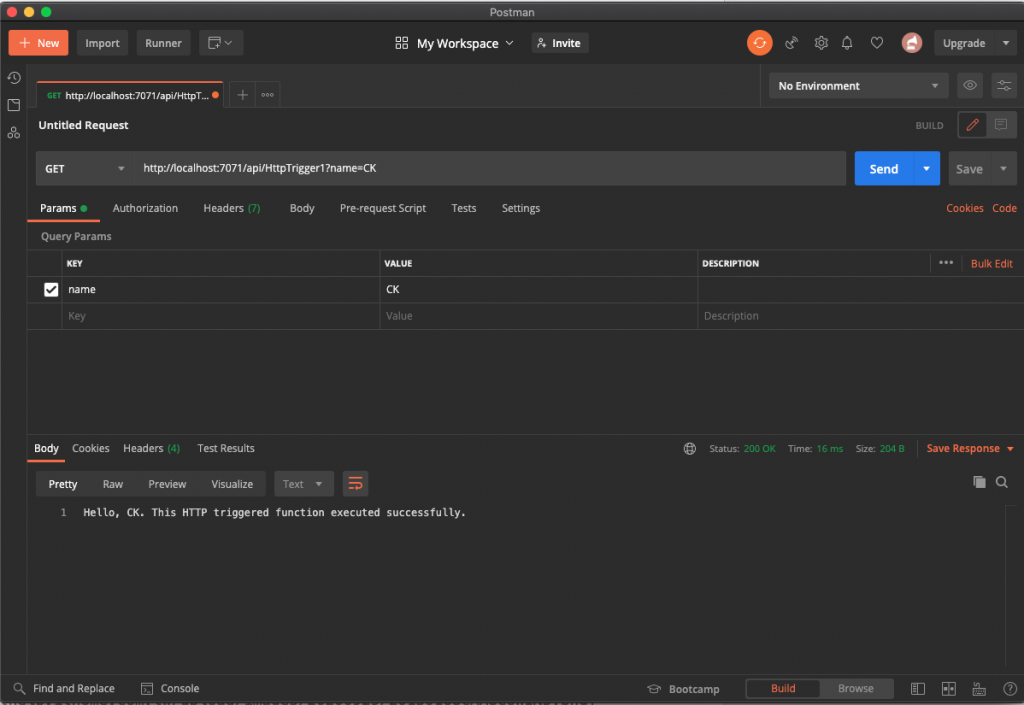
這時候就會回覆使用者名稱及文字。是我們要的內容,這次我們試著更改為POST
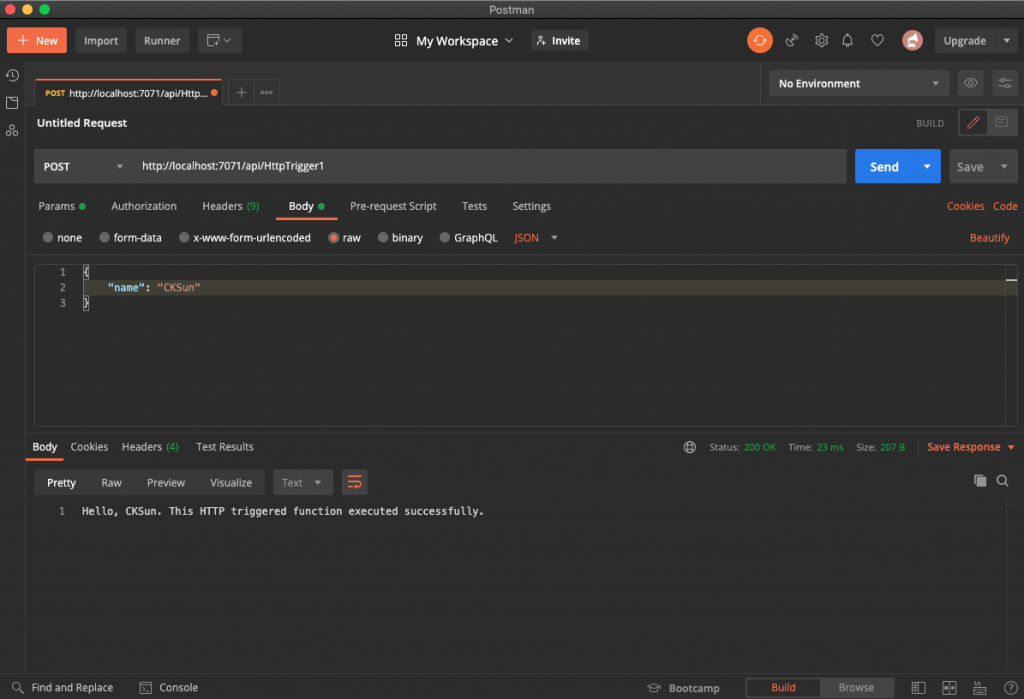
這樣在程式裡面就會讀取到Body並讀取裡面的name屬性。
這次我們換一點不一樣的做法。
更改function.json
{
"scriptFile": "__init__.py",
"bindings": [
{
"authLevel": "anonymous",
"type": "httpTrigger",
"direction": "in",
"name": "req",
"methods": ["get", "post", "put", "delete"]
},
{
"type": "http",
"direction": "out",
"name": "$return"
}
]
}
並更改程式碼。
import logging
import azure.functions as func
def main(req: func.HttpRequest) -> func.HttpResponse:
logging.info('Python HTTP trigger function processed a request.')
method = req.method
url = req.url
return func.HttpResponse(f"This HTTP method: {method}, Url:{url}")
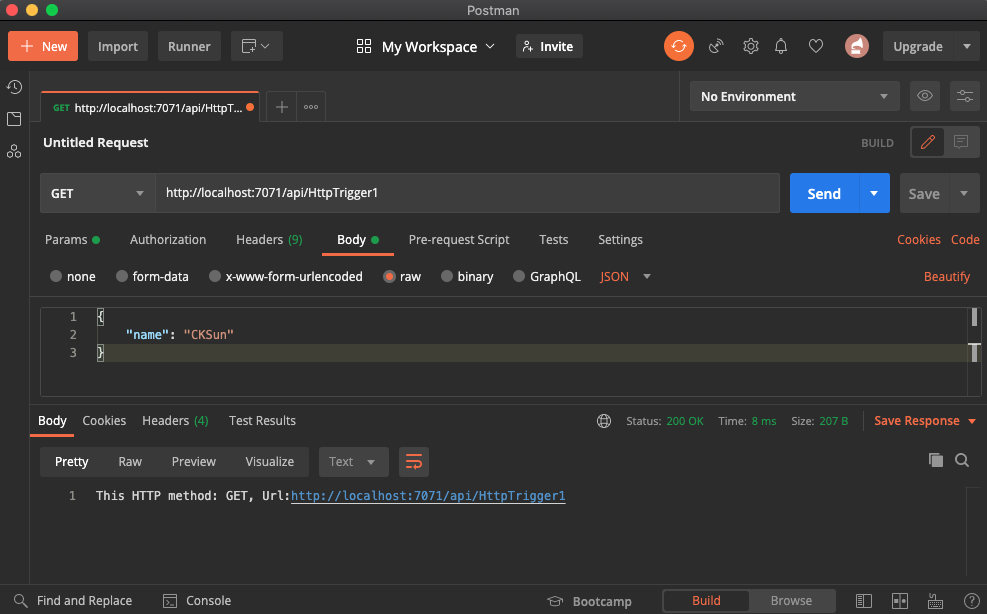
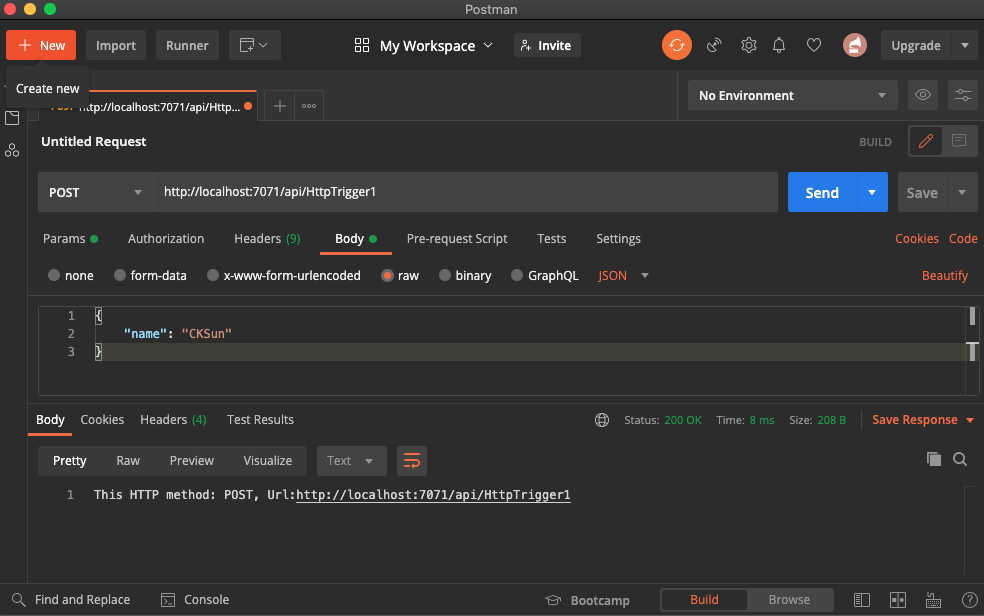
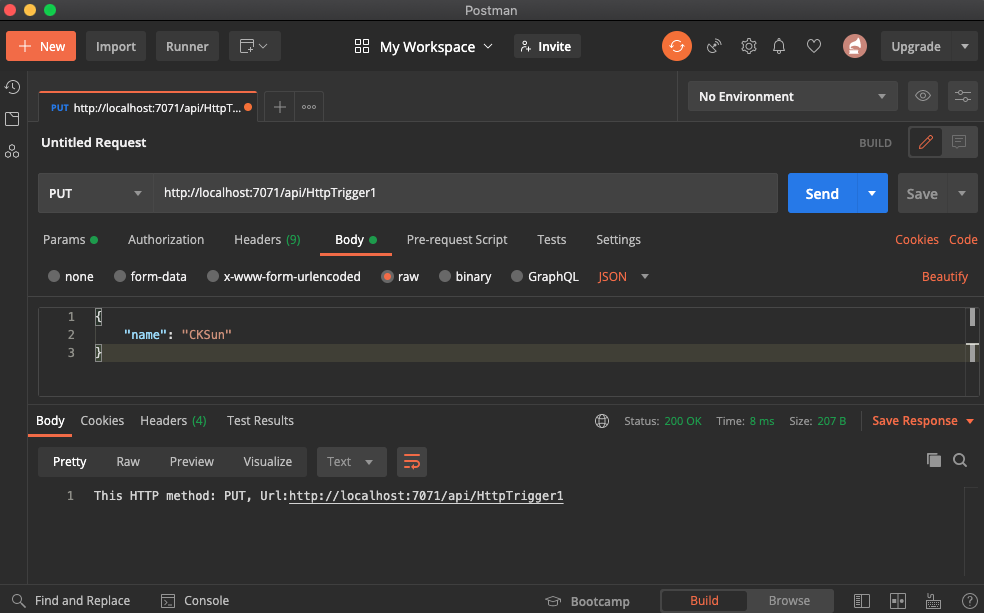
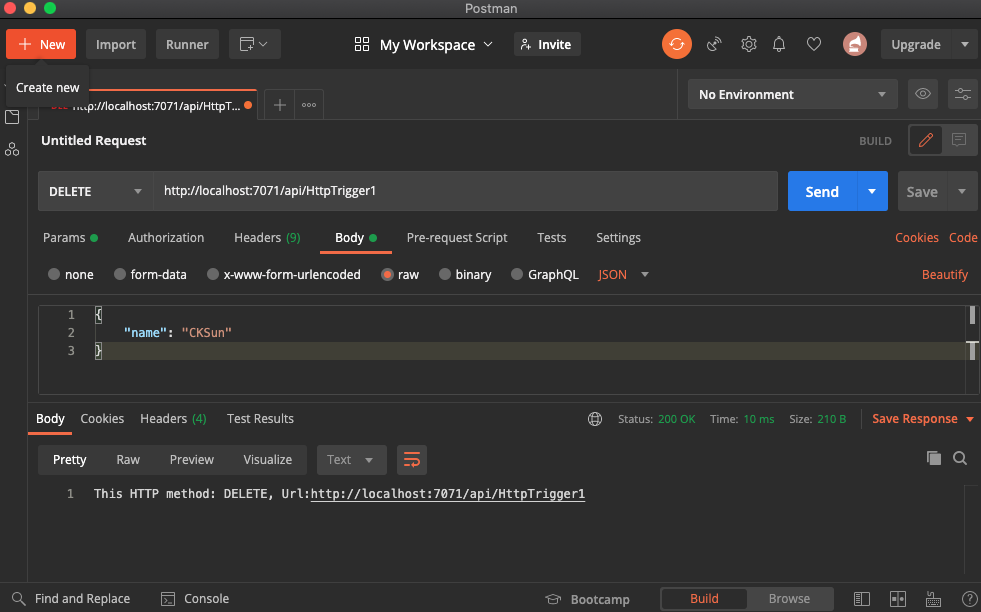
這樣我們就可以拿到所有CRUD的Method了。
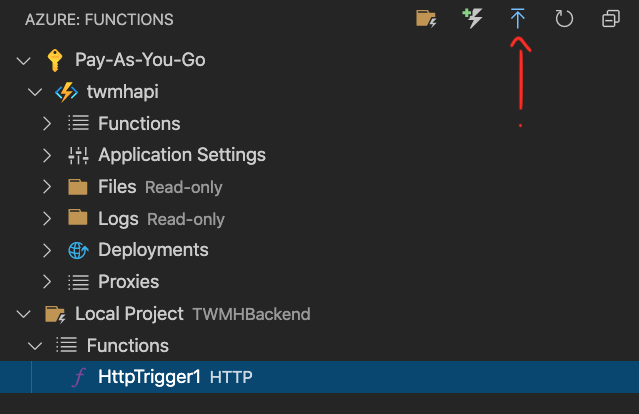
接下來我們要來部署了,點選這邊的符號。並選好自己的服務。接下來就會自動部署上去。
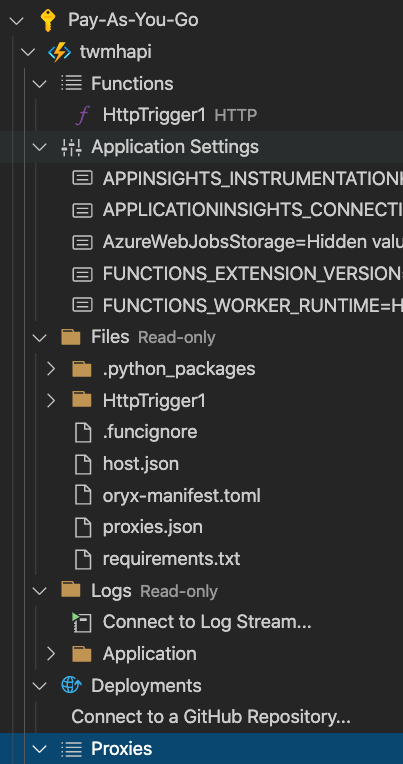
接下來就會看到部署上去了,我們來測試。
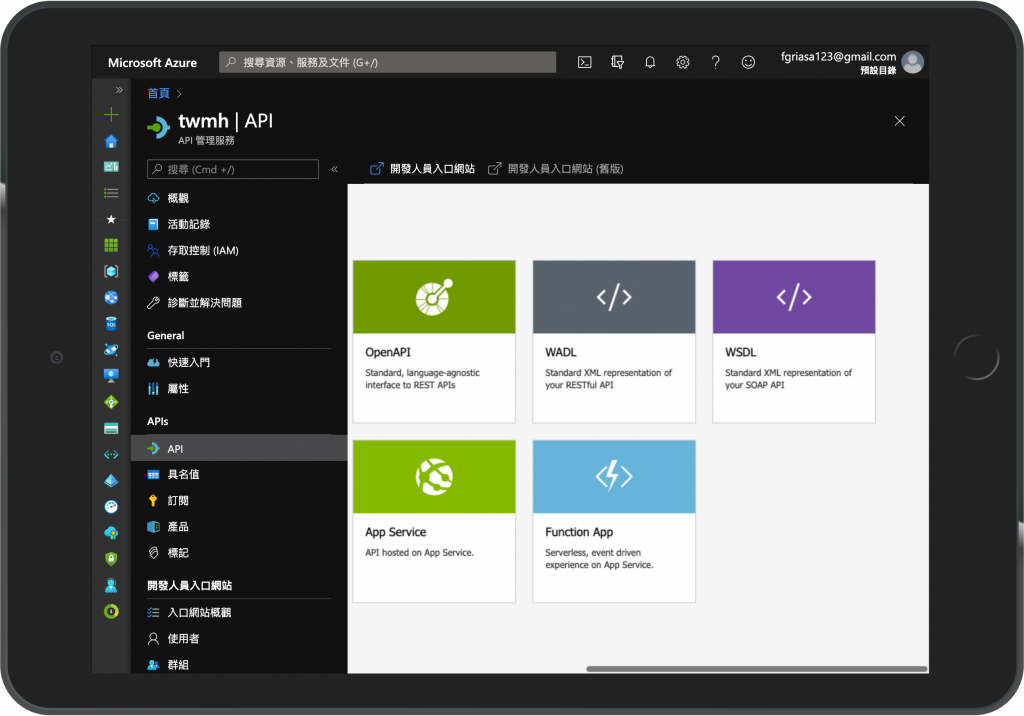
在Azure Api Management裡面有Function App可以選擇,我們選擇之後將剛剛部署上去的Function給整合進去
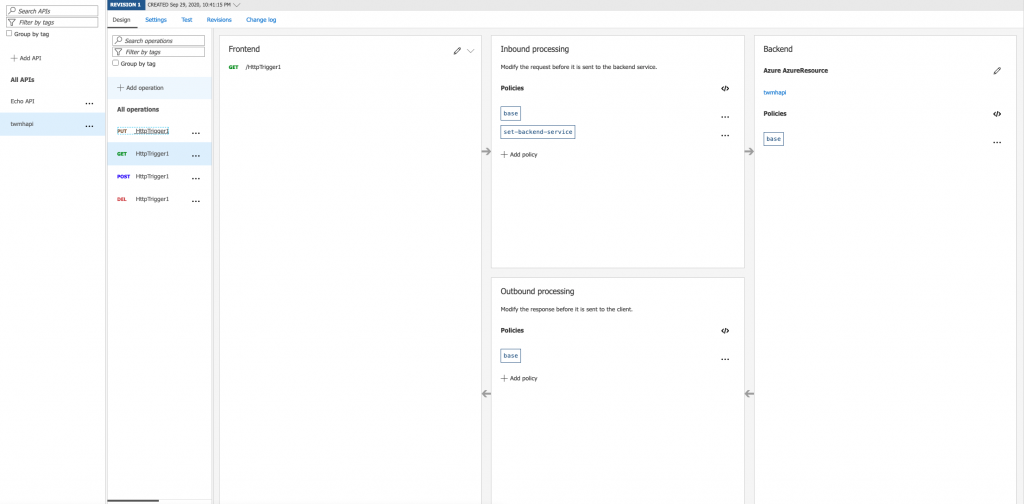
整合完之後會發現Azure幫大家貼心的整理好入口網站,可以很方便的跟前端溝通測試及放範例請求,現在我們打看看正式api。
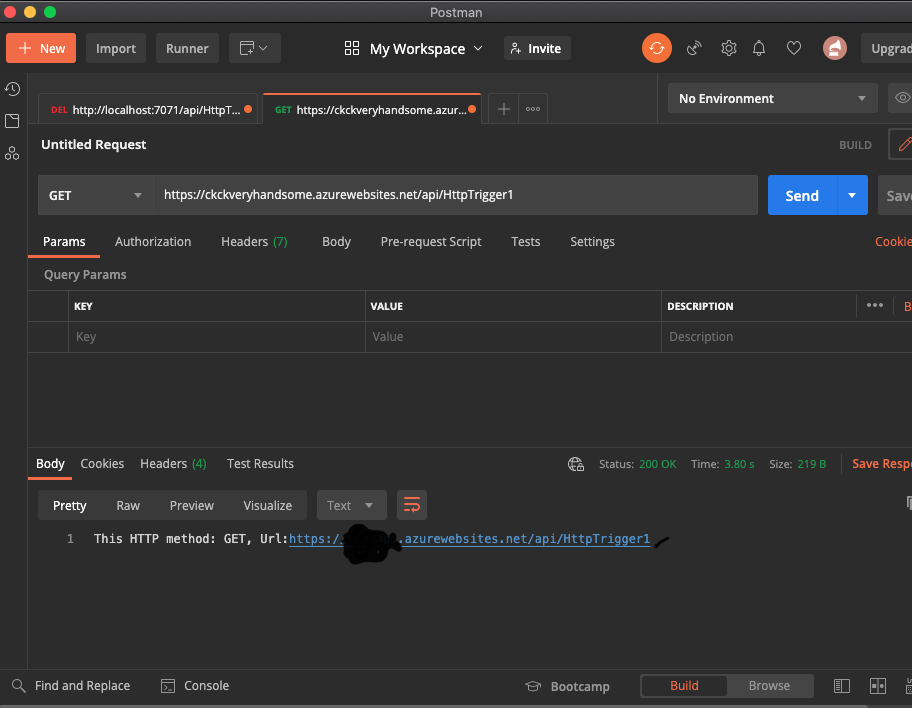
今天帶大家完成了 Azure Api Management及Azure Functions串接的部分,而資料庫則是由Azure Functions負責存取,所以在本篇沒有著墨,後續在開發上就會帶大家進入如何存取資料庫,實際上程式碼內就有蛛絲馬跡(import azure)
明天帶大家開始把狼人殺APP邏輯建構起來。
